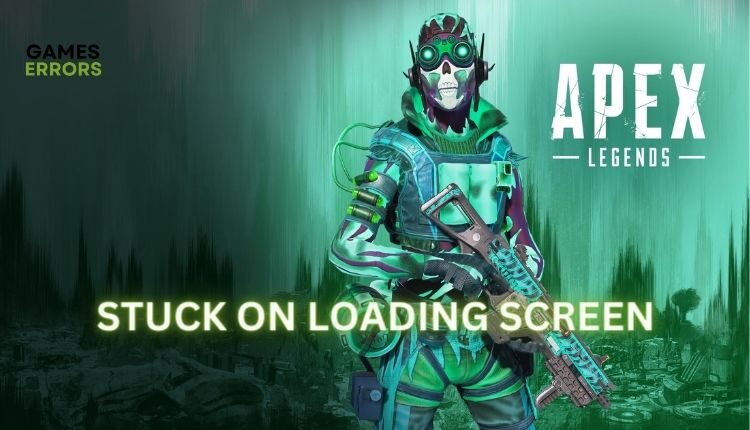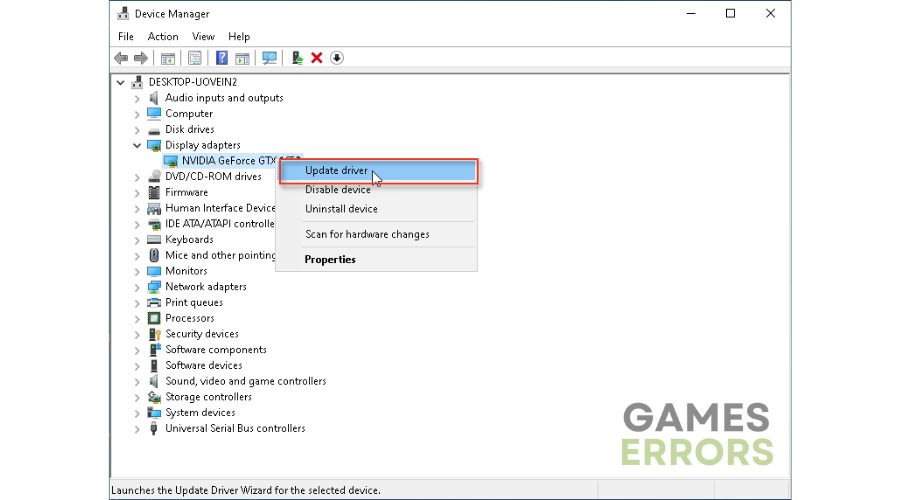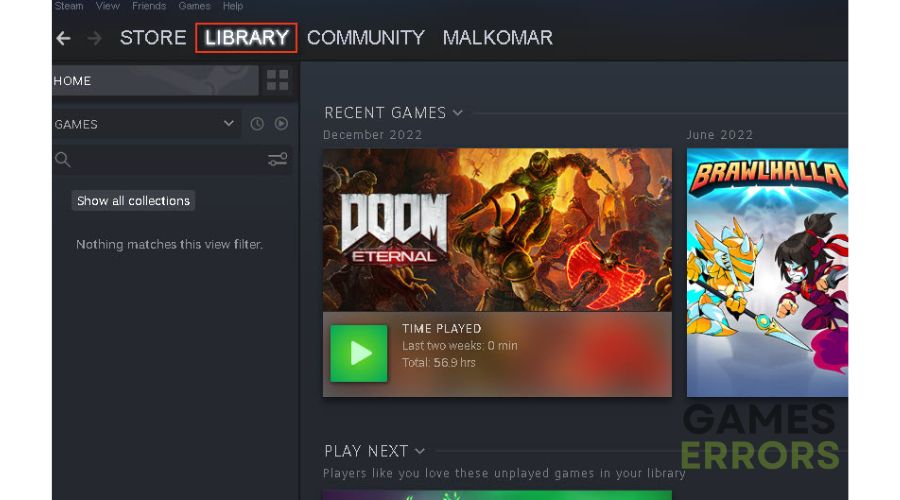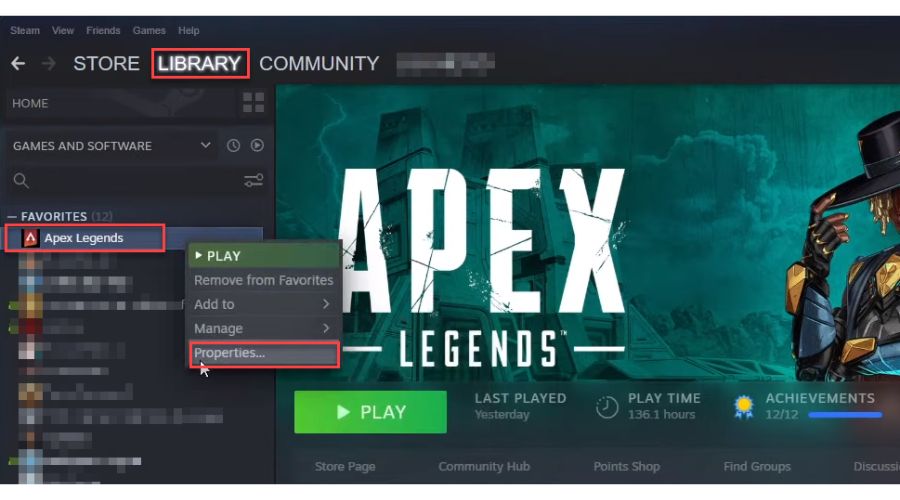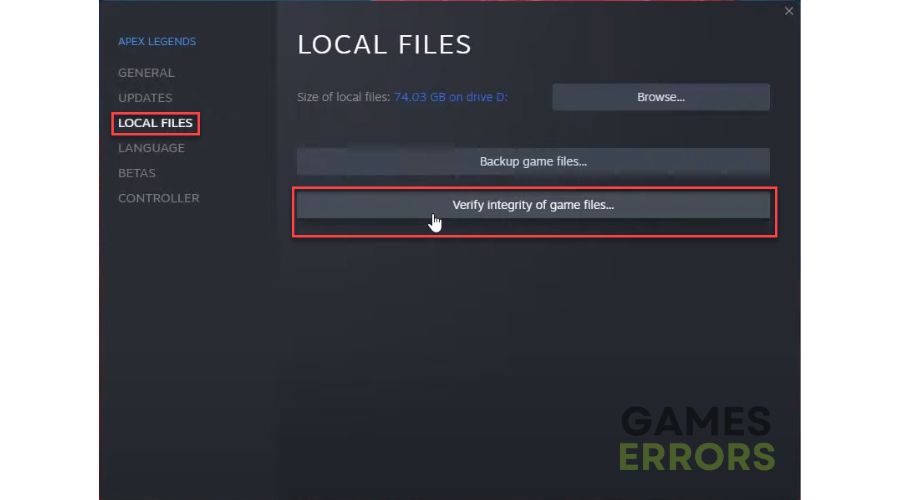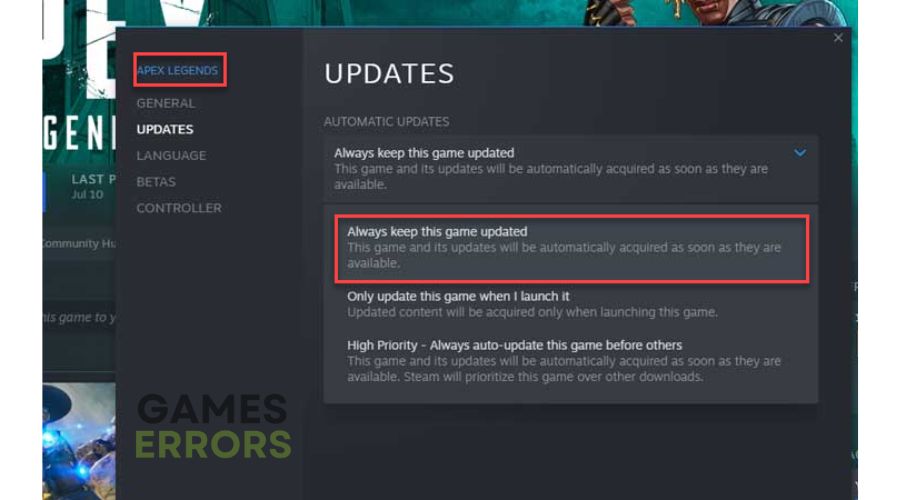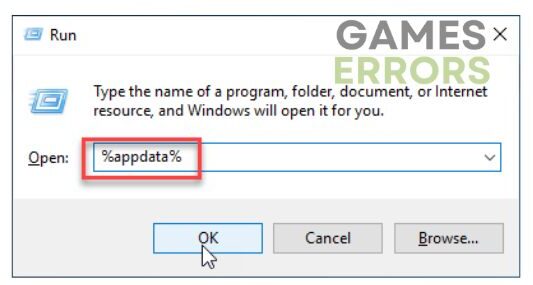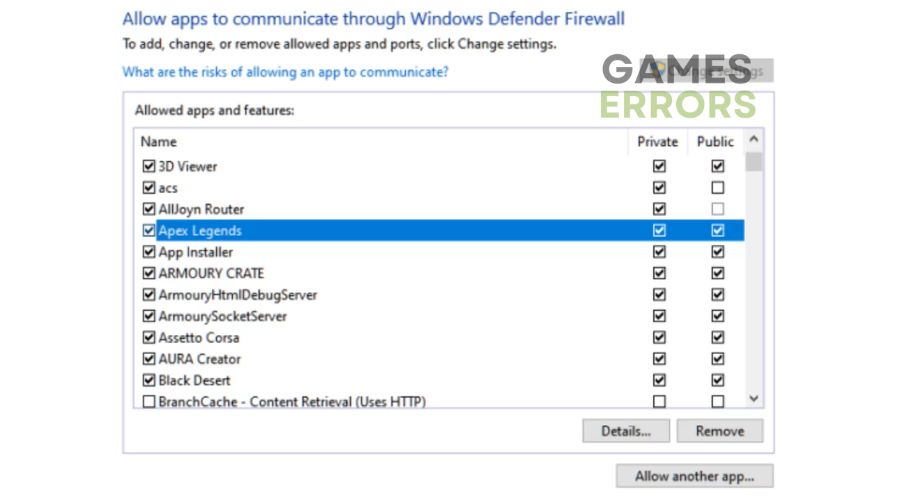Apex Legends Stuck on Loading Screen [Fixed]
Is Apex Legends stuck on the loading screen? We have a fix. 👍
Apex Legends is a famous and free battle royale-hero shooter launched in 2020. Although it has gained enviable popularity, many players still have problems with various problems that appear during launch or in the game itself. One of the more common problems is Apex Legends being stuck on the loading screen, which affects not only PC users but also PS4/5 and Xbox consoles. Aware of this, we have created a guide that will effectively help you solve this problem.
Why does my Apex Legends stuck on the loading screen?
The most common reasons why Apex Legends gets stuck on the loading screen can be:
- insufficient system requirements
- outdated graphics driver
- corrupted game files
- network issues
- lack of administrator rights to start the game
- improperly configured firewall and antivirus
How do I fix Apex Legends stuck on the loading screen?
Before moving on to our specific tips for solving the Apex Legends stuck on loading screen problem, do this basic troubleshooting:
- Make sure your PC meets the recommended system requirements for Apex Legends.
- Check Apex Legends server status.
- Check the stability and speed of your internet connection.
- Stop overclocking your graphics card or processor.
- Run the game as an administrator.
- Update Windows to the latest version.
If the previous steps have been followed and everything seems fine, move on to our troubleshooting recommendations:
- Update GPU driver
- Verify and repair game files
- Update Apex Legends
- Delete Apex Legends cache folder
- Allow game through the firewall
- Reinstall Apex Legends
1. Update GPU driver
1. Right-click on the Start Menu and choose Device Manager.
2. Double-click to expand Display adapters.
3. Right-click on your graphics card and click Update driver.
4. Choose Search automatically for drivers and wait for Windows to install a new GPU driver (if any).
Apart from this method, we recommend PC HelpSoft, a simple tool for updating all drivers in Windows OS. Unlike the manual way of updating or downloading new drivers through your browser, the PC HelpSoft tool will ensure that you always have the latest drivers in your system.
5. Click Apply and OK to save changes.
2. Verify and repair game files
Time needed: 5 minutes
Sometimes missing or corrupted game files on your computer can lead to various problems, starting with Apex Legends getting stuck on the loading screen or crashing suddenly while playing.
- Launch Steam client
After opening Steam, navigate to the Library.
- Locate Apex Legends in the Library.
Right-click on Apex Legends and select Properties.
- Navigate to the LOCAL FILES option.
Click on Verify the Integrity of Game Files and wait until verification is complete.
- Reboot your PC
After rebooting your PC, launch Apex Legends to check if the problem is gone.
3. Update Apex Legends
1. Open the Steam client and go to Library.
2. Click on Apex Legends and choose Update.
3. Set Steam always to keep Apex Legends updated.
4. After the update, reboot your PC to apply changes and try relaunching Apex Legends.
4. Delete the Apex Legends cache folder
1. Press the Win+R keys on the keyboard to open the Run dialog box.
2. Type %appdata% in the box and click OK to open the AppData folder.
3. Find the Apex Legends folder (with all game temporary cache files) and delete it.
4. Restart your PC, and run Apex Legends to check if it is still stuck on the loading screen.
5. Allow game through the firewall
1. Right-Click on Windows Start, and click on Settings from the Quick Menu.
2. Choose Update & Security.
3. Select Windows Security, and then choose Firewall and Network Protection.
4. Click on the option Allow an app through Firewall.
5. Select the Change Settings button and Allow Another App.
6. Use the Browse button to add the Apex Legends exception to the Firewall.
7. Confirm the respective checkboxes by allowing Apex Legends through Public and Private networks.
Extra step: Third-party antivirus can also generate false alarms for valid files required to run the game. Turn off your antivirus temporarily to make sure it’s not causing problems.
6. Reinstall Apex Legends
If the previous steps failed to fix Apex legends stuck on the loading screen issue, try reinstalling the game. By reinstalling, you will download the latest version of the game, which has patches for all the problems detected until then.
Related articles:
- Apex Legends Matchmaking Not Working: How To Fix
- Apex Legends Unable To Connect: Fix It Easily
- Apex Legends Stuttering: Quick Ways To Improve Performance
Conclusion
We hope we have explained why Apex Legends are stuck on the loading screen and how to solve this problem successfully. If you have any suggestions or questions regarding this article, comment below.