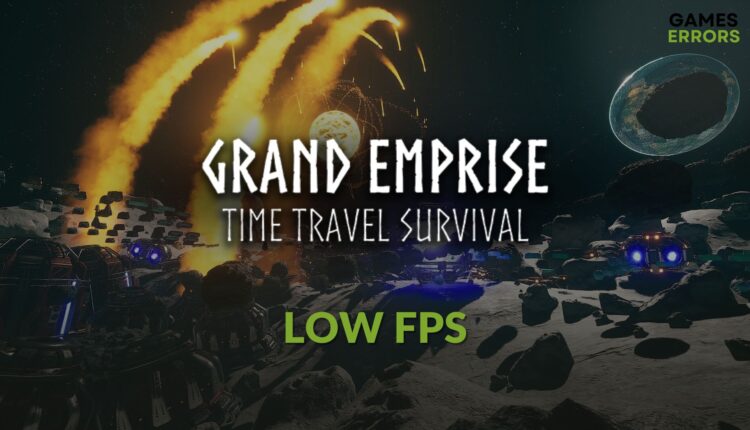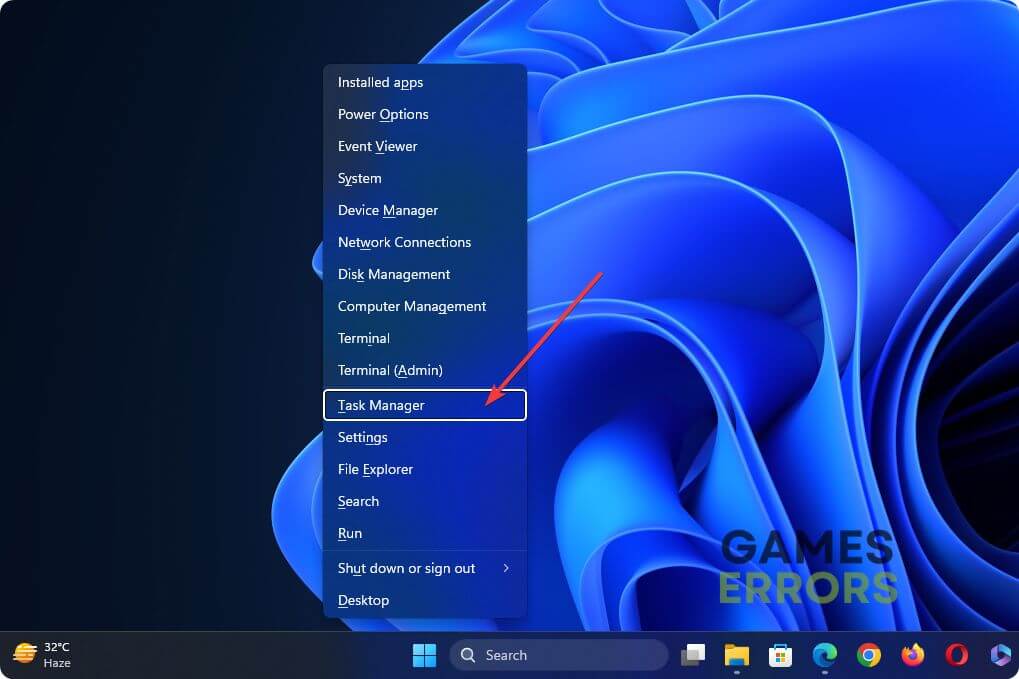Grand Emprise: Time Travel Survival Low FPS: Practical Solutions
Don't let the low frame rate hinder your experience with the Grand Emprise: TTS. Follow these tricks to fix this problem and have an epic time-travel adventure 🚀
Is low FPS on the Grand Emprise Time Travel Survival making you frustrated? Like you, many games may experience the same issue. In this post, you will learn how to fix this performance problem.
If you are indeed an adventure game lover with many types of gaming elements, the Grand Emprise Time Travel Survival is a fantastic open-world, base-building game. The stunning visuals of this title have made the gameplay experience much better. But, in some cases, frame dropping or poor FPS issues can prevent you from enjoying the gameplay.
Reasons behind poor FPS issues on Grand Emprise: Time Travel Survival?
Several factors may cause low FPS issues on the GETTS during the gameplay. These are:
- Problematic GPU driver: The most common culprit behind poor gaming experience is an outdated, buggy, or corrupted graphics card.
- Background services: A few resource-intensive or too many unnecessary tasks running concurrently in the background can significantly reduce the gaming performance on your PC. As a result, the Grand Emprise: Time Travel Survival may give you very low FPS.
- Problematic game components: Outdated or problematic game components also can cause this problem.
- Incorrect Settings: If your PC settings and the in-game graphics options are not at an optimum level, you will not get a good frame rate from the Grand Emprise Time Travel Survival, even with a decent CPU and GPU.
How do I fix the Grand Emprise: Time Travel Survival low FPS problems?
Verify the system requirements of Grand Emprise Time Travel Survival and make sure that your PC can run it. If everything is OK, complete these quick steps:
- Disable fullscreen optimization for this game.
- Make sure that Steam or any other game clients are up to date.
- Update the DirectX Runtime and install the Visual C++ packages.
Then, to improve the performance of GETTS, try the following methods one by one:
- Enable high-performance mode
- Update the display driver
- Kill some background processes
- Disable Vsync
- Re-install the GPU driver
1. Enable high-performance mode
- Open the Windows Settings by pressing Win + I on the keyboard.
- Go to System and then click on Power.
- Set the Power mode to Best performance.
- Now, go to Display from the System tab.
- Navigate to Graphics.
- Select Grand Emprise: Time Travel Survival and then click on Options.
- Check High Performance and click on Save.
- Restart your PC.
2. Update the display driver
Time needed: 4 minutes
If you want to get better performance and solve low FPS problems on Grand Emprise: Time Travel Survival, update your graphics card driver before doing anything else.
To get better gaming performance, you should use PC HelpSoft to always keep your graphics driver up to date. This tool is also capable of updating multiple drivers at once.
3. Kill some background processes
To fix the poor FPS issue on Grand Emprise: TTS, reducing background services may help.
- Press Win + X on the keyboard and then click on Task Manager.
- Make sure that you are on the Processes tab.
- Select the service you want to stop and then click on End Task.
- Likewise, kill any other resource-hungry and unnecessary services.
4. Disable Vsync
- Open NVIDIA Control Panel or any other default graphics controller app on your PC.
- Go to the Manage 3D settings.
- Locate the Vertical sync, click on it, and then click on Off.
- Save the settings.
- Restart your PC.
5. Re-install the GPU driver
- Go to the Device Manager like method 2.
- Expand the Display Adapter category.
- Right-click on the GPU driver and then click on Uninstall.
- Tick Attempt to remove the driver for this device and then click on Uninstall.
- Restart your computer.
- Go to AMD, Intel, or NVIDIA driver download page.
- Select your GPU model, set the Download Type to Game Ready Driver(GRD), and click on Search.
- Download the driver and install the driver.
- Restart Windows.
At last, run and play the Grand Emprise: Time Travel Survival and see if this method has fixed the low FPS issue or not.
Extra methods:
If the problem still persists, consider doing the following things:
- Repair the game files.
- Roll back the GPU driver to a previous version.
- Re-install the game.
- Update Windows to the latest version.
Learn how to fix Grand Emprise: Time Travel Survival crashing if necessary.
The above suggestions should help to fix the Grand Emprise: Time Travel Survival low FPS problem and improve the gameplay experience. If not, consider playing this item with lower settings. Also, always keep the game up to date. If you have any questions, let us know in the comment box.