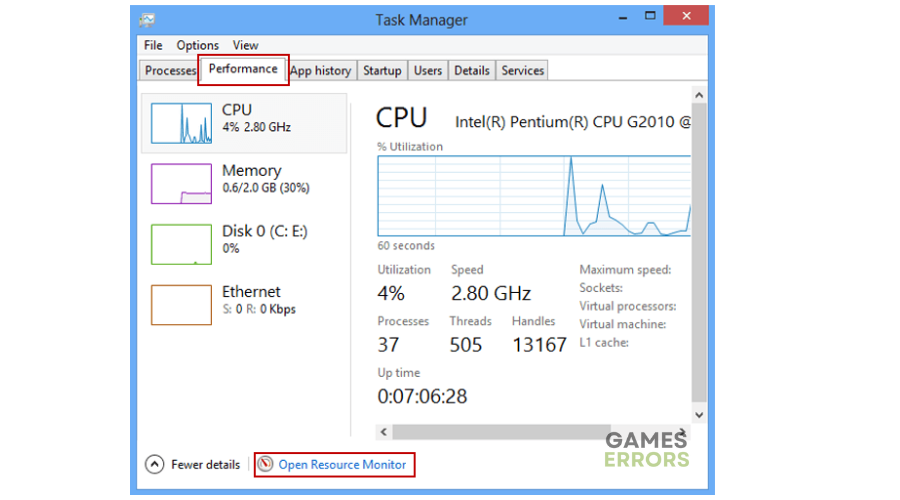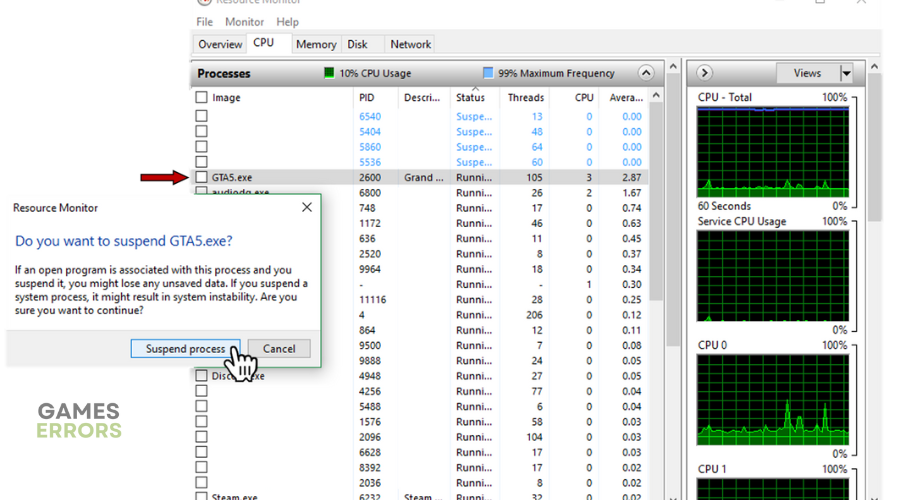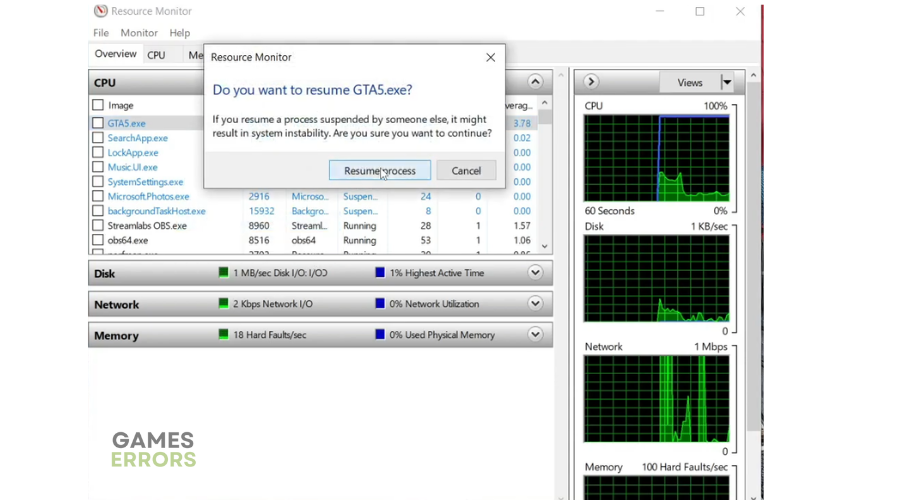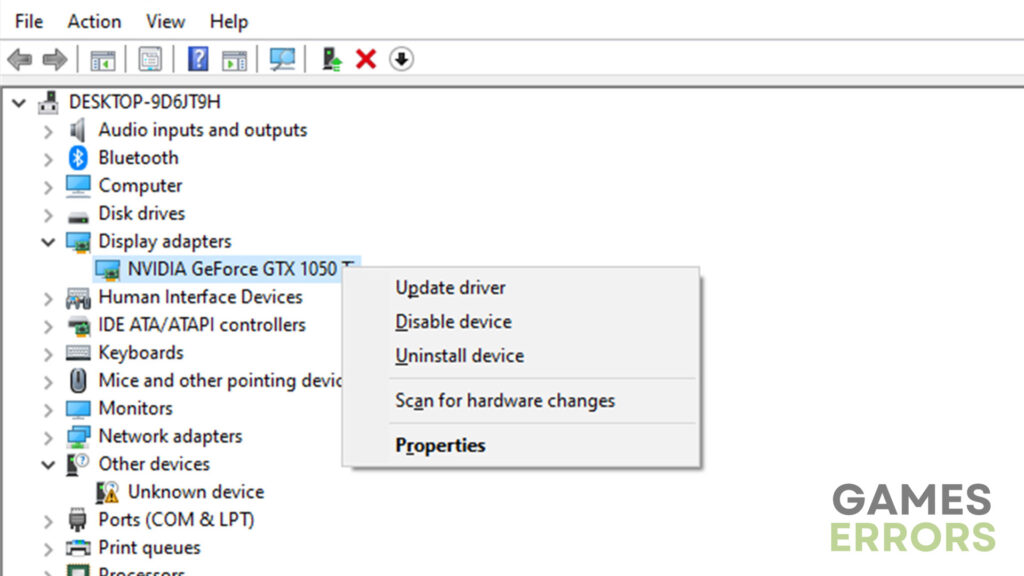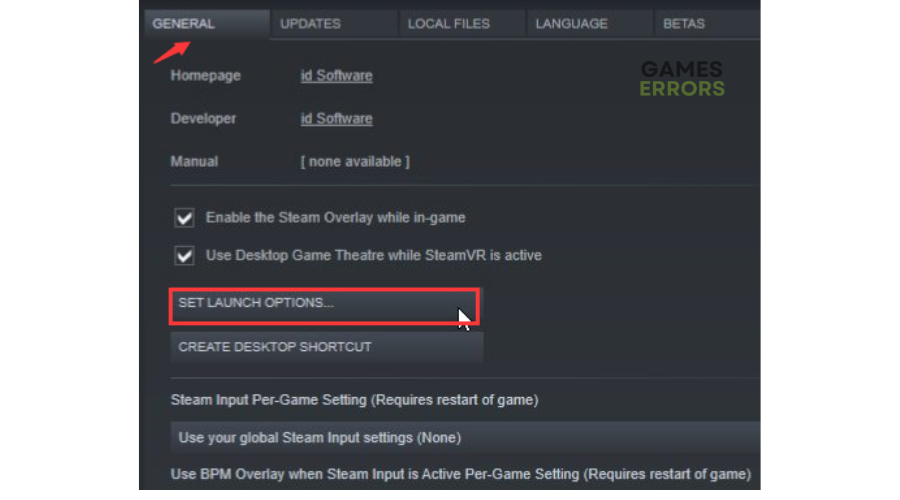GTA 5 Black Screen: Simple Fixes for Uninterrupted Gameplay
The GTA 5 black screen can be frustrating for PC players who have no clue what causes it. Learn how to fix it below ⤵
GTA 5 is an action-adventure game with amazing graphics, exciting characters, and storylines. While the game plays pretty smoothly on most gaming devices, including PCs, many fans have reported encountering several issues with the game.
One such problem is the GTA 5 black screen issue. According to fan reports, they experience a GTA 5 black screen when starting PC or a GTA 5 black screen after Rockstar logo. Others encounter GTA 5 black screen after mission, while others GTA 5 black screen then crashes.
If you’re a victim of the same, we have created this troubleshooting guide to help you resolve the problem so you can get back to gaming.
Why does my GTA keep showing a black screen?
There’s no exact cause of the GTA 5 black screen as many factors may trigger the black screen, including:
- Temporary bugs and glitches: Your PC may have an internal error that causes specific applications to malfunction.
- Outdated graphics card driver: Outdated and corrupt graphics drivers may be to blame for the GTA 5 black screen when starting PC.
- Outdated game version: If you’re playing an outdated version of GTA 5, it will likely crash on startup.
- Problematic game files: If your GTA 5 game files are missing, corrupt, or damaged, it may trigger black screen issues and crashes during gameplay.
- Compatibility issues: Your PC may not have the hardware configurations required to run GTA 5 smoothly, causing it to display a black screen when playing.
How do you fix a black screen on GTA V?
✅Pre-checks: Perform the following general fixes first before implementing our solutions below:
- Restart your PC to remove temporary bugs and glitches.
- Confirm your PC meets GTA 5 system specifications.
- Verify the integrity of GTA 5 game files.
If you still encounter GTA 5 black screen after Rockstar logo, try these simple fixes for uninterrupted gameplay:
- Suspend and resume the GTA 5 process via the task manager
- Update graphics card drivers
- Play GTA 5 in windowed borderless mode
1. Suspend and resume the GTA 5 process via the task manager
Time needed: 2 minutes
Many users report fixing the GTA 5 black screen issue by suspending and resuming the process via the task manager. Here’s how to do this:
- Open task manager
Right-click the Windows taskbar and select Task Manager.
- Open Resource Monitor
At the top column, click Performance, and at the bottom, select Open Resource Monitor.
- Close GTA5.exe
Find the GTA5.exe process, right-click it, and select Suspend Process.
- Resume Process
Wait 15 to 20 seconds after suspending the process, then right-click GTA5.exe again and select Resume Process.
- Play game
Try playing the game to see if the issue is solved.
2. Update graphics card drivers
Updating your graphics card drivers ensures your PC functions correctly and supports graphically-intensive applications like GTA 5 to run without problems. You can update your graphic card drivers manually or automatically:
👉Manually via Device Manager:
- Right-click the Windows start button and select Device Manager.
- In the new window, double-click the Display Adapters category.
- Right-click the dedicated graphics card driver for GTA 5 and choose Update driver.
- Click Search automatically for drivers.
- Let Windows find and install the latest drivers on your PC.
- Reboot your PC to save changes and launch GTA 5 to see if the problem is solved.
👉Automatically via a third-party tool
If you don’t have the computer skills to update your graphic card drivers manually, we recommend using PC HelpSoft. This third-party tool will automatically search for and install the latest drivers on your PC. The process is simple, saving you the headache and hassle required to update them manually.
⇒ Get PC HelpSoft.
3. Play GTA 5 in windowed borderless mode
Playing GTA 5 in full-screen mode may trigger several gaming issues, including the black screen problem. To prevent this, play GTA 5 in windowed borderless mode. To do this:
- Launch Steam and navigate to your Library.
- Find GTA 5, right-click it, and select Properties.
- On the left pane, click Set Launch Options.
- In the text box, paste the following command: -popupwindow.
- Click OK to save changes, then Close the window.
- Launch GTA 5 to see if it plays smoothly.
Related articles:
- GTA 5 Not Using GPU: 3 Ways To Fix
- GTA 5 Stuck on Loading Screen: Here’s How to Fix it Instantly
- GTA 5 Not Launching: Here’s How To Fix It [2023 Quick Guide]
If interested, here's Screen Goes Black While Gaming: How To Fix [Mega Guide].
Final Thoughts
The GTA 5 black screen issue has affected numerous PC players and caused interrupted gameplay. For many, the game still plays in the background but with a black screen, which can be annoying. If you’re a victim of this, remember to suspend and resume the GTA 5 process via the task manager, update graphics card drivers, and play GTA 5 in windowed borderless mode.