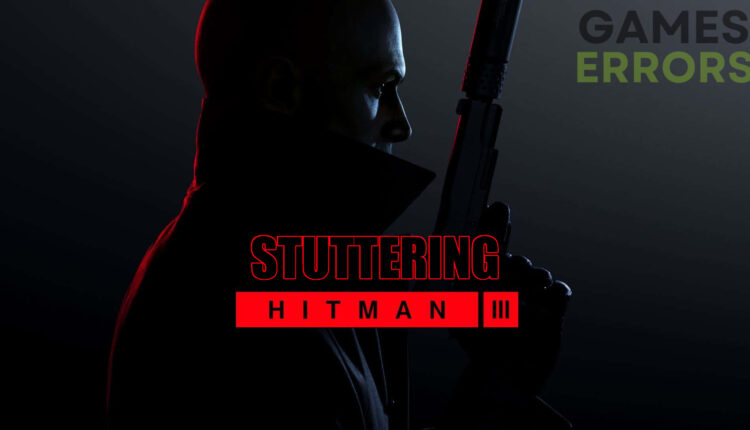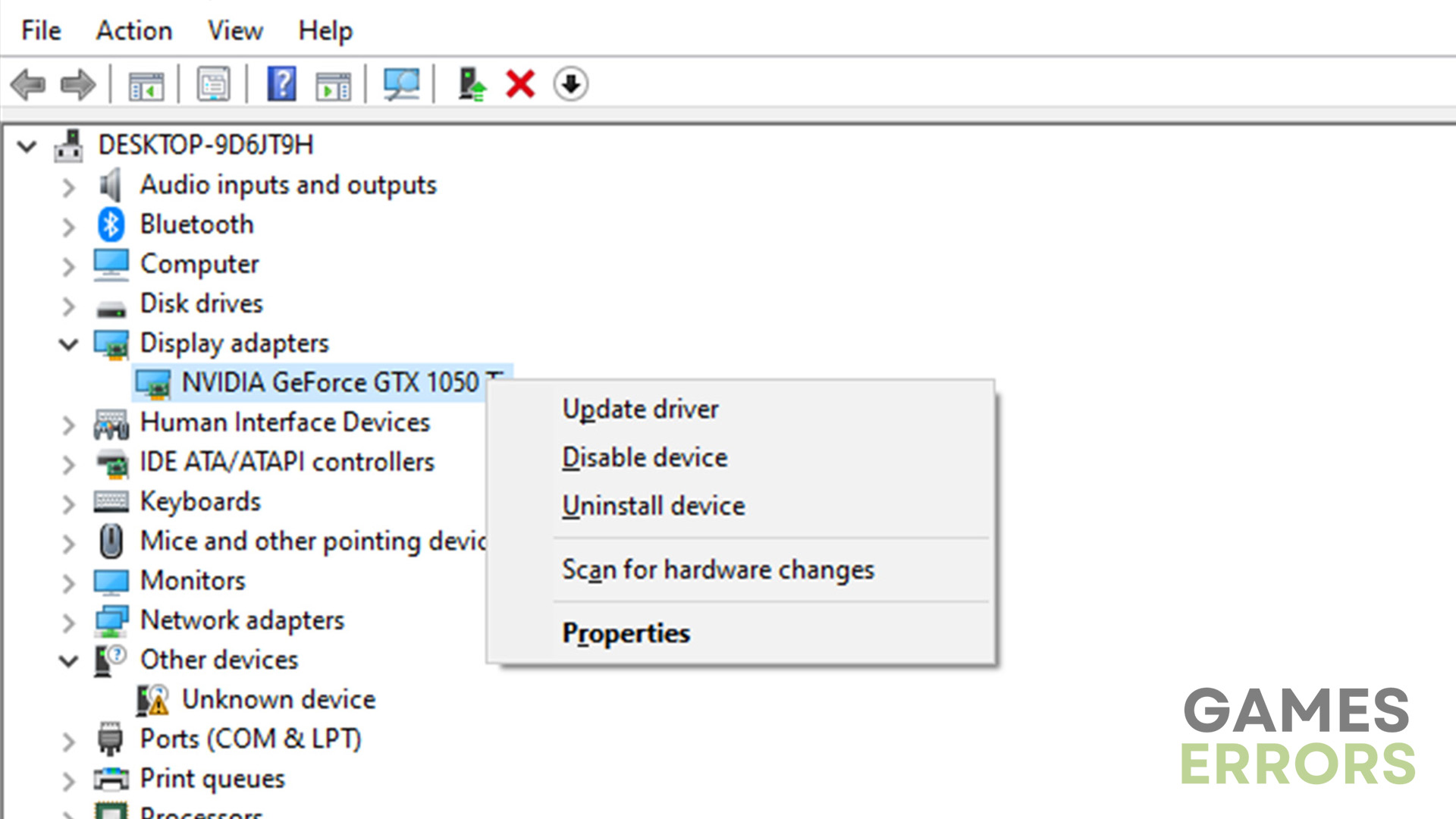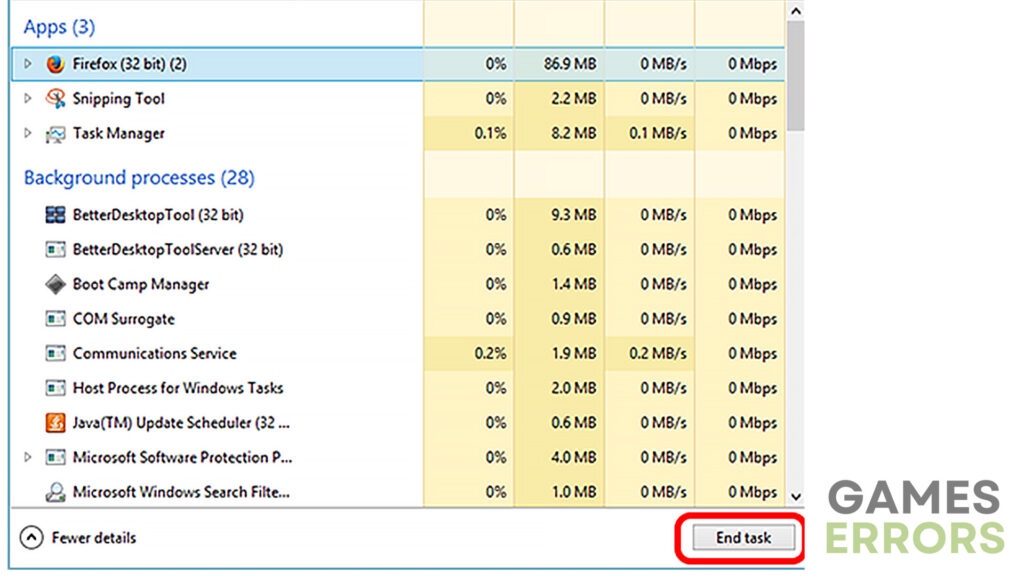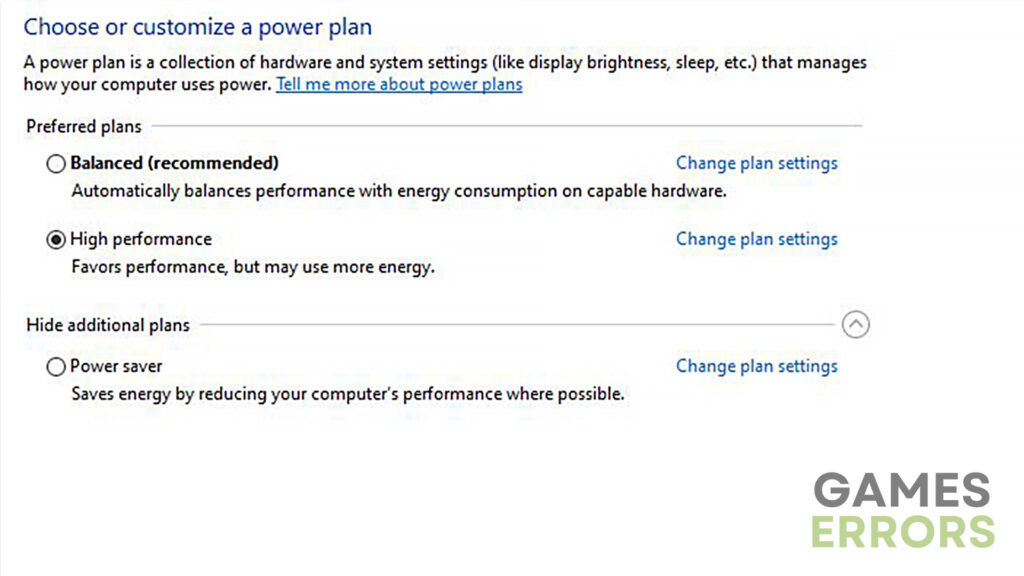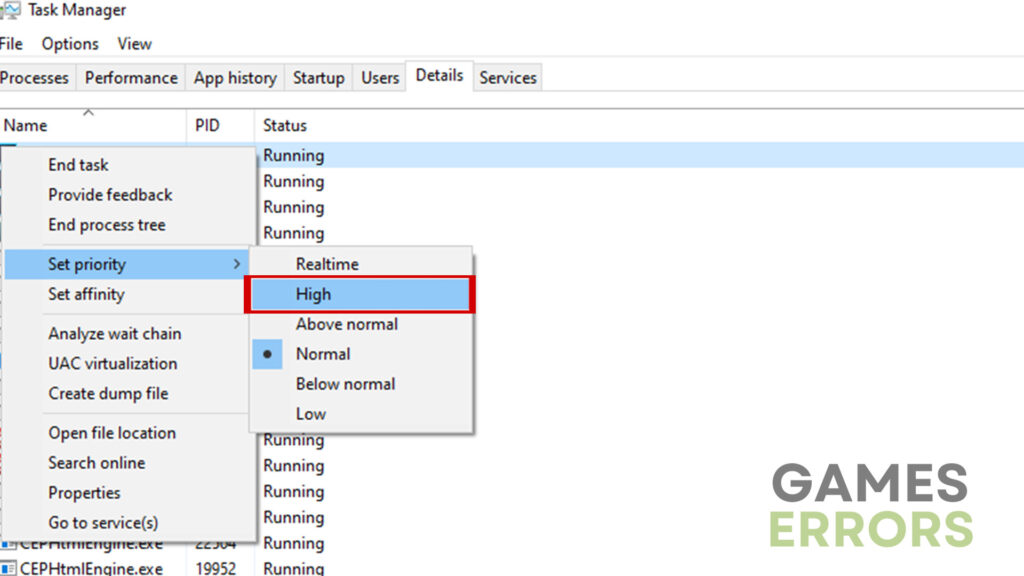Hitman 3 Stuttering: How to Fix the Performance Issues
Get rid of the unbearable stuttering issues using the simple yet effective solutions mentioned in this guide.
Hitman 3, a video game developed by IO Interactive, offers its players a chance to step into the shoes of Agent 47 and have outstanding stealth action experience. However, as it is the case with many other games, certain players sometimes encounter performance-related issues that significantly impact the overall experience. So, in this article, we will dive deeper into the causes of stuttering in Hitman 3 and provide a couple of solutions that you can use to address this issue.
Why is Hitman 3 stuttering?
There are a number of reasons why Hitman 3 may be stuttering. One of the main causes is outdated GPU drivers, hardware incompatibilities, apps having conflicts with the video game, etc. Therefore, in today’s guide, we will address all of the possible causes and give you some of the most effective solutions used by thousands of players.
How to fix the Hitman 3 stuttering issue?
While the solutions mentioned below are pretty effective in getting rid of this issue, you should still take a look at some of the following pre-checks before doing anything else.
- Check system requirements – If your PC doesn’t meet the minimum requirements, it will have issues running the game smoothly.
- Check Windows version – Always make sure that you have the latest Windows build installed if you want to have consistent performance.
However, if your gaming rig is powerful enough and you have the latest Windows installed, here are some of the solutions you can try:
1. Update GPU drivers
Time needed: 4 minutes
One of the most common reasons many video games stutter, including Hitman 3, are outdated GPU drivers. Therefore, It is essential to keep them up to date. To do that:
- Press the “Windows” key and type in “Device Manager”.
- Expand the “Display adapters” section and right-click your GPU.
- Click on “Update driver” and go with “Search automatically for drivers”.
- Wait until the process is finished and try launching the game again.
However, if you wish to simplify this process and finish everything in a single click, you should download driver updating software such as PC HelpSoft.
2. Close background applications
Running hardware-intensive apps while playing can significantly impact the game performance. So, if you have Hitman 3 lagging and stuttering issues, make sure to close any unnecessary programs, especially those that consume too much CPU or GPU resources. To do that:
- Press “Ctrl + Alt + Delete” and go to “Task Manager”.
- Find the apps you want to close.
- Go through them one by one and press the “End task” button.
3. Adjust power settings
In some cases, power settings on your PC can have an impact on performance. That is why you need to ensure your power settings are optimized for high performance rather than power saving. To do so:
- Press the “Windows” button and type in “Power Settings”.
- Go to “Additional power settings”.
- Select “High performance”.
- Close the settings and try running the game again.
4. Set game priority to high
Another great way to improve overall performance of gaming is to allocate the system resources to Hitman 3. To do so:
- Press “Ctrl + Alt + Delete” and go to “Task Manager”.
- Go to the “Details” section and find the game.
- Right-click on it and set priority to high.
- Launch the game again and check if the issue is resolved.
Additional tips how how to solve Hitman 3 stuttering
- Verify integrity of game files – Make sure that no game files are faulty or missing.
- Run as administrator – If the stuttering is caused by some user account privilege limitations, this could improve the performance.
Final Verdict
By using the solutions mentioned in today’s guide you have a high chance of solving the issue and getting back to seamless gameplay. However, if none of the methods above worked for you, the last thing you can try is to reinstall the game.