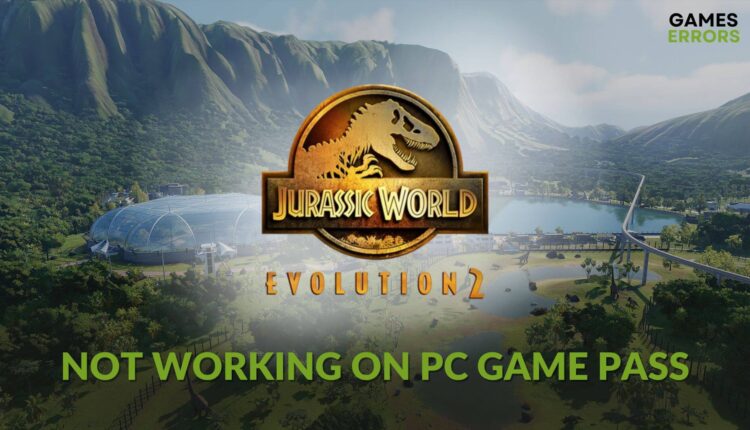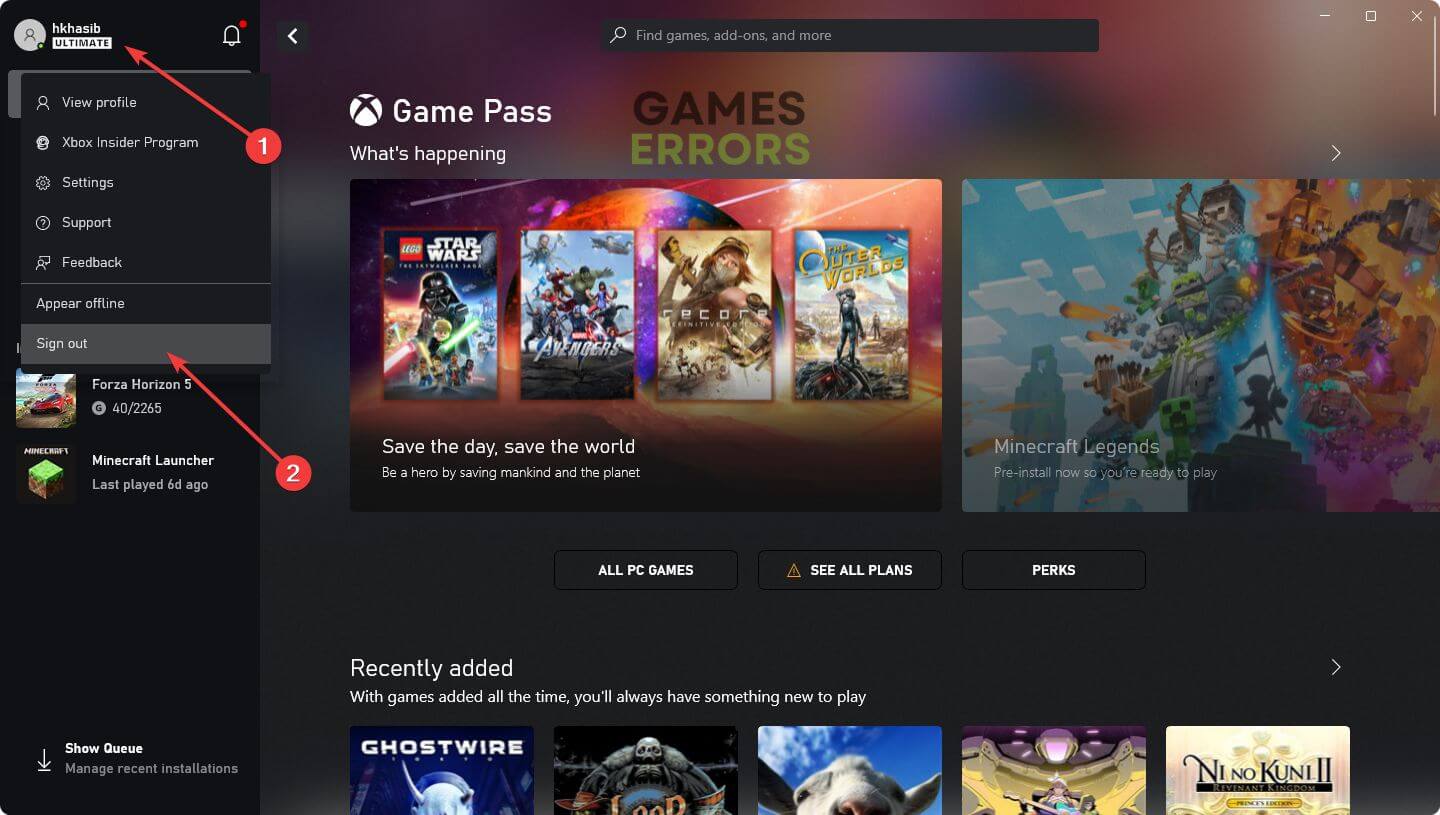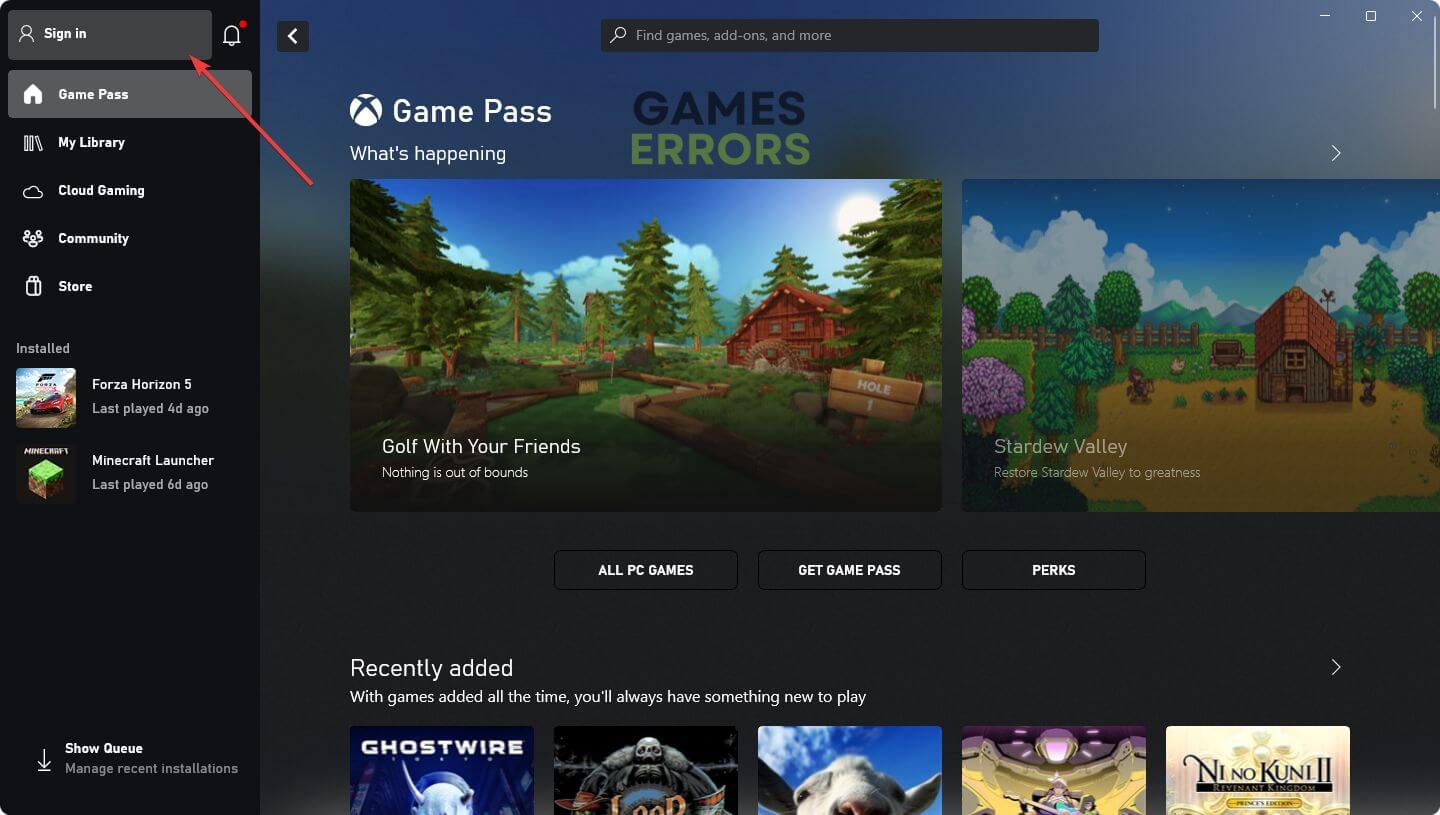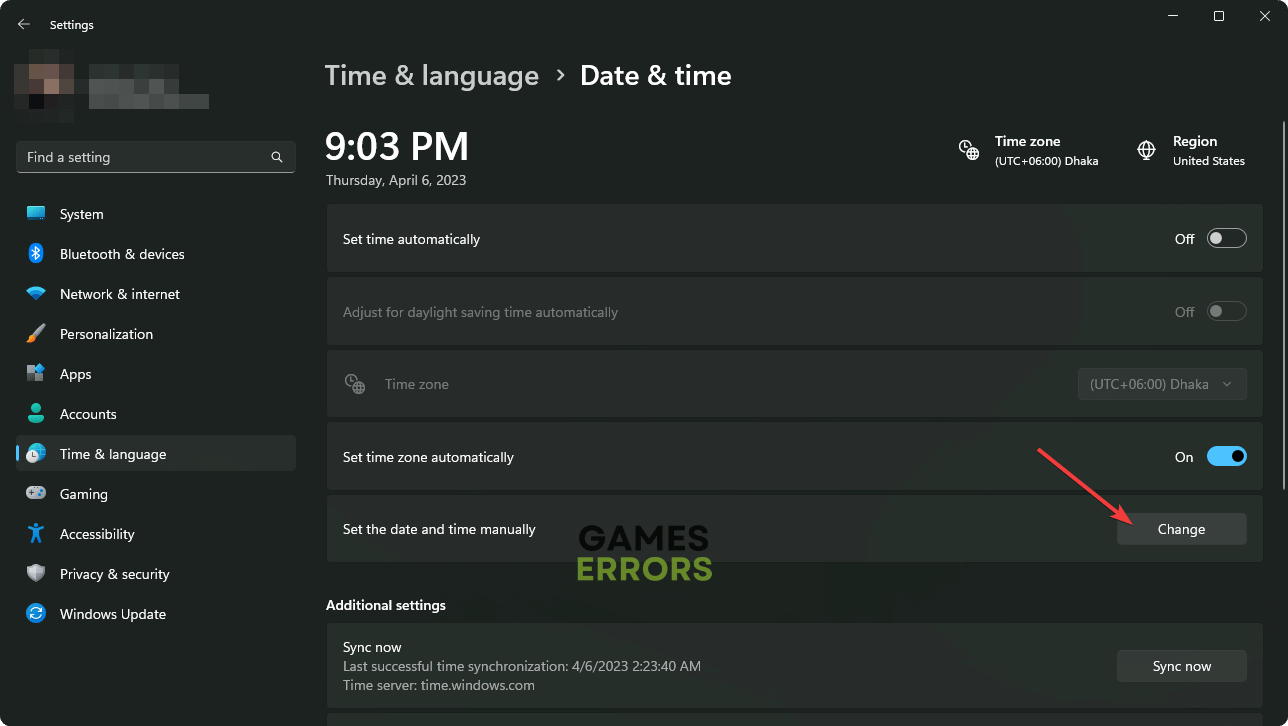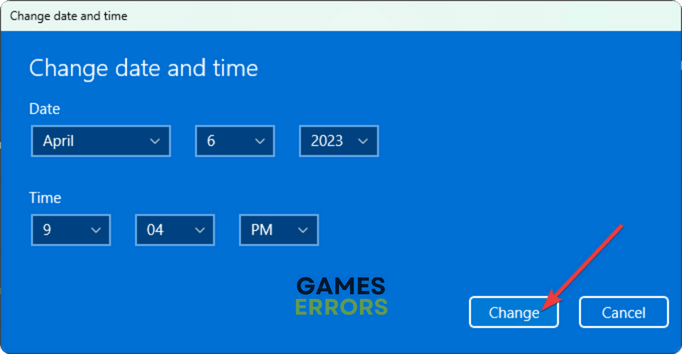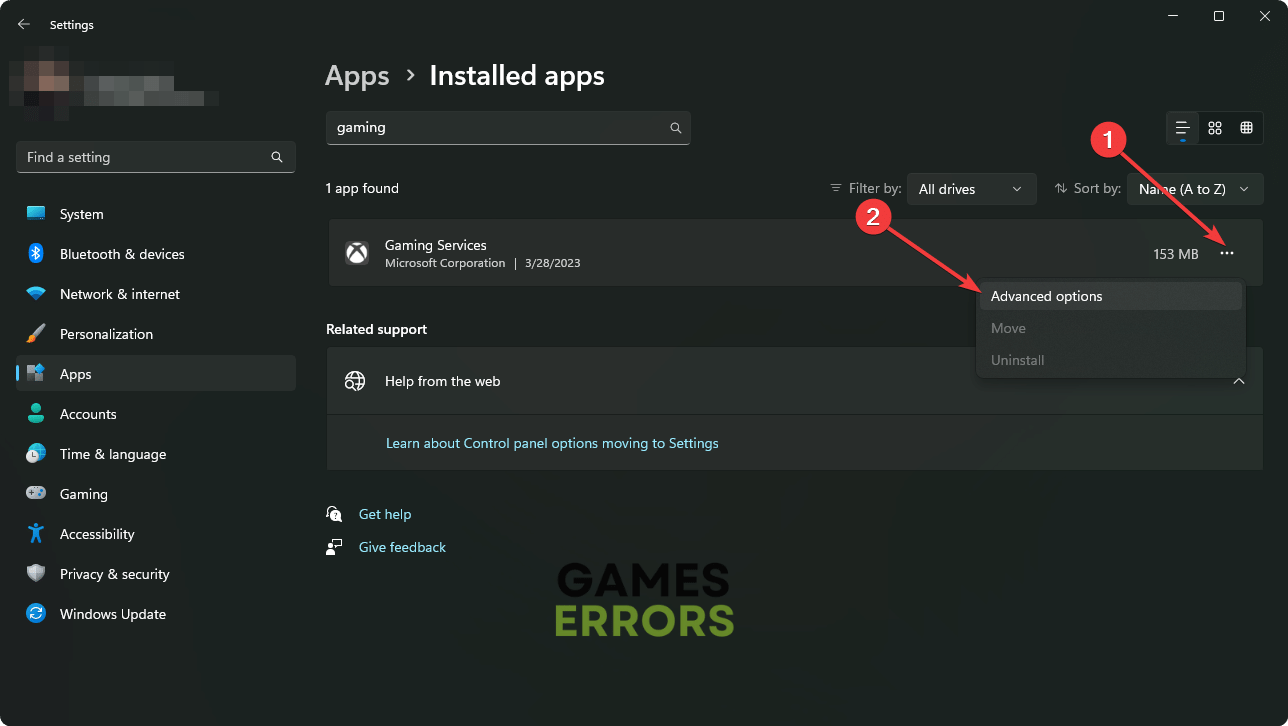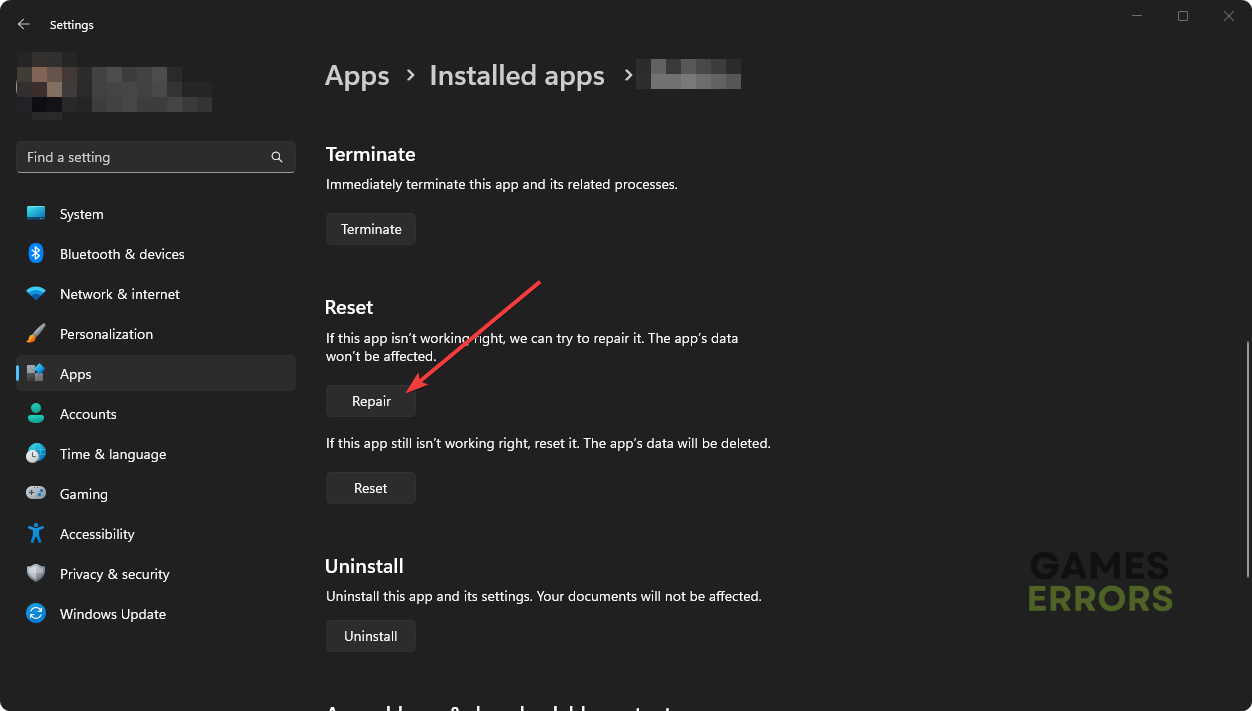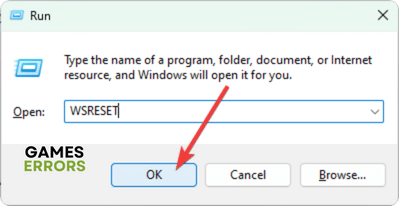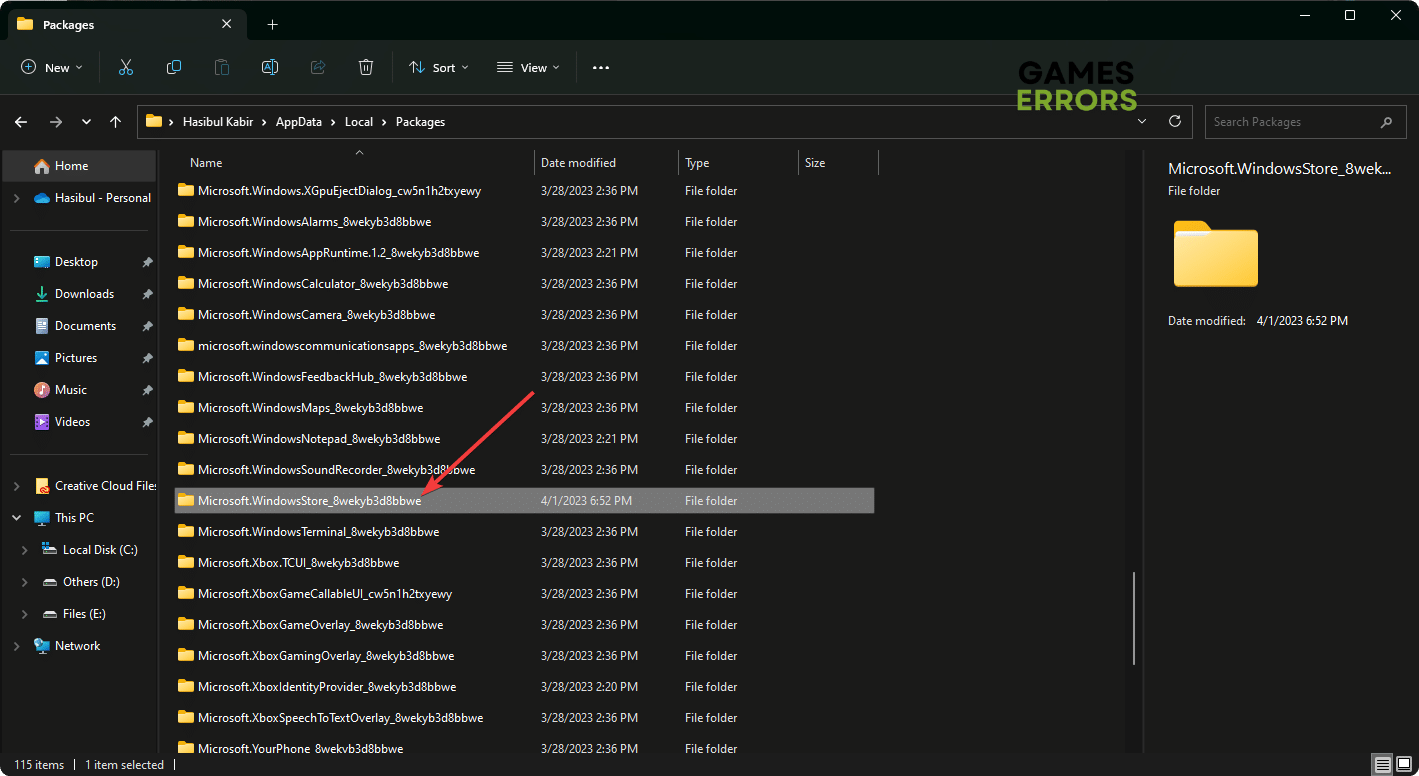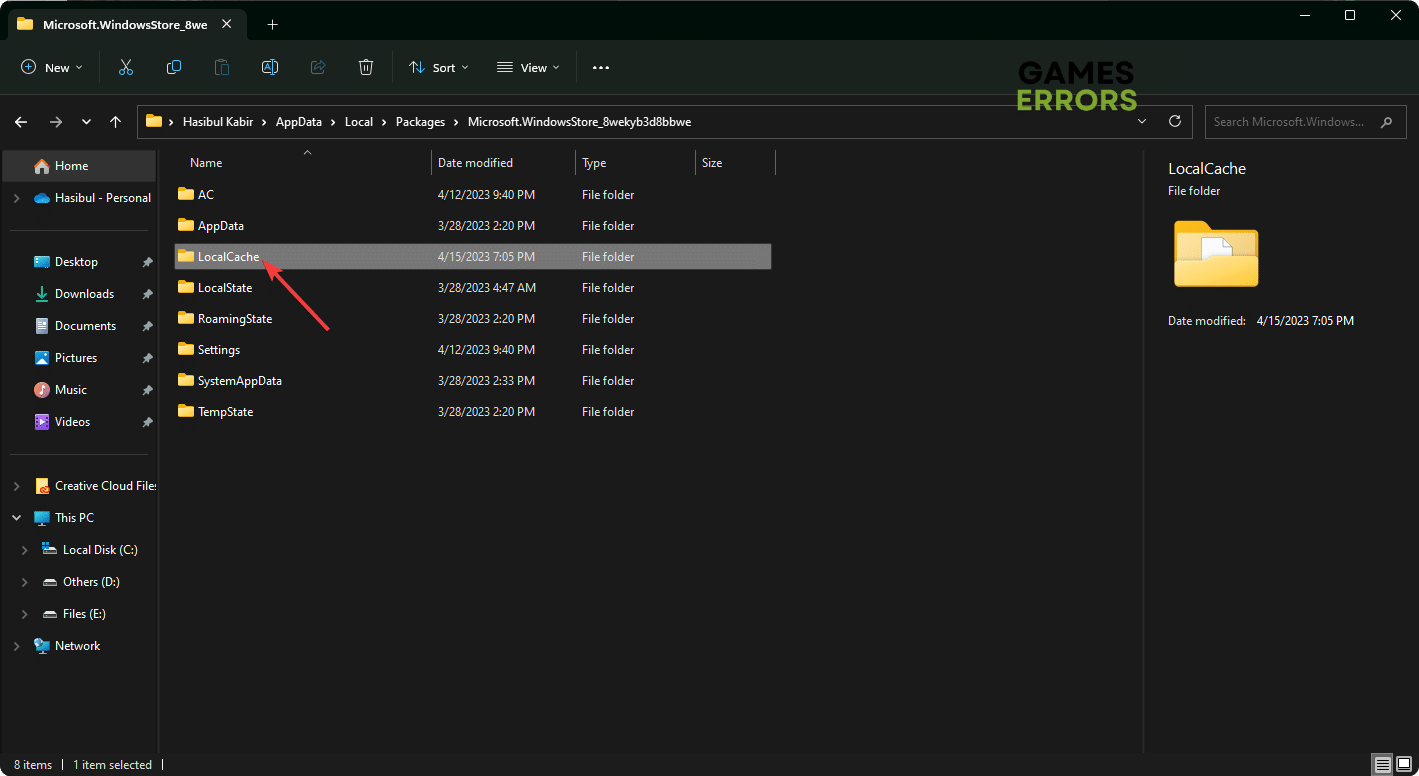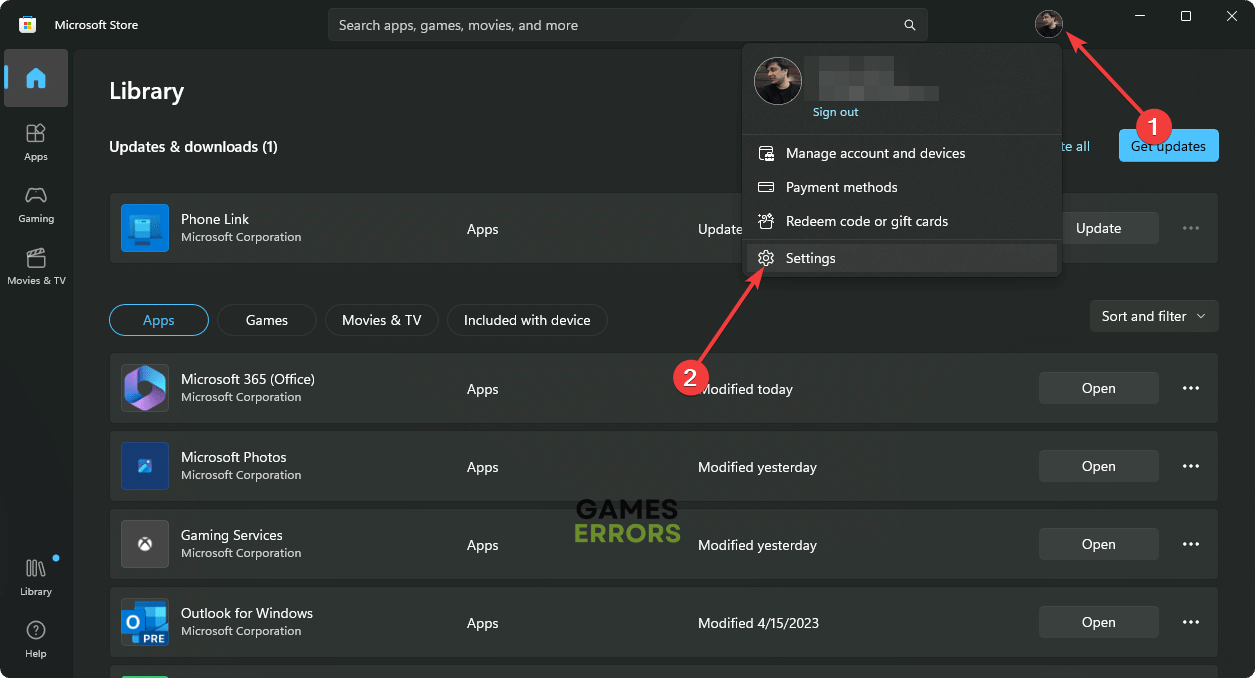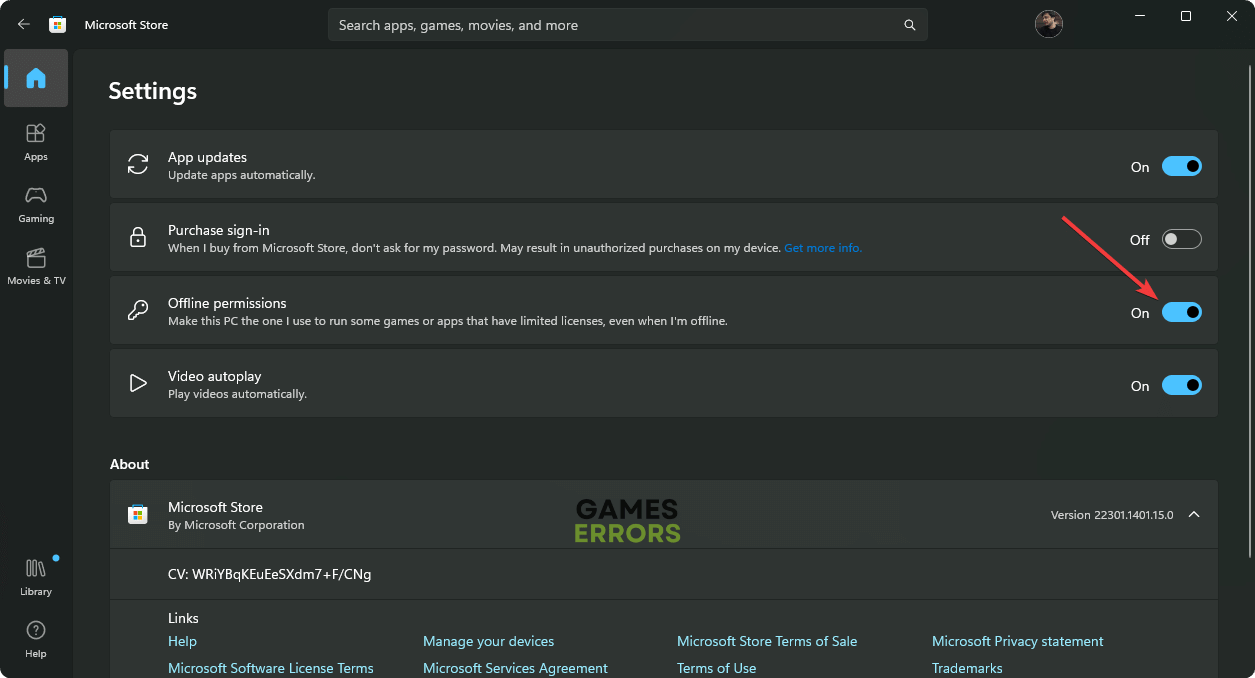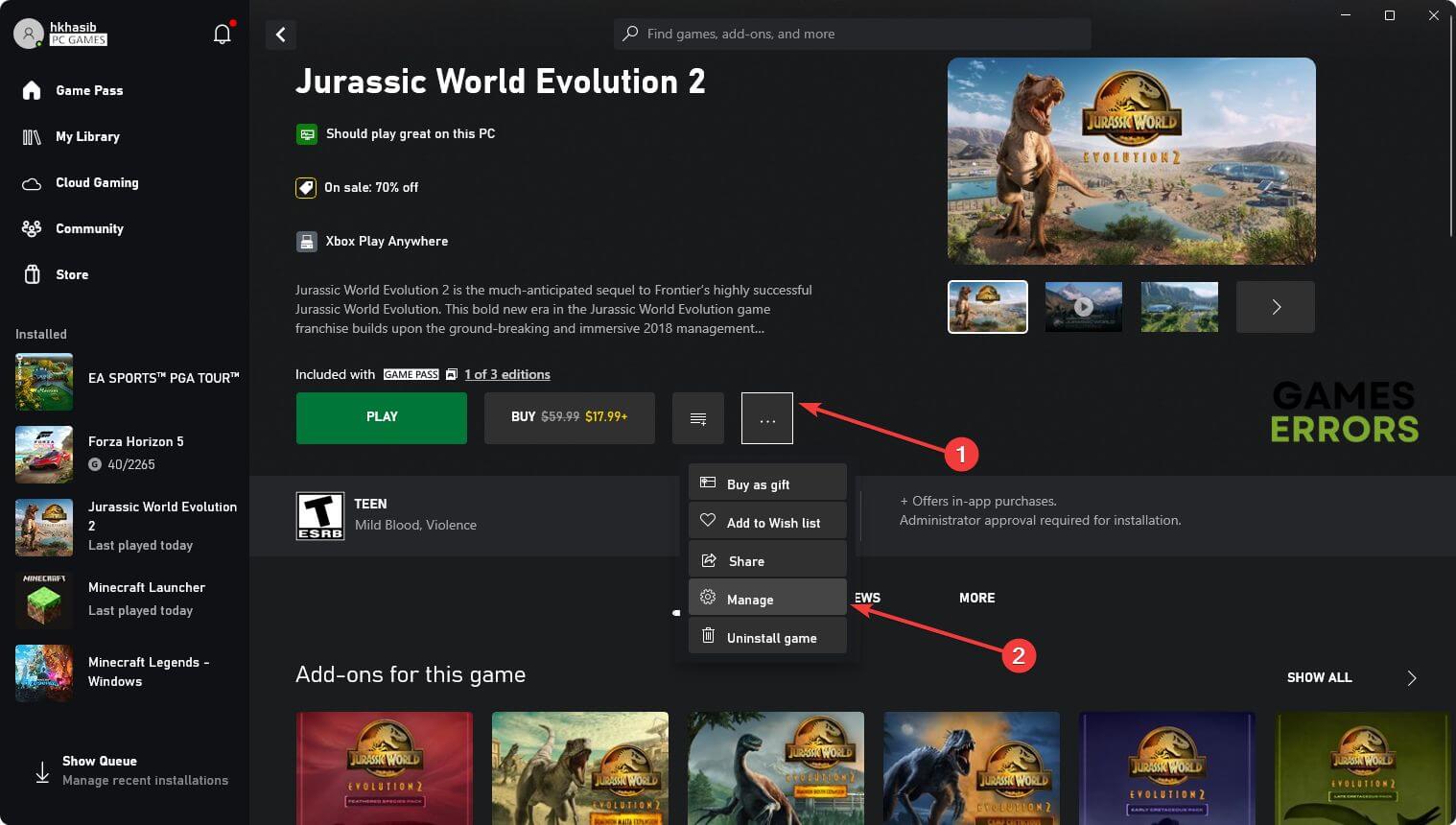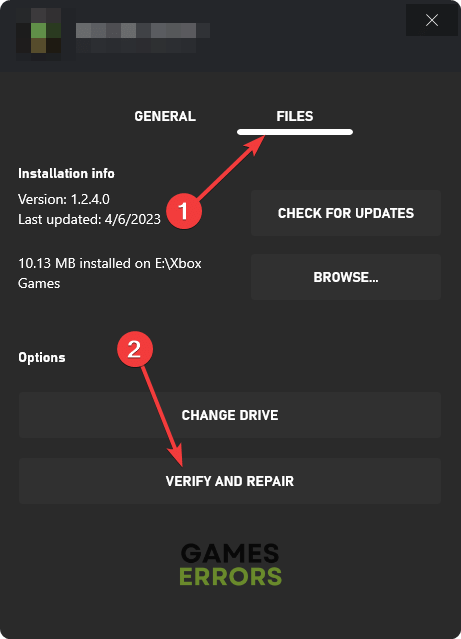Jurassic World Evolution 2 Not Working On PC Game Pass [Fixed]
Log in using the correct account and follow these tricks if Jurassic World Evolution 2 doesn't work on PC Game Pass ✅
Isn’t Jurassic World Evolution 2 working on a PC game pass subscription? If you are unlucky enough to encounter this problem, don’t worry. We have the most useful suggestions to tackle this situation.
For any dinosaur lovers, this simulation and management game is one of the most popular choices. But it costs a few bucks. If you have a PC Game Pass or Xbox Game Pass Ultimate, you can play it for free. But the problem begins when you notice that it’s not working with your subscription.
If you are interested, learn how to fix the Xbox app not downloading games.
Why Jurassic World Evolution 2 is not working with my PC game pass subscription?
It’s unusual that you have a PC game pass subscription and a supported game like Jurassic World Evolution 2 is not working. If it occurs, it is because of any of these reasons:
- Wrong account: If you use the wrong Microsoft account on the Xbox app, the Jurassic World Evolution 2 will not work or load.
- A known issue: This problem also can be a known issue that everyone or most gamers are encountering.
- Xbox service is down: Sometimes, Xbox servers may go through some problems, or there is maintenance going on. In this situation, if you try to launch or update Jurassic World Evolution 2, it will not work.
- Corrupted components: If the Xbox app or related services or components become corrupted, any games installed using this app will not work.
- Connection problem: Your internet connection can also be the reason why Jurassic World Evolution 2 is having issues with your PC game pass subscription.
How can I fix Jurassic World Evolution 2 not working on pc game pass?
As the problem is a bit unusual, you should ensure certain things before going through the main methods. These are:
- First, check Jurassic World Evolution 2’s system requirements and verify that there is no problem.
- Make sure that your game pass subscription is valid and has not expired.
- Visit the Xbox Live Status page and determine whether the problem is from your end or not.
- Ensure that you have a stable internet connection and that no proxy or VPN is active. If necessary, power cycle your router and PC.
After ensuring the above things, take these steps to fix Jurassic World Evolution 2 not working on the PC game pass:
- Log in and Log out with the correct account
- Correct date & time
- Repair the Gaming Services and Xbox app
- Reset Microsoft Store
- Change DNS
- Delete corrupted cache
- Enable Offline permissions
- Repair the game files
1. Log in and Log out with the correct account
Time needed: 2 minutes
In most cases, logging out and logging in with the correct MS account will solve Jurassic World Evolution 2 not working on the PC game pass.
2. Correct date & time
- Press Win + I to open Windows Settings.
- Go to the Time & language and then click on Date & time.
- Click on Change next to Set the date and time manually.
- Correct your time settings.
- Also, correct your region settings if possible.
- Restart your PC.
Now, try to launch or update the game and see if it works.
3. Repair the Gaming Services and Xbox app
- Open Windows Settings.
- Navigate to the Apps and then go to Installed apps.
- Search for the Gaming Services app.
- Click on the three horizontal dots next to it and go to Advanced options.
- Click on Repair.
- Similarly, repair the Xbox app.
- Give it a few seconds to finish the process.
4. Reset Microsoft Store
After resetting the Microsoft Store, verify if it has solved the issues with Jurassic World Evolution 2 and the PC game pass.
5. Change DNS
- Go to Windows Settings like before.
- Navigate to the Network & internet, and then go to WiFi or Ethernet.
- Locate the DNS server assignment and click on Edit next to it.
- Select Manual.
- Enable IPv4.
- Set 8.8.8.8 and 8.8.4.4 as your DNS servers, and save the settings.
- Restart Windows.
Now, open the Xbox app and launch the JWE2 and see if it works with the game pass or not.
6. Delete corrupted cache
- Open Run.
- Type %localappdata%, and click on OK.
- Enter into the Packages folder and go to Microsoft.WindowsStore_8wekyb3d8bbwe directory.
- Open the LocalCache folder.
- Delete all contents from this folder.
- Restart your PC.
This method will also help to fix Jurassic World Evolution 2 won’t update.
7. Enable Offline permissions
- Open the Microsoft Store app.
- Click on your profile and then go to Settings.
- Enable Offline Permissions.
- Relaunch the Store.
In some cases, the game may have a limited license. As a result, if there is an issue with the internet connection, you will face this problem. But, after enabling offline permissions, you can launch Jurassic World Evolution 2. It will work without any issues with the game pass.
8. Repair the game files
- Launch the Xbox app.
- Go to Jurassic World Evolution 2.
- Click on the three horizontal dots and go to Manage.
- Navigate to the Files tab and click on Verify and Repair.
- Give it some time to finish the process.
Occasionally, the game files may become corrupted. As a result, Jurassic World Evolution 2 may not work on the game pass on your PC. So, repairing it will help.
Extra steps:
In case none of the above methods help, consider doing these things:
- Repair any connection-related issues on your Windows 11 or 10 PC.
- Update Windows to the latest version.
- Reset your router or modem.
- Consider using a different network.
- Reset or re-install Windows.
- Wait for an update from the developers if it’s a known issue.
If needed, learn how to solve the Xbox app not launching games on a PC.
This article has described the methods to solve Jurassic World Evolution 2 not working on PC game pass. Let us know in the comment box if you have any questions.