Kerbal Space Program 2 Cant't Launch: Try This Fix to Run It
If you cannot run Kernal Space Program 2, update graphics card, repair the game files and follow these steps ✅

Kerbal Space Program 2 won’t launch on your PC, only if some serious internal problems exist. It can be related to the PC configuration and settings or the game itself. Luckily, you can solve the problem and play this game if you take some key steps.
As a flight simulation game, the KSP 2 is a masterpiece without any doubt. However, if you cannot play this item because it doesn’t open on your computer, it will immediately make you feel down or annoyed.
Why is KSP 2 not opening on my PC?
When you are unable to run this flight simulator on your PC, it may be because of the following facts:
- Missing game components: If required game components are missing or corrupted on your PC, the Kerbal Space Program 2 will not launch.
- Problematic graphics driver: Outdated or buggy graphics card driver is a common reason you may not run a game like KSP 2.
- Third-party services: Some third-party services are known to interfere with other applications, which may be the reason behind this problem.
- Corrupted game files: If the installation gets corrupted, Kerbal Space Program 2 will crash or not run on your PC.
- Corrupted cache: Else, related temporary files which have some problems may be why you cannot run the KSP 2.
What should I do if Kerbal Space Program 2 won’t launch?
First, we suggest you ensure these things mentioned below:
- Complete any pending restart.
- Check if your PC meets the system requirements of KSP 2.
- Install the DirectX runtime and Visual C++ redistributables.
Now, go through the following methods to fix Kerbal Space Program won’t launch:
- Update the graphics card
- Close problematic background tasks
- Run the KSP 2 as an administrator
- Repair the Kaber Space Program 2 game files
- Clear cache
- Run in clean boot
- Re-install the Kerbal Space Program 2
1. Update the graphics card driver
Time needed: 4 minutes
Updating the GPU driver is most vital if Kerbal Space Program 2 won’t launch or crash. There are several ways to do it. Manually, you can update it via Device Manager:
-
Press Win + X on the keyboard and click on Device Manager.
-
Expand Display adapters.
-
Right-click on the GPU you are using, and click on Update driver.
-
Click on Search automatically for drivers and complete any on-screen steps.
You may need to update other drivers, as well, to solve the KSP 2 launching problem. But, doing it manually is quite a time-consuming process. Also, Device Manager isn’t always updating the latest drivers. So, we strongly suggest you use PC HelpSoft. This tool can update all of the drivers at once. In addition, its scanning and updating process is more powerful than the Device Manager.
2. Close problematic background tasks
- Right-click on the Taskbar, and open the Task Manager.
- By default, you should be on the Processes tab. If not, manually go there.
- Select the process you want to disable and then click on End Task.
- End every other problematic and less important process in this way.
Try to run the Kerbal Space Program 2 and see if it works.
3. Run the KSP 2 as an administrator
- Browse the game installation folder.
- Right-click on ksp2.exe, and click on Properties.
- Go to the Compatibility tab.
- Tick Run this program as an administrator.
- Click on Apply and OK.
Now, you should be able to launch Kerbal Space Program 2 on your PC. If not, follow the next methods.
4. Repair the KSP 2 game files
- Open Steam.
- Right-click on Kerbal Space Program 2 and go to it its Properties.
- Click on the Local Files tab.
- Click on Verify integrity of game files.
- Give it some moment to finish the process.
If you are using Epic Games Launcher, you will also get a Repair option there. After repairing, you may be able to launch the game successfully.
5. Clear cache
- Go to Steam Settings from the menu, as shown in the screenshot.
- Navigate to the Downloads tab and click on Clear Download Cache.
- Relaunch Steam.
Gamers, who have been using Epic Games Launcher for KSP 2, must clear the cache from there, as well.
6. Run in clean boot
- Press Win + R on the keyboard to open Run.
- Type msconfig, and press Enter.
- Go to the Services tab.
- Check the box next to Hide all Microsoft Services and then click on Disable all.
- Click on Apply and OK.
- Restart your computer.
7. Re-install the Kerbal Space Program 2
- Open Steam or Epic Games Launcher.
- Go to your game library.
- Right-click on Kerbal Space Program 2, and then click on Uninstall.
- Click on the Install button after completing the uninstallation process.
- Choose the installation location located on an SSD and click on Next.
- Finish the process.
We have suggested installing the game on SSD because of its superior performance compared to the HDD. Otherwise, Kerbal Space Program 2 may become stuck on the loading screen, or it will not launch at all.
Additional tips:
If KSP 2 is still not launching, you can follow these steps as well:
- Disable your Antivirus or Firewall.
- Uninstall any overclocking app, FPS booster, and other similar tools.
- Update Windows to the latest version.
- If nothing works, you can contact the KSP 2 support or re-install Windows.
If you are interested, learn What you should do if the Kerbal Space Program 2 is crashing on your PC.
From this article, you have learned how to fix Kerbal Space Program 2 won’t launch. If you have any questions, feel free to write them down in the comment box.

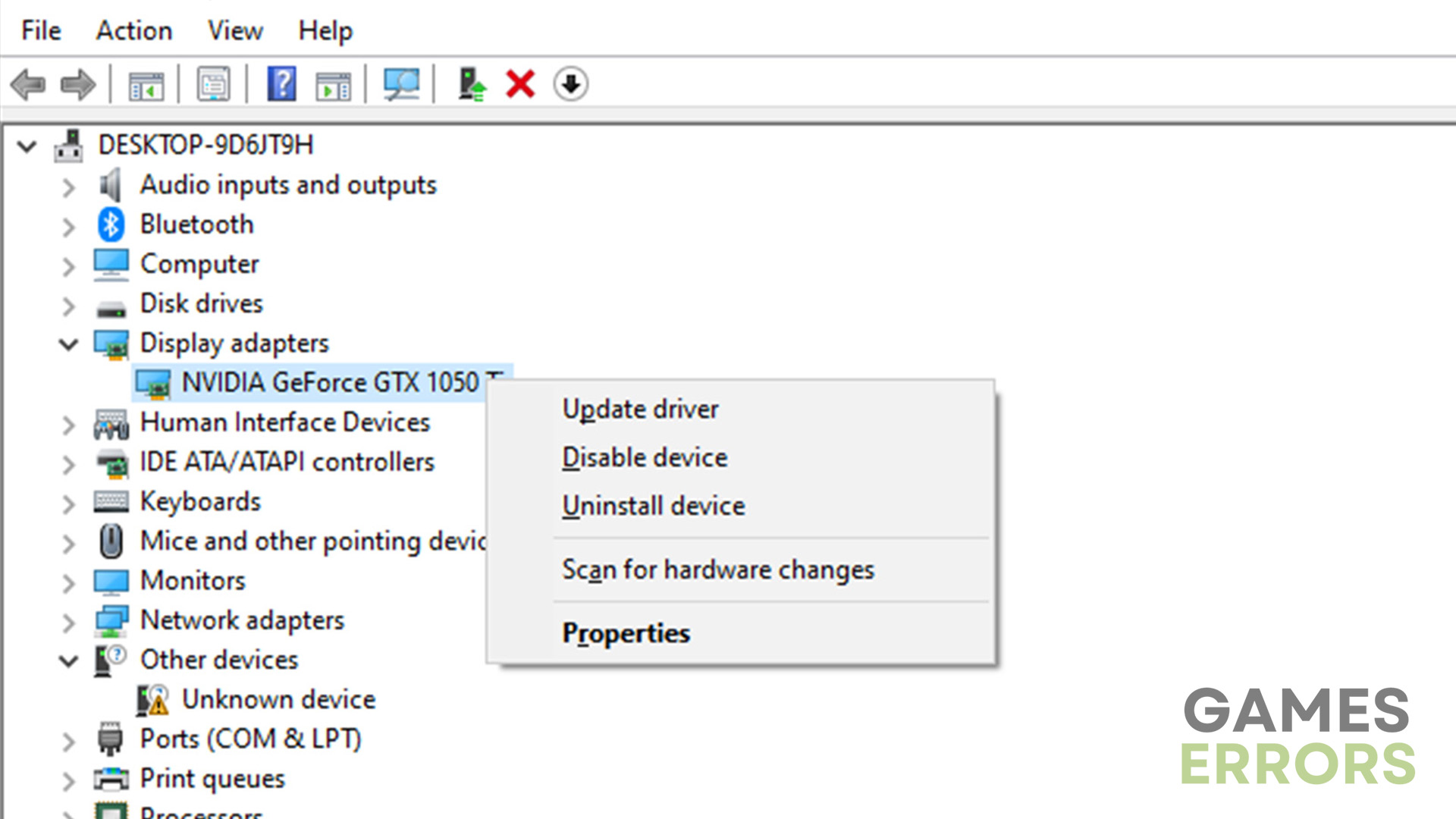






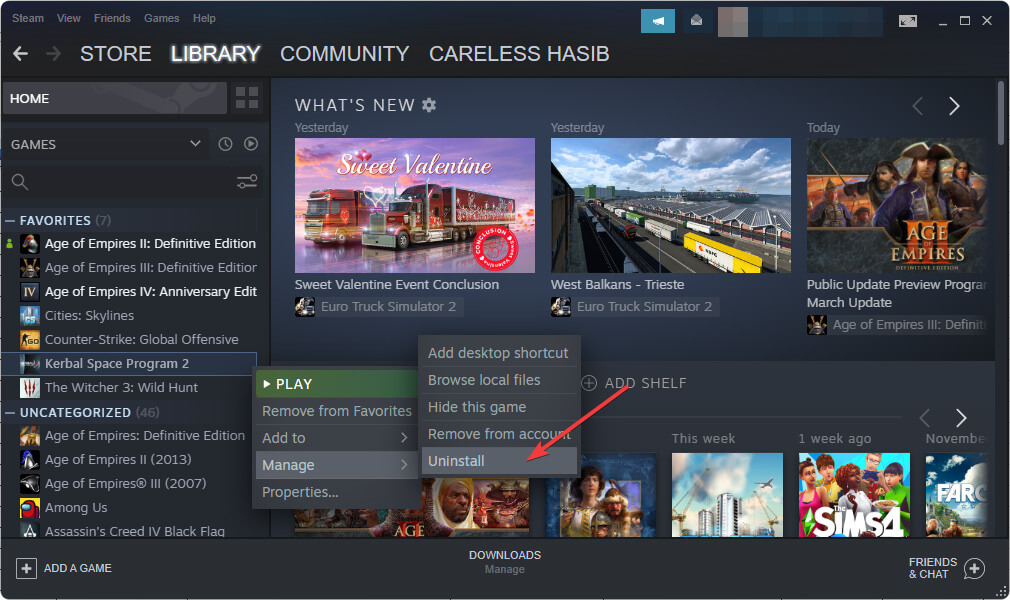



User forum
0 messages