League of Legends Black Screen: How to Fix It Easily
Don’t let a black screen ruin your gaming experience. If LOL gives you an annoying black screen, we got you covered with these simple fixes ⤵️

As avid gamers, we understand the frustration of encountering technical issues while immersing ourselves in the world of League of Legends. One such issue that plagues players is the notorious black screen problem, which can hinder our progress and dampen the thrill of the game. Fear not, fellow summoners, for we have crafted a comprehensive guide to help you overcome this vexing obstacle and restore the vibrant colors of the Summoner’s Rift.
Why is my League of Legends screen black?
If you’re experiencing a black screen while playing League of Legends, it could be due to several reasons. Here are some of the most common causes:
| LoL Black Screen Causes | Happening Frequently |
|---|---|
| Faulty or outdated graphics drivers | 🔥 |
| Damaged or corrupt game files | 🔥 |
| Outdated software | 🌱 |
| Outdated OS / Compatibility Issue | 🔥 |
| High DPI settings | 🔥 |
| Display resolution mismatch | 🌱 |
| Fullscreen optimization issue | 🌱 |
| Windows Game Mode issue | 🌱 |
| Overlays issue | 🔥 |
| Antivirus software issue | 🔥 |
| Permissions Issue | 🔥 |
Based on player reports and community feedback, the most common area where players encounter black screen issues in League of Legends is during the loading screen phase.
How do I fix the black screen on League of Legends?
Before proceeding to the foolproof solutions, as a precheck, you should try restarting your PC. Sometimes, simply restarting your PC can fix the black screen issue in League of Legends.
Here are some solutions that can help you fix the black screen issue in League of Legends:
1. Update Your Graphics Drivers
Faulty or outdated graphics drivers can cause LoL black screen issues. To ensure your game runs smoothly, always keep your GPU drivers updated.
Perform a clean boot of your PC and then download and install the latest graphics drivers from your GPU manufacturer’s website:
An alternative approach is to update your driver using Device Manager, although it is not our recommended method since it does not consistently provide the latest drivers for your PC. Here’s how to:
Expand Display adapters → Right-click on the device and select Update driver → Choose the option to search automatically for updated driver software.
⭐️ Our recommended solution is a driver updater tool that can be useful for keeping your drivers up-to-date and ensuring that your computer is running smoothly.
PC HelpSoft provides a convenient solution for resolving the League of Legends black screen issue. By automating the driver update process, it saves you valuable time and ensures that you have the latest compatible graphics drivers for an uninterrupted gaming experience. Say goodbye to manual updates and welcome hassle-free gaming using PC HelpSoft
2. Disable Display Scaling
- Right-click the game launcher and select Properties.
- Go to the Compatibility tab and check the box next to Disable display scaling on high DPI settings.
- Click Apply and then OK.
3. Run League of Legends as Administrator
- Right-click the game launcher and select Properties.
- Go to the Compatibility tab and check the box next to Run this program as an administrator.
- Click Apply and then OK.
4. Repair Corrupted Game Files
Sometimes, anomalies or corrupted files within the game installation can disrupt the rendering process, causing a black screen.
- Open the League of Legends launcher.
- Click on the Settings cogwheel icon, and select Initiate Full Repair.
** This process will scan and repair any corrupted or missing game files, potentially resolving the black screen problem.
5. Display Resolution Mismatch
A mismatch between the game’s resolution and your monitor’s native resolution can cause the screen to go black. To resolve this:
- Right-click on your desktop, select Display settings.
- Ensure that the resolution matches your monitor’s native resolution.
Additionally, adjust the in-game resolution settings to align with your monitor’s native resolution for a seamless gameplay experience.
6. Clean boot your computer
This will start Windows with a minimal set of drivers and programs so that you can determine whether a background program is interfering with your game. To perform a clean boot, follow these steps:
- Press the Windows key + R on your keyboard to open the Run dialog box.
- Type msconfig in the search box and select System Configuration from the list of results.
- On the Services tab, select Hide all Microsoft services, and then select Disable all.
- On the Startup tab, select Open Task Manager.
- On the Startup tab in Task Manager, for each enabled startup item, select the item and then select Disable.
- Close Task Manager and System Configuration.
- Restart your computer.
7. Disable Fullscreen Optimization
- Right-click on the game’s executable file and select Properties.
- Go to the Compatibility tab and check the box next to Disable fullscreen optimizations
.
- Click Apply and OK.
8. Disable Windows Game Mode
- Open the Settings app and go to Gaming.
- On the left pane, select Game Mode and toggle it off.
Applying this action will stop Windows from optimizing your system resources for gaming.
Related articles:
💎 Other things you could try:
➡ Overlapping Applications. Certain background applications or overlays, such as Discord, streaming software, or other game launchers, can conflict with League of Legends and trigger the black screen issue. To address this, temporarily disable or close any unnecessary background applications before launching the game. This ensures a smooth and uninterrupted gaming experience.
➡ Firewall and Antivirus Settings. Overprotective firewall or antivirus settings may mistakenly block League of Legends’ connection, leading to a black screen. To tackle this, check your firewall and antivirus settings to ensure that League of Legends is allowed through. You can either add the game as an exception or temporarily disable these security features (remember to re-enable them later).
Unique tips to overcome the League of Legends black screen issue
| Proactive Measures | What to Do |
|---|---|
| Summon the Light Bearers | Adjust the in-game brightness settings to increase visibility and counteract the dark abyss of the black screen. |
| Mind Over Matter | Maintain a calm and focused mindset during loading screens, as excessive alt-tabbing or impatience may contribute to the black screen phenomenon. |
| Champion Aura Cleansing | Select a different champion during champion select and then switch back to your desired champion to refresh the game client and potentially resolve the black screen issue. |
| The Power of Rituals | Perform a ceremonial dance around your gaming setup to ward off any lurking black screen spirits and restore balance to your League of Legends experience. |
| Elemental Harmonization | Cleanse your computer’s energy by unplugging it, holding down the power button for 30 seconds, and reconnecting it to harmonize with the digital realm of League of Legends. |
Conclusion 💬
Embarking on an epic League of Legends journey, only to be confronted by a black screen, can be disheartening. But armed with the knowledge and solutions provided, you can banish the darkness and rekindle your passion for the game. Remember to keep your graphics drivers updated, regularly verify game files, and be mindful of conflicting background applications. By implementing these fixes, you’ll swiftly return to the Summoner’s Rift, ready to conquer the Nexus once more.
Resources:

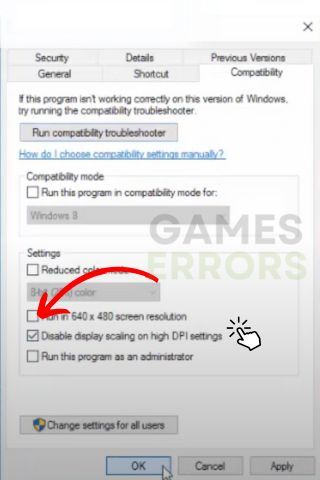

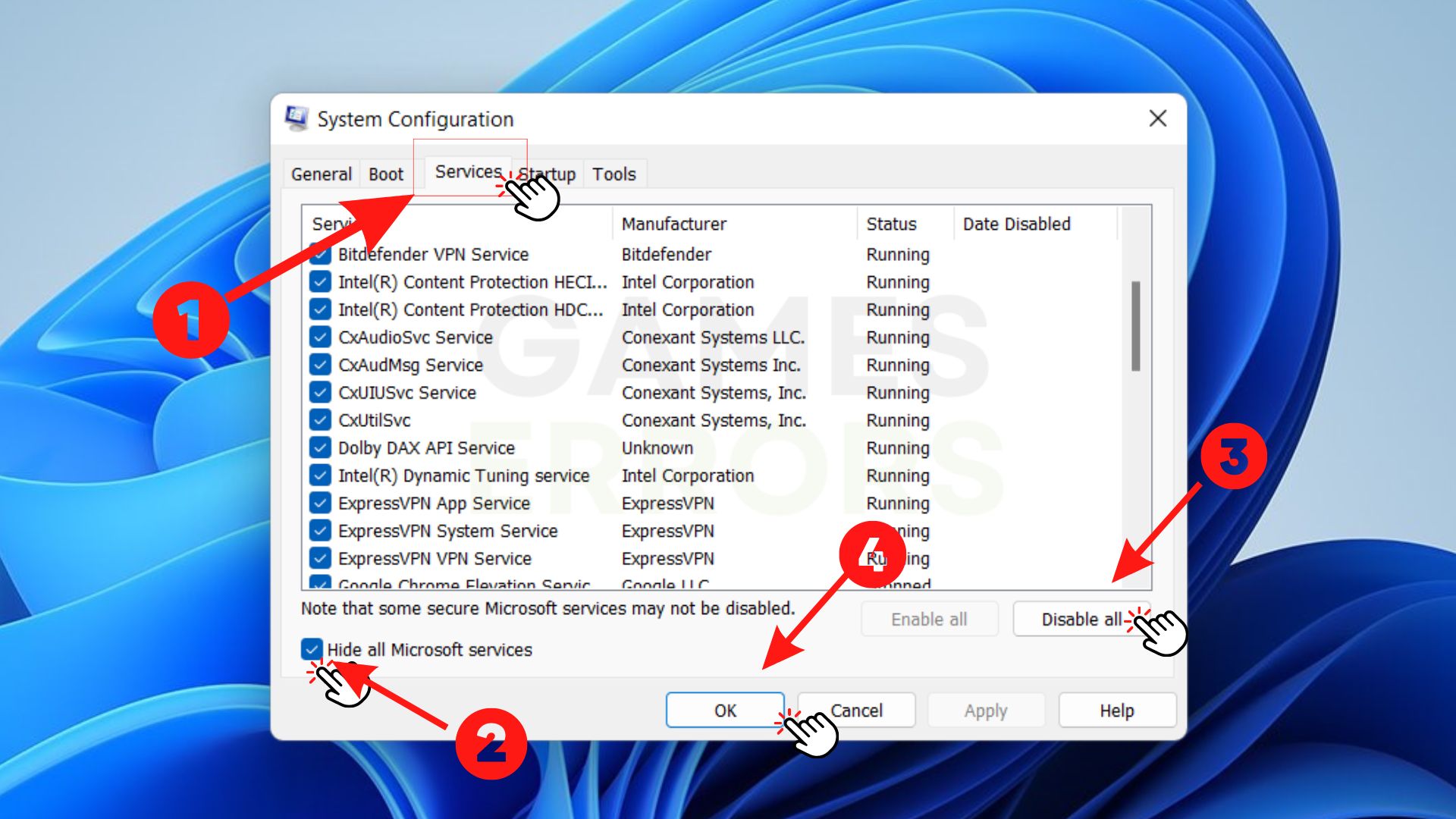
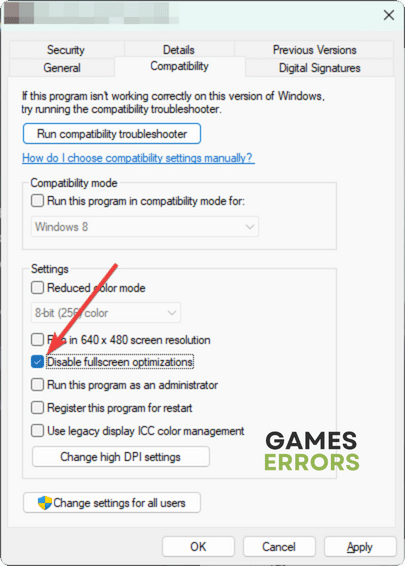 .
.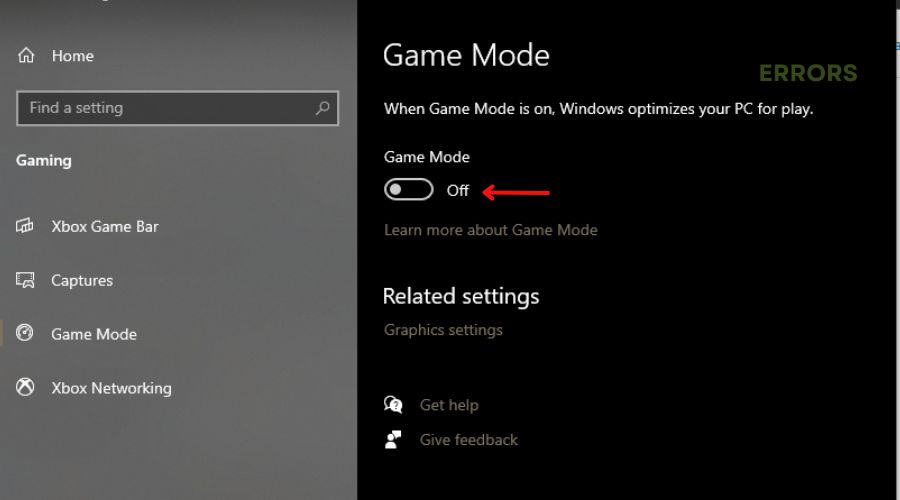


User forum
0 messages