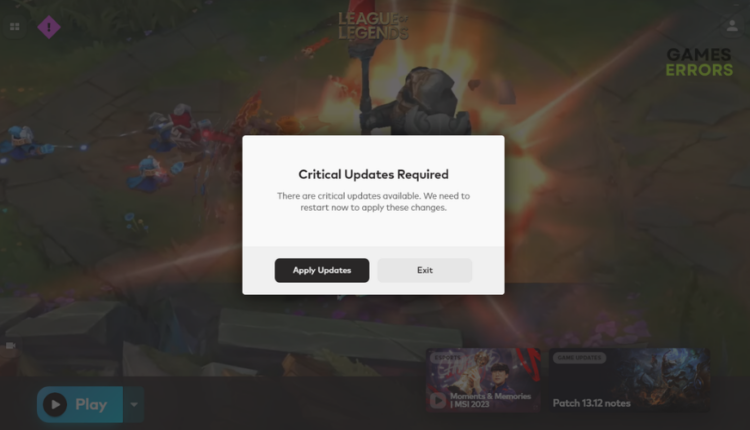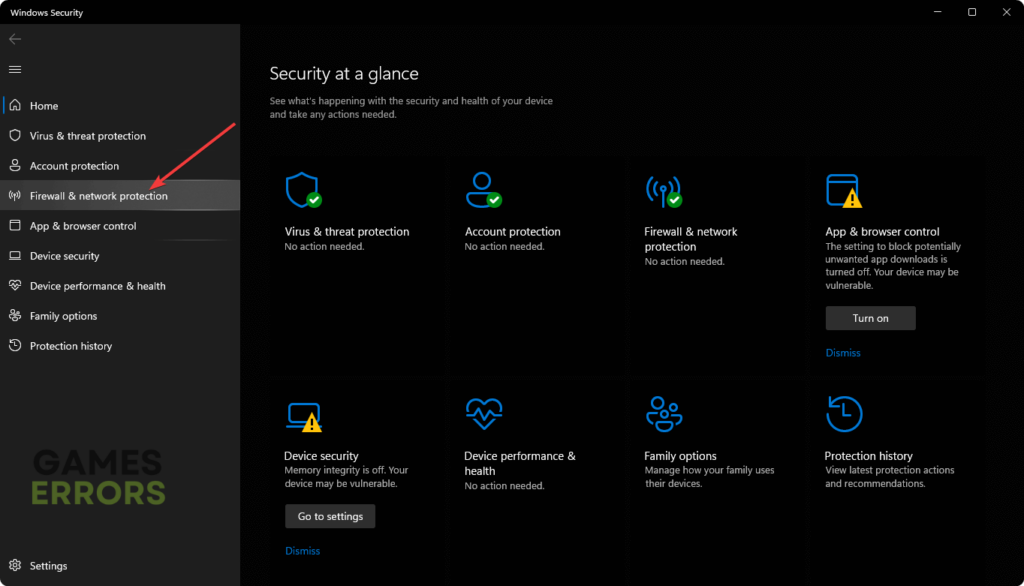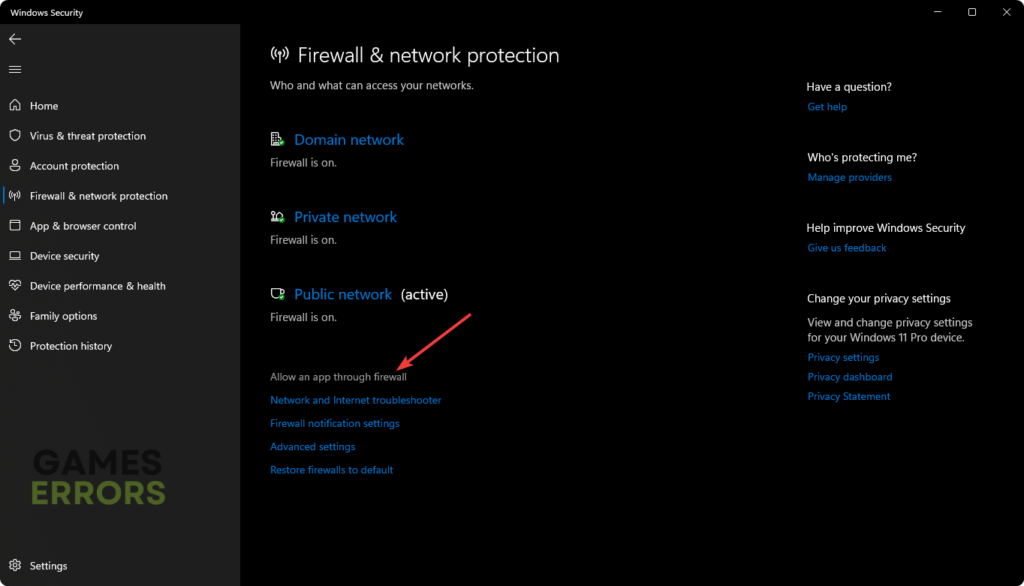League of Legends Critical Update Required [SOLVED]
Critical updates are common in most PC game but they shouldn't get in your way of playing. Learn how to fix them below 👇.
League of Legends is one of the biggest multiplayer battle arena games for Windows. It’s a great game, but it can sometimes convey a critical message. For example, many players encounter the League of Legends critical update required message. The message pops up when you try to open an outdated version of LoL, preventing you from launching it. If you encounter this message, keep reading to learn how to fix it and launch LoL successfully.
What causes the League of Legends critical update required?
The League of Legends critical update required message means there are updates available, and the game needs to reset to apply them. When this occurs, the following message pops up:
There are critical updates available. We need to restart now to apply these changes.
How to fix the League of Legends critical update required?
Before doing anything, as a pre-check, do the following:
- Check the League of Legends server status for server downtimes, outages, and congestion that may affect how your PC connects with the LoL servers, causing problems.
- Ensure your PC meets the minimum and recommended specifications for playing League of Legends. If it doesn’t, it may trigger critical update messages.
- Verify the integrity of League of Legends game files to eliminate faulty, corrupted, and damaged files that prevent LoL from updating.
If you still get the critical update required message, do the following:
- Apply updates
- Add LoL to your Windows Firewall exception list
- Update your graphic drivers
- Run the Hextech Repair tool
1. Apply updates
The easiest way to fix the League of Legends critical update required message is to apply the updates available. This will allow your game to download and install the latest patch on your PC for the best gaming performance. The latest update can eliminate temporary bugs and glitches from your system that may cause errors. Here’s how to do this:
- Click on Apply Update.
- Follow the on-screen prompts to download and install the critical updates required.
- Restart your PC to apply changes, and try launching League of Legends to see if the issue is solved.
2. Add LoL to your Windows Firewall exception list
Your PC’s antivirus/firewall may block certain apps, such as games, thinking they’re viruses. Unfortunately, this prevents LoL from running properly, causing errors. In this case, add LoL to your Windows firewall exception to avoid interference from the antivirus/Firewall. To do this:
- On the Start Menu, type Windows Security and select Open.
- On the sidebar, go to Firewall & Network Protection.
- Scroll down to the bottom and find the Allow an App through the Firewall tab.
- A pop-up will appear; select Change settings, and choose League of Legends on the Private and Public options.
- Click OK to apply changes.
- Restart Windows and launch LoL to see if the critical message is solved.
3. Update your graphic drivers
Time needed: 4 minutes
Using outdated graphic card drivers may trigger critical problems in League of Legends. Update your graphics drivers to the most recent version to prevent encountering problems while playing LoL. To do this:
- Open device manager
Search for Device Manager in the Windows search bar and select Open.
- Display adapters
Navigate to the display adapters tab and click on it to see the graphics drivers on your PC.
- Update driver
Click on the graphic driver your PC uses and select Update driver.
- Install
Select Search automatically for drivers and let Windows find and update drivers.
- Launch
Launch League of Legends to see if the issue is solved.
Eliminate the hassle and time it takes to manually update your drivers with PC HelpSoft. This app automatically updates your outdated and faulty drivers, saving you time.
4. Run the Hextech Repair tool
If you apply updates, but the update loops or the game freezes or crashes, consider running the recommended game troubleshooter – Hextech Repair Tool. This tool is an automatic troubleshooting tool that’s specifically designed for League of Legends. It detects and solves errors within the game while optimizing in-game settings.
The Hextech Repair tool automatically troubleshoots your PC for bugs and glitches, eliminating the hassle and time it takes to detect errors manually. It also reinstalls game patches and can identify corrupted, damaged, or missing game files. Once you download Hextech, run it and launch LoL to see if you still get the critical update required message.
Related articles:
- League of Legends Unable to Connect to Login Queue [Solved]
- League of Legends Critical Error: How to Fix It Easily
- League of Legends Black Screen: How to Fix It Easily
Conclusion
The League of Legends critical update message may get in the way of gaming, especially if the update remains stuck and loops. Luckily, these foolproof fixes we’ve listed may help fix the issue, so they’re worth trying.