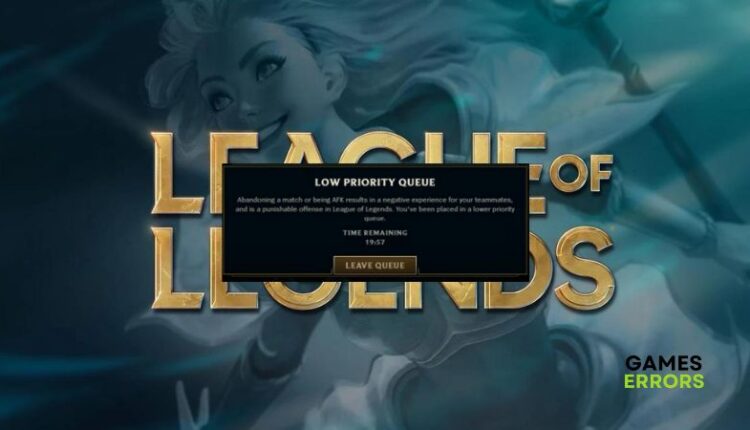League of Legends Low Priority Queue: Quick Fixes
Fix low priority queue in League of Legends with fixes discussed in this article. Good luck😎
League of Legends is a team-based game commonly referred to as League. It is an online multiplayer battle arena video game, and it has received praise for its outstanding gameplay. However, many are finding themselves in the low priority queue when trying to get a match in League of Legends.
If you are also a victim looking to get rid of the low priority queue problem in League of Legends, we have discussed the causes and some tips that might be helpful in improving your experience overall. Keep reading.
Why am I in the low priority queue League of Legends?
If you are placed in a low priority queue in League of Legends, you will get the LEAVERBUSTER WARNING, an automated system within the game, implemented to discourage players from repeatedly leaving matches or idling during gameplay.
After idling in several games, players will be placed in a low priority queue for five games. Leaving an ongoing match will also impact a low priority queue in League of Legends. Usually, you will get an AFK warning when leaving an ongoing match.
How do I get rid of low priority queue?
It’s important that we restate that tthe low priority queue in League of Legends is a penalty for idling in too many matches in the game. However, if the problem persists for too long, there are some proven fixes and troubleshooting tips you can explore.
Try out the troubleshooting methods that might be helpful:
- Restart your PC severally.
- Run the game as an administrator.
- Check the game servers’ status.
- Verify the integrity of game files.
If you are still in a low priority queue and you can not get out of it on League of Legends, implement the fixes discussed as follows:
1. Add LOL to Exceptions
If after serving the penalty in League of Legends for idleness and leaving the match during gameplay, you can not get a match. You should add League of Legends to the firewall exceptions list. Follow the steps below
- Open the Start menu and type firewall in the search box, then open Windows Defender Firewall.
- Click on Allow an app or feature through Windows Firewall on the left panel.
- Click the Change settings button to allow you to adjust your options.
- Find League of Legends in the list. If it’s not there, click Allow another app.
- Click Browse to select the leagueoflegends.exe file from the installation directory, then click the Add button.
- Check both the Private and Public options for the application, and click OK to save changes.
2. Turn Off Windows Firewall
You can also turn off the Windows Defender firewall completely. Follow the steps below:
- Open the Control Panel on your PC and go to System and Security.
- Click on the Windows Defender option.
- Select Turn Windows Defender Firewall on or off from the left panel of the screen.
- Choose the Turn off Windows Defender Firewall (not recommended) for both private and public network settings options.
- Save the change by clicking OK.
- Restart your PC afterward to effect changes.
3. Change DNS Settings
Time needed: 4 minutes
The default address might not be helpful in resolving the low priority queue problem in League of Legends. You can use Google DNS, which is more reliable. Follow the steps outlined below:
- Press Windows + R to open the Run box, type ncpa.cpl, and press Enter.
- Right-click the network adapter you’re using and select Properties from the menu.
- Double-click the Internet Protocol Version 4 (TCP/IPv4) option.
- On the resulting dialogue box, check the Obtain an IP address automatically and the Use the following DNS server addresses box. Then fill in the Preferred DNS Server box with 8.8.8.8 and the Alternate DNS Server box with 8.8.4.4.
- Click OK at the bottom of the dialogue box to save the changes. Restart your PC afterward.
4. Clear Game Cache
For Steam users, clear the game cache on your Steam which might be helpful in fixing low priority queue problems in League of Legends. Follow the steps outlined below:
- Launch your Steam client, navigate to the Steam menu at the top left corner.
- Select Settings from the context menu.
- Click on the Downloads tab, then select Clear Download Cache.
- Click OK to confirm and wait for the process to complete.
- Log back into Steam
In conclusion, if you can not find a match in League of Legends, remember to add the game to the exceptions list and/or disable the defender firewall. You should also change your DNS settings to increase your chances of getting a match in the game. Good luck
Related Articles: