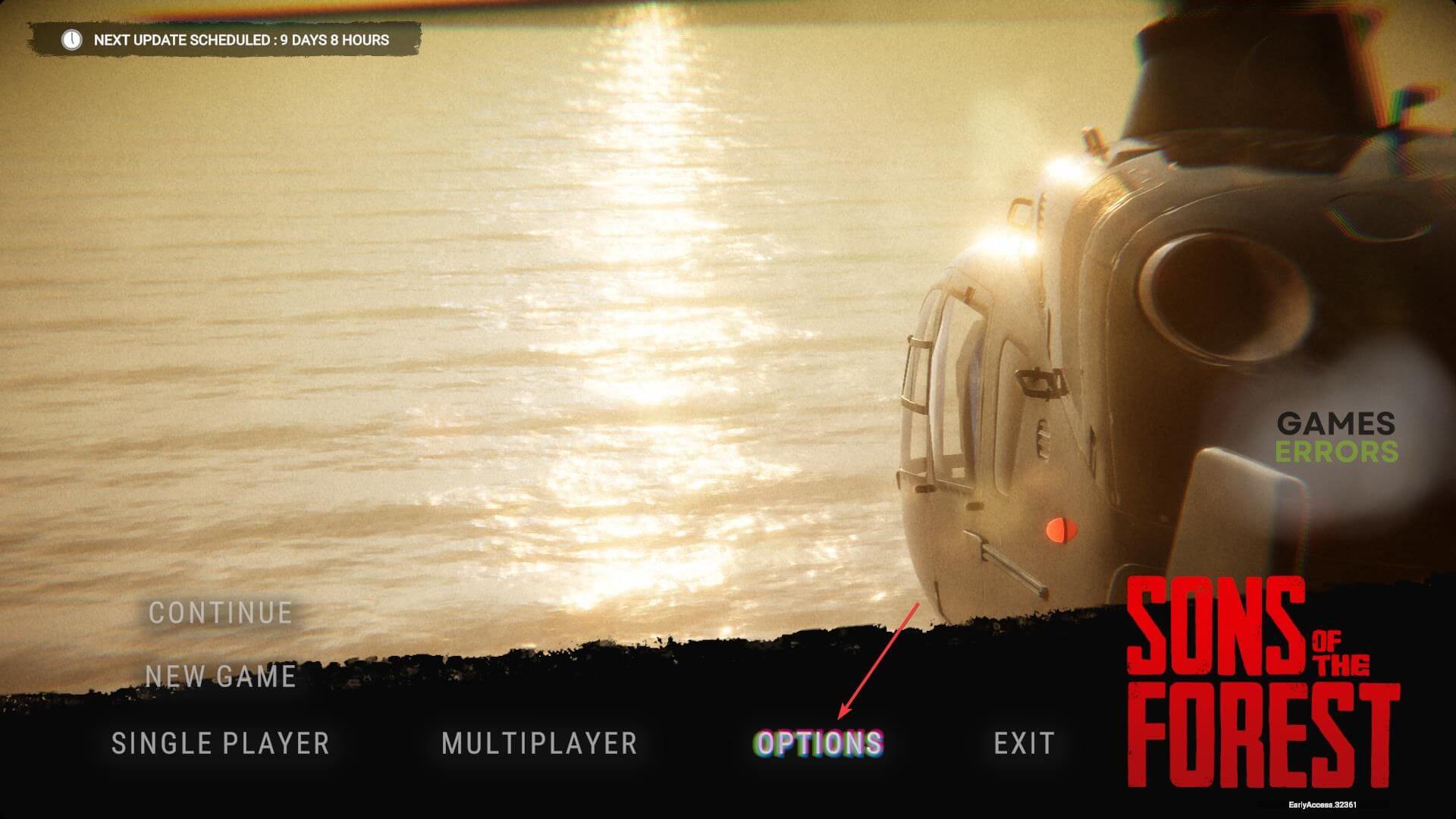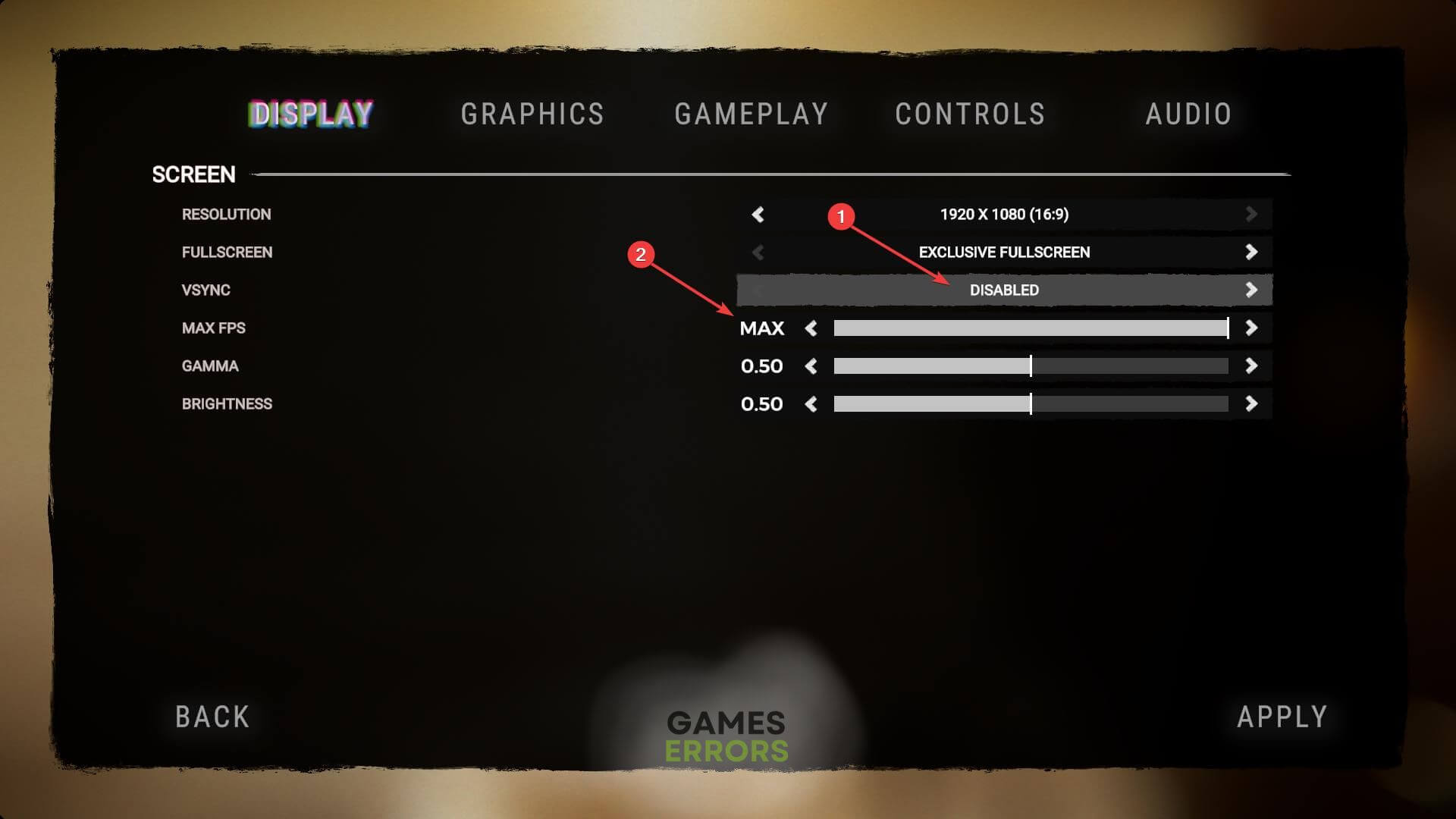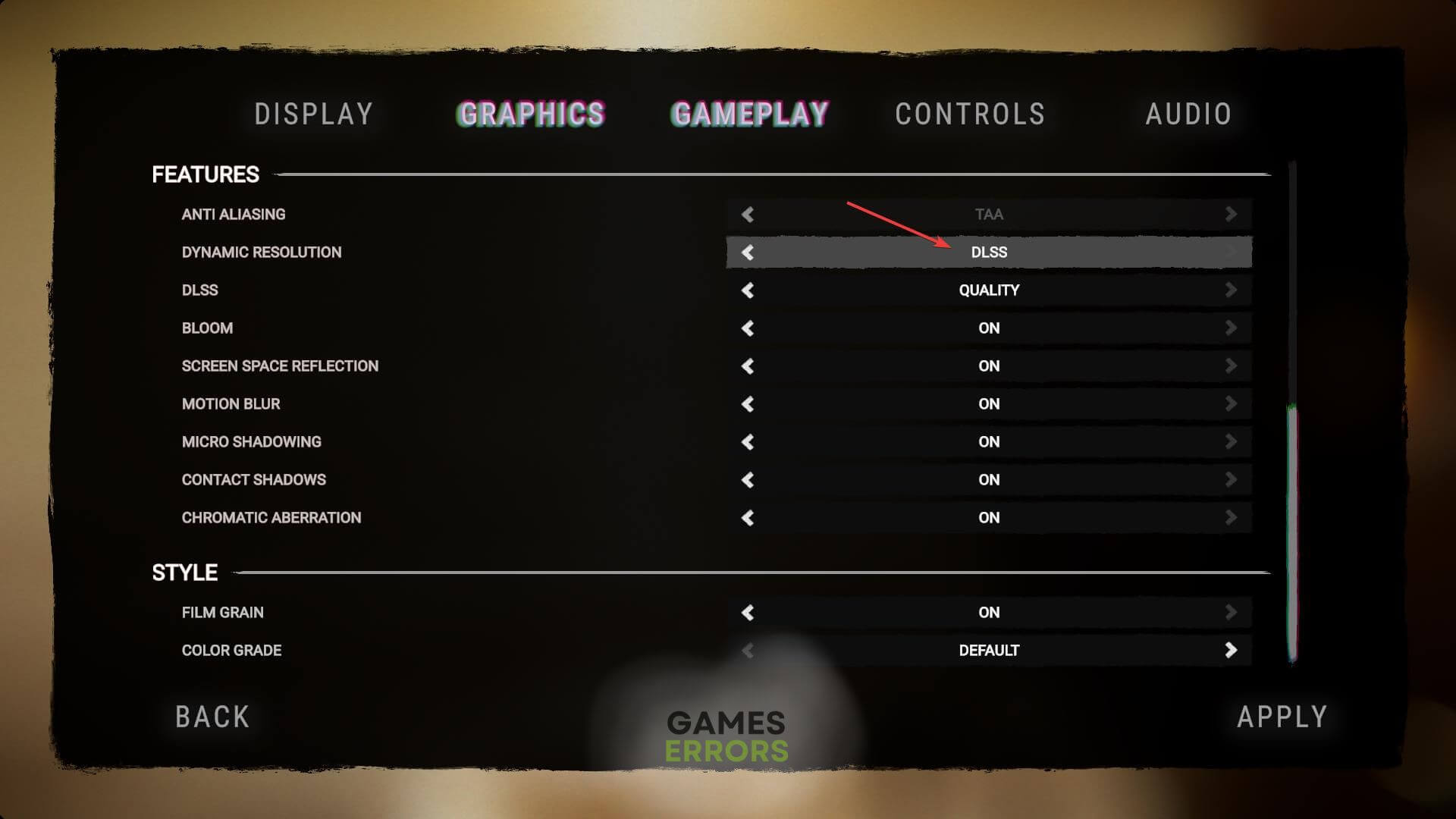Low GPU Usage Sons of the Forest: How to Fix Without Effort
If Sons of the Forest's GPU usage is too low, update the graphics driver, change some graphics settings 🎯
If you are experiencing the low GPU usage problem on Sons of the Forest, you must take some essential steps. Otherwise, you will not get the expected performance from this game.
When you face this problem, you will also experience problems like Sons of the Forest’s low FPS and other performance-related issues. This article has featured some effective methods to increase GPU usage. But, before that, you should know more about this problem.
Why is Sons of the Forest not utilizing my full GPU power?
If you notice that the Sons of Forest is not using the graphics card that much, it indicates that any of these problems may exist on your PC:
- Problematic GPU driver: If this game cannot utilize the GPU properly, it may be because of the outdated or buggy graphics card driver. Updating GPU drivers may solve this problem instantly.
- Corrupted game files: If game files have been corrupted, you may not get maximum performance from Sons of the Forest due to low GPU usage.
- Problematic gaming components: Some components are necessary for gaming. If these contain some problems, GPU usage may drop.
- CPU bottleneck: One of the most common reasons behind low GPU usage is the CPU bottleneck. If you have a decent graphics card, for example, the RTX 4090, and a less powerful older CPU like Core i7 8800K, Sons of the Forest, or any other games will never be able to utilize the full graphics power of your PC.
- Third-party utilities: Some third-party utilities that can control the GPU and CPU usage may be the reason you are having this problem.
How can I fix low GPU usage on Sons of the Forest?
Before taking the key steps, we suggest you do these quick things:
- Restart your PC.
- Install DirectX Runtime and Visual C++ Redistributables.
- If it’s a laptop, enable high-performance mode.
- Uninstall any CPU and GPU tweaker and game booster apps.
- Update graphics card
- Run the game as an administrator
- Enable game mode and change graphics preference
- Tweak in-game settings
- Repair the Sons of the Forest
- Rollback the GPU driver
- Re-install the GPU driver
- Upgrade to a better CPU
1. Update graphics card
- Press Win + X on the keyboard and go to Device Manager.
- Expand Display adapters.
- Right-click on the GPU driver, and click on Update driver.

- Choose Search automatically for drivers and update the driver.
2. Run the game as an administrator
- Go to the Sons of the Forest installation directory.
- Right-click on SonsOftheForest.exe and go to its Properties.
- Navigate to the Compatibility tab.
- Check Run this program as an administrator.

- Click on Apply and OK.
3. Enable game mode and change graphics preference
- Press Win + I on the keyboard to open Windows Settings.
- Navigate to Gaming and click on Game mode.

- Turn on the Game mode.

- Go to System and click on Display.
- Scroll down and go to Graphics.
- Select Sons of the Forest from the app list and go to Options.
- Set Graphics preference to High performance and click on OK.
If you don’t find this game on the list, you can use the browse option to select it manually. After trying this method, you should no longer experience low GPU usage issues.
4. Tweak in-game settings
- Launch Sons of the Forest.
- Go to Options.
- Go to Display settings.
- Disable Vsync and set the Max FPS to Max.
- Click on Apply.
- Navigate to the Graphics settings tab.
- Set Quality Preset to Ultra or whatever is suitable for your PC.
- Enable the DLSS.
- Click on Apply.
- Relaunch the game.
5. Repair the Sons of the Forest
- Open Steam.
- Go to the game library.
- Right-click on Sons of the Forest, and go to Properties.
- Go to the Local Files.
- Click on Verify integrity of game files and wait for a while.

After completing the process, run the game and see if it still fails to utilize the GPU power or not.
6. Rollback the GPU driver
- Open Device Manager, like before.
- Double-click on the graphics driver to go to its Properties.
- Go to the Driver tab.

- Click on Roll Back Driver.
- Complete any on-screen steps.
7. Re-install the GPU driver
7.1 Uninstall the driver
- Go to the Device Manager like before.
- Right-click on your GPU driver and choose Uninstall.
- Check the box next to Attempt to remove the driver for this device and click on Uninstall.

- Restart Windows.
7.2 Install again
- Visit AMD, Intel, or NVIDIA driver download page.
- Choose your graphics card model and click on Search.

- Download the driver.
- Install it on your PC.
8. Upgrade to a better CPU
After trying the above methods, if you still see that Sons of the Forest is having a low graphics card usage problem, we suggest you re-install the game. If the problem still exists, it may be the CPU bottleneck problem. If your GPU is too powerful, but the CPU cannot handle it properly, you must upgrade to a better processor.
Games like Sons of the Forest are heavily CPU dependent. So, both CPU and GPU power must have a balance.
This article has explained what you should do to fix the low GPU usage problem on Sons of the Forest. Let us know in the comment box if you have any questions or suggestions.