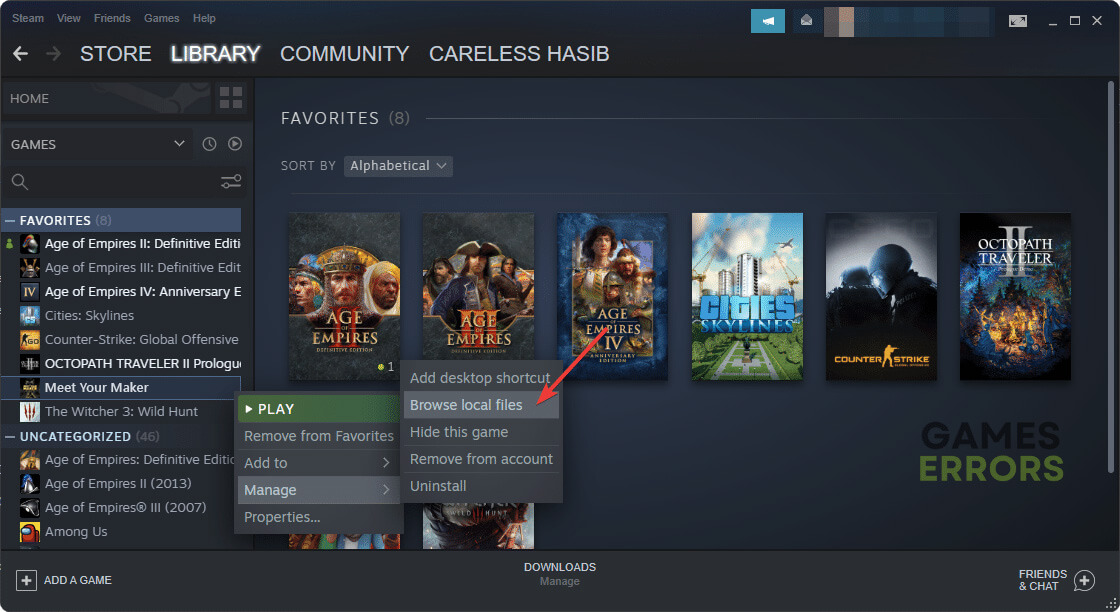Meet Your Maker Low FPS: How to Boost Performance
To boost performance in Meet Your Maker, update the GPU driver and follow these methods 🚀
Low FPS problems on the Meet Your Maker may occur on your PC. But, if you tweak a few things, you will be able to get rid of this issue. In this article, you will learn about the methods to improve performance in this game.
This post-apocalyptic first-person shooter and strategy game doesn’t have very strict system requirements. But, still, you may get a laggy and slow gameplay experience.
Even though the performance mostly depends on the GPU, you still may notice frame rate drop or stuttering issues on the Meet Your Maker with a decent RTX graphics card.
Why is my FPS so low on the Meet Your Maker?
If you are constantly getting very poor frame rate from this game, here are the most common reasons behind this performance issue:
- Graphics driver problem: Outdated or buggy graphics card drivers can be the reason why you are getting very low FPS in Meet Your Maker.
- Background apps: Excessive amounts of background services are always bad for game performance.
- Problematic game components: If any of the game components or the files become corrupted or missing, you will get a laggy experience from Meet Your Maker.
- Improper settings: Else, improper settings in the game and Windows 11/10 can trigger this type of problem too.
How do I fix the Meet Your Maker low FPS problem?
Before getting started, we suggest you do these quick things:
- Check the Meet Your Maker’s system requirements and determine if your PC is capable of running this game smoothly or not.
- Ensure that you have not disabled game mode on your Windows PC.
- Make sure that your graphics card is not under-clocked.
Now, follow these methods to solve low FPS problems on the Meet Your Maker:
- Update the display adapter
- Disable fullscreen optimization
- Reduce background activities
- Disable Vsync
- Tweak graphics preference
- Roll back the GPU driver
- Re-install the GPU driver
1. Update the display adapter
Time needed: 3 minutes
You must update the display driver to the latest version to boost FPS on a game like Meet Your Maker.
You should use PC HelpSoft to update the GPU driver as well as any type of driver on your Windows 11 or 10 PC. This tool is more powerful and accurate, which helps to get rid of various gaming issues and improve frame rate and performance.
2. Disable fullscreen optimization
Even though this feature is to improve gaming performance, sometimes it may do the opposite. So, disable the fullscreen optimization by following these steps and see whether it increases the FPS on the Meet Your Maker or not:
- Open the Steam desktop app.
- Go to the Steam game library.
- Right-click on Meet Your Maker, hover the mouse cursor on Manage and then click on Browse local files.
- Right-click on this game’s EXE file and then click on Properties.
- Navigate to the Compatibility tab.
- Check Disable fullscreen optimization.
- Click on Apply and OK.
- Launch the game.
3. Reduce background activities
- Press CTRL + Shift + Esc on the keyboard to open the Task Manager.
- Go to the Processes tab.
- Select the process you want to disable and click on End Task.
- Disable all unnecessary tasks in the same way.
Don’t disable anything you are not familiar with. Rather than helping, it will create additional problems.
4. Disable Vsync
Vsync is an excellent feature. But, sometimes, it can cause low FPS problems in games like Meet Your Maker. So, disable it by following these steps and see what happens:
- Open the Start Menu and search for your graphics software, for example, NVIDIA Control Panel and open it.
- Go to Manage 3D settings.
- Find the Vertical sync and turn it off.
- Save the settings.
5. Tweak graphics preference
- Press Win + I on the keyboard to open Windows Settings.
- Go to System and click on Display.
- Go to Graphics.
- Click on Meet Your Maker from the app list and then click on Options.
- Tick High performance and click on Save.
- Restart your PC.
If you don’t find the Meet Your Maker in the list, add it manually.
6. Roll back the GPU driver
- Open Device Manager, like method 1.
- Double-click on the Display adapters.
- Right-click on your graphics card driver and click on Properties.
- Navigate to the Driver tab.
- Click on Roll Back Driver.
- Follow any onscreen steps to finish the process.
7. Re-install the GPU driver
- Go to the Device Manager.
- Right-click on your display driver and then click on Uninstall.
- Check Attempt to remove the driver for this device and click on Uninstall.
- Restart Windows.
- Go to AMD, Intel, or NVIDIA driver download page, depending on your graphics card model.
- Select the GPU model and then click on Search.
- Download and install the driver.
- Restart your PC.
Now, launch the Meet Your Maker and see if you still get the bad FPS or not. If yes, we suggest you repair the game files and see if it helps. You can disable or uninstall your antivirus software. Sometimes it may help too. You also can consider updating Windows to the latest version to solve this issue.
If you are interested, learn how to fix the Meet Your Maker crashing.
This article has shown the ways to fix the Meet Your Maker low FPS problems. Which method has worked for you? You can let us know in the comment box.