Minecraft -1073740940: Quick Fix to Avoid Crashing
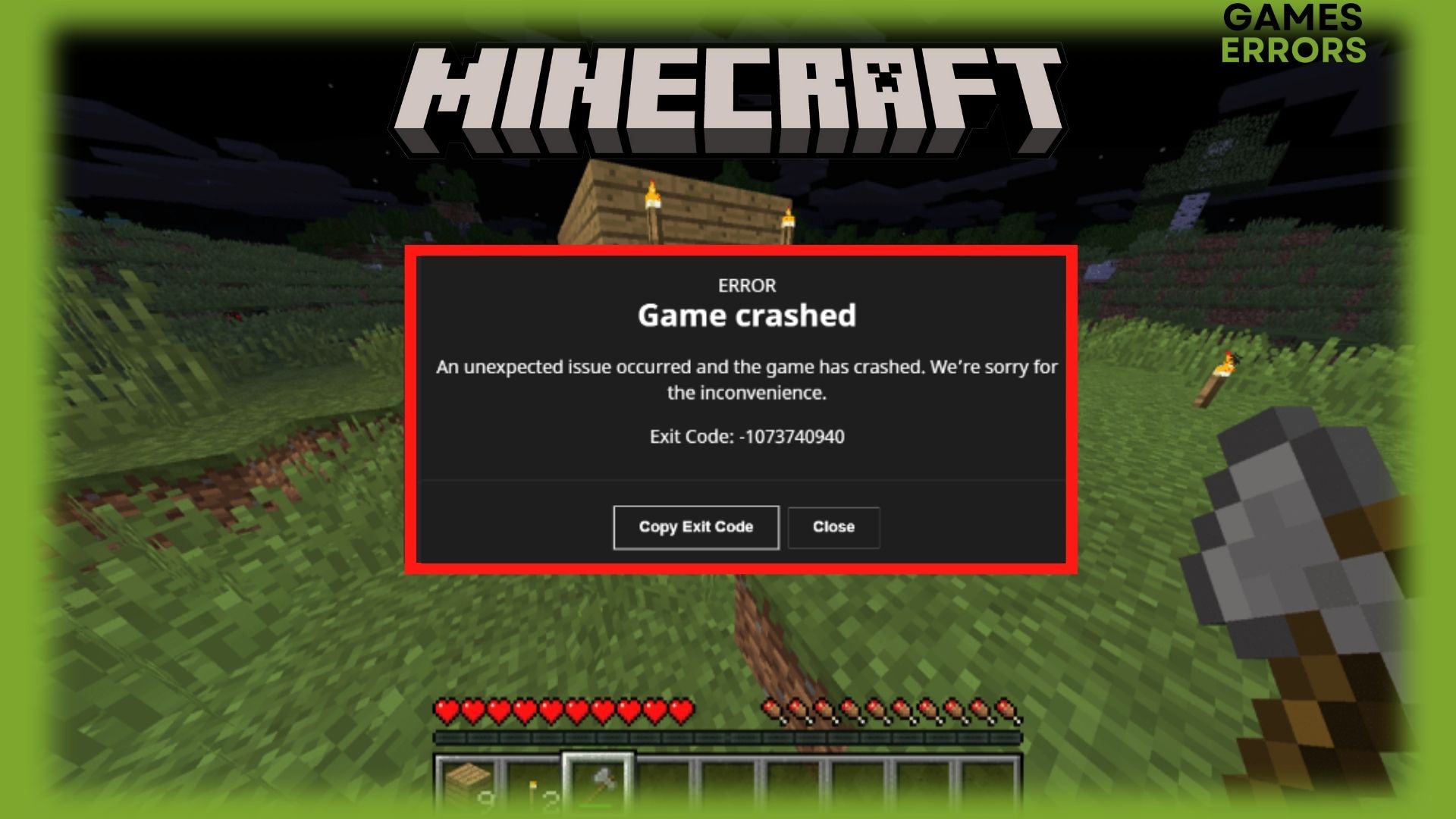
The popular sandbox video game Minecraft was first made available by Mojang in 2011. Players can explore, mine for minerals, build structures, and create their own worlds in the game’s block-based virtual environment.
Several java users encountered Minecraft error -1073740940 which makes their game crash and prevents them from enjoying the title.
What is error code 1073740940 in Minecraft?
Minecraft error -1073740940 often denotes a Java heap space problem. This happens when there is not enough RAM allocated to the Java Virtual Machine (JVM) that is running the game. This can occur if the JVM’s memory allocation is improperly configured or the game is launched on a system with insufficient memory.
How do you fix crash error -1073740940 in Minecraft?
To fix Minecraft error -1073740940, as a preliminary check, try removing all the unnecessary background tasks in order to free up memory for Minecraft. Use Task Manager for this process, here is how you do it:
- Open Task Manager by pressing the “Ctrl”, “Alt”, and “Delete” keys on your keyboard at the same time.
- Click the “Processes” tab to view a list of all running apps.
- Find a process that is eating too much Ram and click on it.
- Click the “End Task” button and this will terminate the process immediately.
Time needed: 5 minutes
If after closing the unnecessary background apps, your game still crashes, let’s dive into further steps:
1. Update Java
Ensure that Java is installed on your machine in the most recent version possible; upgrading Java may fix any faults or issues that are causing the Minecraft error -1073740940 crash.
You must first determine which version of Java is currently installed on your computer in order to update it for Minecraft. Open the Windows command prompt and type the command java -version to verify this.
Download and install the most recent version from the official Java website after you are aware of whatever version you currently have installed.
The general procedures for updating Java on a Windows PC are as follows:
- Visit the official website to download the most recent version of Java.
- Any open programs, including Minecraft, should be closed before installing the latest Java.
- To install the newest version of Java, open the installation file that you downloaded from the official website and adhere to the instructions.
- Restart your PC and launch Minecraft
2. Allocate more RAM to Minecraft
Use the Java command line to start Minecraft instead of the default Minecraft launcher if you want to allocate additional RAM. Here is how you do it:
- Open Minecraft Launcher.
- Head and click on Installations.
- Head to the Latest release, click three dots and click on Edit.
- Click on More Options.
- In the JVM Argument section, add more RAM by changing from -Xmx2G to -Xmx4G or even -Xmx8G (depending on how much RAM your PC has).
- Click Save and then launch the game.
3. Update your GPU drivers
- Update your graphic drivers manually using Device Manager:
- Search for Device Manager and open the app.
- Expand Display adapters, right-click the one you are using, then select Update driver.
- Select Search automatically for drivers.
- Update your driver automatically using PC HelpSoft:
- Download and install PC HelpSoft.
- Launch the app and it will start scanning.
- Click Update All Drivers Now to fix all errors.
4. Update Windows
- Press Win + I to access Settings.
- Click on the Windows update tab, then click on Check for updates.
- If updates are required, click on the Install now button.
5. Delete Minecraft files
The error crashes can be fixed by completely removing the “.minecraft” file that is stored in the AppData folder, here is how you do it:
- Type “%appdata%” in the Windows search bar.
- Delete the “.minecraft” file completely from the folder that opened.
After that, open the Microsoft store, download the Minecraft Launcher application, and launch the game.
6. Reinstall Minecraft
- Go to the Control Panel, choose “Programs and Features,” and choose Minecraft from the list of installed programs. To uninstall the game, click “Uninstall.”
- After the uninstalling procedure is finished, restart your computer.
- Visit the official Minecraft website to download the most recent version.
- To begin the installation procedure, double-click the.exe file that was downloaded. Install the game by following the instructions.
- Open Minecraft after the installation is finished and log in with your account.
When it comes to Minecraft crash errors, some of the common ones are Minecraft Crash Code -1073740791 and Minecraft -805306369 Error Code. To fix them, make sure to read our articles.
We truly hope that our solutions helped you to fix the Minecraft error -1073740940. If you have any other suggestions, please drop a comment down below.

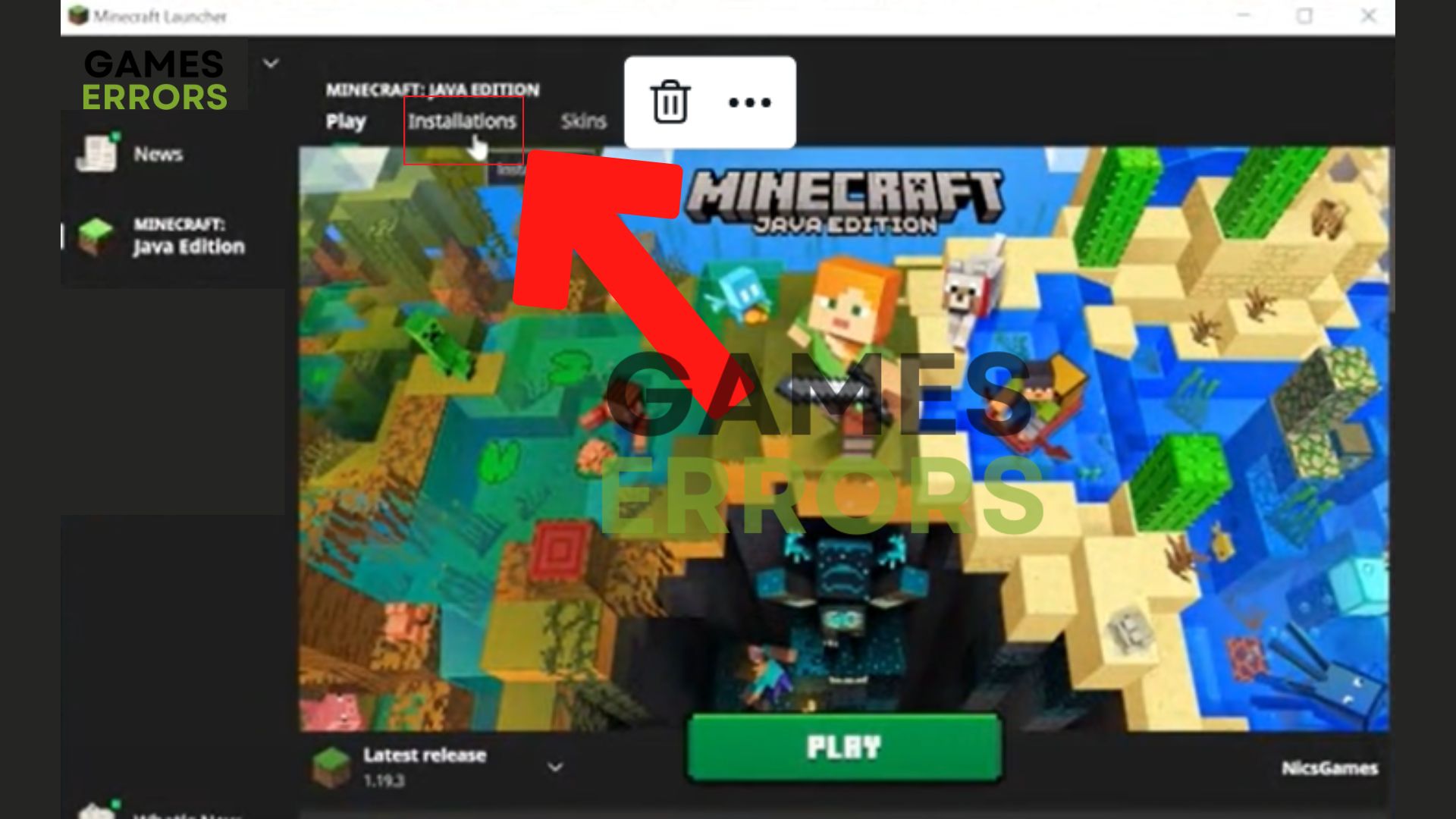
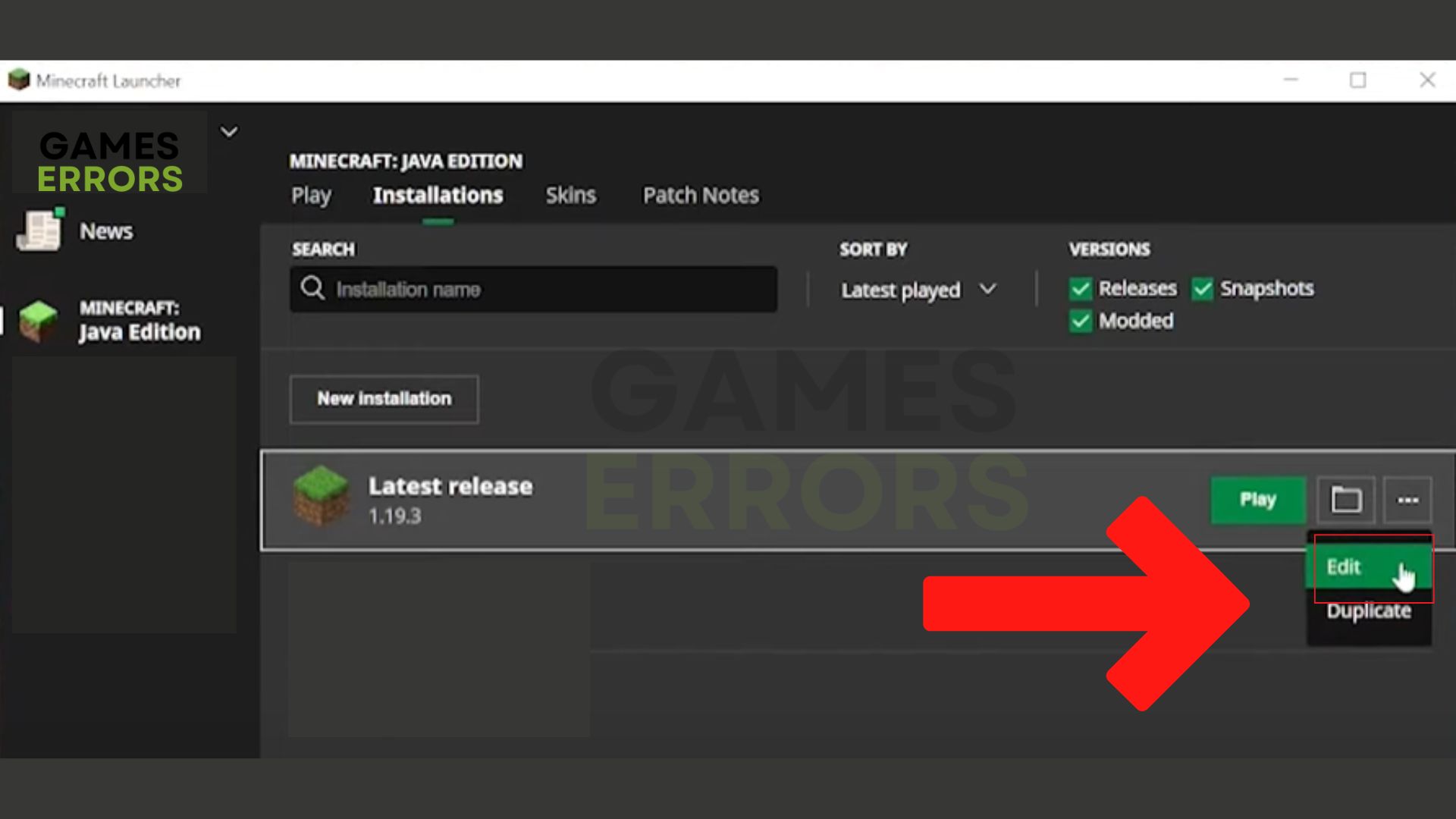
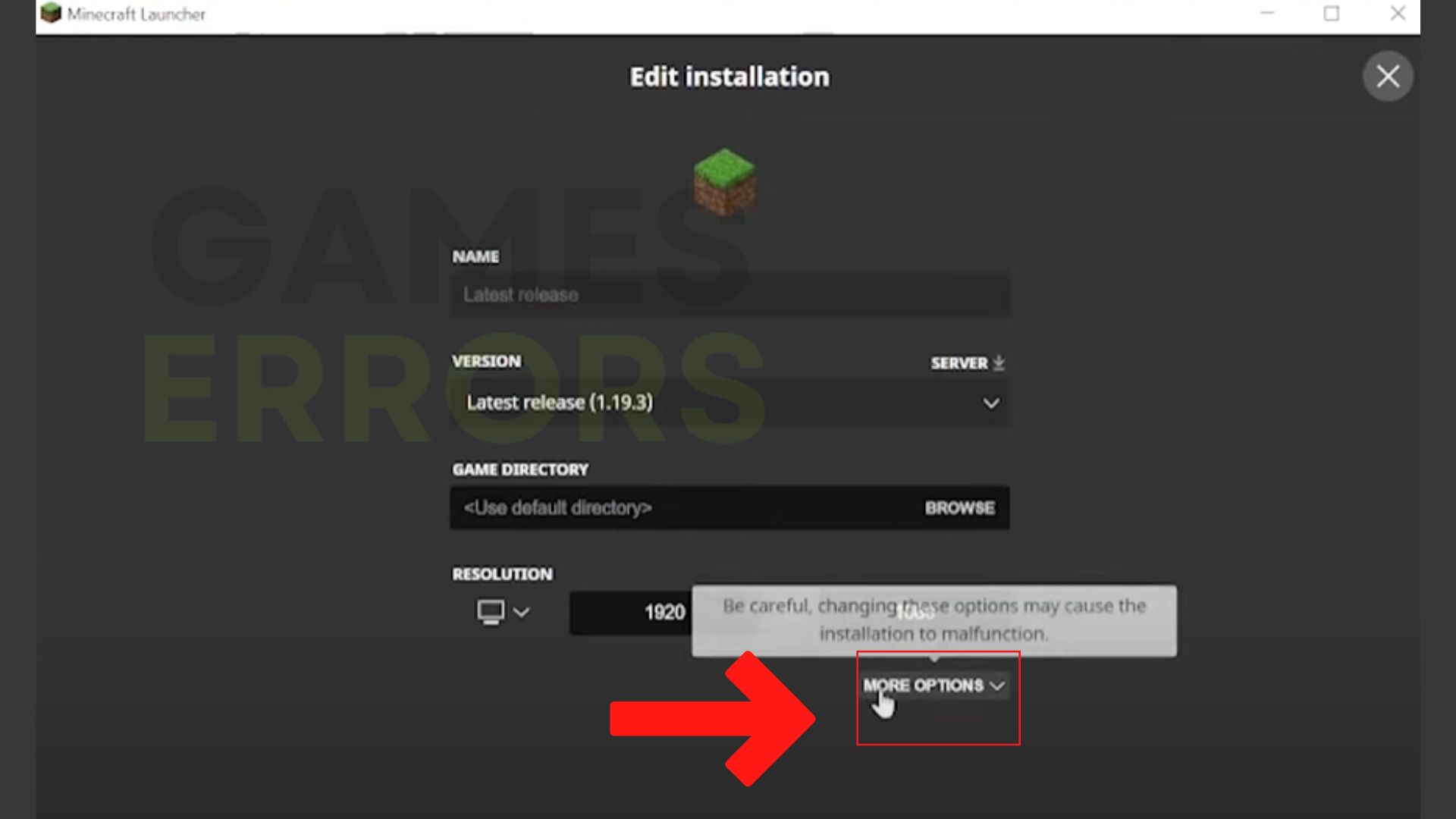
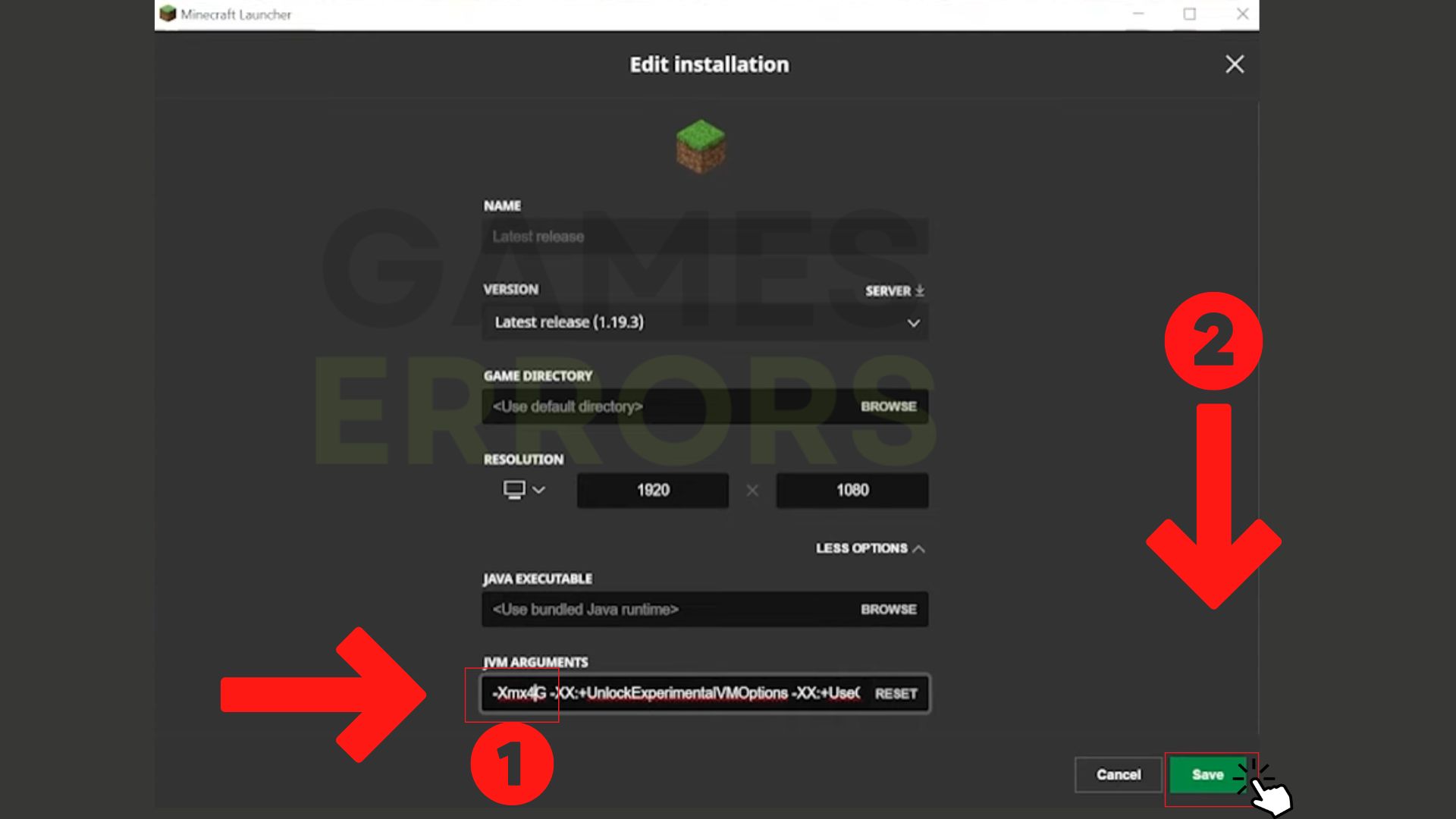
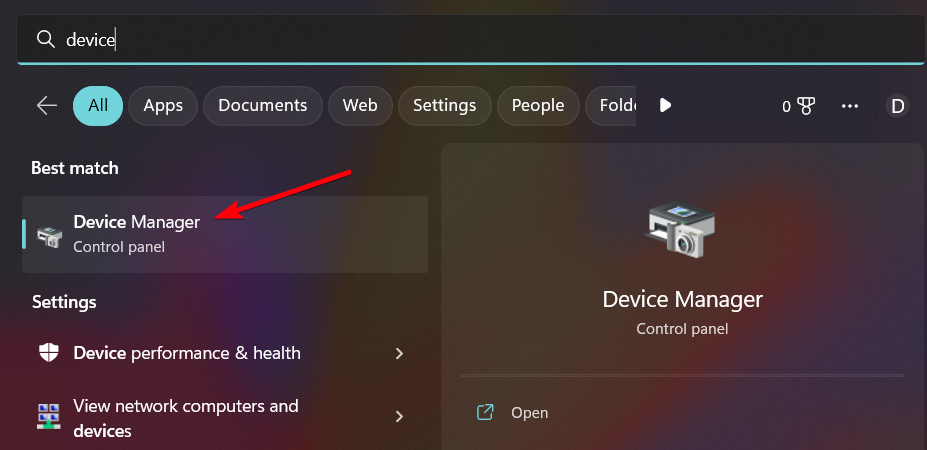
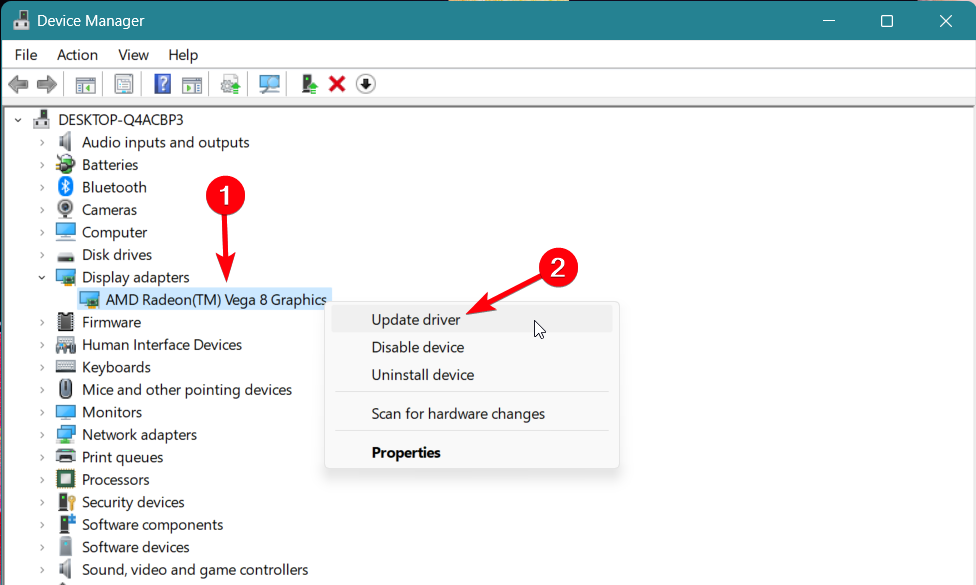
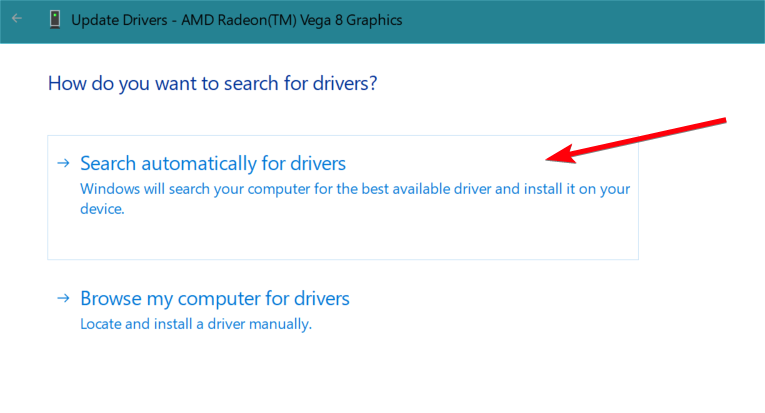
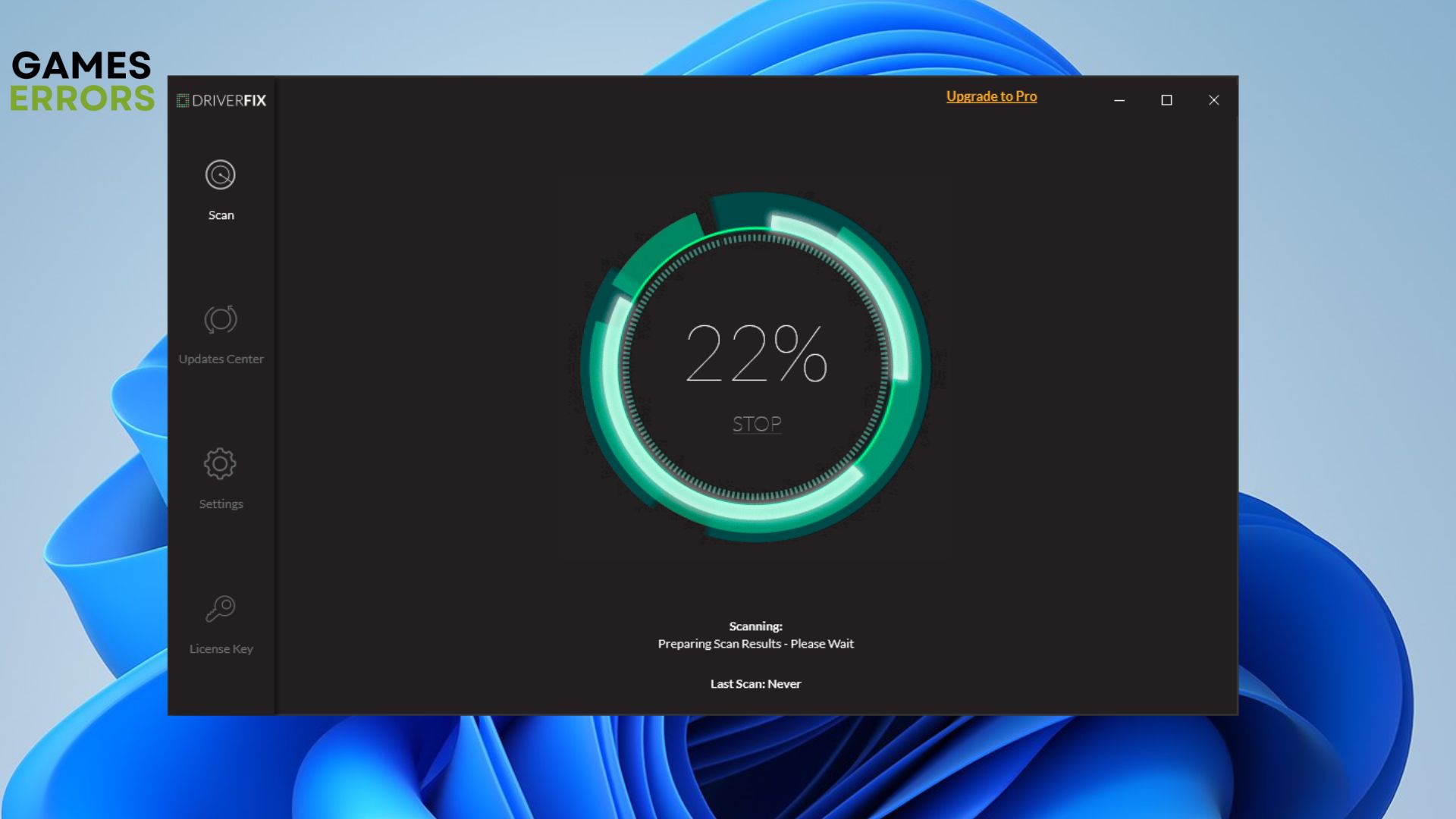

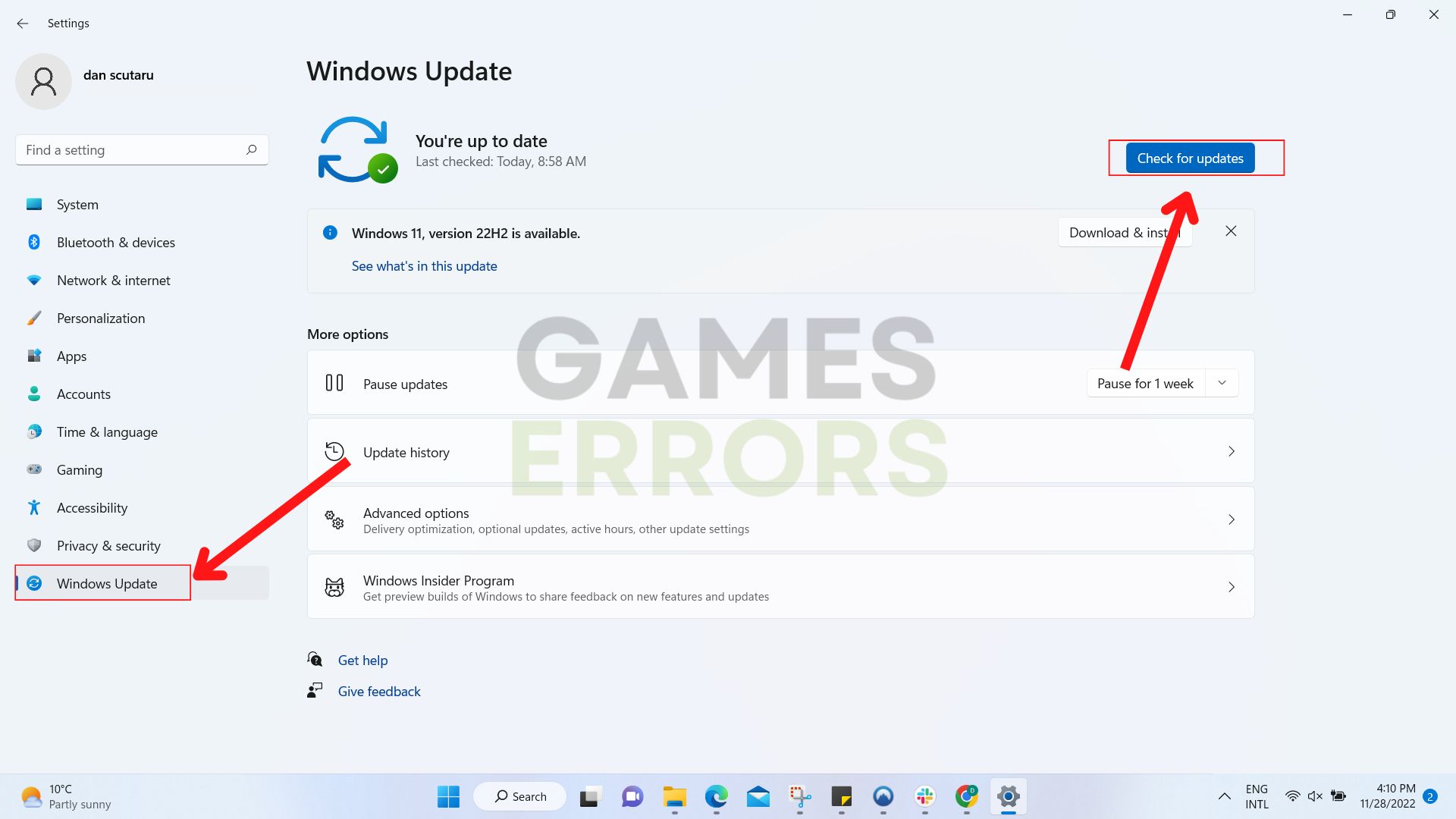


User forum
0 messages