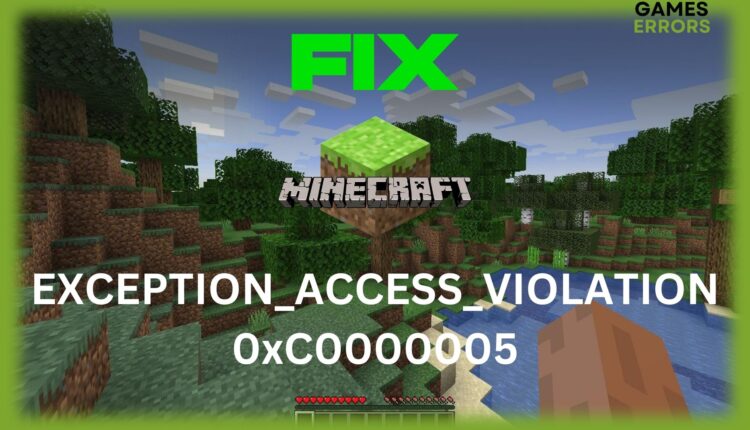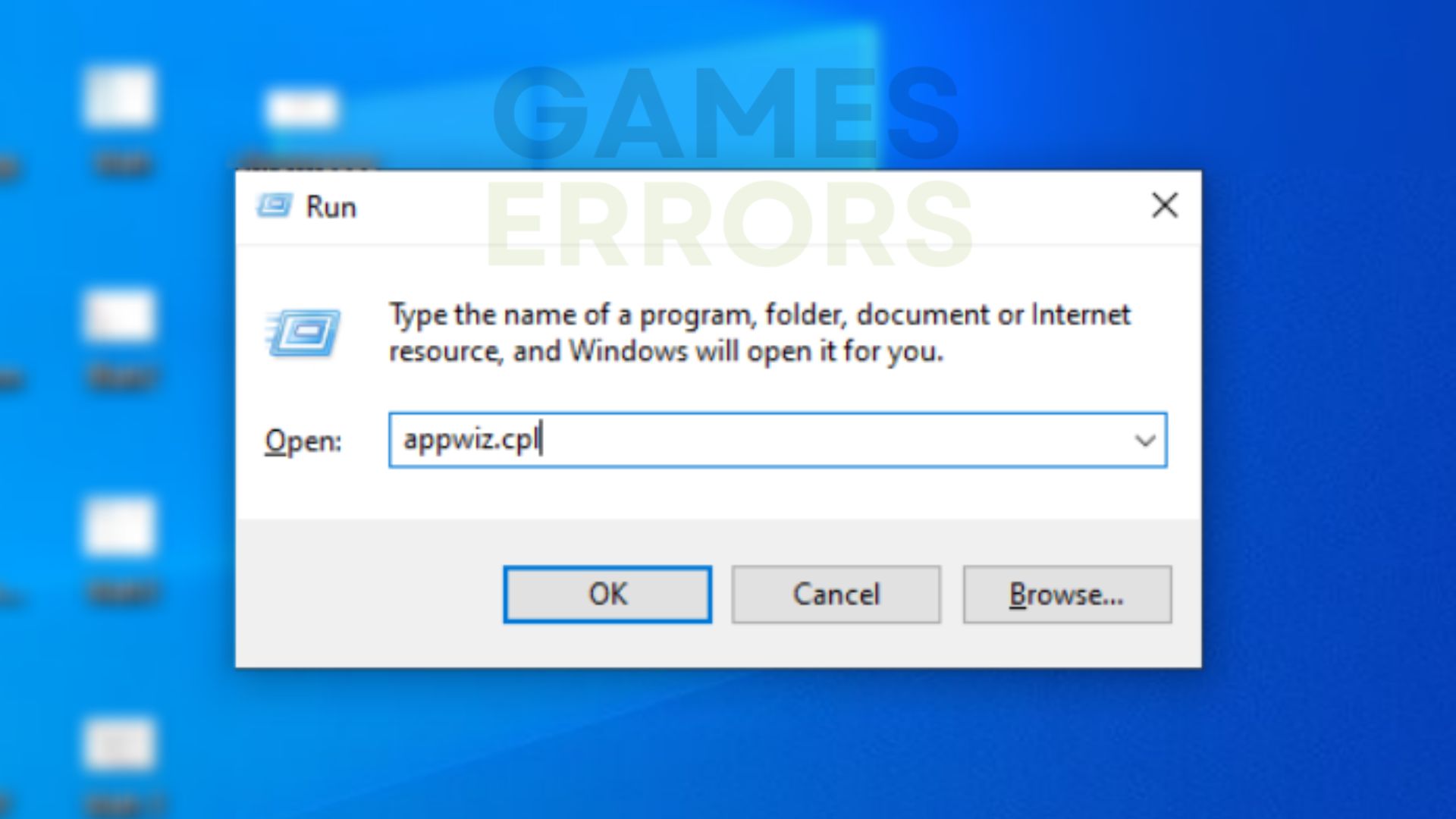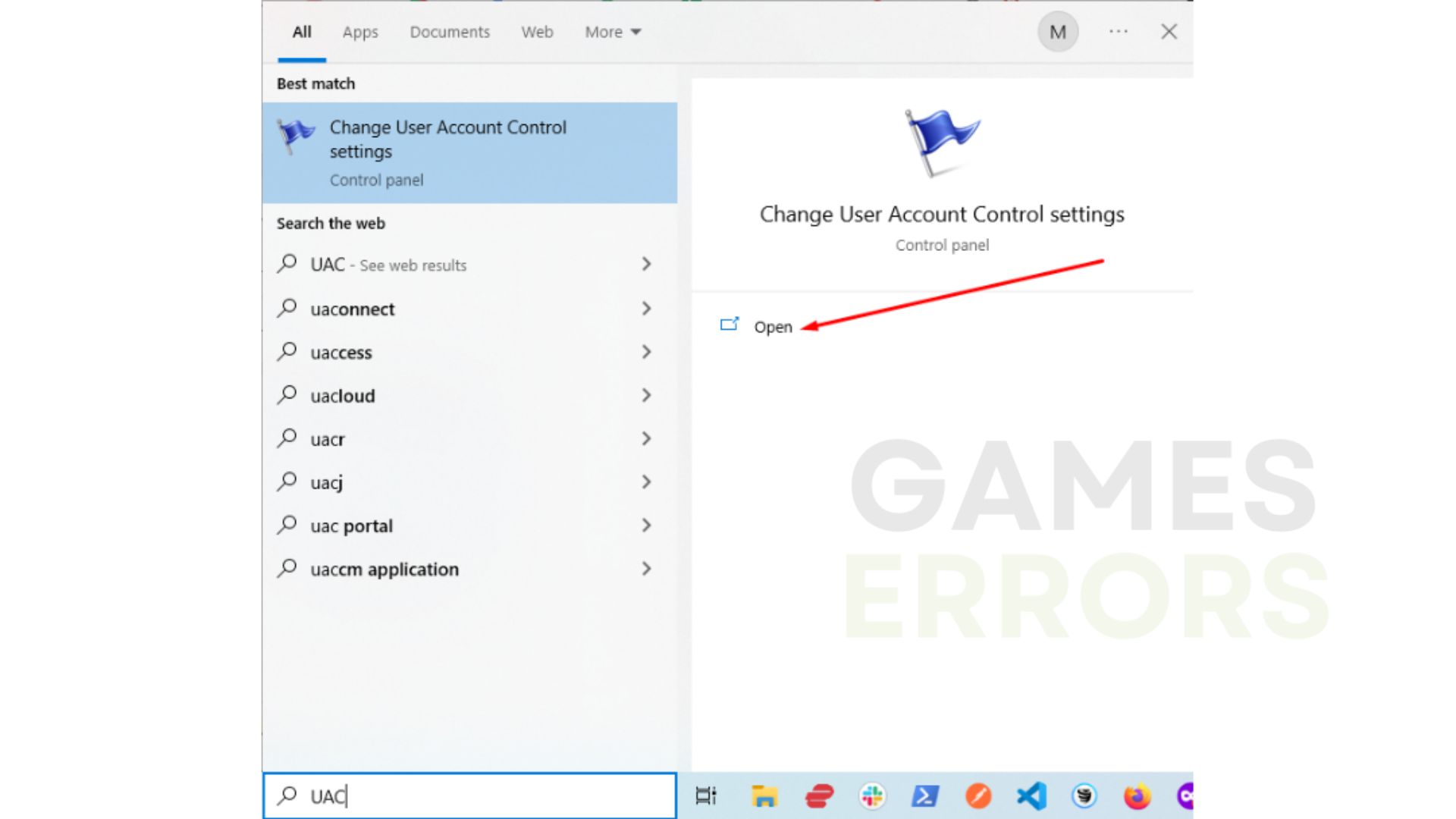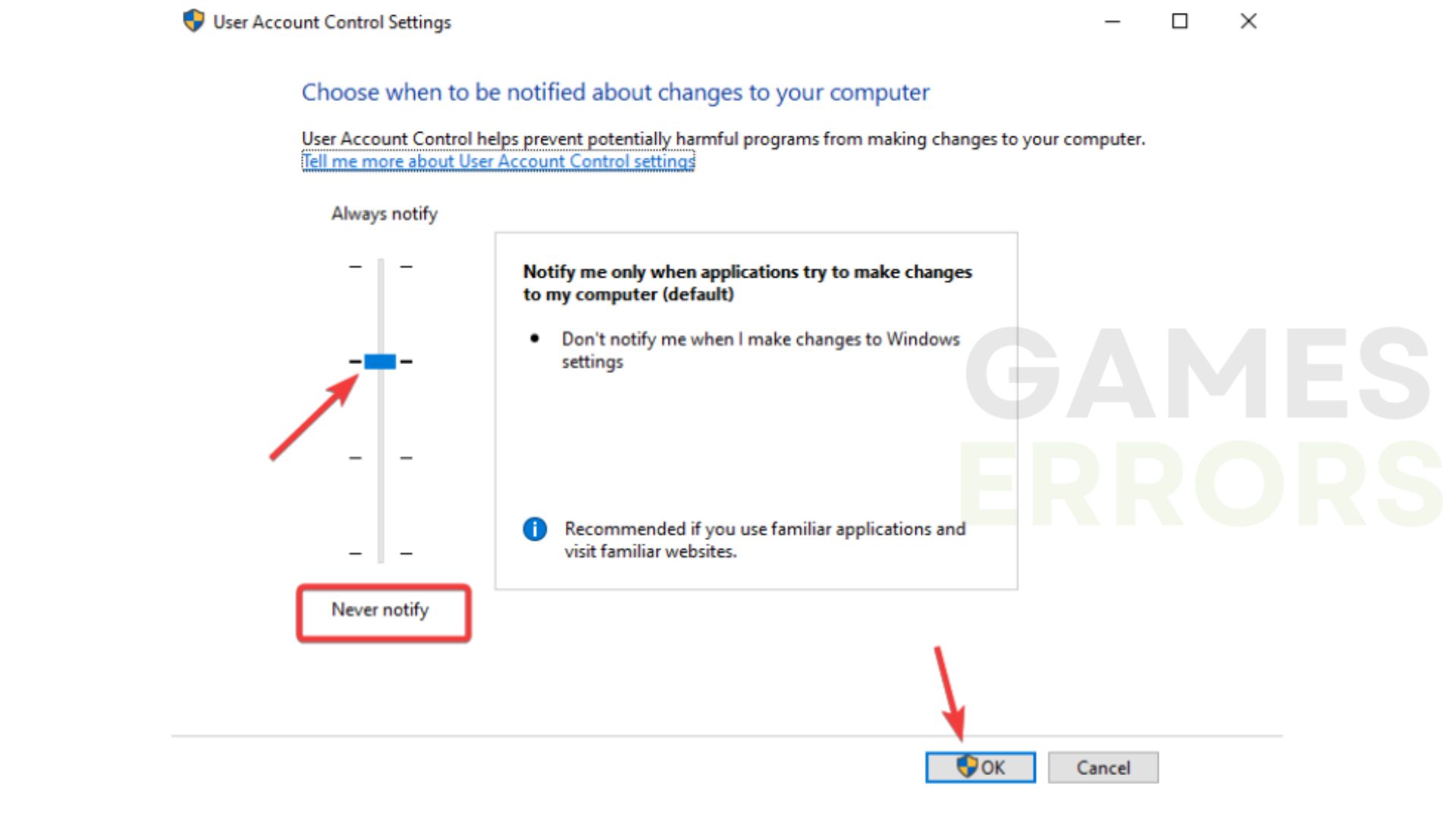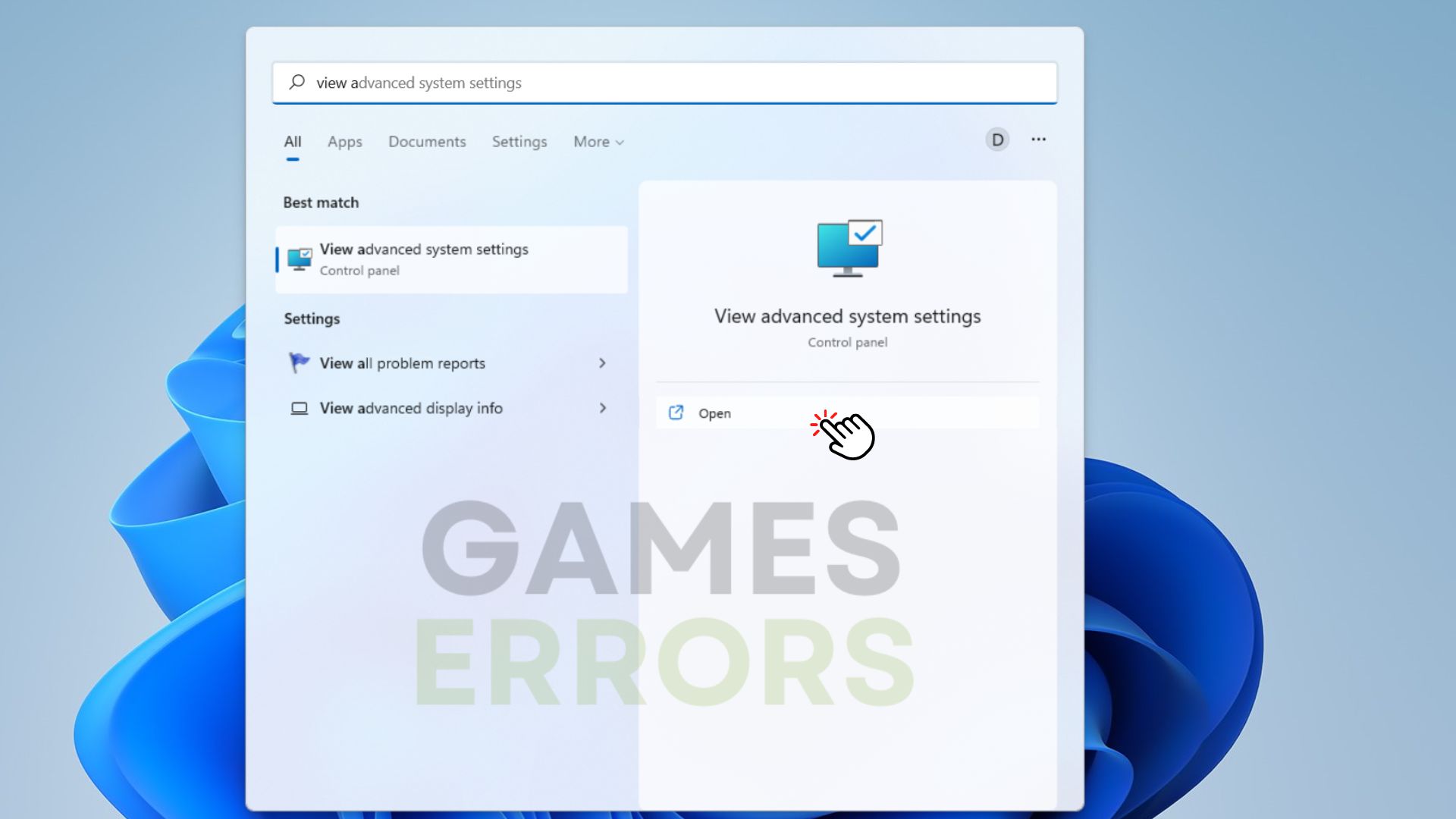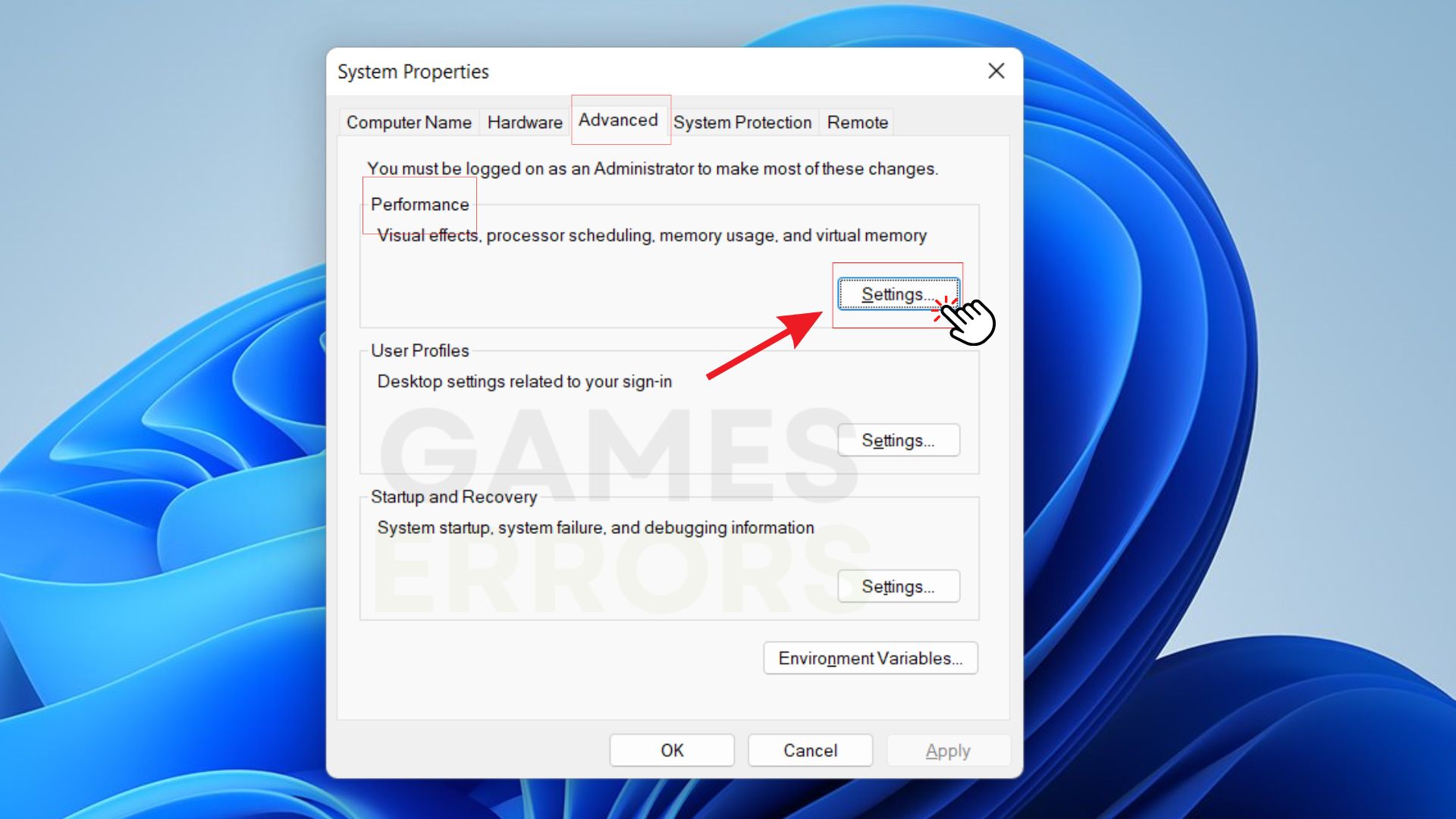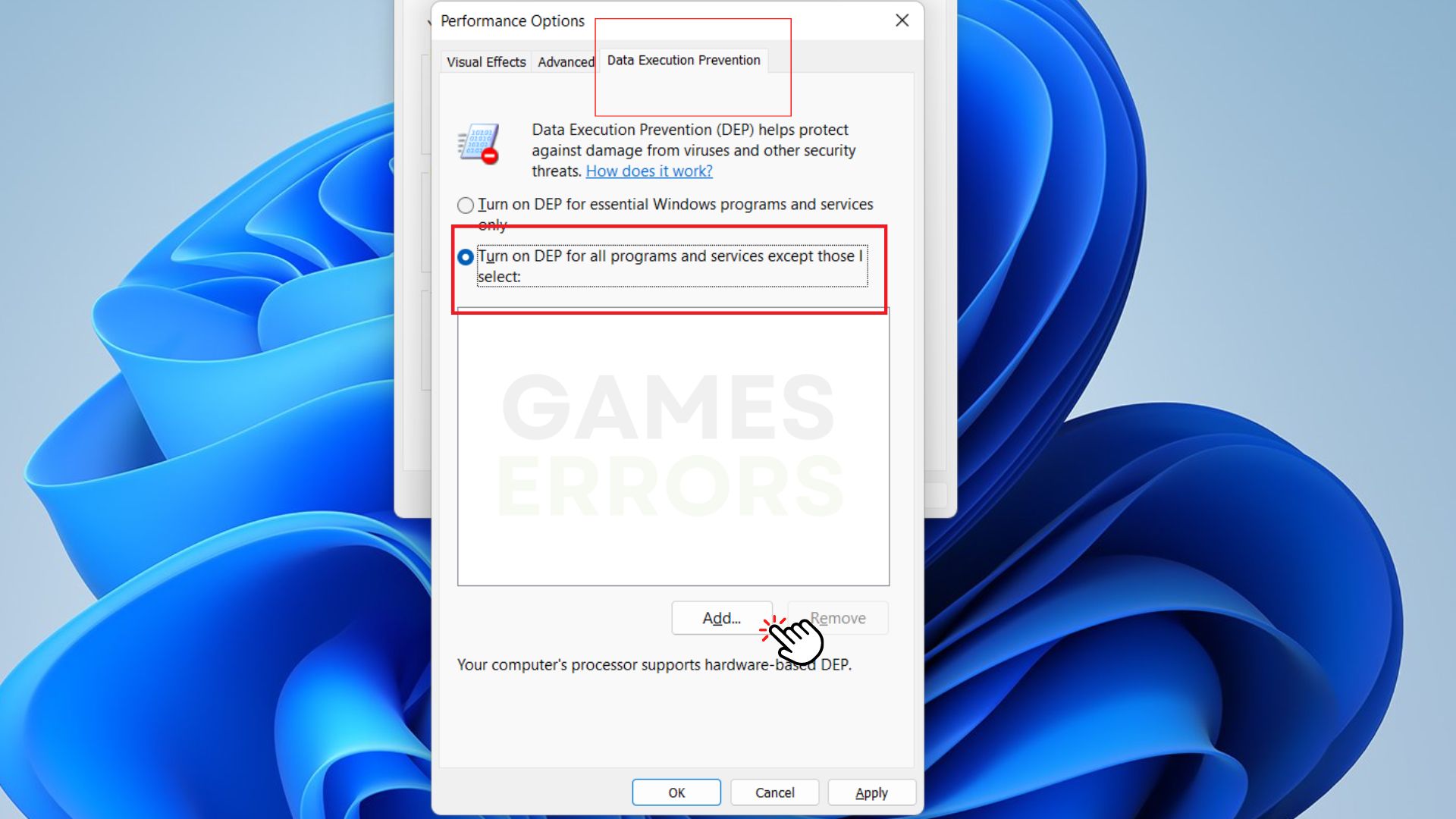Minecraft Exception_Access_Violation 0xc0000005: How to Fix
Exception_Access_Violation 0xc0000005 error could block your game from starting or cause it to suddenly crash during gameplay 🙃
If you play Minecraft, you’re probably familiar with the exception_access_violation 0xc0000005 error. This error is usually displayed when Minecraft players try to start the game, and sometimes during gameplay.
The game may successfully begin to launch but suddenly crash, showing an exception_access_violation error, and ruining your gaming experience.
Fortunately, this article will provide you with some practical methods to fix the error permanently. But first, let’s quickly understand what Minecraft java error exception_access_violation is and what causes it.
What is EXCEPTION_ACCESS_VIOLATION 0xC0000005?
Exception_Access_Violation 0xc0000005 is an error that occurs in games and applications that are built with the Java programming language. It is a Windows-specific error message which could prevent your game from starting or cause it to suddenly crash during gameplay.
Some of the reasons for the Exception_Access_Violation 0xC0000005 error include:
- Missing or corrupt Java components
- Outdated GPU driver
- Misconfigured User Account Control
How to fix EXCEPTION_ACCESS_VIOLATION 0xc0000005?
Table of contents:
1. Close unnecessary background apps
It’s possible that one of the active programs is interfering with Minecraft causing EXCEPTION_ACCESS_VIOLATION 0xC0000005. The error messages can occasionally be resolved by terminating any other open programs in the Task Manager. Here is how you do it:
- Open Task Manager (Shift + Ctrl + Esc) and click on the Processes tab.
- Choose a program that is consuming your CPU, then right-click on it.
- Click the End Task button to close the application.

2. Update graphics card driver
If your graphics card is outdated or not compatible with your device, Minecraft will certainly keep crashing and raising error codes such as 0xC0000005 error. The following steps will show you how to update your GPU driver.
- Type Device Manager into the search bar of your Windows device. Click on it to open.
- Expand Display adapters, right-click the one you are using, then select Update driver.
- Click on Search automatically for drivers and follow the instructions to download the GPU.
Updating your GPU driver manually can be difficult or time-consuming, but you can use a third-party app like PC HelpSoft to update your drivers automatically. This app is easy to use and only requires a few clicks to update any driver you want.
3. Reinstall the Java Runtime Environment
Minecraft 1.17 exception_access_violation error sometimes happens because Java is not working correctly. To fix this problem, you have to reinstall a new copy of the software on your computer. But first, you have to uninstall all corrupt or unsuccessfully installed Java items.
- Open the Run accessory using Windows + R
- Type in the command cpl. Press Enter
- Click on Java from the list of programs. Right-click to Uninstall.
- Click Yes to confirm the uninstallation process.
Once you have uninstalled it, restart your computer. Then go to Java official website, select and download the appropriate Java Runtime Environment for your operating system.
You’ll need 32-bit Java for a 32-bit program and 64-bit java for a 64-bit program. But if you’re not sure which one suits your device, it’s best to download both. After installing Java, restart your device and launch Minecraft to see if the problem is solved.
4. Disable User Account Control (UAC)
UAC is a Microsoft Windows security feature that helps prevent unauthorized changes that may be initiated by applications or malware on the operating system. This feature can cause Minecraft exception_Access_Violation 0xC0000005 error if it’s enabled on your device. To disable UAC follow the steps below:
- Click on the windows search icon and type UAC. Double-click to open
- Drag the slider down to Never notify and click OK to save changes
5. Add Minecraft to Data Execution Prevention (DEP) exception list
DEP helps secure your PC from all forms of corrupted data. However, DEP might see the Minecraft file as malicious software and block it from launching. The best solution here is to add Minecraft to the DEP exception list so that it allows the game to run on your PC.
- On the taskbar search box, type View advanced system settings. Click to open.
- Click on the Advanced tab and click the Settings button under the Performance section.
- Click on the Data Execution Prevention tab and select turn on DEP for all programs and services except the ones I select.
- Click Add to locate Minecraft .exe file, select it and click on Open.
- Click Apply and OK to save the changes.
With any of the methods listed above, you should be able to fix Minecraft exception_access_violation 0xc0000005 error. But if the game continues to display the error after trying all the above methods, then it’s better to uninstall the game and reinstall it.
If your Minecraft ever crashed due to -1073740791 error code, make sure to read our article on how to fix the problem easily.