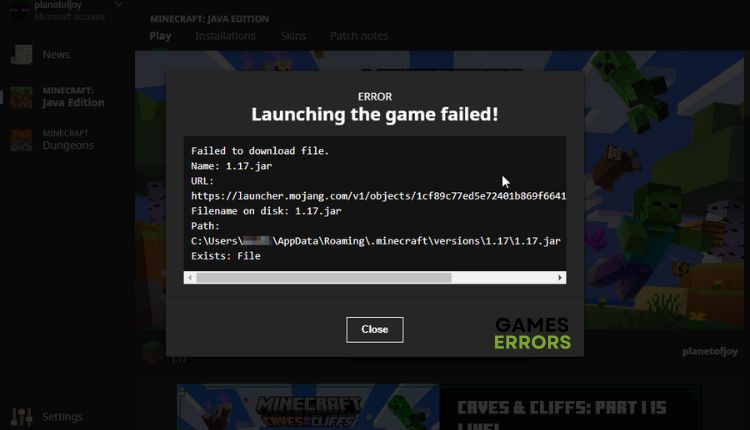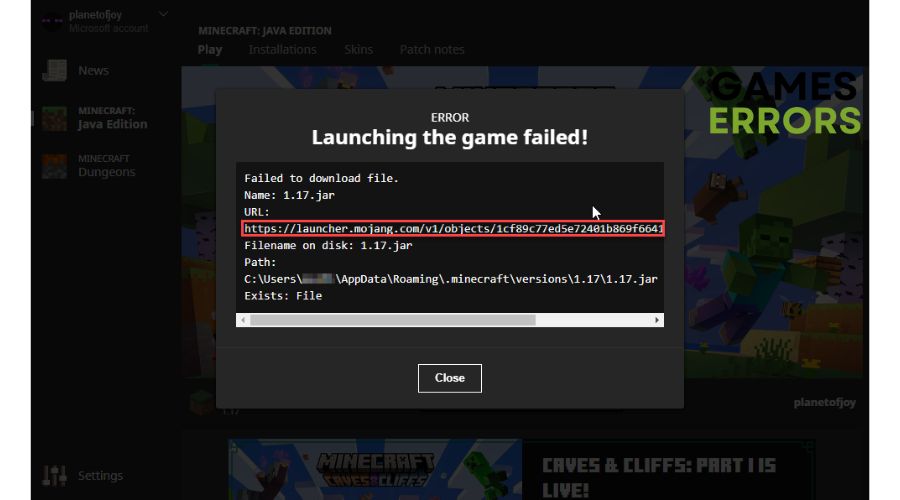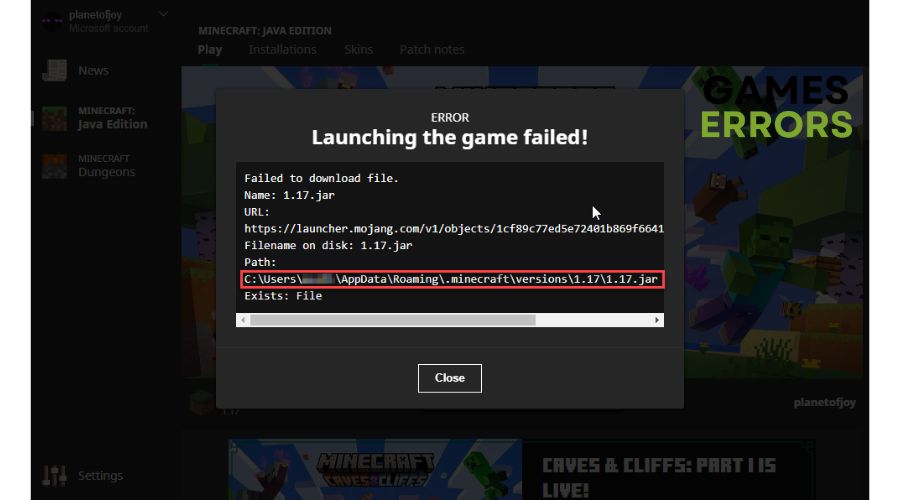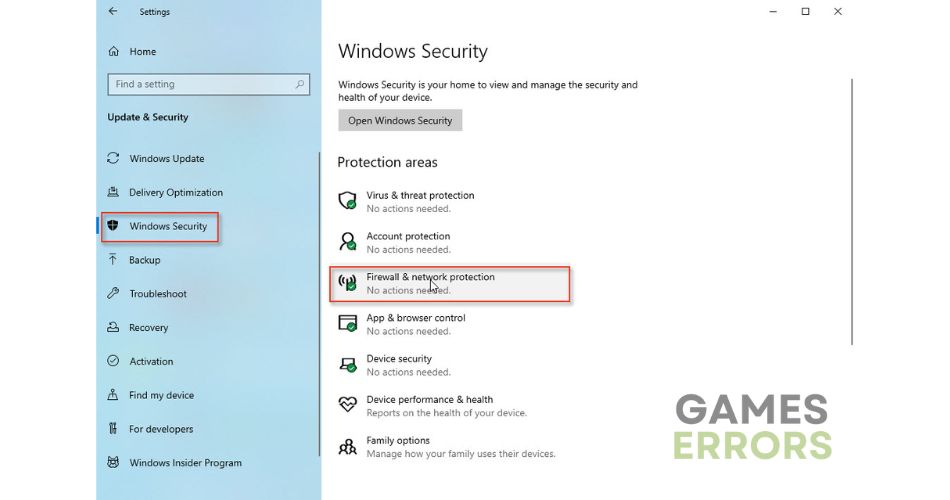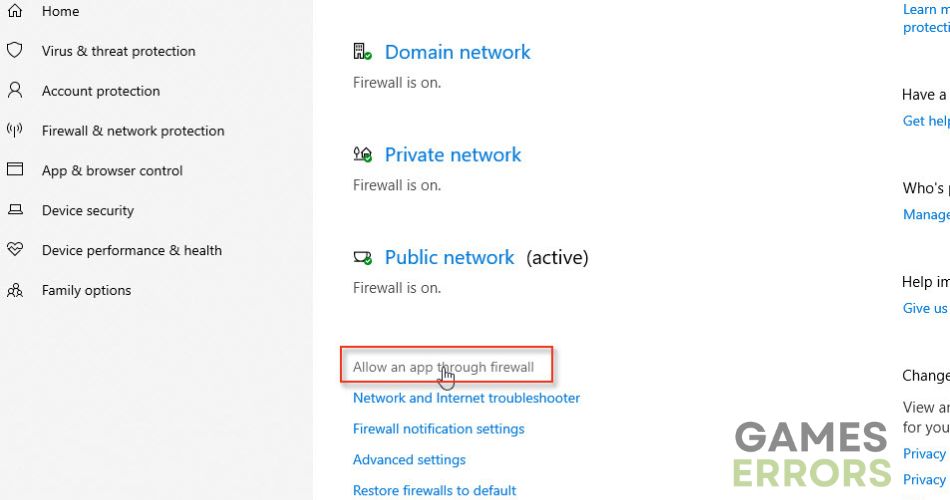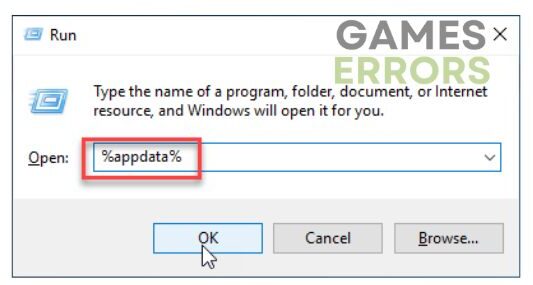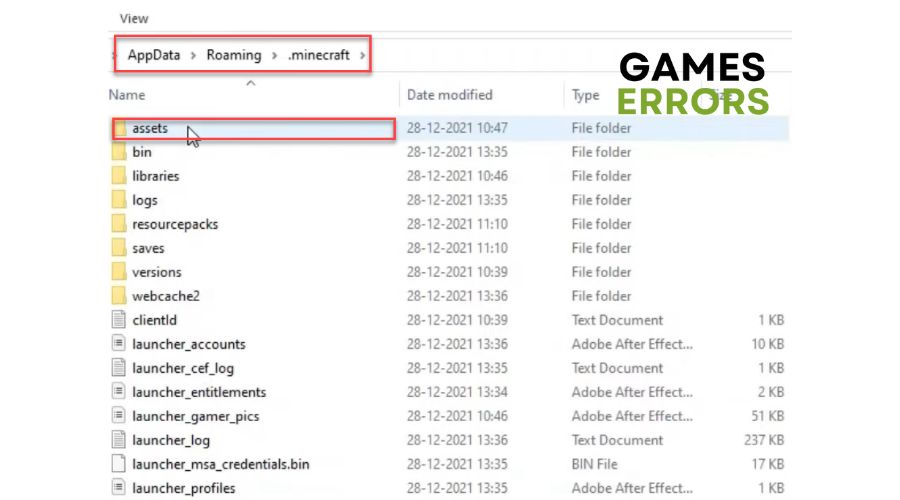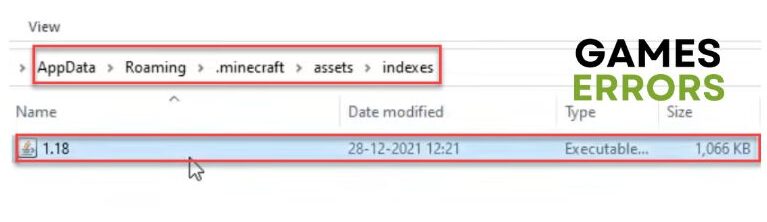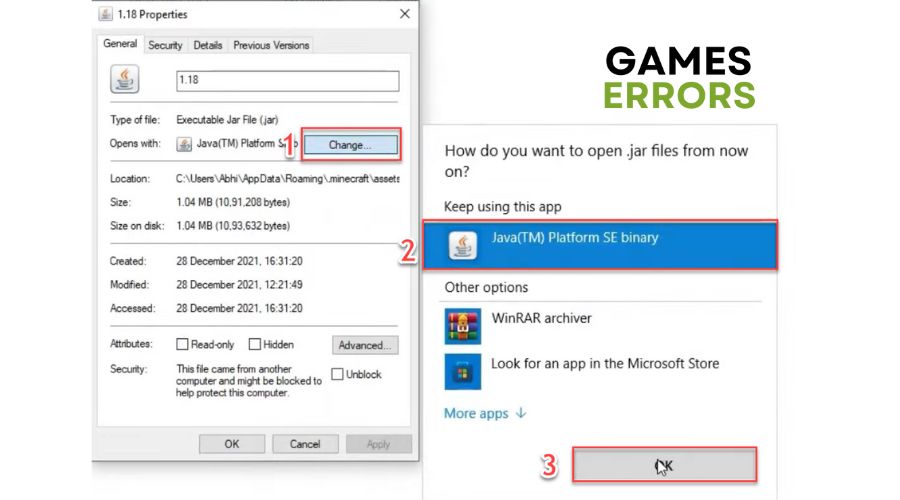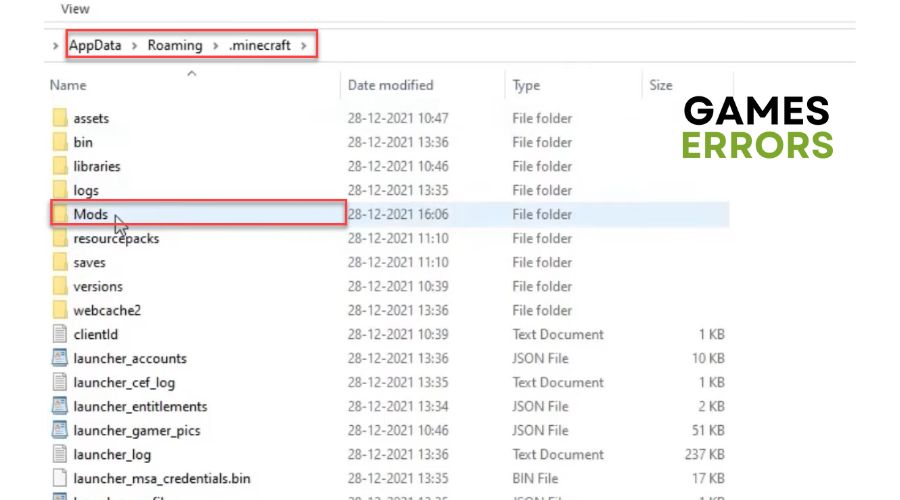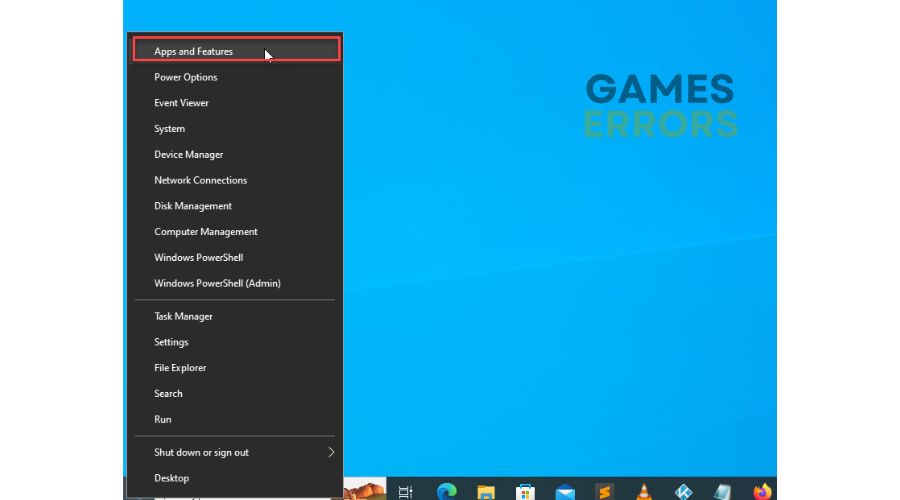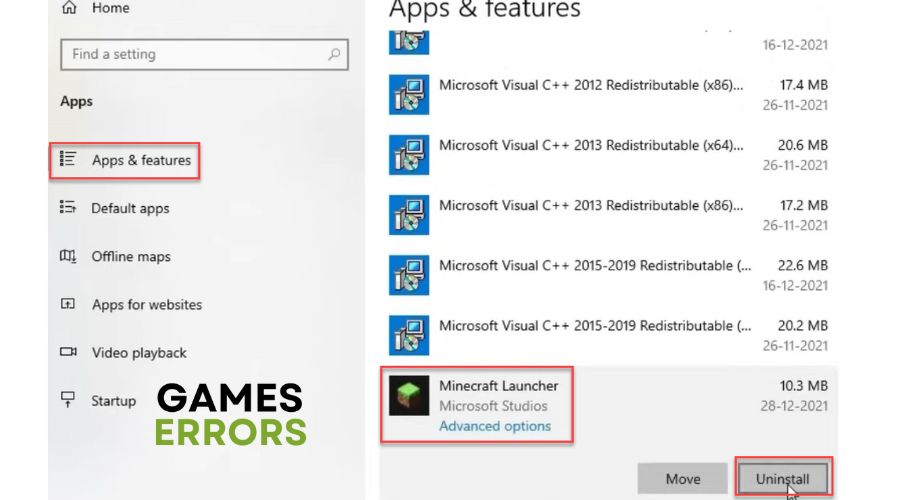Minecraft Failed To Download File [Quick Fix]
If you're experiencing the error "Minecraft failed to download file," we have solutions for you. 🏰
Minecraft is currently one of the most popular games in the world. It is often described as “online Lego” that involves building blocks (squares) and creating structures in different environments. A multiplayer mode is a trendy option for players who enjoy playing with friends and making joint creations. The game’s freedom is the main thing that draws them back to Minecraft. However, you may belong to the group of unlucky players who, when trying to launch the game or download content, receive the message “Minecraft failed to download file; the file contents differ from what was expected.” You are not sure what it is and how to proceed. Don’t worry; this article will help you fix this problem quickly.
Why is Minecraft failing to download files?
Sometimes, when you try to open Minecraft Launcher on your PC, you may receive an error message when the launcher attempts to update Minecraft, ultimately preventing you from playing the game. Possible causes of this problem could be:
- antivirus or firewall issues
- game mods are corrupted
- Minecraft launcher is outdated
- corrupt Minecraft installation
How do I fix the “Minecraft failed to download file” error?
Before you try anything more complicated, you can take a few simple steps:
- Close the error window and restart the Minecraft launcher.
- If you use a VPN service, temporarily disable it.
- If you use Minecraft on multiple clients, run it only one at a time.
- Undo any changes to the game files that may be causing this error.
Are you still getting an error that prevents you from continuing the game? Then do the following:
- Manually download the disputed file
- Allow Minecraft through the Windows firewall
- Ensure that Java is properly configured
- Isolate problematic Minecraft mods
- Reinstall the Minecraft Launcher
1. Manually download the disputed file
Time needed: 3 minutes
When reviewing the error code, take note of the mentioned URL. This indicates that a missing file can be obtained from that source. First, start by downloading the files from the provided URL.
- Copy the URL from the error window
Copy the “URL” from the error message and paste it into a browser. The file will be downloaded to your download folder.
- Copy the downloaded file
Copy the downloaded file and proceed to the “Path” indicated in the error code.
- Paste the file in “Path”
Paste the copied file in the mentioned “Path.” If Windows asks, rewrite the existing file.
- Restart your PC
Reopen the Minecraft launcher to check if the error is resolved.
2. Allow Minecraft through the Windows firewall
Error message “Minecraft failed to download file” can show because your Windows firewall blocks Minecraft. You must set an exception for the Minecraft Launcher and allow it to function normally. Here’s how to do it:
1. Right-Click on the Start Menu, click on Settings, then Update & Security.
2. Select Windows Security and click Firewall and network protection.
3. Click on the Allow an app through the firewall option.
4. Select the Change Settings button and Allow Another App.
5. Click Browse, find and select the Minecraft Launcher, and click Add.
In addition to adding an exception in the Windows firewall, we recommend temporarily disabling any third-party antivirus software and checking to see if it could cause the issue.
3. Ensure that Java is properly configured
To properly launch and play Minecraft, it is essential to have a Java runtime environment installed, which will allow you to open JAR files. However, there may be times when issues with Java arise, causing the game to fail to open or preferences to be misconfigured. DO following:
1. Press Windows + R to show the Run dialog box.
2. Type; “%appdata%“ and press Enter.
3. Navigate to the .minecraft>assets.
4. Right-click a file with the JAR extension and select Properties.
5. In the General tab, click on Change from Opens with. Select Java, Java Platform SE Binary, or OpenJDK Platform Binary, depending on your version.
6. Confirm on OK and check whether the Minecraft launcher can download the file.
4. Isolate problematic Minecraft mods
Minecraft mods are probably one of the leading causes of the “Minecraft failed to download file” error. We recommend isolating problematic mods as follows:
1. Press Windows + R to show the Run dialog box.
2. Type; “%appdata%“ and press Enter.
3. Navigate to the .minecraft folder and locate the Mods subfolder.
4. Move the Mods folder to a different temporary location (like Desktop).
5. Launch Minecraft to check if it works without errors.
6. If Minecraft works without issues, one of your mods is causing the error message.
You can individually add each mod back (from the Desktop Mods folder in the .minecraft Mods folder) to see which is problematic. Start with the newest you added before the error issue, as they are more likely to be the cause of the problem.
5. Reinstall the Minecraft Launcher
If you have tried all our suggested solutions and none have resolved the issue, your Minecraft installation may have become corrupt. Unfortunately, manually updating Minecraft is no longer an option. The most effective solution would be to uninstall and reinstall Minecraft, ensuring that all the necessary files are updated and in proper working order. Do following:
1. Right-click on Windows Start and choose Apps and Features.
2. Find Minecraft Launcher, then select Uninstall. Wait for the process to complete.
3. Repeat the last step for Minecraft.
4. Also, manually delete the .minecraft folder, and reboot your PC.
5. Finally, download and install a new version of Minecraft.
Related articles:
- Minecraft Failed To Connect To Server [Quick Fix]
- Minecraft Error Code 1: Here’s The Simplest Fix
- Minecraft -1073740940: Quick Fix To Avoid Crashing
Conclusion
We have provided all the necessary information regarding the error message “Minecraft failed to download the file.” If you have any queries or recommendations, feel free to comment below.