Minecraft Legends Low Memory: Fix It for Good
You patiently waited to play Minecraft Legends, only to discover that after a couple of hours the game will tell you don't have enough memory? We have the fix! 👨💻
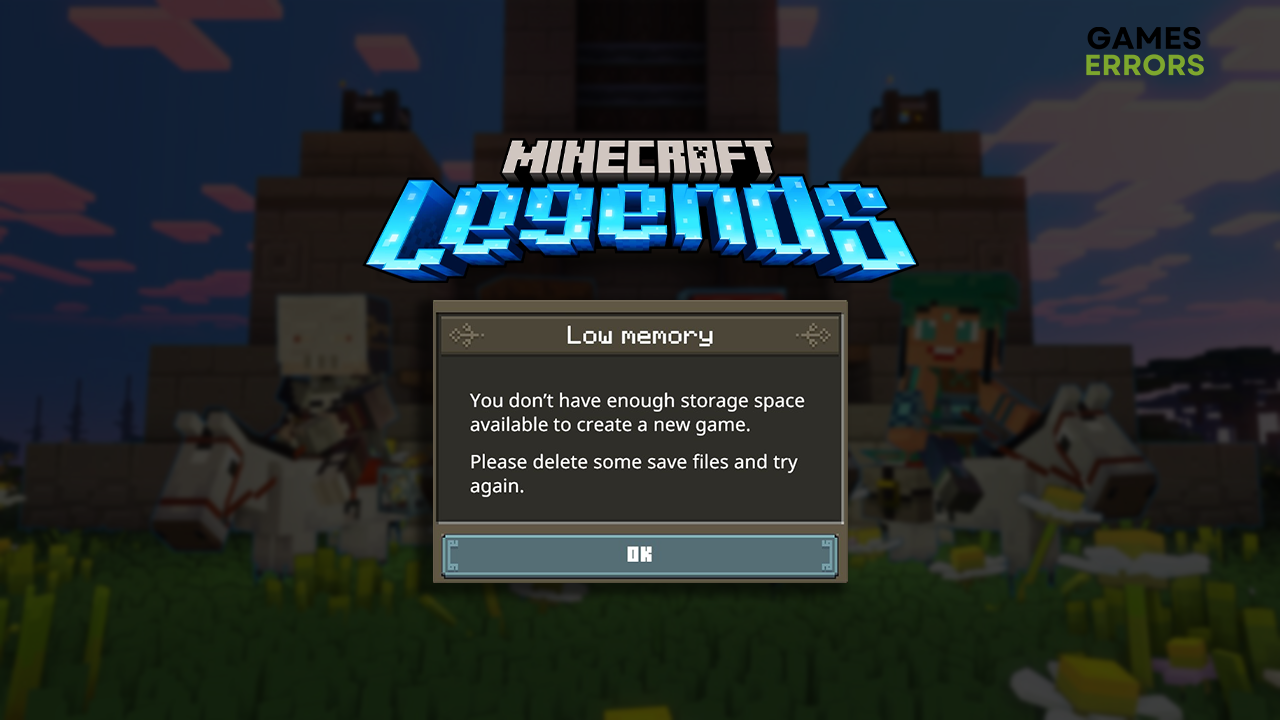
Many players complain about Minecraft Legends low memory warning that pops up randomly and makes the game unplayable. This issue is known to the team developing the game, but until they patch it, you can follow our ultimate list of solutions.
Are you having performance issues when playing this strategic spinoff of the famous sandbox game? Learn how to increase FPS in Minecraft Legends.
Why does Minecraft Legends have low memory?
Minecraft Legends has low memory due to temporary issues on your PC, outdated GPU driver, problems with Windows permissions, corrupted game files, or misconfigured Windows Firewall or antivirus software.
How to fix Minecraft Legends low memory?
Start troubleshooting by applying these easy fixes and checks:
- Restart your PC: The problem might be temporary, and a simple restart might solve it. We recommend you restart your PC at least once daily to avoid similar issues in any game.
- Check your memory: As the message you get suggests, check if you have available space on the drive on which Minecraft Legends is installed. If not, you can use Disk Cleanup or manually remove some files to create free space for the game save files.
- Run Minecraft Legends with administrator permissions: This seems to fix the low memory issues for many players. Right-click on the executable game file, select Properties and navigate to the Compatibility tab. Check the box next to Run this program as an administrator, hit OK and launch the game.
If Minecraft Legends’ low memory problem isn’t fully fixed after doing everything from the previous list, proceed with the list of step-by-step solutions.
1. Verify game files
Corrupted game files are among the most common causes of diverse game issues. A standard way to troubleshoot this would be to reinstall the game, which is unpractical and time-consuming. This is why Steam players can use a handy alternative, a game file verification system.
- Launch Steam and go to the Library.
- Right-click on Minecraft Legends and select Properties.
- Select the Local Files tab, and click on Verify integrity of the game files.
2. Update the graphics driver
Time needed: 5 minutes
Your graphics card relies on the graphics driver to work correctly. Graphics card manufacturers often update this driver with new patches and optimizations. Depending on how you manage your drivers, they might be updated automatically, but if you experience a low memory issue, we recommend you update the graphics driver manually.
- Click the Windows icon, type Device Manager, and open it.
- Double-click on the Display Adapters section.
- Right-click on GPU and select Update driver.
- Select Search automatically for drivers.
- Install driver update.
- Restart your PC.
If you wish to delegate driver management to a tool and minimize the leg work, we recommend you check PC HelpSoft. This driver updater tool will take over the whole process, from scanning to installing the latest driver updates, giving you more time to enjoy Minecraft Legends and other games you play!
3. Allow Minecraft Legends through the Firewall
Windows Firewall is an exceptional security feature that should always be enabled. However, it can falsely recognize Minecraft Legends as a security threat, which might revoke the permission for writing on the disk, eventually causing a low memory issue. Add Minecraft Legends as an exception to avoid this.
- Click on the Windows icon, type Windows Defender Firewall, and open it.
- Click on Allow an app or feature through Windows Defender Firewall.
- Click on Change Settings and Allow Another App.
- Select Browse, and navigate to the Minecraft Legends installation folder.
- Click on the game executable file (.exe) and select Open.
- Check the checkbox in columns Private and Public in the Minecraft Legends row and hit OK.
- Restart your PC.
Extra steps
Some players will have more challenges with troubleshooting Minecraft Legends’ low memory. If you are one of them, try to:
- ❌ Temporarily disable antivirus: If you followed through our previous list, Minecraft Legends should already be added as an exception to Windows Firewall. The other problem might be the antivirus, so we suggest you disable it, check if the game runs properly, and add the game as an exception to the antivirus. Remember to re-enable the antivirus!
- 🎮 Enable Game Mode: This handy Windows feature optimizes your PC for the best gaming experience and might solve your issue in Minecraft Legends. Click on the Windows icon, type Game Mode, open it, and set the slider to ON.
- 📞 Contact the Minecraft Legends team: You can use the official Discord channel to report your issue. Minecraft Legends Discord has a #report-bug channel suitable for problems with low memory.
Related articles:
- Minecraft Legends Connecting To Your Account Issue: How To Fix
- Minecraft Legends Won’t Install: Easiest Ways To Solve It
- Minecraft Legends Won’t Launch: Best Ways To Fix This Issue
- Minecraft Legends Crashing: How To Fix It Quickly
Conclusion
We hope this helped you fix the Minecraft Legends low memory problem. Comment with details about any other issues you are experiencing and if you find a working alternative for the situation we worked on in this article.









User forum
0 messages