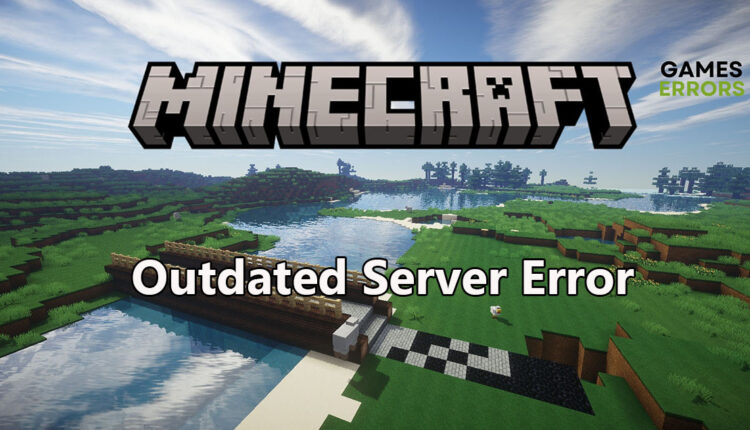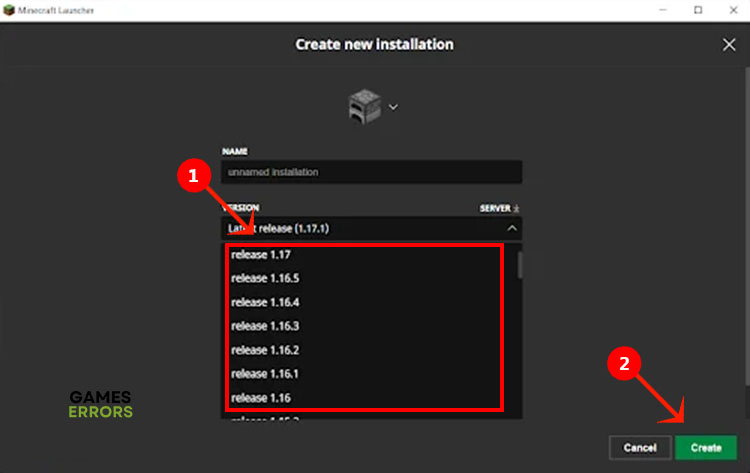Minecraft Outdated Server Error: Quick & Easy Fixes
Are you getting Minecraft outdated server error and you can’t play the game anymore? Don’t worry. These fixes will get your game up and running in no time.
Minecraft is known for its vast worlds, massive realms, and its ability to get you lost in its magical charm for ever and ever. But when Minecraft outdated server error stands in your way and declares that “you shall not pass”, you have to find a workaround quickly to get back to your colossal constructions and architectures. Read more to find out how to do just that.
What is Minecraft Outdated Server Error?
Minecraft outdated server error is a self-explanatory issue that pops up every now and then when playing this addictive game. It simply means that the version of the Minecraft client you’re using doesn’t match the server’s version. There’s a possibility that you could try a few other different servers until you find one that matches, but that’s just a futile endeavor and doesn’t always guarantee success. So why does this happen?
- Client and server versions mismatch.
- One or more players in the same world have a different client version.
- You’re using the realm on the server, not a locally downloaded world.
- One of the players is enrolled in the beta version.
How to Fix Minecraft Outdated Server Error
- Change the Minecraft version
- Update the game version for all players
- Download the world
- Alert the server owner
1. Change the Minecraft Client Version
Whether you’re playing Minecraft on your PC (most players) or on your smartphone, if the client you’re using doesn’t match the server’s version then you’ll get this outdated server error. Since the developers and server owners keep the game servers up to date regularly, then the first thing you can do is to update your own client version. You can do this on the PC as the steps below explain, or you can do it on your phone in the same way you update all your phone apps.
- Close Minecraft and start the game launcher.
- Click Installations then hit Create New Installation.
- Choose Version to open the list of client versions available for you.
- Select a version that matches the server’s version and click Create.
- Launch Minecraft and choose the saved installation you just created from the list.
2. Update the Game Version for All Players
One of the joys of Minecraft is when you join your friends on the same server and launch immense constructions and make large plans together. The only problem with that is if one of the players is using a different client version than the others, this could ruin the game for everyone. The outdated server error can also be triggered if one or more players on the server are enrolled in the beta version. I explained how to update the client version in the previous solution. In this one, I’ll explain how to unenroll from the beta version and I’ll use Xbox as an example.
- Click Xbox Insider Hub and select Insider Content.
- Scroll down to Minecraft and hit the Manage button.
- Check the Unenroll box then uninstall Minecraft.
- Reinstall Minecraft to get the latest official version then launch it to see if that fixes the error.
3. Download the World
Time needed: 3 minutes
Many gamers encounter the Minecraft outdated server error even when their client is up to date and matches the server’s version and they’re not enrolled in the beta version of the game. The problem here is that these players are playing the world on the server which could be different than the one they have on their device. The solution is to download that world and replace the realm on their system.
- Close Minecraft and start the Launcher.
- Click the Play button and choose the Realm you want to play on.
- Select Edit World and hit the Download World button.
- After the download is done, select the Realm to replace and click Edit World.
- Select Replace World and choose the world you just downloaded.
- Wait for the process to finish then launch the Realm and see if that fixes the error.
4. Alert the Server Owner
When you have exhausted all possibilities and tried all of the above solutions but you still get the Minecraft outdated server error, then the problem might be in the server itself. The server is running an outdated version and needs to be updated. The only thing for you to do is to alert the server owner about the problem and suggest they update their .jar file on the server side to the latest version. Once that’s done, you’ll be able to log into the server and continue your game error-free.
Latest Articles:
- Why Is My Ping So High In Minecraft [Explained]
- Minecraft Low GPU Usage – How To Increase It
- Why Can’t I Join My Friends Minecraft World [Solved]
When Minecraft outdated server error pops up on your screen, the problem has to do with a version mismatch between your client and the server you’re trying to join. Update your client and unenroll from the beta version of the game.