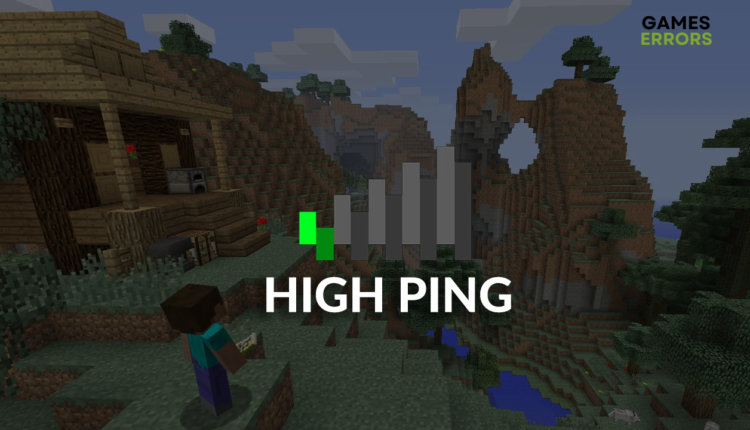Why Is My Ping So High in Minecraft [Explained]
High ping can come randomly or be a constant pain. Whatever the case is, you better fix it now and enjoy Minecraft fully!🚀
Why is my ping so high in Minecraft is something that many players are trying to enjoy Minecraft, but the internet connection doesn’t allow wonder. There are two main ways to play Minecraft online, servers and Realms. Regardless of where you experience high ping, continue reading to fix it.
Some players even get kicked out of the game due to connection-related issues. Learn how to fix Internal Exception Java.Net.SocketException in Minecraft, you might need it!
Why is my Minecraft lagging ping?
Minecraft is lagging due to poor WiFi connection, slow internet speeds, game servers too far from your location, outdated network drivers, network-consuming background apps, faulty network settings, outdated Windows, and unreliable VPN and proxy services.
How to reduce ping in Minecraft?
To begin troubleshooting high ping in Minecraft, perform these checks and quick fixes:
- Use a wired internet connection. If you are connected to your home network via Wi-Fi, disconnect and plug in the ethernet cable in your PC and the network device.
- Test your internet speed and latency. Use the Google speed test to check your internet speed. Speed should be at least 3Mbps and latency maximum of 100ms.
- Restart your PC. While your PC is restarting manually, restart your network device (modem and/or router).
- Connect to a different server. If you are playing Minecraft on a server on the other side of the world, you will have a high ping no matter what you do.
Now proceed with these solutions to ensure the best possible experience playing Minecraft online.
1. Update the network driver
Time needed: 5 minutes
The network driver is software that ensures your PC can properly communicate with the internet through your home network. Keep it updated to reduce ping in Minecraft.
- Click the Windows icon, type Device Manager, and open this tool under Best Match.
- Double-click on the Network Adapters section.
The section will expand, and you will see the list of your network adapters.
- Right-click on your internet adapter and select Update driver.
Update Driver Wizard will launch in a new window.
- Select the Search automatically for drivers option in the Wizard.
- Install the driver update.
If the update is not found, double-check by using an alternative method.
- Restart your PC.
Alternative to the Device Manager is a driver updater tool, such as PC HelpSoft. This tool has only one task: managing all drivers on your PC. This includes scanning, monitoring, and updating!
2. Disable background apps
Before starting Minecraft, close all the apps you know are running. Use the method below to close the apps running and using your network bandwidth without you knowing it.
- Use the CTRL + Shift + ESC shortcut to open Task Manager.
- Find an app you want to close.
Pay attention to apps using your network bandwidth, shown in the network column. - Right-click on it and select End task.
- Repeat the previous steps until no unnecessary apps are running.
⚠ Don’t disable antivirus and Windows apps and processes. Doing so can lead to system malfunction and security issues.
3. Restart network settings
Even if you have the latest network driver, you must restart network settings to ensure everything is configured properly on your device. Use Command Prompt and commands listed below, and enjoy the low ping in Minecraft afterward.
- Click on the Windows icon, type Command Prompt, and open this tool.
- Paste these commands one by one, and hit Enter after each command:
ipconfig /flushdns
ipconfig /registerdns
ipconfig /release
ipconfig /renew
netsh winsock reset - Restart your PC.
Extra steps
If you are still reading and wondering why my ping is so high in Minecraft, the previously mentioned solutions and fixes didn’t do the magic for you. You can try to:
- ⬆ Update your Windows: Click the Windows icon, type Check for updates, and open this tool from the search results. Click on the Check for updates button and install the update if available.
- ❌ Disable VPN and proxies: If you are using VPN services or proxies to connect to the internet, disable them. If the ping in Minecraft becomes good, avoid using VPN and proxies or change the provider.
- 🌐 Use Google DNS: By default, Windows automatically assign DNS server addresses to your PC. Some Minecraft players report that after switching to Google DNS, the in-game ping lowered, and they didn’t experience any network-related interruptions.
- 📞 Contact your ISP: Find the contact information of your ISP and give them a call. Ask them to restart your settings remotely. This will help you, especially if you generally experience slow internet speeds.
Related articles:
- Minecraft Error Code Drowned: How To Fix It Easily
- Minecraft Keeps Crashing: Here’s The Easiest Fix
- Minecraft Won’t Update: How To Force It To Update Properly
- Minecraft -1073740940: Quick Fix To Avoid Crashing
- Minecraft Error Code -1073741819: Easy Fix [2023]
Conclusion
Let us know what helped you solve why is my ping so high in Minecraft dilemma and how did you fix it. Comment below if you still experience connection-related issues in Minecraft or any other game.