MW2 Mic Not Working: How to Resolve It
Are you facing microphone not working or picking up issues on Modern Warfare 2? Try the fixes from this article ✅

Is the mic not working on MW2? It’s a problem that many Modern Warfare 2 gamers are currently encountering. This article will tell you how to fix this problem.
The microphone not working or picking up issues in this multiplayer action FPS game has become a common issue among some gamers. If it keeps happening, voice chat will not work on MW2 at all. Before taking any practical steps to troubleshoot this issue, knowing what may cause this problem may help.
If necessary, learn the ways to solve error code 2901 on COD MW2.
Why is my mic not working in COD MW2?
Usually, if you see that the microphone is not working on the Call of Duty: Modern Warfare 2, it is because of these reasons:
- Permission issue: If Windows keeps blocking mic access for this game, you won’t be able to use it.
- Security programs: Your antivirus, firewall, etc., also may be the reason why the microphone is not working on MW2.
- Problematic components: Problematic game files, drivers, and other related components may often cause this mic issues in this game.
How do I fix the MW2 mic not working?
Before you take any effective steps, we suggest you do these quick things to make the troubleshooting methods more efficacious:
- Disable your antivirus and firewall.
- Ensure that your microphone’s physical button is turned on.
- Make sure that there is no physical damage to your mic.
- Repair the game files and see if it works.
- Run audio troubleshooter and see if it helps.
Now, follow these methods one by one to resolve the MW2 mic not working:
- Update audio driver
- Restart the audio service
- Tweak Windows privacy settings
- Change the default microphone
- Tweak in-game microphone settings
1. Update the audio driver
- Press Win + X and go to Device Manager.
- Double-click on Sound, video, and game controllers.
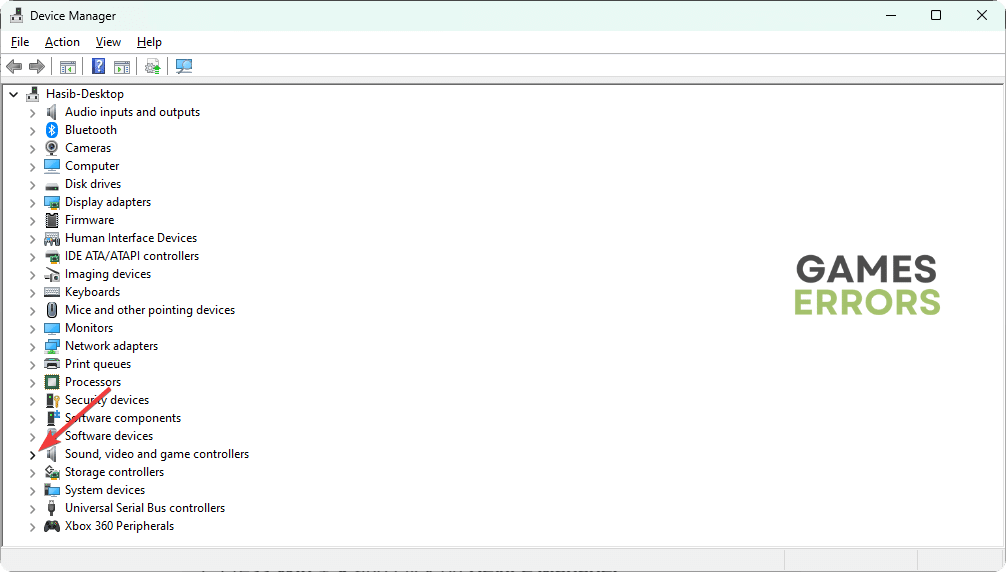
- Right-click on the microphone you want to update, then click on Update driver.
- Click on Search automatically for drivers.
- We suggest you update all of the audio drivers as well.
- Finish the update process.
You should use PC HelpSoft, as it is the best option to update any type of audio driver on your PC. Plus, it can find the most compatible official drivers, which helps to avoid various microphone-related issues in games like Modern Warfare 2.
2. Restart the audio service
- Make sure that MW 2 is not running.
- Press Win + R on the keyboard to open Run.
- Next, paste the following command and press Enter:
services.msc - Select Windows audio and click on Restart, as shown in the screenshot.
- Relaunch MW2.
3. Tweak Windows privacy settings
- Press Win + I to open Windows Settings.
- Navigate to Privacy & security and click on Microphone.
- Enable Microphone access.
After that, run MW2, try to use the microphone, and see whether it works.
4. Change the default microphone
- In Windows Settings, go to System and then Sound.
- Go to the microphone you want to use and set it as the default one.
- Relaunch MW2.
5. Tweak in-game microphone settings
Time needed: 2 minutes
Choosing the default microphone in the game’s audio settings may solve the mic not working in MW2.
Now, run the COD: MW2 Warzone and see if the mic is working or not.
Extra methods:
If nothing works, do these things:
- Update Windows to the latest version.
- Check if other games are having the same issue or not. If needed, use a different microphone.
- Re-install the audio drivers.
- Reinstall the game.
You can learn how to fix the split screen not working on MW2.
The above methods will help to solve the MW2 mic not working issue. If you have any questions, let us know in the comment box.

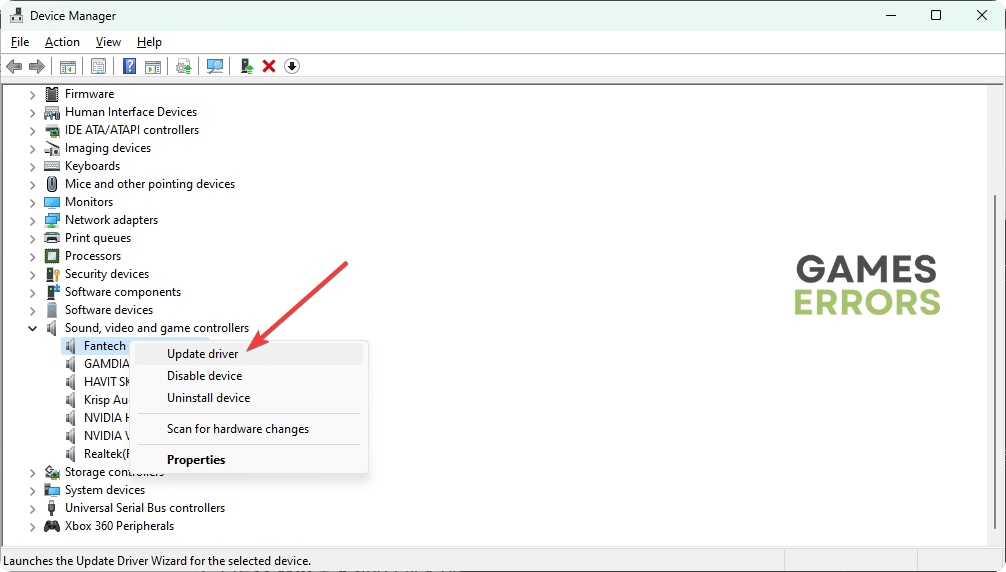
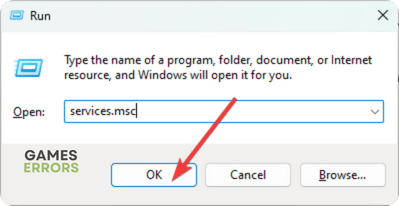
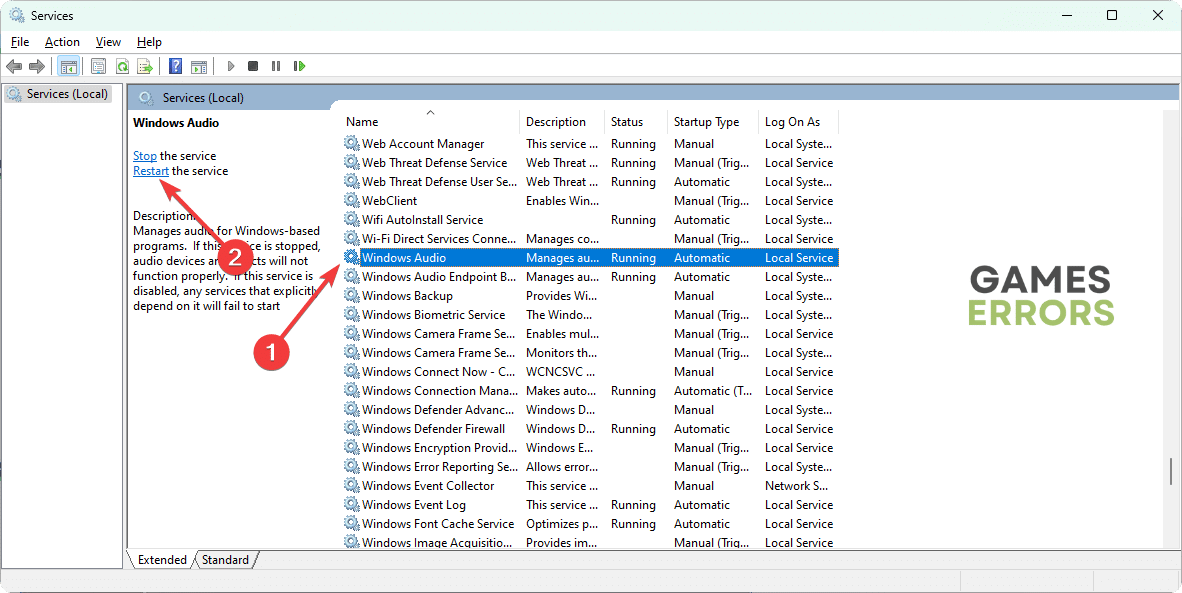
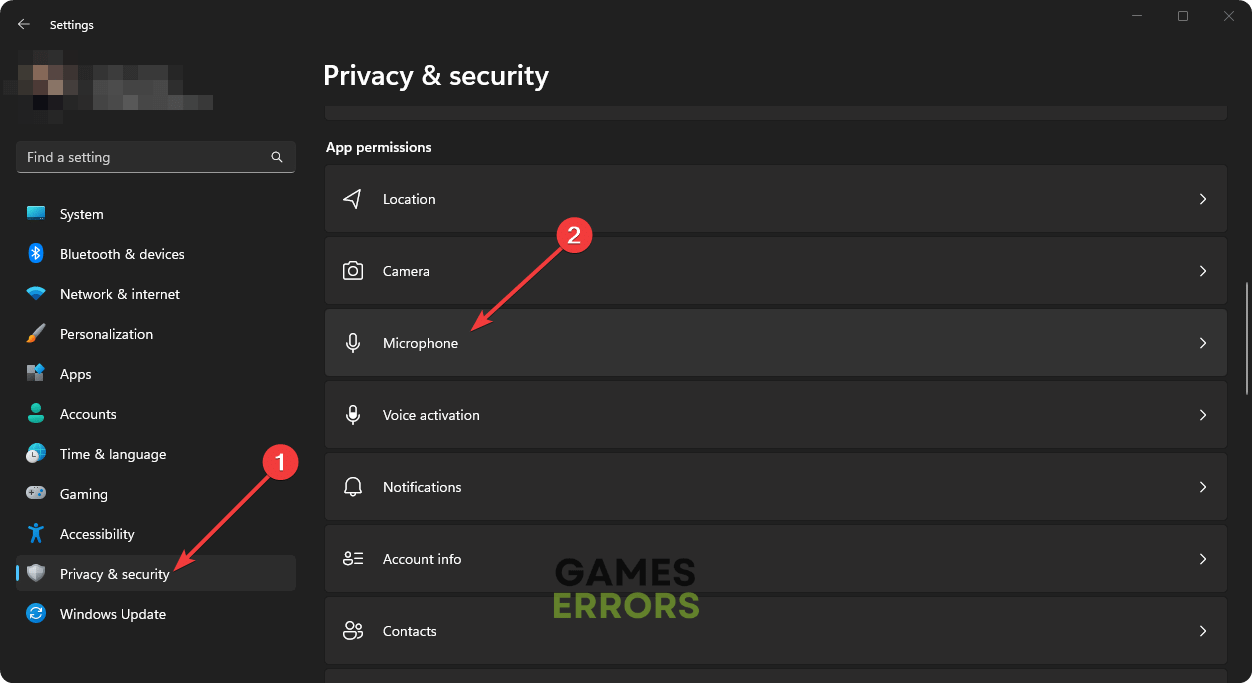
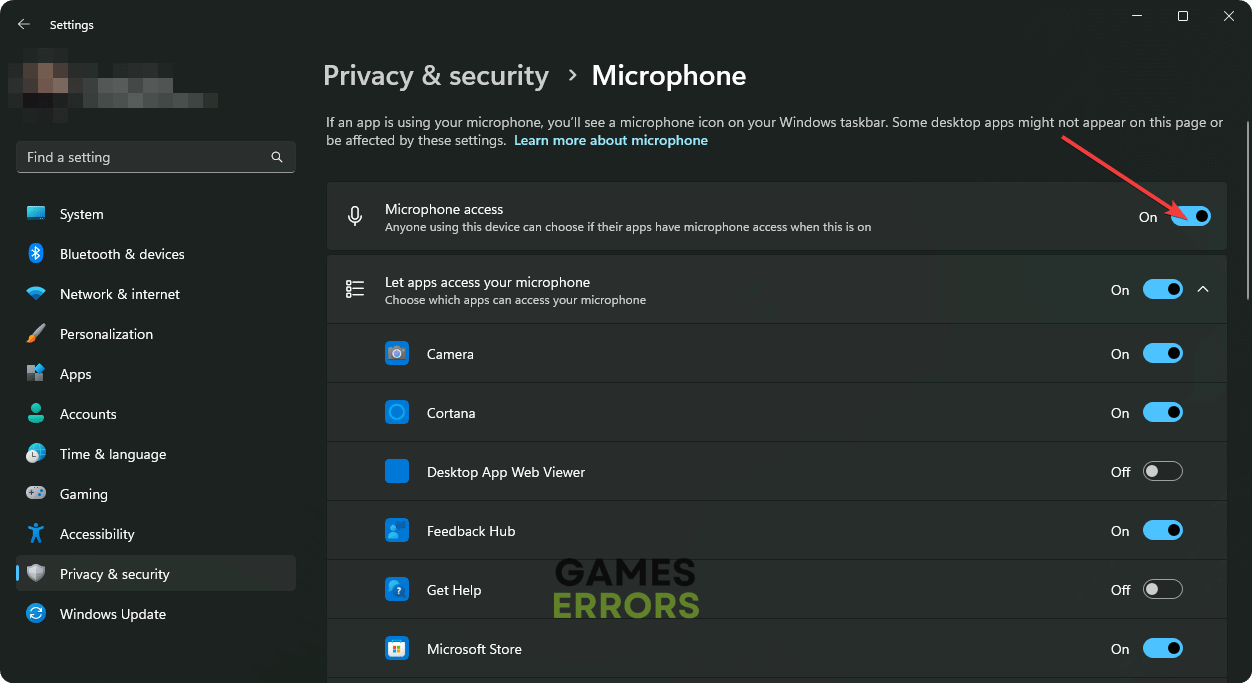
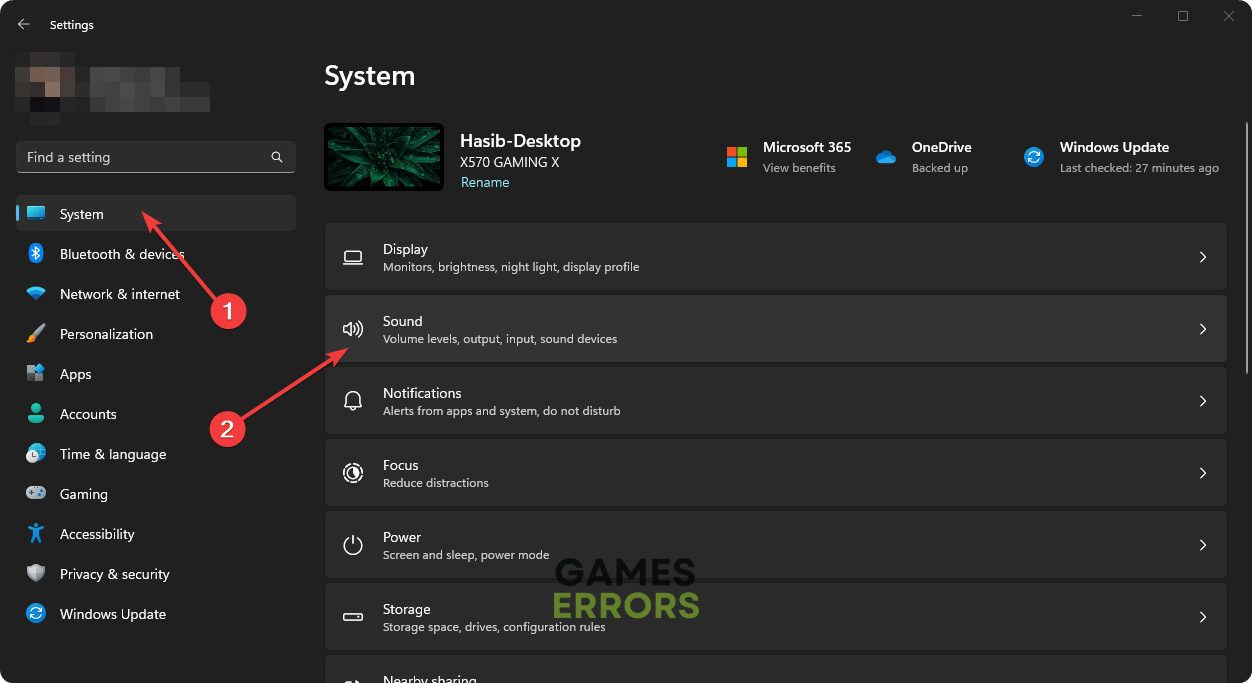
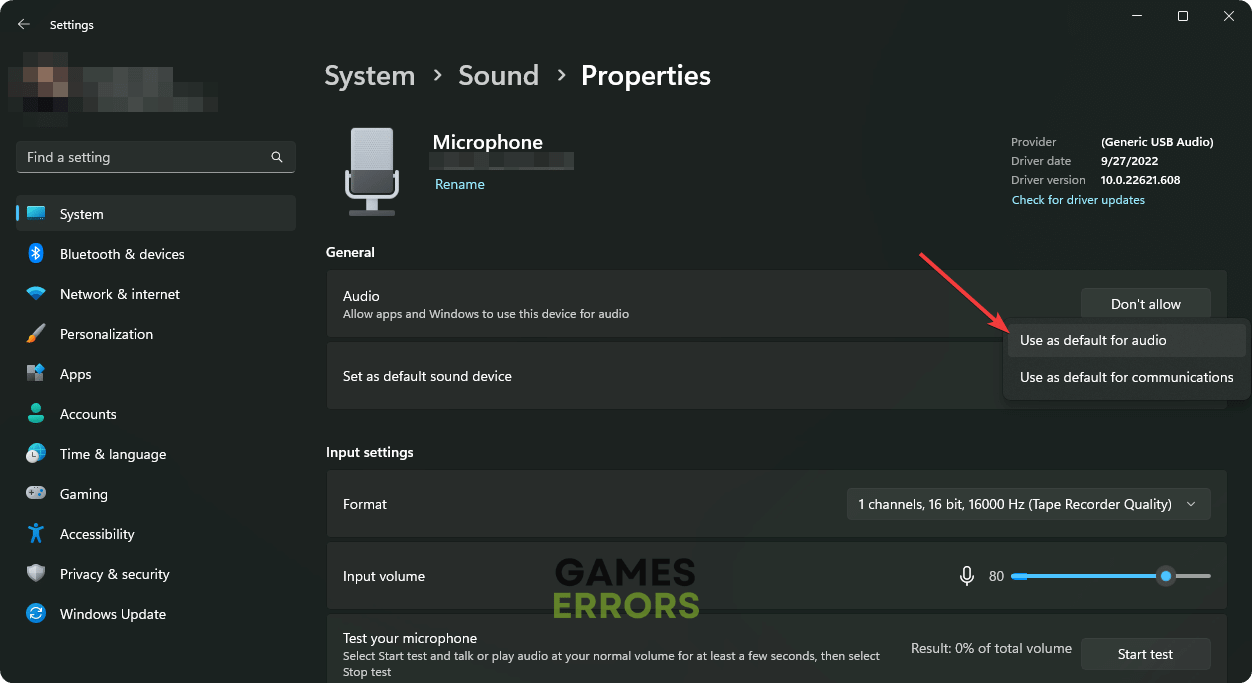
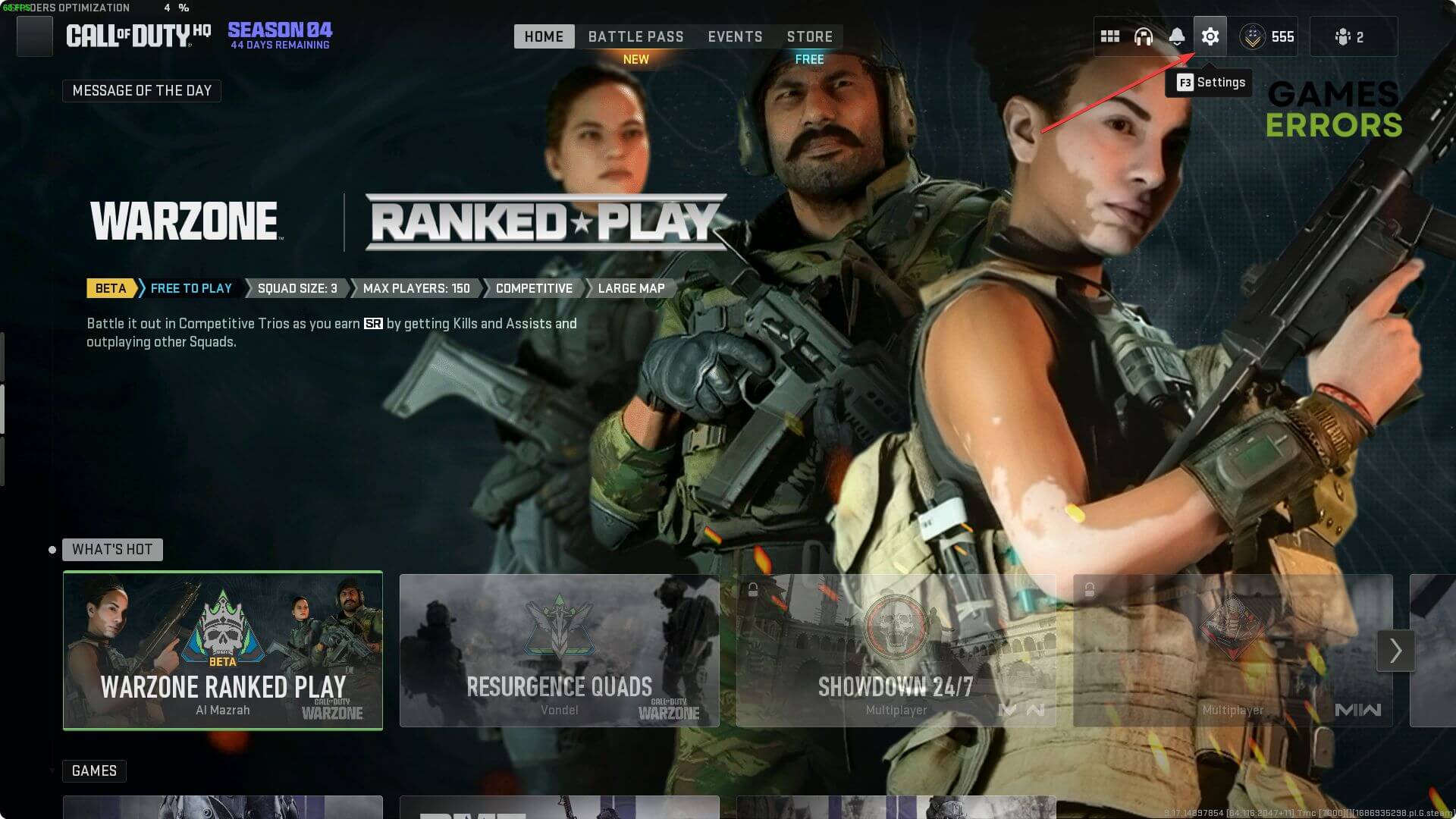
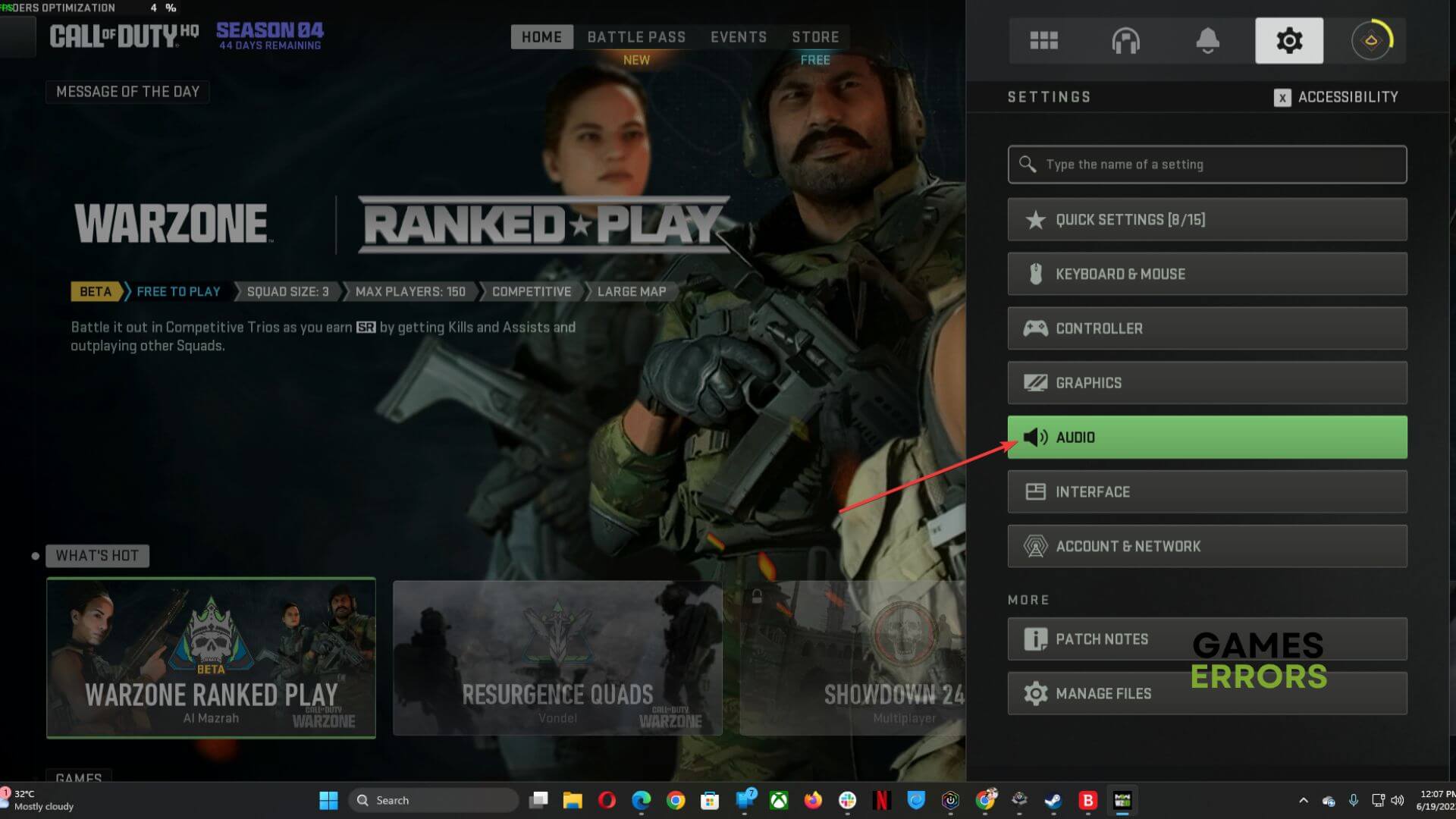
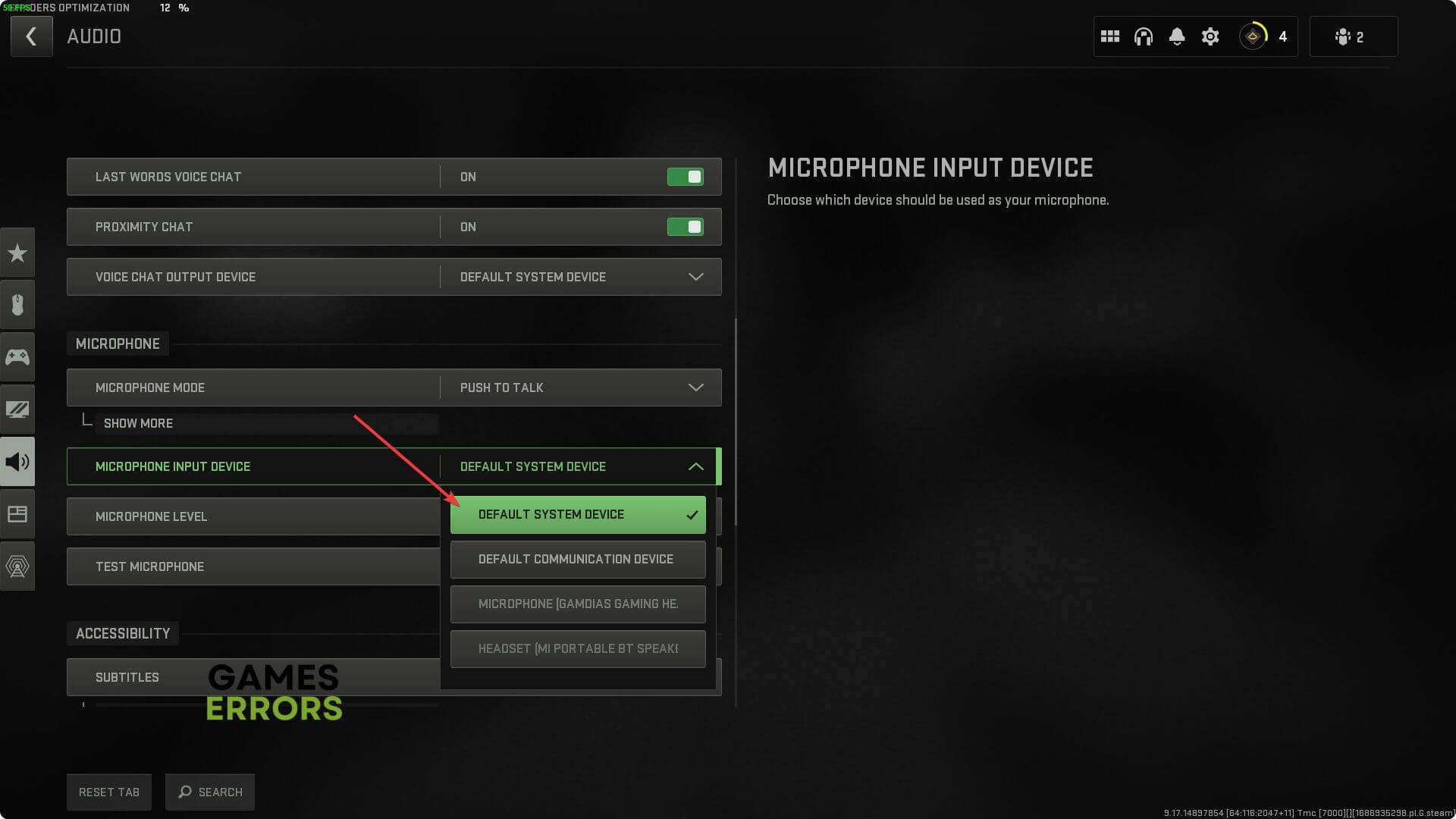


User forum
0 messages