NFS Unbound Crashing on PC: How to Fix it Quickly
Does NFS keep crashing? Check the minimum specs of the game & update the GPU drivers
Unbound, the newest installment in EA’s Need for Speed franchise, has finally been released. Unfortunately, despite waiting a few years, Need for Speed (NFS) Unbound keeps crashing on PC for many players.
Moreover, gamers are complaining about NFS Unbound crash on startup on their PC. In terms of computer hardware and software, NFS is a fairly demanding game, so you’ll need to ensure everything is up to date and functioning adequately to help prevent the game from crashing.
Why does NFS keep crashing?
There are numerous reasons why NFS Unbound keeps crashing on PC. The most frequent and logical reason why NFS Unbound is crashing at startup, not launching, or just continues freezing is that the GPU drivers are out-of-date or your PC doesn’t satisfy the minimum system requirements.
The odds that your NFS Unbound won’t launch on your PC are also high due to issues with corrupted or missing game files, out-of-date Windows, unwanted background tasks, Directx errors, etc.
Remember that in order to fix the NFS Unbound crashing problem, you will need to perform some troubleshooting steps.
You can try each of our quick solutions until it fixes the NFS Unbound crashing that makes the game unplayable.
How to fix Need for Speed Unbound keeps crashing on the PC?
Table of contents:
- Check NFS Unbound system requirements
- Update your GPU drivers
- Update your Windows
- Close unnecessary background applications
- Run NFS Unbound as Administrator
- Delete DX12 file
- Update the latest NFS Unbound patch
- Reinstall the game
- Repair corrupted game files
1. Check NFS Unbound system requirements
First, confirm that your Windows PC can run NFS Unbound. Your PC should at least comply with the recommended requirements if it doesn’t satisfy the minimum requirements. If your PC does not meet one of these specifications, the game will regularly crash.
You can see both the minimum and recommended system requirements in the screenshot below which are presented by EA.
Minimum System Requirements:
- OS: Windows 10 64-bit
- Processor (AMD): Ryzen 5 2600 or equivalent
- Processor (Intel): Core i5-8600 or equivalent
- Memory: 8 GB
- Graphics Card (AMD): RX 570 or equivalent
- Graphics Card (Nvidia): GTX 1050 Ti or equivalent
- Direct X: 12 compatible card
Recommended System Requirements:
- OS: Windows 10 64-bit
- Processor (AMD): Ryzen 5 3600 or equivalent
- Processor (Intel): Core i7-8700 or equivalent
- Memory: 16 GB
- Graphics Card (AMD): Radeon RX5700 or equivalent
- Graphics Card (Nvidia): GeForce RTX 2070 or equivalent
- Direct X: 12 compatible card
2. Update your GPU drivers
Update your GPU drivers using Device Manager:
- Search for Device Manager and open the app.
- Double-click on Display adapters, right-click the dedicated one that you are using, then select Update driver.
- Choose Search automatically for drivers.
Sometimes updating your GPU driver manually might be a bit hard or time-consuming, just know that you can update your drivers automatically with a dedicated third-party app like PC HelpSoft. You can use it for any driver that you want to update, and it works in just a couple of clicks. Here is how you do it:
- Download and install PC HelpSoft.
- Launch the app and it will start scanning.
- Update All Drivers to fix all errors.
3. Update your Windows
Make sure you have the most recent updates for Windows 10/11 installed. If you haven’t set your PC on automatic update, you should consider that. To check if your Windows is up to date or it requires an update, follow the steps below:
- Press Win + I to access Settings.
- Click on the Windows update tab, then click on Check for updates.
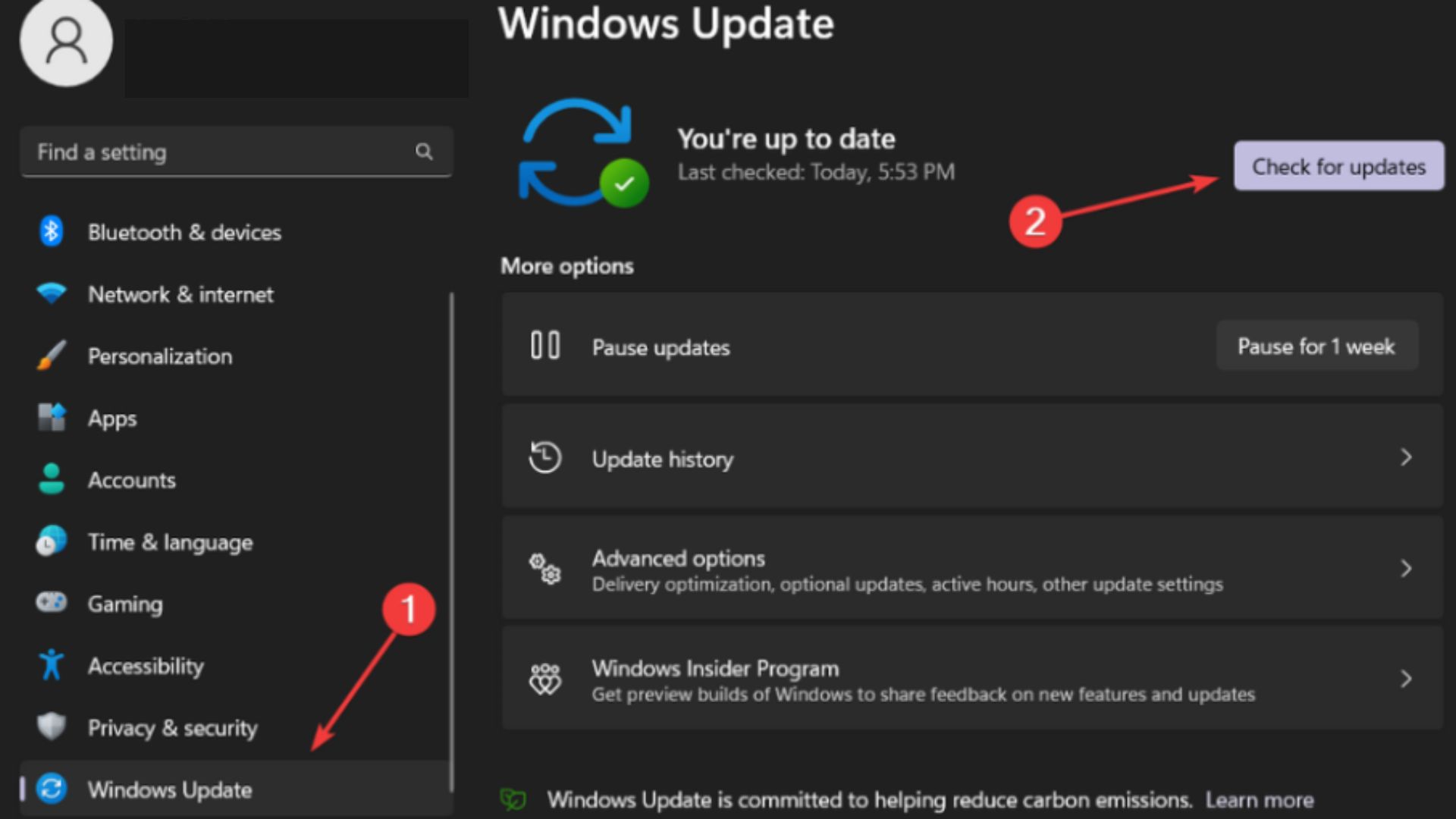
3. If updates are required, click on the Install now button.
4. Close unnecessary background applications
When you are playing NFS Unbound, your computer may crash or freeze because a number of programs are utilizing excessive amounts of resources in the background. Shut down any other apps that you aren’t using while playing the game if you want extra RAM and CPUs. Here is how you do it:
- Open Task Manager (Shift + Ctrl + Esc)
- Choose a program that you don’t need, then click the End Task button to terminate it.

5. Run NFS Unbound as Administrator
The game might have trouble launching, crashing during startup, or even not loading if you’re not running it with administrator privileges.
Therefore, it’s best to just launch the game’s executable file as an administrator on your Windows PC to see if that resolves the issue. Here is how you do it:
- Right-click on the Need For Speed Unbound .exe file from the NFS Unbound folder.
- Choose Proprietes.
- Click on the Compatibility tab.
- Ensure to place the checkmark on the Run this program as an administrator and hit Apply.

6. Delete the DX12 file
Users on Reddit and the forums are stating that this repair is the most effective. They claim that if NFS Unbound crashes or won’t launch for you, you should remove a DX12 file from your Documents folder (\Documents\Need For Speed(TM) Unbound\cache).
7. Update the latest NFS Unbound patch
A game patch that is out of date may have a number of potential problems that could result in crashes. Here is how to complete your NFS Unbound update:
Origin users:
- Open the Origin client, go to Library, and right-click on NFS Unbound.
- Choose Check for Update and if available go ahead.
- Once the update has been completed, restart your computer.
Steam users:
- Open the Steam client, head to Library, and click on NFS Unbound.
- It automatically notifies you of updates. If there are any updates, you need to click on Update.
- Once the updates have been installed, restart your PC and launch the game.
Epic Launcher users:
- Open the Epic Launch client then head to Library to locate NFS Unbound by tapping the three-dot icon.
- Ensure to check the auto-update box for automatic updates.
- If there are any updates available, click on Update and let it update your game.
- Restart your PC and launch the game.
8. Reinstall the game
- Search and open the Control Panel in the Start Menu.
- Click on Uninstall a Program.
- Locate NFS Unbound and right-click on it, then choose Uninstall.
- Wait for the process to finish and then restart your PC.
- Head to your specific game launcher (Origin or Steam or Epic Games Launcher) and reinstall the game.
9. Repair corrupted game files
Origin users:
- Open the Origin client, go to Library, and right-click on NFS Unbound.
- Click on the Settings icon and choose Repair.
Steam users:
- Open the Steam client, head to Library, and right-click on NFS Unbound.
- Choose Proprieties then click on the Local Files tab.
- Click on Verify Integrity of Game Files.
Epic Launcher users:
- Open the Epic Launch client then head to Library to locate NFS Unbound.
- Click on the Settings icon and then click Verify.
Nowadays games require a performant gaming setup, here are the most important factors to consider when buying a new gaming setup.
I truly hope that one of the above fixes will assist you in fixing the NFS Unbound crash and the issues you are having. If not, contact EA Help or wait till the devs release fresh updates.

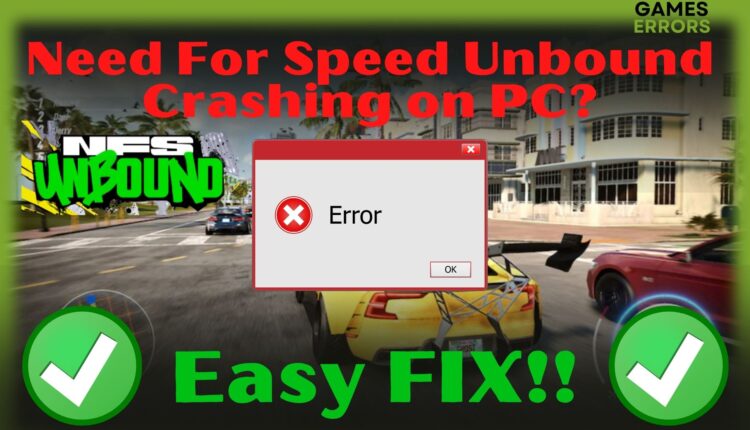
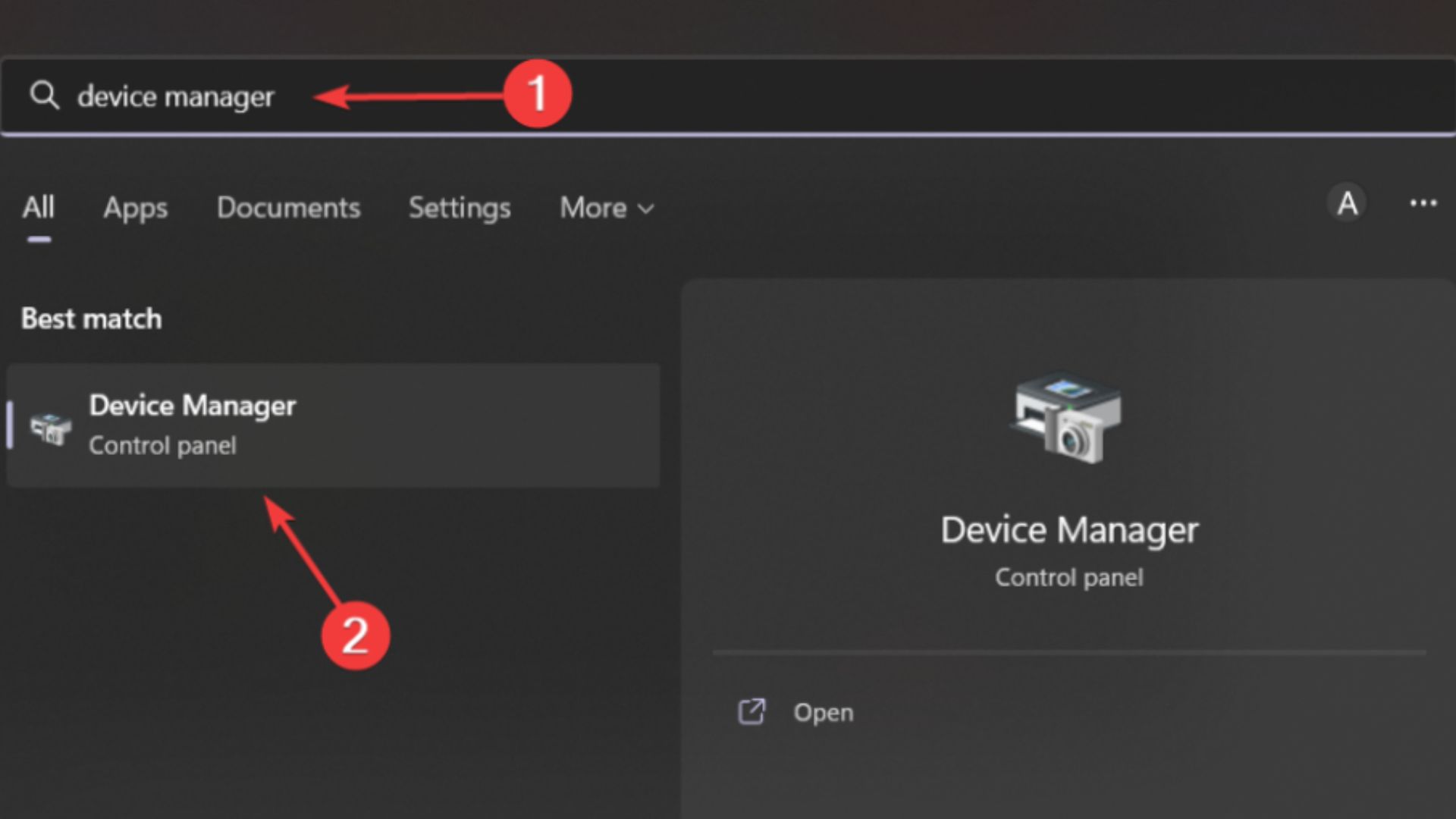
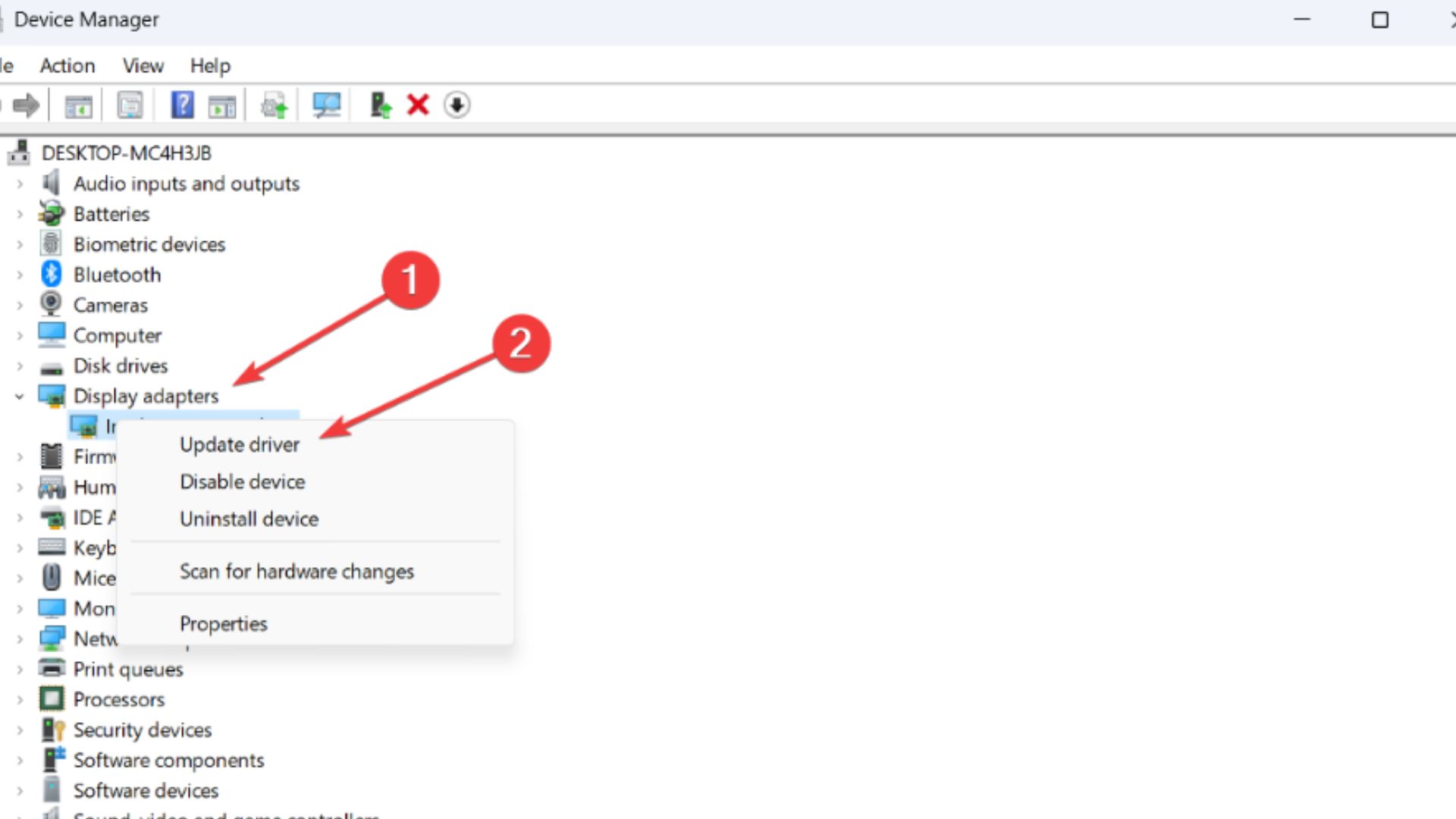
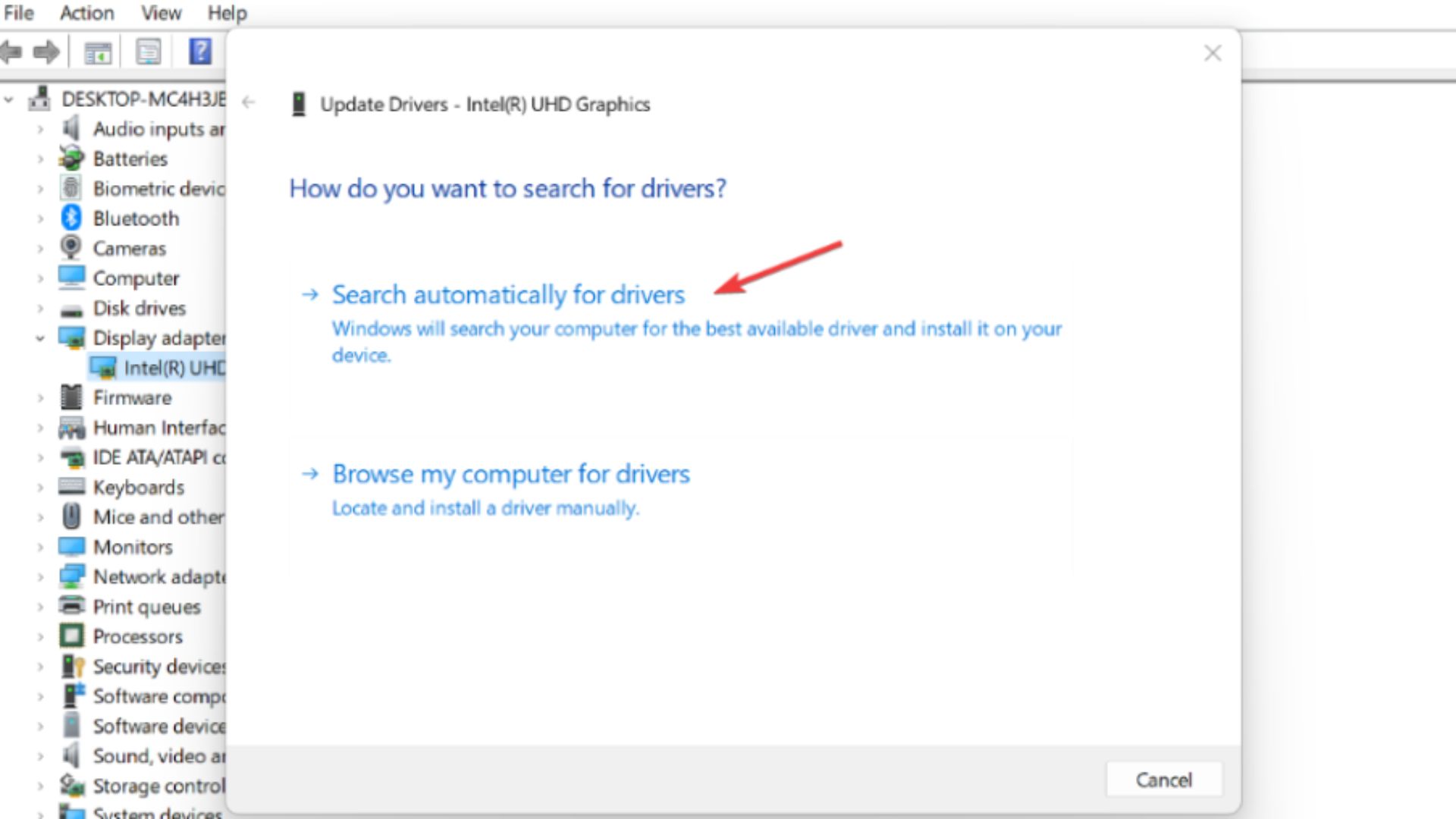
Works deleting of cache – two files:
1. C:\Users\xxx\Documents\Need For Speed(TM) Unbound\cache\filenameEndWithDx12
2. C:\Origin\Need for Speed Unbound\shadercache\similarFilenameWithDx12