Octopath Traveler 2 Low FPS: Increase Performance Easily
To improve frame rate on Octopath Traveler 2, update GPU driver and change some settings 🎯
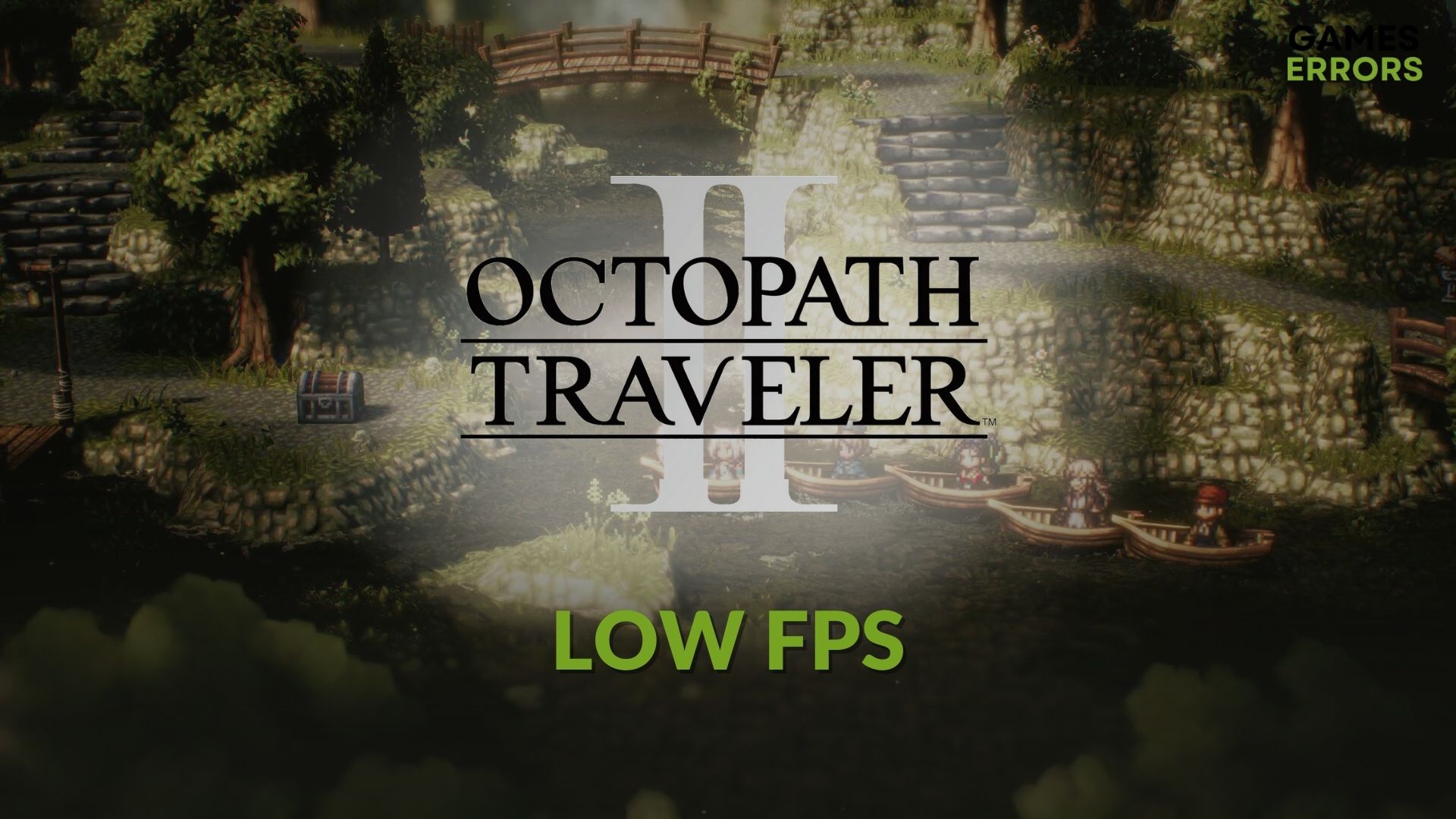
Performance issues are common in gaming. If you are having the Octopath Traveler 2 low FPS problem, you can take some necessary steps to increase it. This article has featured the most effective methods that will help in boosting the frame rate on this item.
Unlike other recently released titles, this one doesn’t require a decent graphics card to run. Even you can easily play this game using an older GPU. Still, Octopath Traveler 2 may crash, or a poor frame rate issue may appear. You also may encounter other problems.
Why is Octopath Traveler 2’s performance so bad on my PC?
If there is a poor performance problem with this game, there must be something seriously wrong that needs your attention. If you dig deeper, you will usually find the following reasons:
- Improper settings: When you face a low FPS problem on a game like Octopath Traveler 2, it is more likely to be a problem with the settings you have applied in-game or on your PC.
- Outdated graphics driver: No matter if it is a high-end or a lightweight game, an obsolete or buggy graphics card driver can affect the FPS tremendously.
- Third-party services: While you are in gameplay, some third-party services may interfere in the background. It will cause a sudden FPS drop.
- Problematic gaming components: Problematic components may cause Octopath Traveler 2 stuttering problems, FPS drops, crashing, not launching, and any other performance-related issues.
These four are the major reasons. But you may find other ones as well, depending on the situation.
How can you Fix Octopath Traveler 2 low FPS problem?
First, ensure that your computer has the system requirements for Octopath Traveler 2. Then, complete these prechecks before getting started:
- Complete any pending start.
- Disable your antivirus and firewall to see what happens.
- Ensure your PC does not have any hardware-related issues, particularly any disk problems.
If everything seems alright, go through these methods to solve Octopath Traveler low FPS problem:
- Update graphics card driver
- Kill unnecessary background processes
- Increase FPS limit from in-game settings
- Enable game mode
- Disable window mode
- Repair the Octopath Traveler 2
- Apply automatic settings for rendering
1. Update graphics card driver
- Press Win + X on the keyboard and click on Device Manager.
- Find and expand Display adapters.
- Right-click on the graphics driver and click on Update driver.
- Click on Search automatically for drivers and finish the process.
2. Kill unnecessary background processes
- Press CTRL + Shift + Esc to open Task manager.
- Go to the Processes tab.
- Select the process you prefer and then click on End Task.
- In this way, disable all power-hungry and less important processes.
While disabling, kill any processes related to FPS booster, overclocking apps, and any other services that may interfere with the gameplay. It may help to boost the frame rate on Octopath Traveler 2.
3. Increase FPS limit from in-game settings
- Launch the Octopath Traveler 2.
- Go to its Settings.
- Go to Graphics options.
- Change the Frame Rate limits to 120 or the highest one available.
- Press Space to apply the settings.
- Relaunch the game.
By default, the FPS limit may be 30, which seems very low to some gamers. In this case, doing the above things will help to fix the low FPS problem on Octopath Traveler 2.
If you cannot run this game, learn how to solve Octopath Traveler 2 won’t launch.
4. Enable game mode
- Press Win + I on the keyboard to open Windows Settings.
- Go to Gaming and click on Game Mode.
- Enable the Game Mode by clicking on the switch next to it.
The game mode makes Windows prioritize gaming over other activities. It reduces the chance of having FPS drop issues on games like Octopath Traveler 2.
5. Disable window mode
- Go to the Graphics options like method 3.
- Change the Display Mode from Windowed to Full Screen.
- Press Space to save the change.
- Relaunch this game.
Some gamers confirmed that disabling window mode can significantly improve the frame rate of this game.
6. Repair the Octopath Traveler 2
- Open the Steam desktop app and go to the game library.
- Right-click on Octopath Traveler 2 and go to its Properties.
- Navigate to the Local files tab.
- Click on Verify integrity of game files.
- Wait for a while until it finishes the process.
7. Apply automatic settings for rendering
- Go to the Graphics options again.
- Locate the Auto button in the Rendering Options section and tap on it.
- Save the changes.
Now, launch the Octopath Traveler 2 and see if it still has the poor FPS problem.
Additional tips:
You may still experience the same problem. Don’t worry. Here are some other things you can try to get rid of this issue:
- Restore the default graphics settings in Octopath Traveler 2.
- Play with lower resolution.
- Re-install the game.
- Update Windows to the latest version.
- This problem can be related to the specific version of this game. So, figure it out and wait for the next game update.
You can also learn what to do if Octopath Traveler 2 is stuck on the loading screen.
This article has explained how to fix Octopath Traveler 2 low FPS problem by tweaking a few settings. If you know any other methods that may help others or have an opinion, feel free to let us know in the comment box.



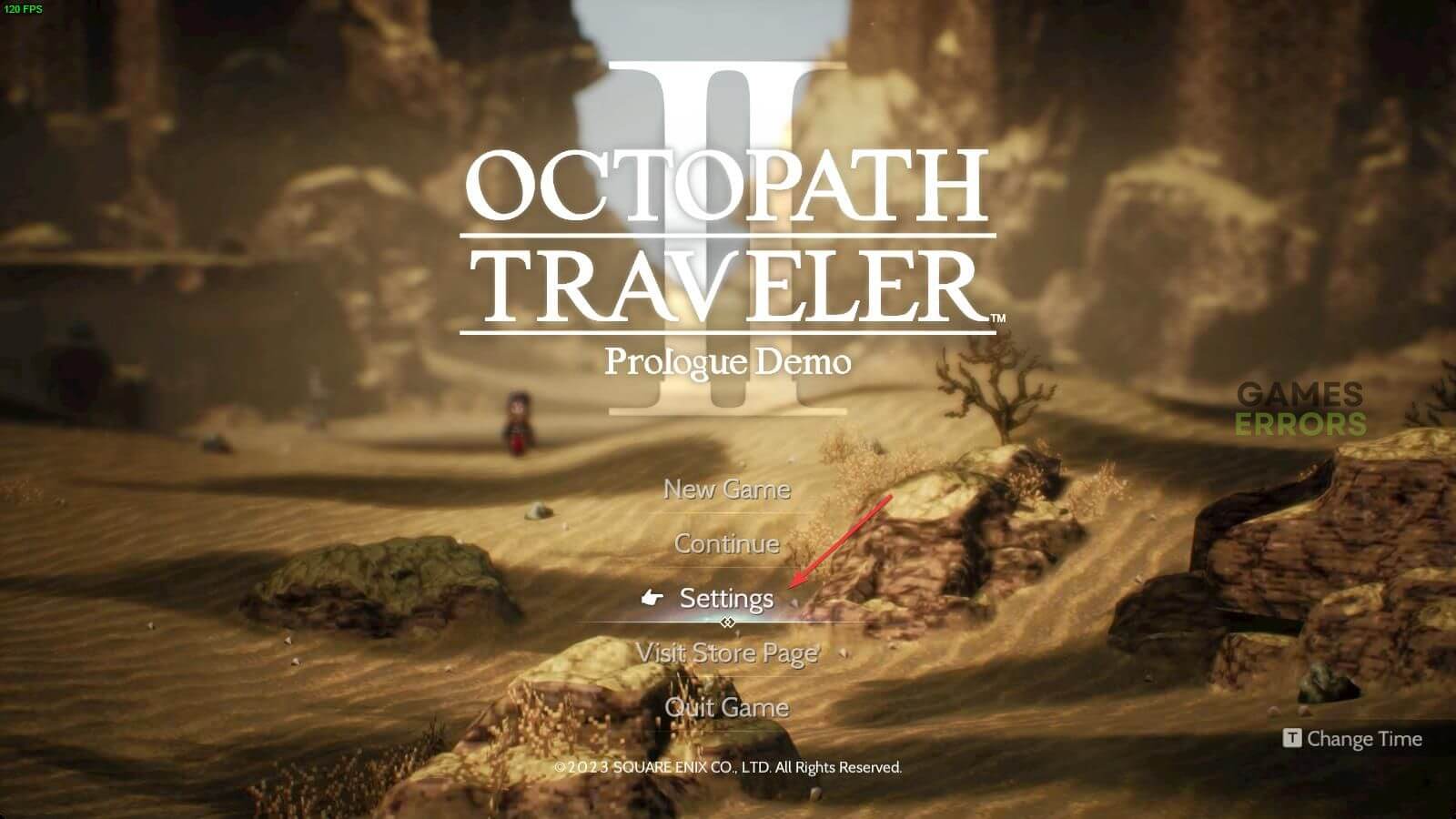
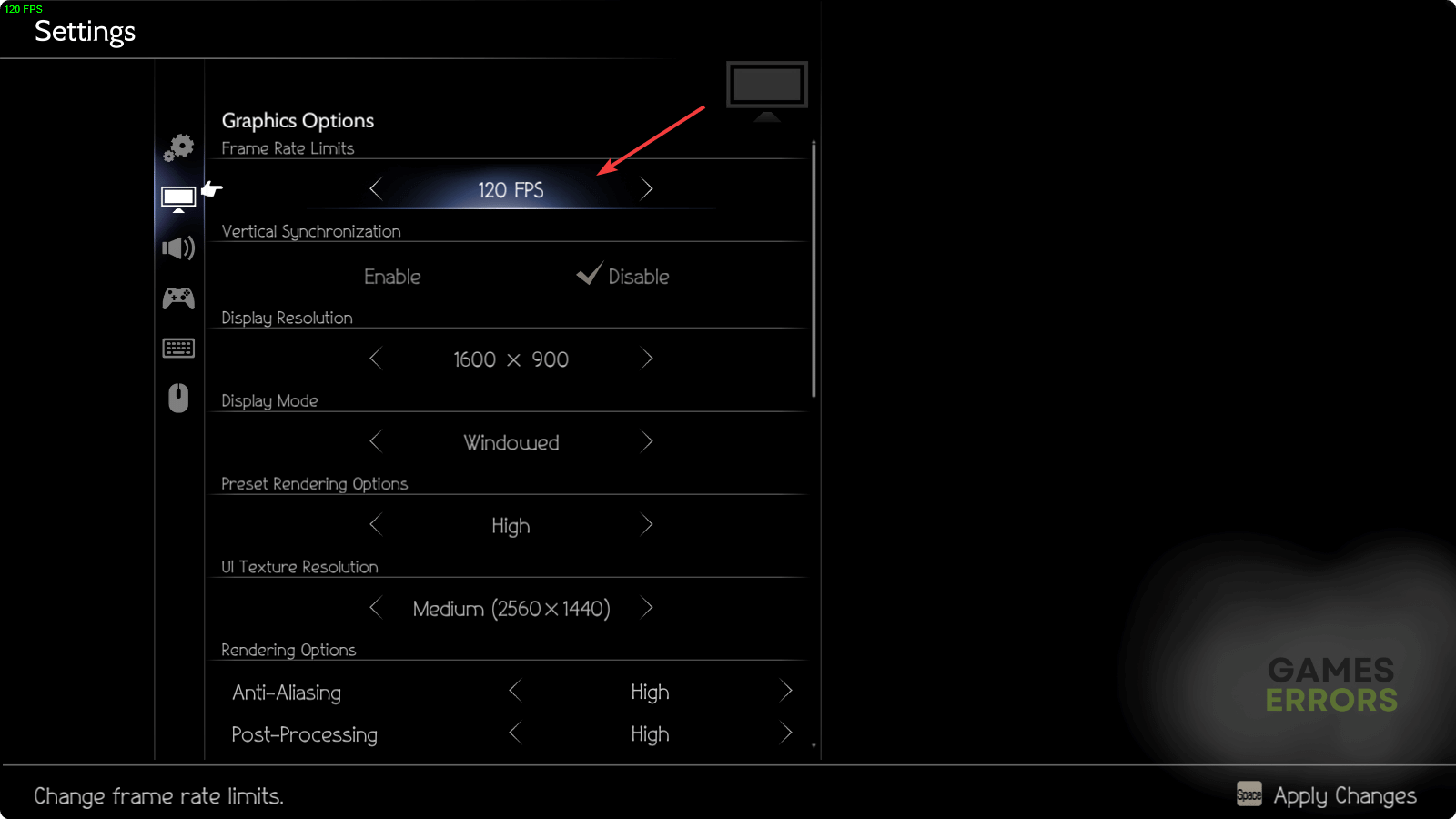


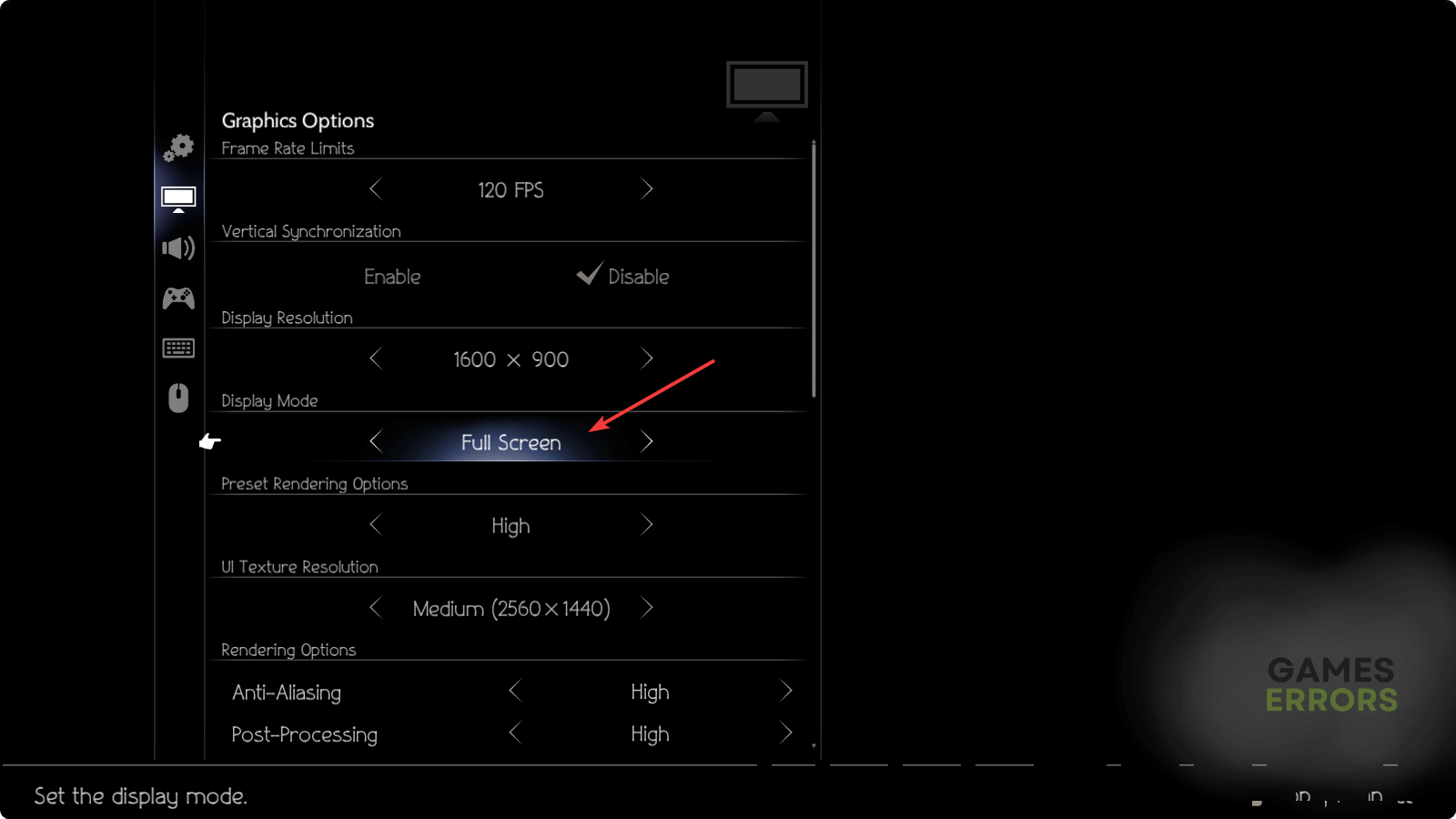

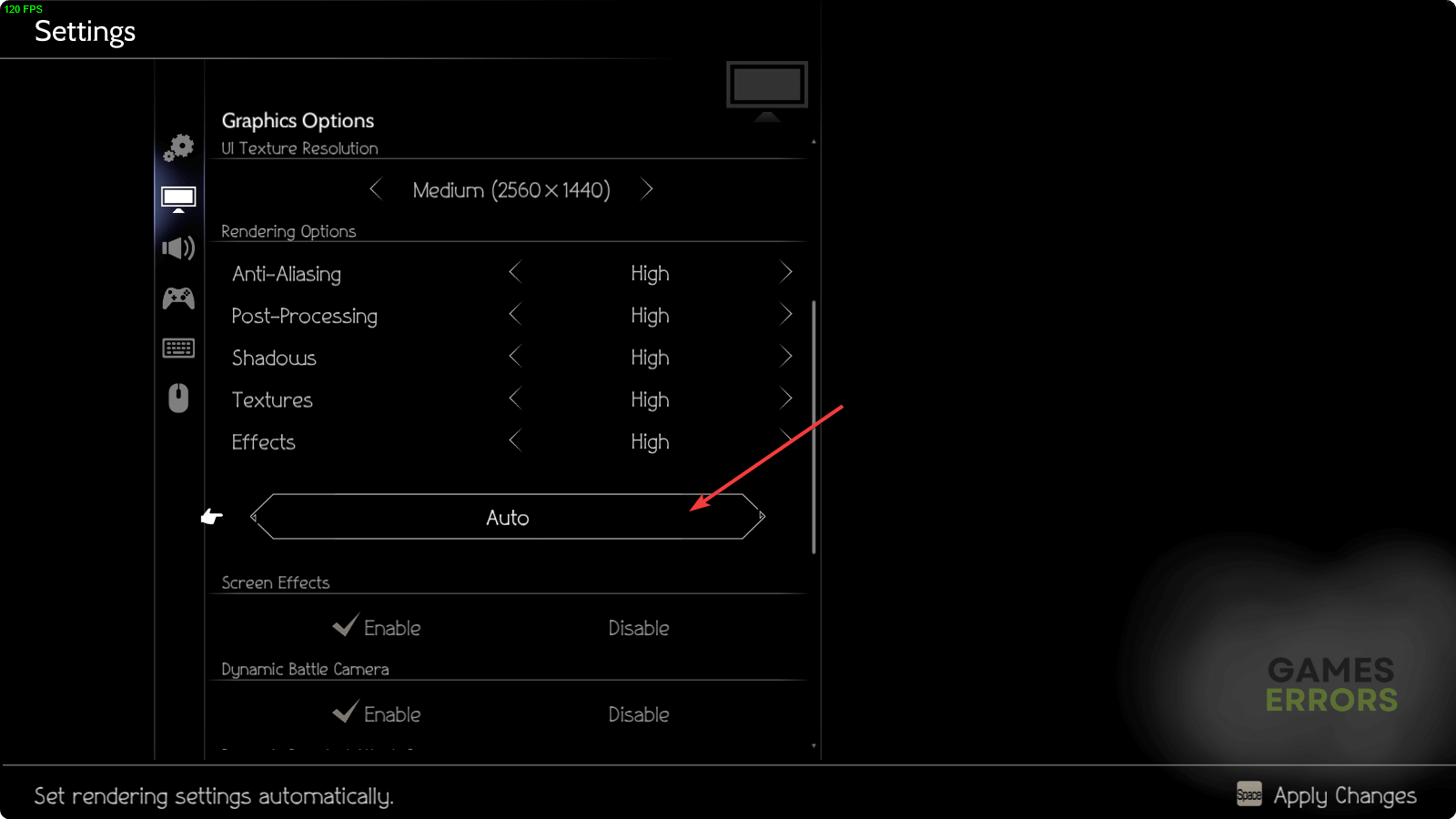


User forum
0 messages