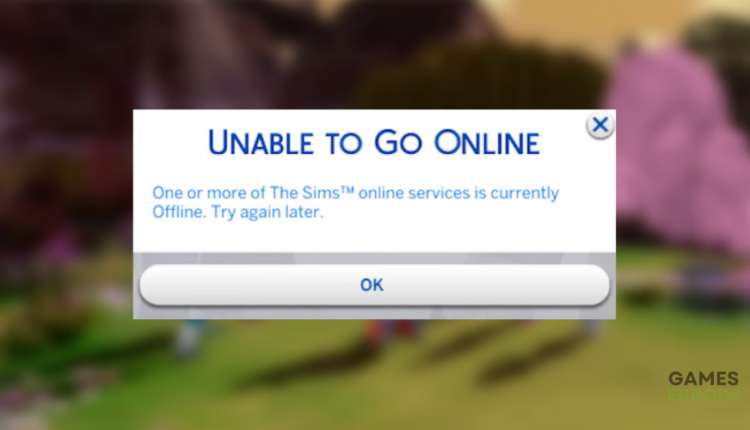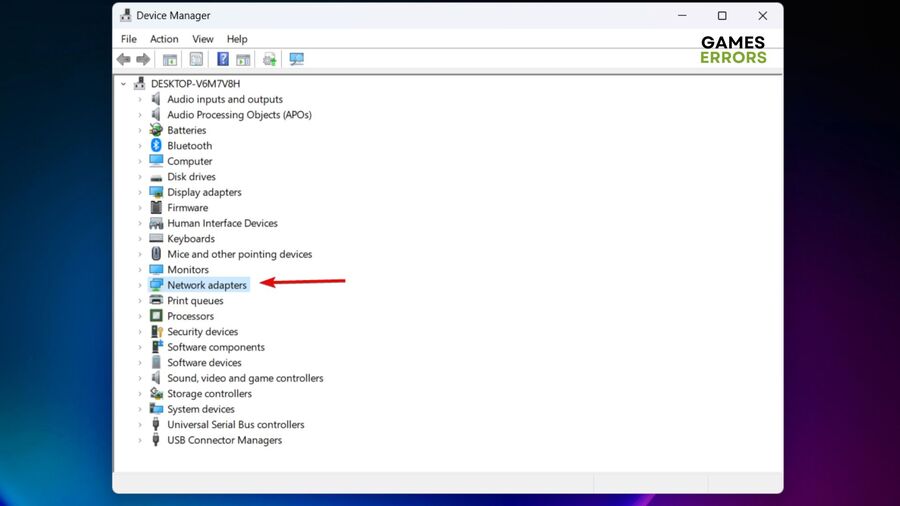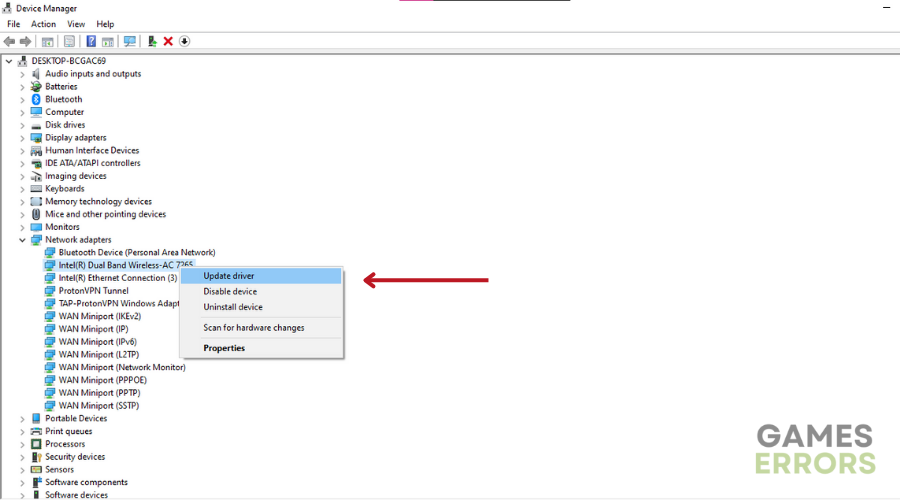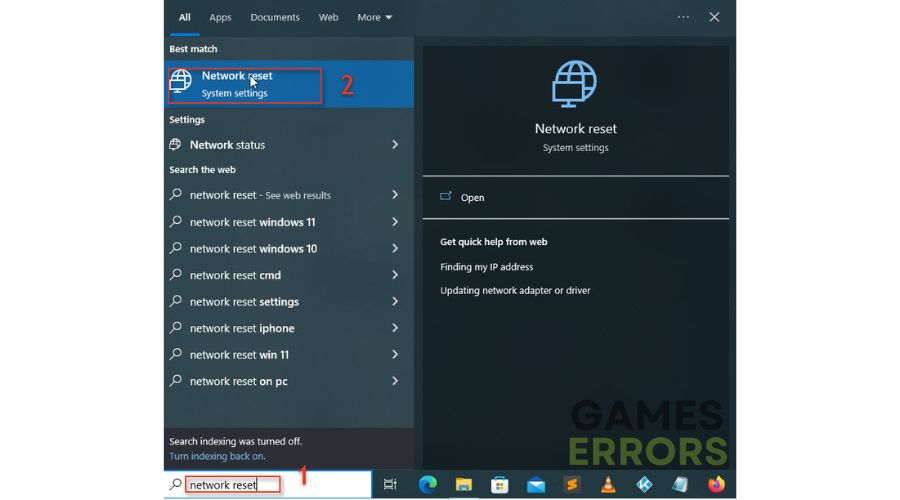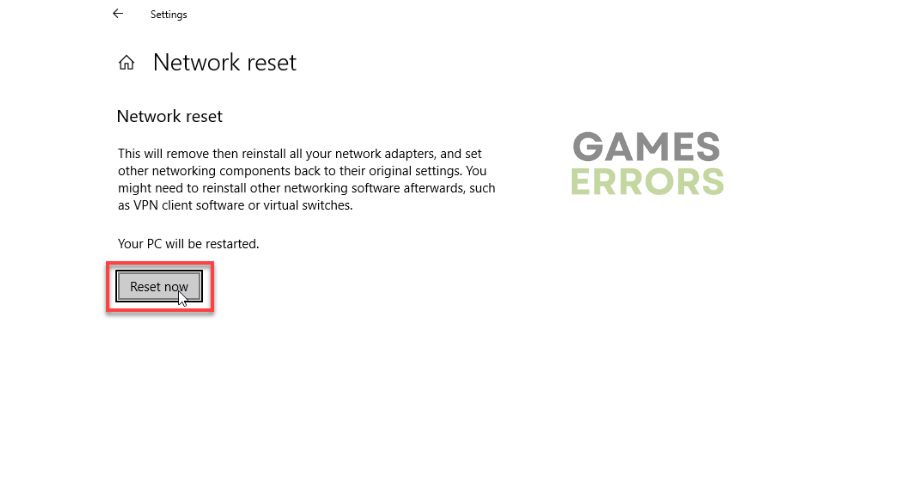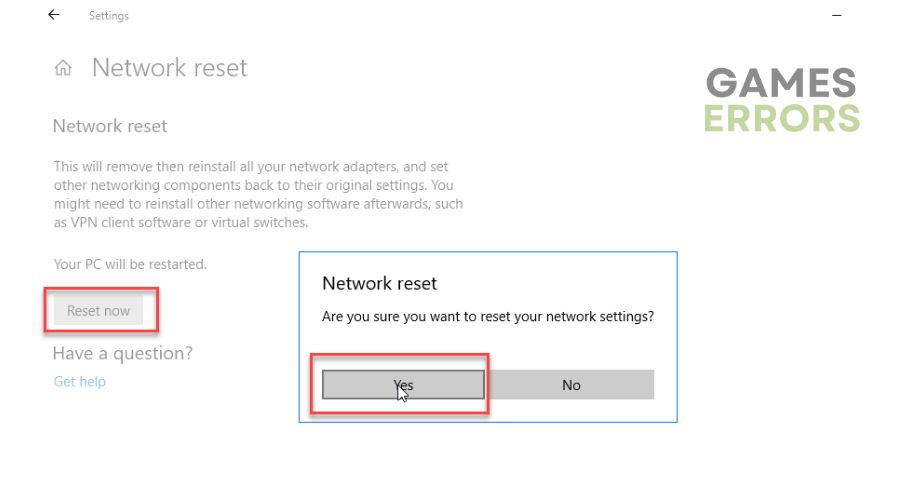One or More of The Sims Online Services is Currently Offline [FIXED]
If you can't connect to online services, it can be annoying. Luckily, we can help resolve this ⤵
Sims is quite a popular online simulation game with a series of titles, including the Sims 4. Unfortunately, many players have reported encountering errors in Sims 4 that get in the way of gameplay. One common error is the “one or more of the Sims online services is currently offline” error.
This error occurs when users try to connect to Sims 4 online services. This prevents players from taking care of their Sims characters and playing. The “one or more of the Sims online services is currently offline” error can be frustrating, and many fans don’t know how to resolve it.
Luckily, we have compiled this troubleshooting guide to help you fix it so you can connect to the game’s online services.
Why can’t my Sims connect to online services?
If your Sims 4 can’t connect to online services and you get a message such as “You are offline, click here to connect online,” it may be due to:
- Server-related problems: The Sims servers may be scheduled for maintenance or experiencing downtimes, outages, and congestion that affect how your PC connects to the game’s servers.
- Internet connection issues: If your internet connection is slow, sluggish, and unstable, you’ll likely encounter issues connecting with the game’s servers.
- Internal errors: Your PC may have an internal error or temporary bug/glitch affecting how it connects to the Sims servers.
- ISP throttling: Your ISP may intentionally limit your internet speed, resulting in connection issues.
How do I fix “one or more of the Sims online services is currently offline?”
✅Since the error is a network and connectivity issue, we recommend doing the following general checks first before diving into our troubleshooting guide:
- Check the Sims 4 server status to ensure they’re up. You can also check their official Twitter page for updates.
- Confirm your internet connection is stable and offers fast and reliable speeds.
- Reboot your PC to remove internal errors and refresh the system.
If the problem persists, try these foolproof solutions:
1. Update your network drivers
Time needed: 2 minutes
We recommend updating your network drivers to ensure you have the latest drivers for fast and reliable connections on your PC. To do this:
- Open Device Manager
Right-click the Windows Start button and choose Device Manager.
- Expand category
Expand the Network adapters category by double-clicking it to view a list of network drivers on your PC.
- Identify the dedicated network driver.
Identify the dedicated network driver from the list of options, right-click it, and choose Update driver.
- Choose update method
Click Search automatically for drivers and let the process complete.
- Restart PC
Restart your PC to save changes and launch Sims to see if it connects to online services.
Alternatively, you can install your network drivers using a trusted third-party tool - PC HelpSoft. This tool will automatically download and install your latest drivers, eliminating the hassle and time it takes to update them manually.
⇒ Get PC HelpSoft.
2. Power cycle your router or modem
Power cycling your router or modem is an easy way to fix network and connectivity issues. It refreshes your internet connection and eliminates temporary bugs and glitches causing connectivity problems. Here’s how to do this:
- Press down the power button on your router until it turns off.
- Unplug the router from the socket and wait a few seconds before plugging it back in.
- Turn on the router and connect your PC.
- Launch Sims to see if it connects to online services.
3. Reset your network
If your internet connection is slow or sluggish, you can try resetting the network back to its original settings. This process reinstalls your network adapters to ensure your connectivity works as expected. To do this:
- In the Windows search bar, type Network reset and click Open.
- Select Reset now.
- If prompted, choose Yes.
- Wait for the process to complete and launch Sims to see if it connects to online services.
4. Use a VPN
A gaming VPN is specially optimized to resolve connectivity and high-ping problems. Gaming VPNs can eliminate ISP throttling by ensuring fast and secure connections between your device and the game’s servers.
So, if your Sims 4 can’t connect to online services, use a VPN to change to a different server region that isn’t geo-blocked and has a better connection. We recommend getting Express VPN for all your online gaming needs.
Related articles:
- Sims 4 Stuck On Loading Screen: Fix It Quickly in 3 Ways
- Sims 4 Won’t Update: How to Force It To Update Properly
- Sims 4 is Already Running: How to Fix [Mac, Windows]
Conclusion
The Sims can’t connect to online services issue can be frustrating. Remember to update network drivers, restart your modem, reset your network, and use a gaming VPN.