The Sims 4 is Already Running: How to Fix [Mac, Windows]
You can't play Sims 4 because it's already running, so be sure to check our reliable tips to fix it
The Sims 4 is the fourth installment in the popular life simulation video game series, The Sims. The game features open-ended sandbox gameplay, where players have the freedom to choose the path they want their Sims to follow.
One of the problems players encounter with this game is Sims 4 already running with an ed35e0ea error. The full error message says Sims 4 unable to start: The Sims™ 4 is already running.[ed35e0ea:29f00e76:00000000:81a1dd51]
Let’s take a look at some ways you can get rid of his error. Before applying our solutions, make sure you meet the minimum system requirements to play the game.
Why does it say Sims 4 is already running?
The “Sims 4 unable to start: The Sims 4 is already running error mainly occurs when the game is still running in the background, preventing a new instance of the game from starting. However, other causes of the issue could include:
- A corrupted game or installation files: When the game files are corrupted, it will affect the behavior of the game and could lead to so many errors.
- Faulty game cache: Although cache files are there to improve your gaming experience, they can become a major problem when corrupted, causing the error
- Denied access: This error could also be popping up because you accidentally denied the game access to your document or something
How do you fix the Sims 4 that is already running?
To fix the Sims 4 is already running running problem try all of the solutions below. The first solution worked for me many times. But the other ones also helped when the first one didn’t.
- Quit Sims 4 from Task Manager
- Repair the game files
- Delete the Origin cache
- Deactivate Origin In-game
- Reinstall the Origin app
1. Quit Sims 4 from Task Manager
Since this error is usually caused by Sims 4 already running in the background, you can simply end the game from Task Manager by using the keys, CTRL + ALT + DELETE on your Windows PC.
This will fix the issue if you’re getting the Sims 4 already running error on Windows 10 and Windows 11.
On Mac, press Command + Option + Esc, then find and force quit the Sims 4 process. Once you’re done, try relaunching the game to see if the error has been fixed. This is the quickest solution and the surest to solve the problem.
2. Repair the game files
Repairing the game file will fix missing files, corrupted files, or damaged installation that could be causing Sims 4 already run error mac or Sims 4 already running error Windows 10 & 11. To repair the Sims 4 game file, follow these steps:
Origin users:
- Open Origin and go to My Game Library.
- Right-click on Sims 4 and press Repair.
- Wait for the process to finish. (the saved files won’t be affected while repairing the files)
Steam users:
- Open the Steam Client.
- Go to Game Library.
- Locate Sims 4 and right-click on the game’s icon.
- From the drop-down menu, select Properties.
- Select the Local files tab and Verify the integrity of the game files.
The repair process might take a while so you need to be patient. Once the process is completed, restart the game and try launching Sims 4 again.
3. Delete the Origin cache
If you’ve been playing Sims 4 for a while, you would have accumulated out–of–date and corrupted data that could cause this error to occur when you try to launch the game. To fix this, you need to clean up the cache file.
Windows users:
- Search for Origin EA on Windows Start and click on the arrow to expand.
- Choose the App recovery option.
- Now, click on Clear Cache in the pop-up window.
- Try to open the game again.
- You can perform it from the game client by accessing the 3 dashes in the left corner > Click on Help > App recovery > Select Clear cache.
Mac users:
- Open Finder and go to Documents.
- Click on Macintosh HD and go to Library.
- Select Application Support and find the Origin folder.
- Delete the DownloadCache folder and empty the trash.
4. Deactivate Origin In-game
Although the Origin In-game feature is a useful feature for carrying out other actions while in-game, it can sometimes be the cause of glitches and errors.
If you have this feature turned on, turning it off can eliminate the Sims 4 error. To do so, follow the next steps:
- Launch Origin client.
- Go to the Origin menu and select Preferences.
- Select the Origin in-game tab.
- Toggle off Enable Origin in-game.
5. Reinstall the Origin app
If any of the solutions from above didn’t resolve it, you can still fix it by completely removing the EA Origin app. You can apply it on your Windows PC as follows:
- Open Control Panel from Start and select Uninstall a program.
- Find the Origin program in the list and right-click on it.
- Select Uninstall to start the process.
- Follow the uninstallation process until it’s done.
- Get the app again on your PC.
Additional Methods to fix the sims 4 is already running problem on Windows:
If nothing worked so far and you are still encountering the Sims™ 4 is already running. [ed35e0ea:29f00e76:00000000:18a1dd51] problem, here are some things you could try:
- Allow Sims 4 through the Firewall and Antivirus.
- Verify the game files.
- Run Sims 4 as administrator.
- Perform a Clean Boot.
- Reinstall Sims 4
What to do when Sims 4 says it’s already running on Mac?
If you’re wondering why it says Sim 4 already running on Mac, the answer is simple. If you’re experiencing Sim 4 already running Mac Catalina error, it’s because the game does not have access to your document folder. Here is how you can solve the problem:
- On your Mac, go to System Preferences.
- Select Security and Privacy.
- Go to the Privacy Tab.
- Select Files and Folders.
- Tick Document Folder under Sims 4.
Conclusion
The Sims 4 is already running error is a very common one among Sims 4 players, but with our solutions, you should be able to get rid of it both on Windows and Mac PC.
If you’re having other issues with this game, we covered multiple errors such as Sims 4 black screen issues or Sims 4 crashing without error so you can count on our fixes for them.
At the same time, you may need to solve the Sims 4 graphics card error and luckily, we have the solution for it.
If the issue persists after trying these you should consider reinstalling the game.

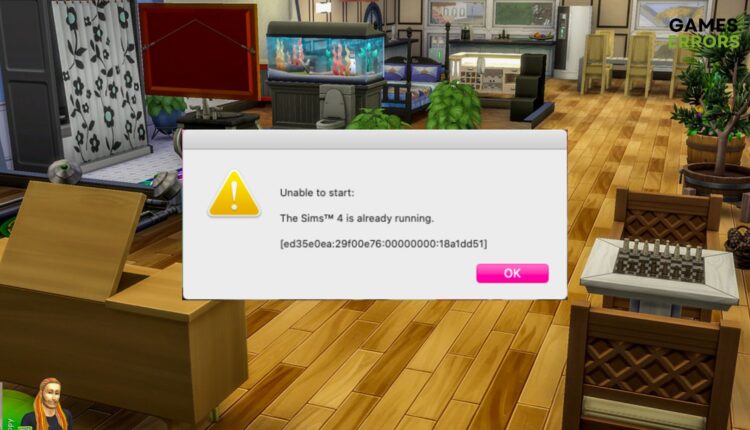


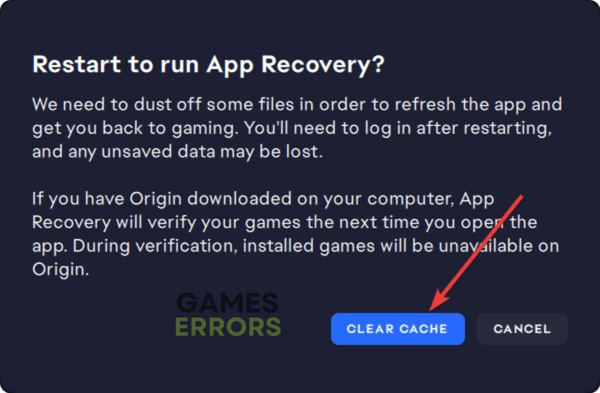
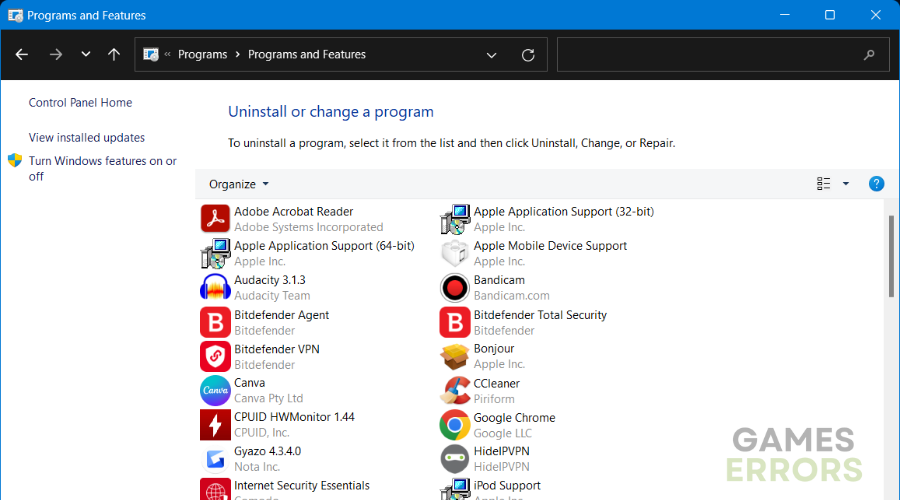
I did everything what you said, but it still says the same. I also installed The sims 4 again, but nothing works. It’s like this for a good 5 days.
I am having the same issue….might try making another acount on my computer and see if that solves it