Overwatch 2 Purchase Failed: Easily Solve This Problem
Is the purchase failure message popping up on OW2? Try the methods from this article to fix this issue quickly 🎯
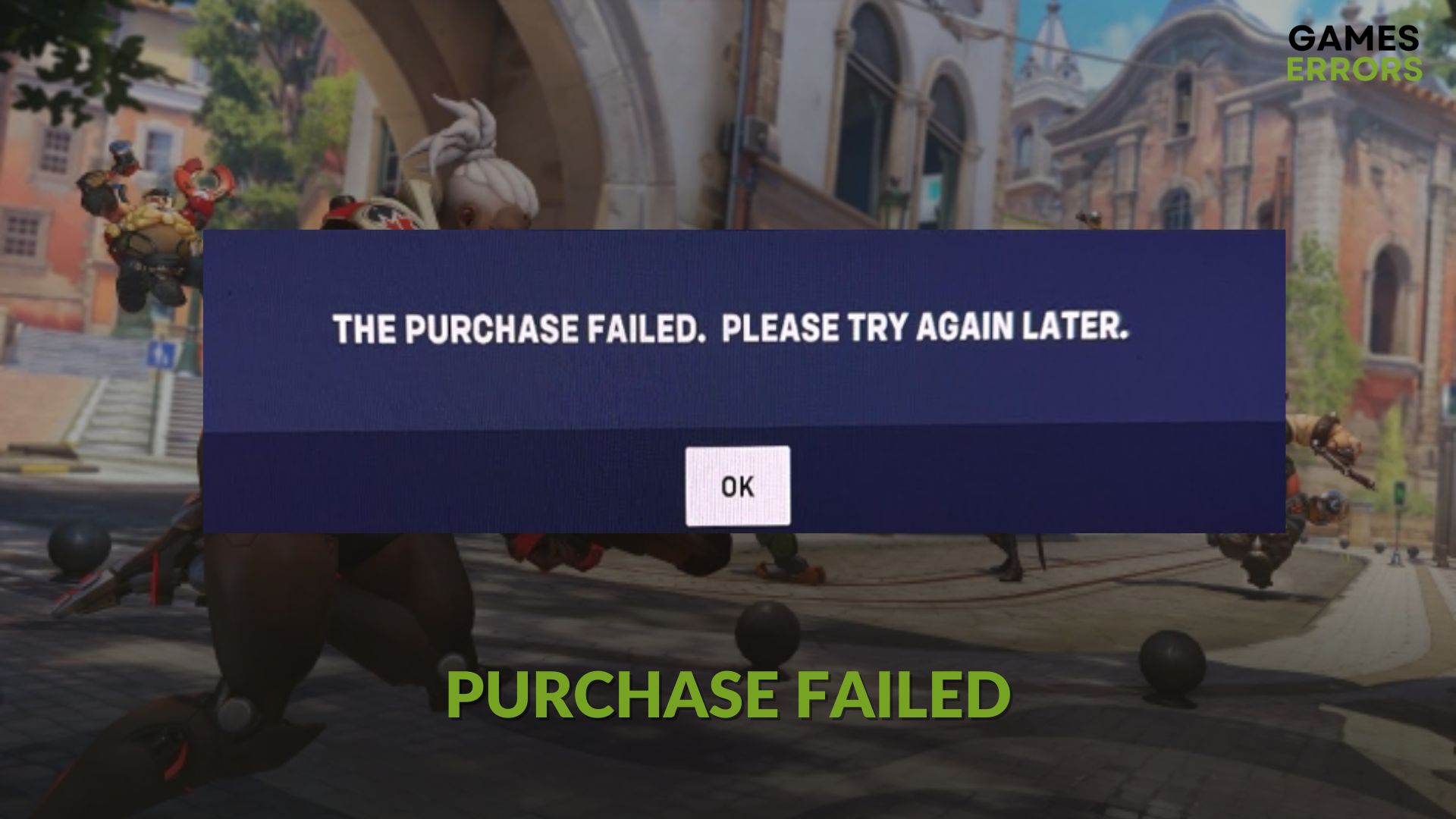
If you are getting the purchase failed message in Overwatch 2, you are not alone. Many other players are reporting this problem. In this article, you will learn about this issue more along with the solutions.
Gamers who want to purchase skins and other items from the Overwatch 2 shop may see the following error message when the process fails:
The Purchase Failed. Please try again later.
For some people, the balance may get deducted from their payment method, but their desired item may not appear. If it keeps happening again and again, you should take action.
Learn how to troubleshoot high-ping issues on OW2 Season 5.
Why won’t Overwatch 2 let me buy anything?
If you can’t buy anything on Overwatch 2 because of the purchase failed error, it may be because of the following reasons:
- Connection issue: The most common problem behind the purchase failing problem on OW 2 is the network problem.
- Server problem: If there is something wrong with the remote server, payment may fail, and you may be unable to buy skins or items from OW2 Shop.
- Limitation: Sometimes, due to some reasons, you may be restricted from buying anything for a certain period.
There may be some other reasons. But, the solutions mentioned in the next part will help in all situations.
How do I fix Overwatch 2 purchase failed?
Before taking any major steps, you should complete these simple steps to avoid any hiccups during the troubleshooting processes:
- If you are using your real money, ensure that the payment method you are using is valid.
- Confirm that you have enough funds to make the purchase.
- Check the support page and see if the servers are up and running.
- Make sure that you have not exceeded any transaction limit from either Battle.net’s side or your bank’s side.
- Ensure that you are not using any VPN or proxy, and disable your antivirus or firewall.
After ensuring the above things, try the following methods to fix the purchase failed error on Overwatch 2:
1. Change DNS
- First, press Win + I to open Windows Settings.
- Then, go to the Network & internet and click on Wi-Fi or Ethernet.
- Click on Edit next to the DNS server assignment.
- Then, choose Manual.
- Enable IPv4.
- Set the preferred and alternate DNS as 8.8.8.8 and 8.8.4.4 and then click on Save.
- Restart Windows.
2. Reset the network
Resetting the network may solve minor network-related problems, which is very helpful in getting rid of purchase failure issues on OW2. To do it, follow these steps:
- Open the Windows Settings again.
- Go to Network & Internet and click on Advanced network settings.
- Next, click on Network reset.
- After that, click on Reset Now.
- Restart your PC.
3. Re-login
Logging out and logging in again is a very effective method to fix Overwatch 2 purchase failed error.
- Open the Battle.net app.
- Click on your profile icon and then on Log out.
- Now, sign in again.
- Relaunch Overwatch 2.
After doing the above things, try to purchase again from the OW2 shop and see whether it has worked or not.
More tips:
For some users, the purchasing problem on OW2 may still exist. In this case, these methods may help:
- Repair the game files of Overwatch 2.
- Re-install both OW2 and the battle.net app.
- Try a different network and see if you are able to purchase your favorite item or skins or not.
- Contact the support team to get more personalized solutions.
If you are interested, learn how to fix Overwatch 2 won’t update.
The above methods should fix Overwatch 2 purchase failed error. Let us know in the comment box if you have any better solutions.






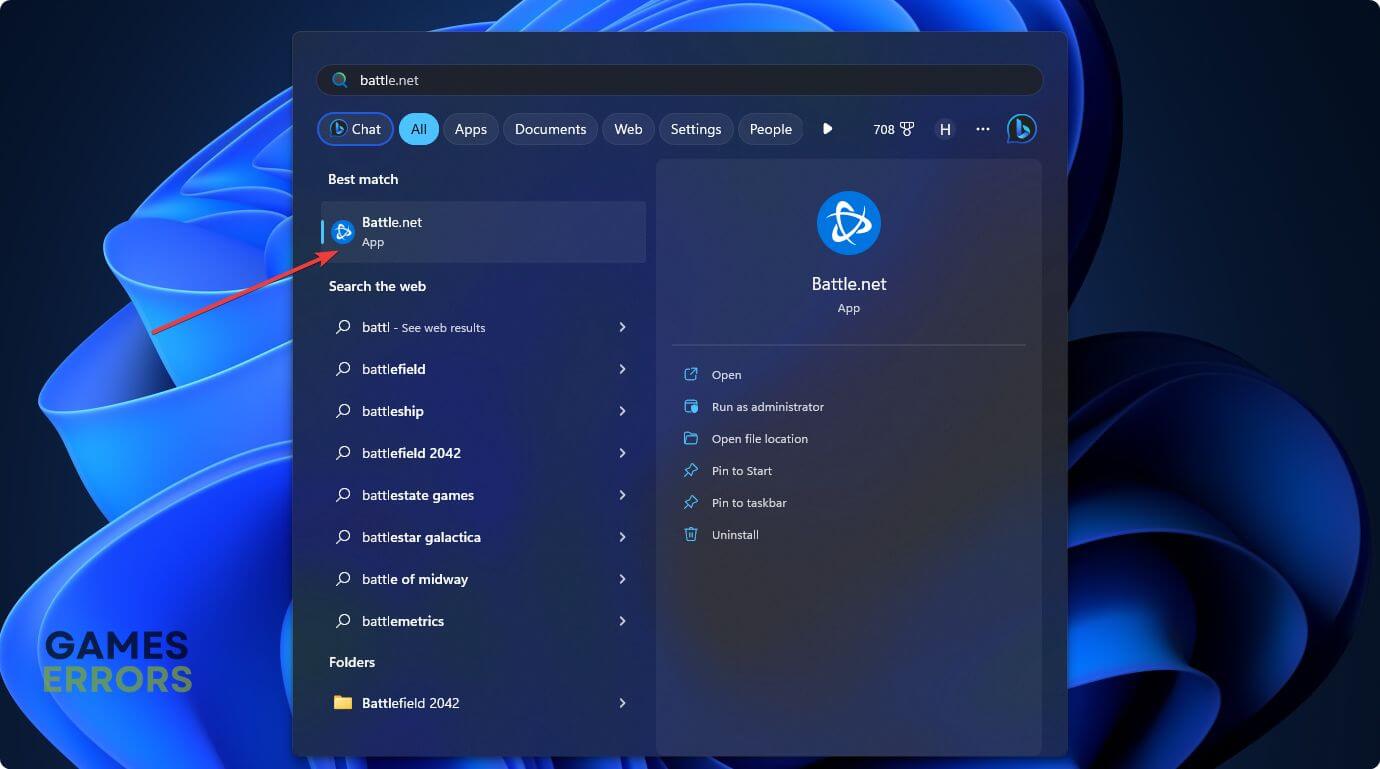
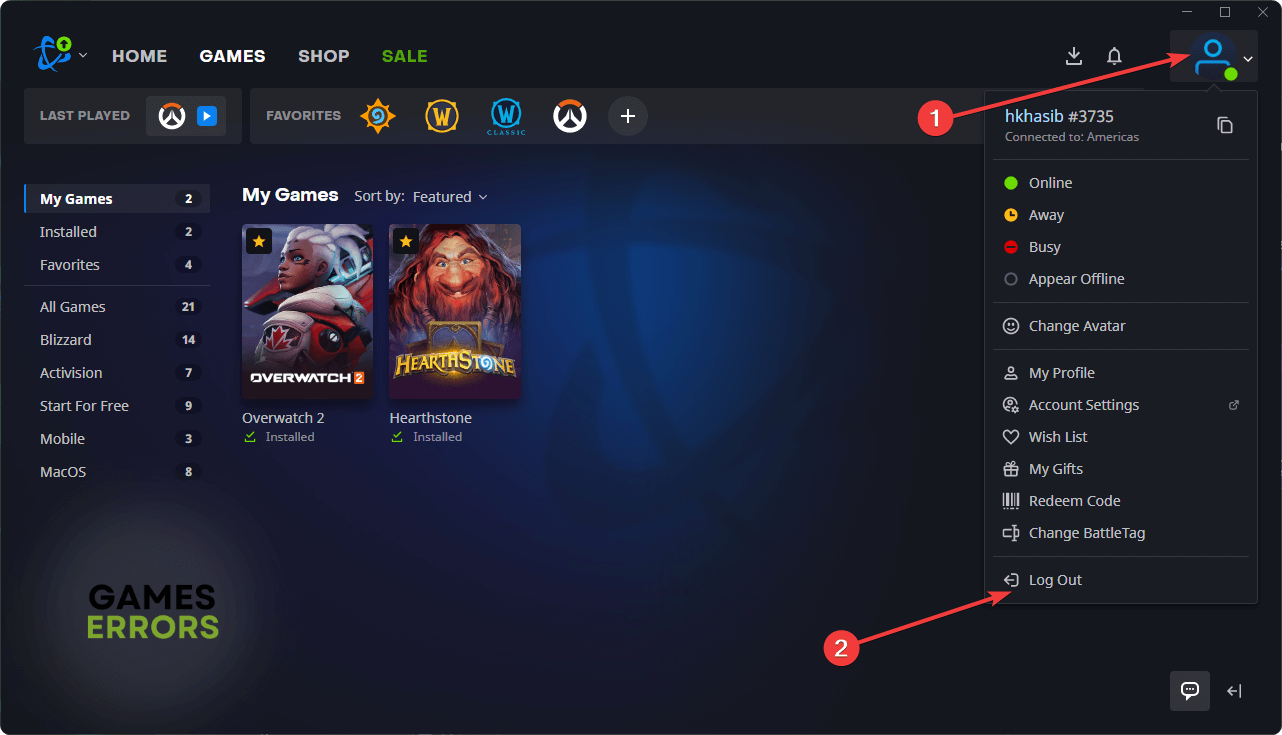
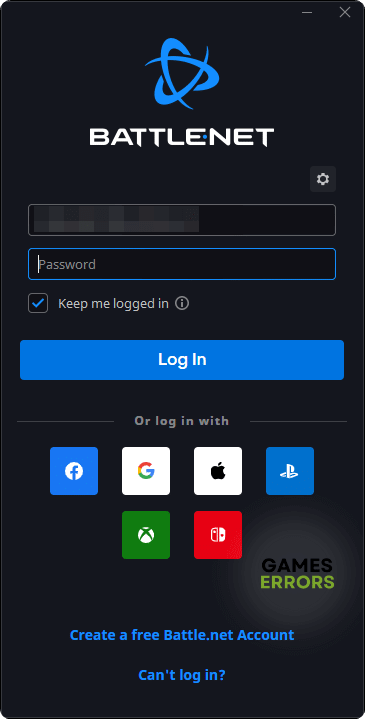


User forum
0 messages