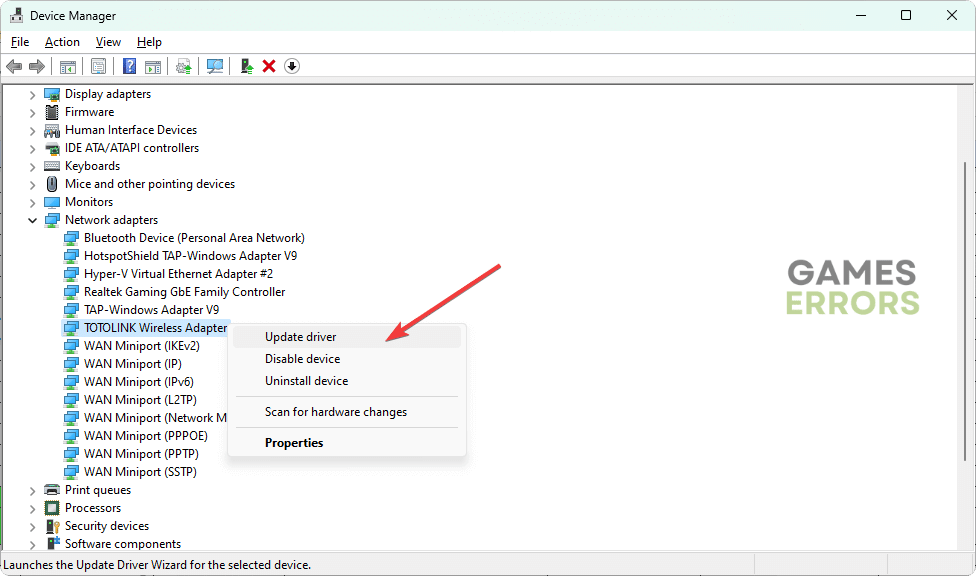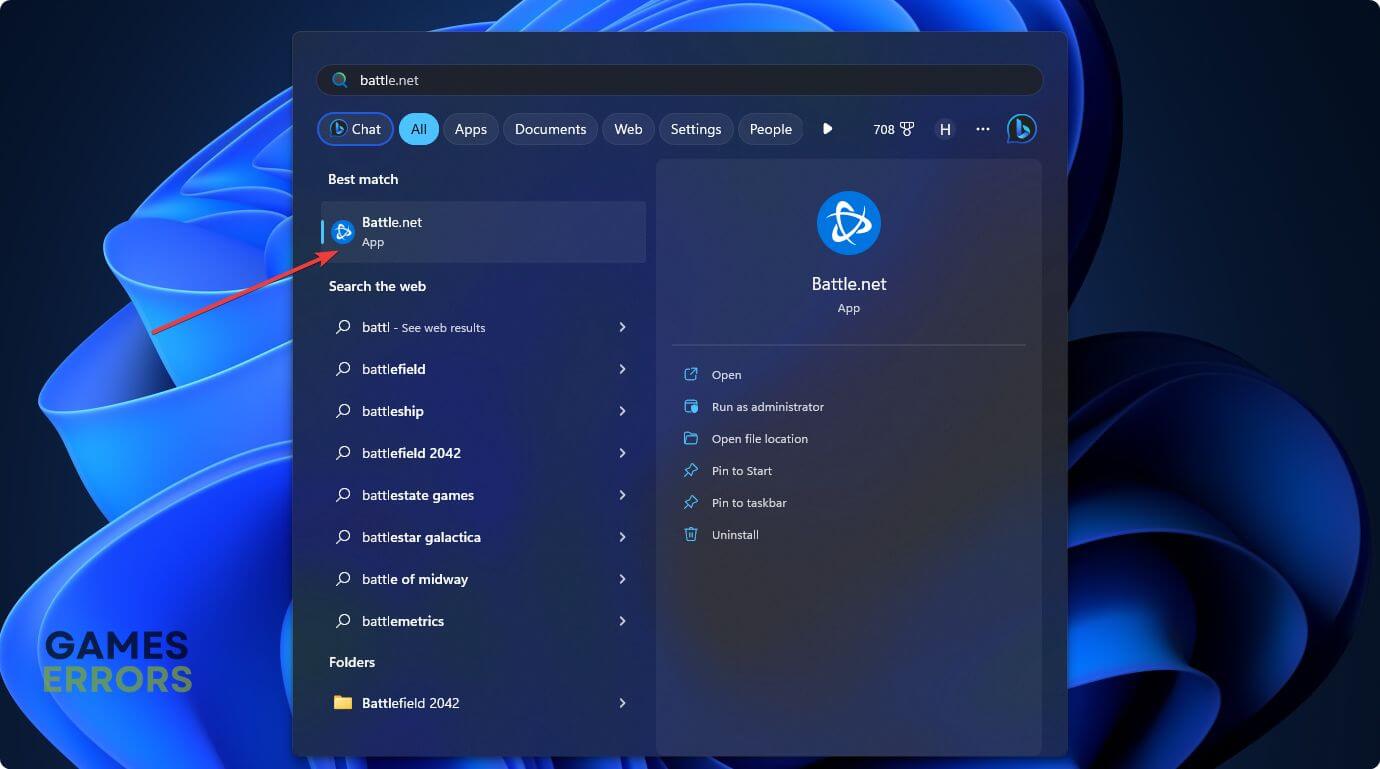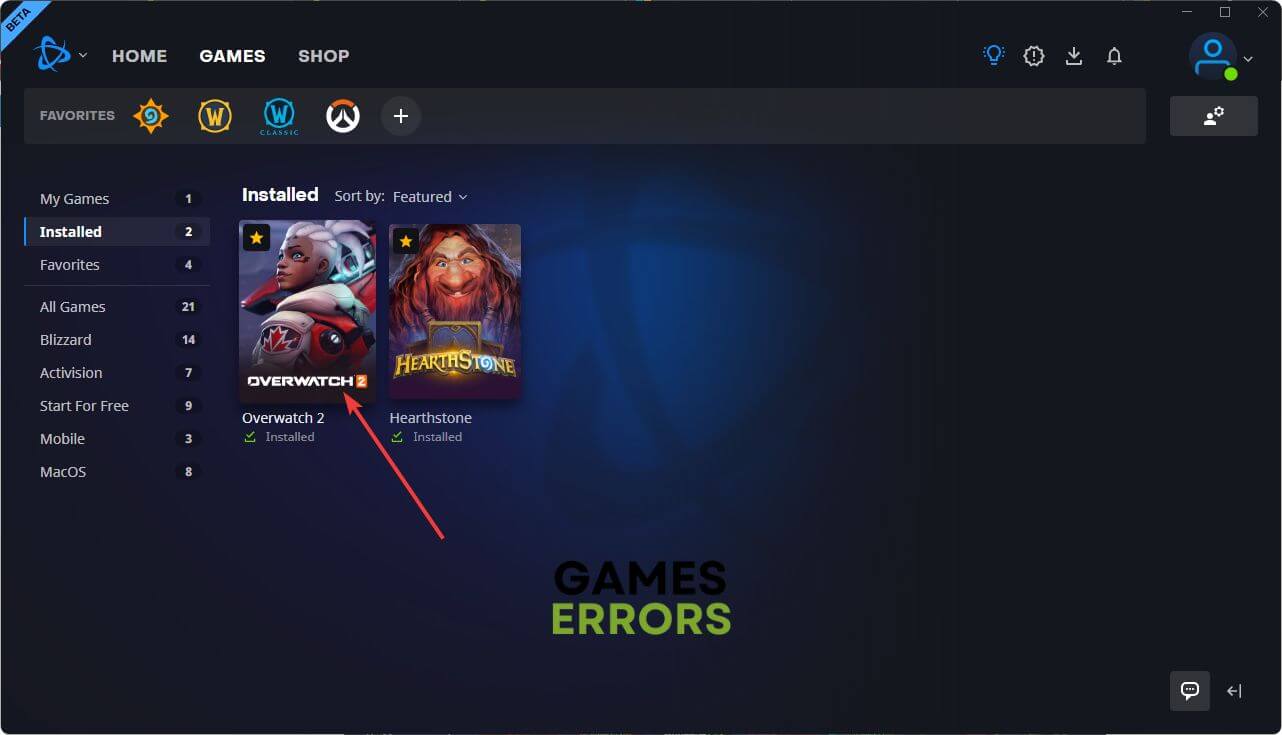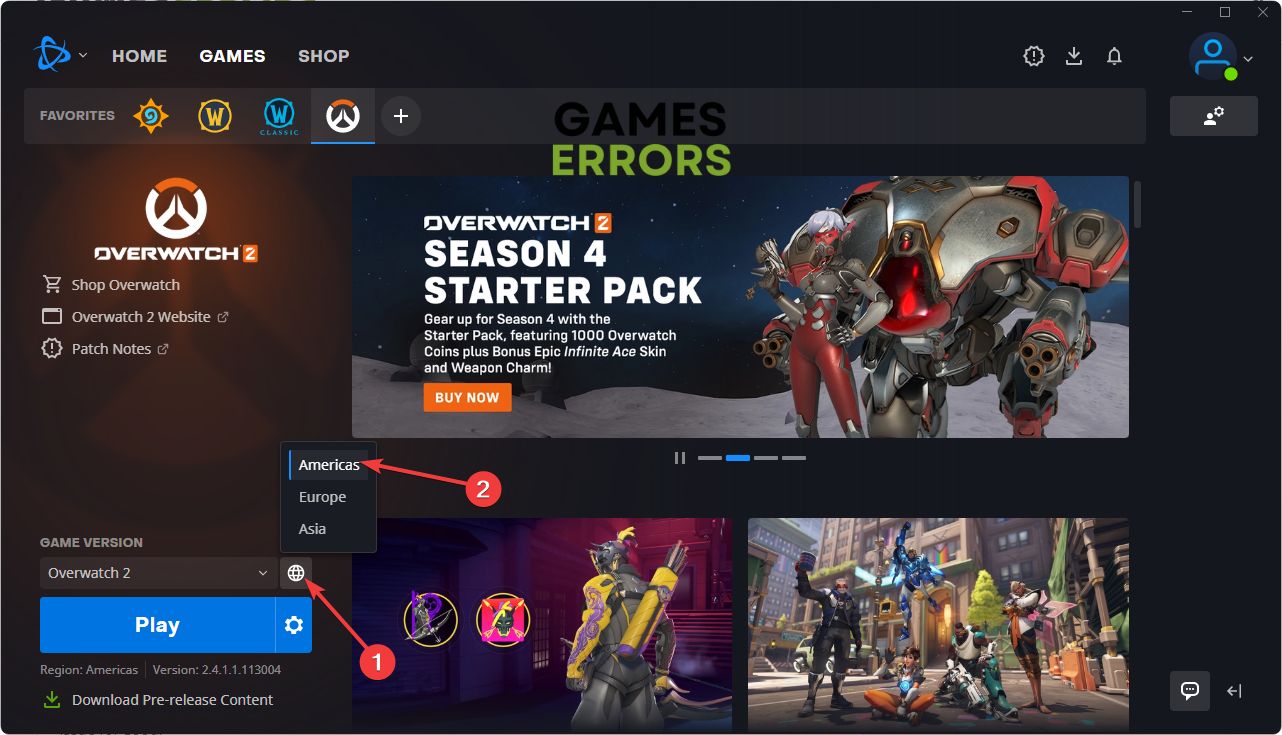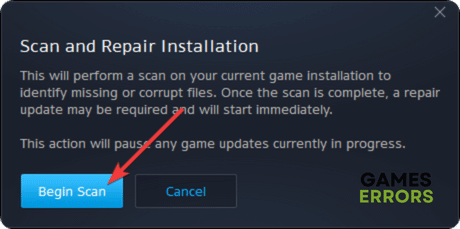Overwatch 2 Season 6 High Ping: How to Reduce It
To reduce ping and improve latency on OW2 Season 6, update the network driver, change server region and try these suggestions 👇
Are you going through Overwatch 2 Season 6 high ping issues? You are not alone. We have the most successful methods to reduce the latency for a better gaming experience.
Like some other gamers, you may notice that after getting the Invasion update, the ping or latency is very high on Overwatch 2. It has been a common problem for specific persons. If you can know the root of the issue, you can easily fix it.
If needed, check out this guide on how to solve OW2: stuck on the loading screen.
Why is my ping so high in OW 2 Season 6 ?
For some gamers, Overwatch 2 Season 6 may give high ping for no reason. If it happens to you, it can be because of these reasons:
- Remote server problem: Problems with the remote game server can affect the overall latency on OW 2.
- Your connection issues: Network configuration and connection issues also can trigger high ping issues on Overwatch 2 Season 6.
- Third-party services: Excessive bandwidth-hungry third-party services can also cause this problem.
- Problematic game components: Outdated or incompatible components can also affect OW 2’s overall network performance.
How do I solve Overwatch 2 Season 6 high ping problem?
To improve latency on OW 2’s latest Season 6, we have the most helpful tips. However, before doing anything, we strongly recommend these steps:
- Check the server status from the support page and the Overwatch 2 Downdetector page to determine whether it’s a serverside problem or not.
- Disable your antivirus and firewall temporarily.
- Disable any proxy or VPN and restart your PC.
- Ensure that you have a better internet connection and use Ethernet rather than WiFi if possible.
- Power cycle your router and modem.
Now, follow these methods to fix high ping issues on Overwatch 2 Season 6:
- Update the network driver
- Kill unnecessary background tasks
- Change DNS
- Reset the network
- Switch server region
- Repair Overwatch 2
1. Update the network driver
- Right-click on the Windows logo button on the taskbar and then go to Device Manager.
- Expand the Network adapters.
- Right-click on the network adapter you are using, and then click on Update driver.
- Click on Search automatically for drivers and finish the update.
- Restart your PC.
To update network and GPU drivers, you should use a tool like PC HelpSoft. This dedicated driver updater can find the compatible version of the latest driver for your network devices and install it automatically. It helps to get better latency while playing titles like OW2.
2. Kill unnecessary background tasks
To reduce the ping on Overwatch 2: Invasion Season 6, you should disable the bandwidth-hungry processes from the background. To do it on a Windows 11 or 10 PC, follow these steps:
- Press CTRL + Shift + Esc to open Task Manager.
- Go to the Processes tab.
- Select a network-hungry process and then click on End Task.
- Similarly, disable any other unnecessary services which are actively consuming a heavy amount of bandwidth.
3. Change DNS
Changing DNS is one of the most effective ways to fix high ping issues on OW 2 Season 6. To do it, follow these steps:
- Press Win + I to launch Windows Settings.
- Navigate to the Network & internet, and click on WiFi or Ethernet.
- Find the DNS server assignment section and click on Edit next to it.
- Choose Manual.
- Enable IPv4.
- Set your DNS addresses as 8.8.8.8 and 8.8.4.4, and then click on Save.
- Restart your PC.
4. Reset the network
- Open Windows Settings like before.
- Navigate to Network & Internet settings and then Advanced network settings.
- Go to Network Reset.
- Then, click on Reset now.
- Restart your PC.
5. Switch server region ✅
Time needed: 2 minutes
To solve high ping issues on Overwatch 2 Season 6, change the server region to the nearest one.
6. Repair Overwatch 2
Corrupted or missing game files might cause conflict errors, thus fixing them with the tool provided by Blizzard might be the best solution to OW 2 Season 6 Crash issue if none of the previous solutions worked.
- Go to the Battle.net game library like before.
- Click on Overwatch 2.
- Click on the gear icon and then click on Scan and Repair.
- Next, click on Begin Scan.
- Finish the process.
It may take a while to finish the process. But, after that, you will get a better ping on OW2: Invasion.
More methods to follow:
In case the ping is still very high for no reason on Overwatch 2 Season 6, consider doing these things:
- Set Overwatch 2 to high priority in the Task Manager.
- Scan for viruses.
- Update Windows to the latest version.
- Use a gaming VPN like ExpressVPN to see if it helps.
- Consider changing your ISP.
- Contact Blizzard support.
If needed, learn the methods to solve Overwatch 2 won’t update.
Related Articles:
- Overwatch 2 Crashing [Mid game, Startup]: Here’s How to Fix It
- Stuck on Entering Game: How to Fix
- Not Using Dedicated GPU: How To Fix It
- Error Starting Game: Fix it Instantly
- High CPU Usage: Why and How to Fix
Hopefully, after doing the above things, you can be able to fix Overwatch 2 Season 6 high ping problems. If you have any better suggestions, feel free to let us know in the comment box.