Phasmophobia Stuck on Loading Screen: Fix It Instantly
If you've tried to launch the game Phasmophobia, but it's stuck at 90% of the loading screen & never fully loads, don't worry, we have a fix for this problem! 🎯
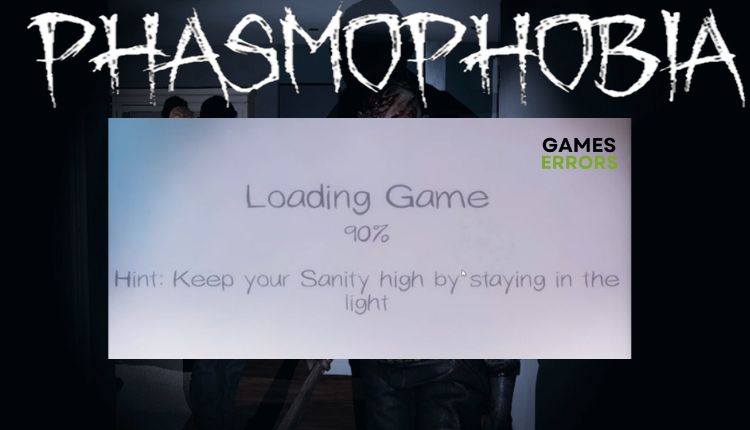
Phasmophobia is a trendy multiplayer ghost-hunting game developed by Kinetic Games, a mix of action and adventure and a real treat for horror game fans.
Unfortunately, Phasmophobia can have some issues where you can’t launch it because it gets stuck at 90% of the loading screen and freezes for no apparent reason. But don’t worry; we have prepared a guide on how to get rid of this annoying issue and successfully launch the game.
Why isn’t Phasmophobia loading?
Through detailed analysis, we found various reasons Phasmophobia does not load or freezes on the screen during loading. We will single out the most common causes that lead to this problem:
- Low-End computer
- Outdated graphics drivers
- Corrupted game files
- Missing administrator privilege
- Network issues
What to do if Phasmophobia won’t load?
Make sure your computer meets the official system requirements to run the game. If your computer meets the minimum specifications, we have prepared a list of possible solutions if Phasmophobia is stuck on the loading screen:
- Update graphics driver
- Run the Steam client and Phasmophobia game as an administrator
- Verify the integrity of game files
- Delete the Phasmophobia save files
- Reset Network
- Reinstall game
1. Update the graphics driver
We often advise you to check your drivers’ age because outdated graphics drivers can be the main culprit of poor performance or various problems in any game. To update your drivers, follow these steps:
1. Press Win+R on the keyboard to bring up the Run dialog and type – devmgmt.msc.
2. Double-Click on the Display adapters and select your graphics card.
3. Right-click on the graphics card and select Update driver.
4. Click Update driver and Automatically search for the driver.
5. Wait until Windows download and install drivers from the internet if available new version.
6. After Windows installs the new graphics driver, restart your computer and check whether the issue of the Phasmophobia stuck at the loading screen is resolved.
If you don’t want to constantly think about whether all the drivers in your Windows system are up-to-date, there is an elegant solution through a reliable tool like PC HelpSoft. This tool will save you time and eliminate doubts about whether all drivers (including graphics) are up-to-date.
2. Run the Steam client and Phasmophobia as an Administrator
Many games require administrative rights to run correctly. Therefore, we recommend giving Phasmaphobia and the Steam client administrative privileges before starting. Here’s how to do it:
1. Right-click on the Steam Client and click on Properties.
2. Click on the Compatibility tab, check the Run this program as administrator, and click Apply and OK.
3. Right-click on the Phasmophobia icon and click on Properties.
4. Click on the Compatibility tab, check the Run this program as administrator, and click Apply and OK.
5. Launch Phasmophobia and check if the issue is resolved.
3. Verify the integrity of game files
Some Phasmophobia files may be corrupted or missing, and the best way to be sure is to check the integrity of the game files via the Steam client. To verify the integrity of Phasmaphobia files, do the following:
1. Run the Steam client and go to the games library.
2. Right-click on the Phasmophobia game and click on the Properties option.
3. Click on the LOCAL FILES option and then on the Verify the integrity of the game files.
4. Steam will check for missing or corrupted files and replace or restore them.
5. When verifying ends, restart the computer and launch Phasmophobia to see if the error is resolved.
4. Delete Phasmophobia save files
If some game files are corrupted, Phasmophobia can get stuck on the loading screen, and deleting the saved data file can sometimes solve your problem. Here’s how to do it:
1. Press Win + R on the keyboard to show the Run dialog.
2. Type: %appdata%\..\LocalLow\Kinetic Games\Phasmophobia\ and press Enter.
3. Locate SaveData.txt and delete it.
4. Relaunch Phasmophobia and see if “stuck at loading screen” is solved.
5. Reset the Network
Sometimes your network may be unstable or too slow, and the game has problems connecting to the server. In this case, you can try a network reset to solve any issues related to your network and restore all settings to their default values. It is necessary to do the following:
1. Right-Click on the Start menu and choose the Network connections option.
2. Click the Status option from the left side and choose Network reset.
3. Click on Reset now button and choose Yes, then OK.
4. Restart your computer, launch the game, and check if the problem is solved.
If you use WiFi, consider a wired connection, which will be more stable and reliable.
6. Reinstall game
If all the above steps to solve the problem with Phasmophobia “stuck at loading screen” did not give you results, you can reinstall the game again. Maybe the game is not installed well, so you must delete it and install it again.
Related articles:
Conclusion
We hope our tips have helped you solve your Phasmophobia stuck loading screen problem. We have tried to explain it to you simply, but if you still have the problem mentioned above, contact Phasmophobia support, who will try to solve your specific case.

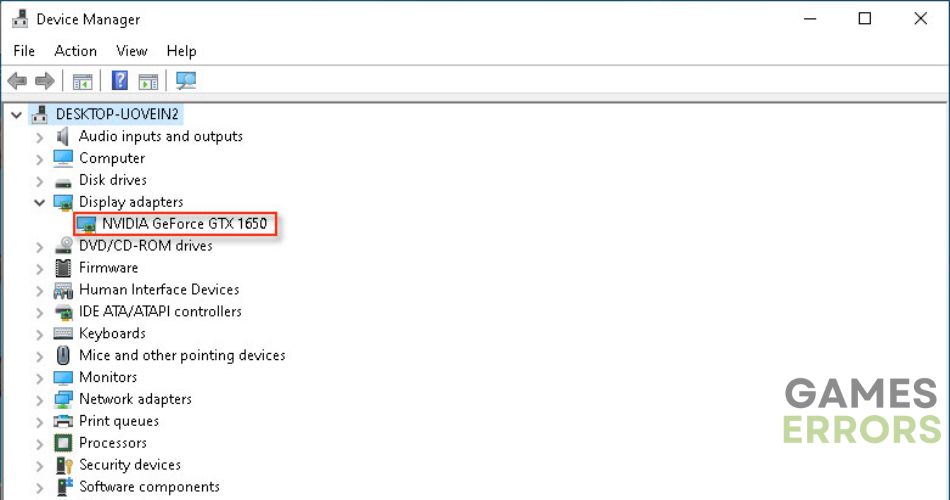
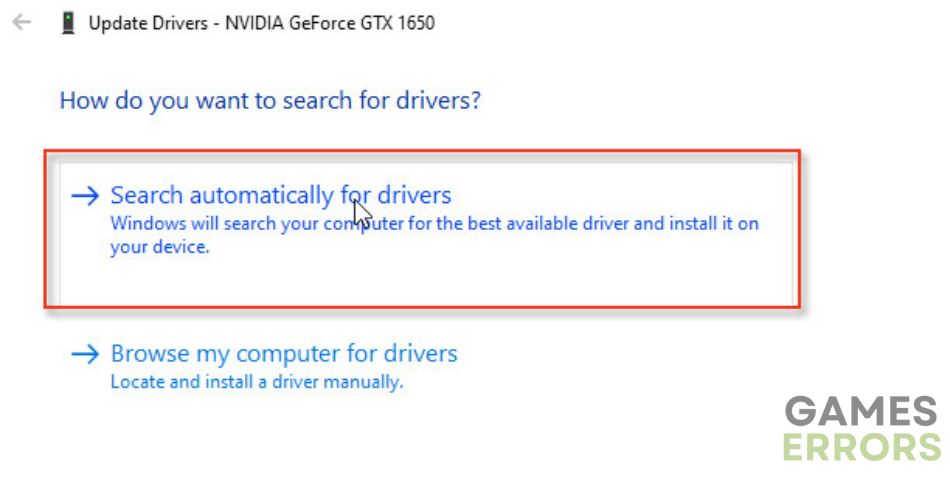
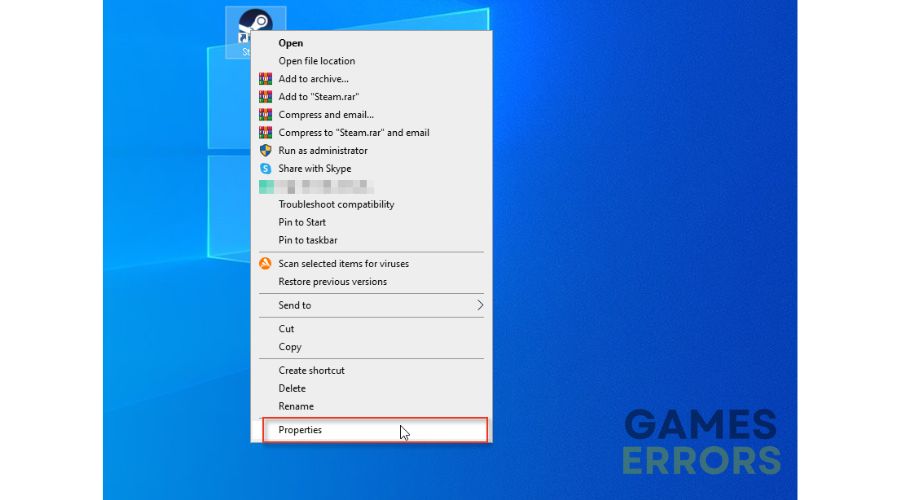
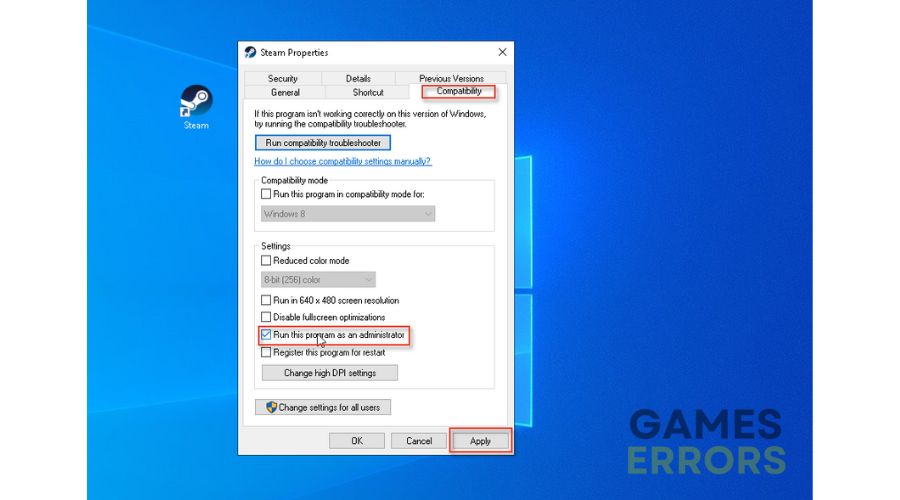
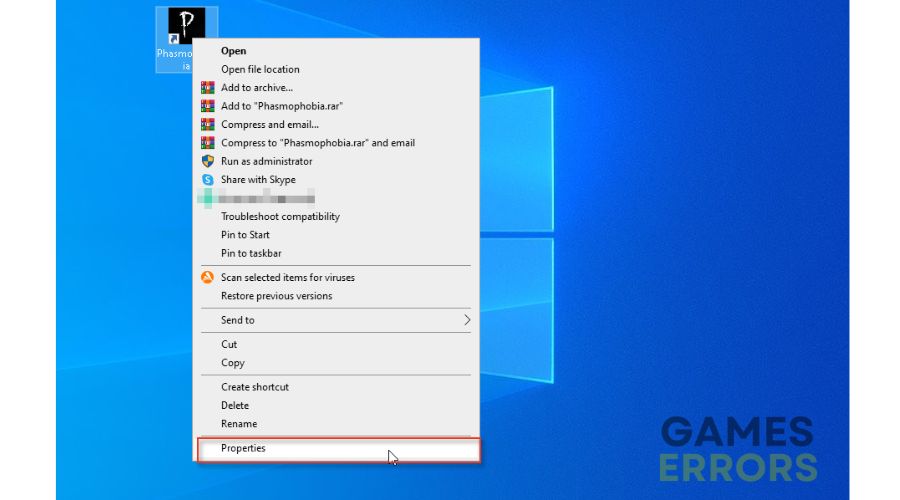
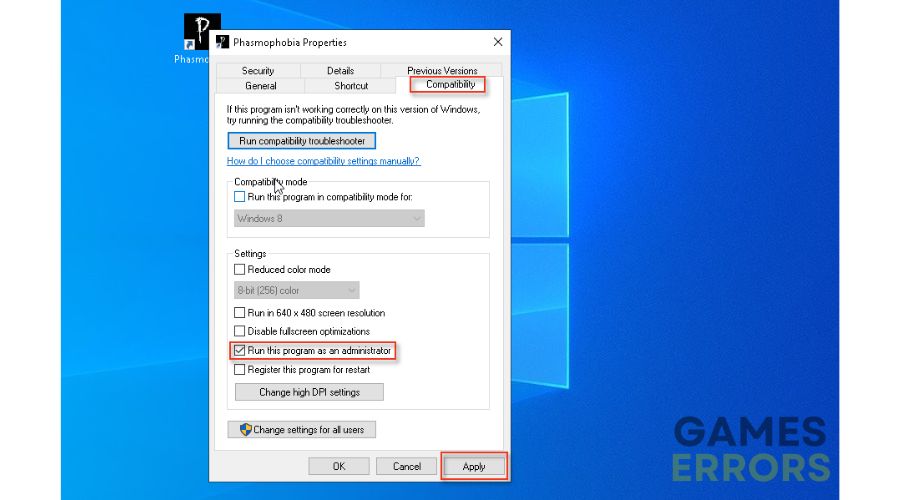
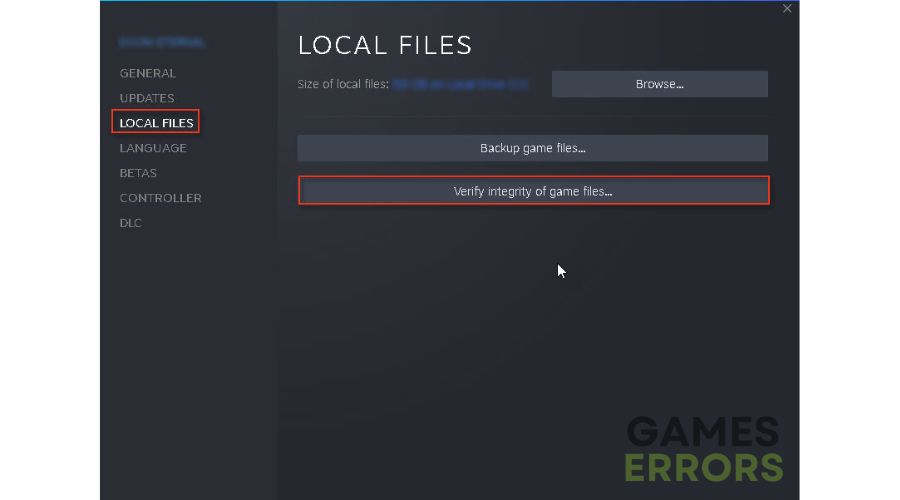
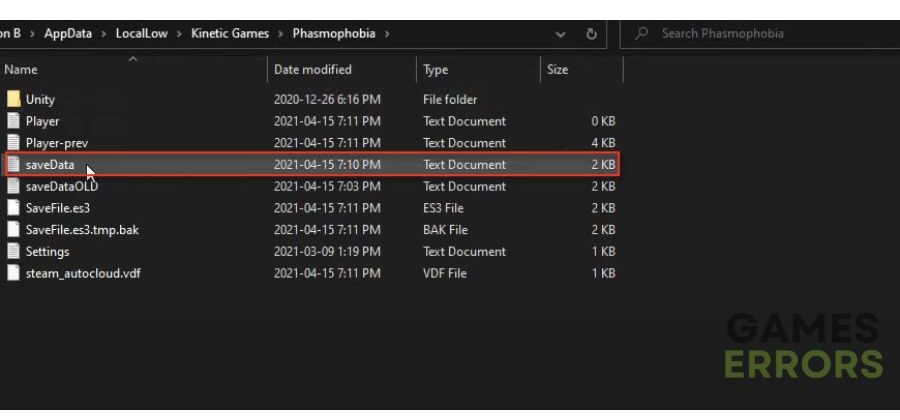
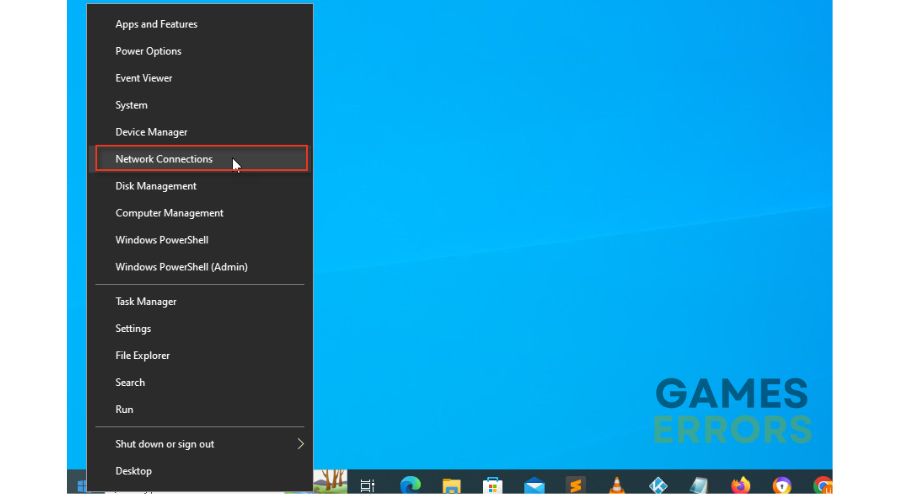
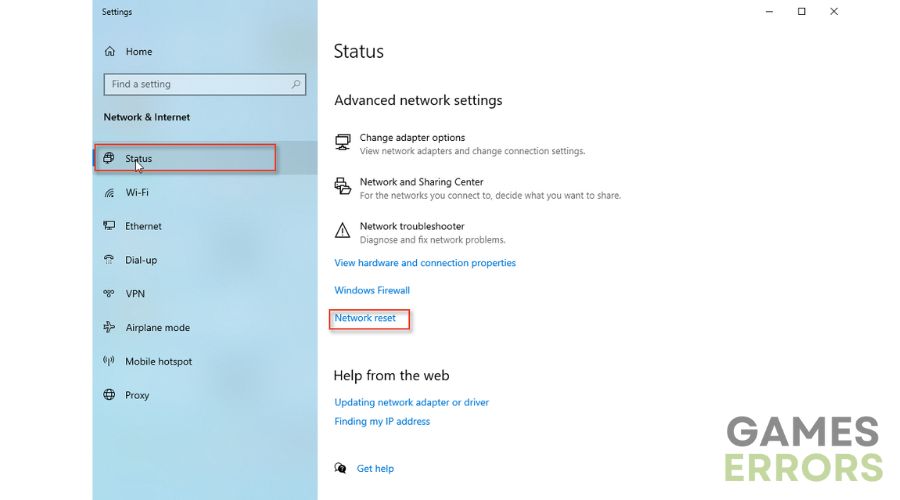


User forum
0 messages