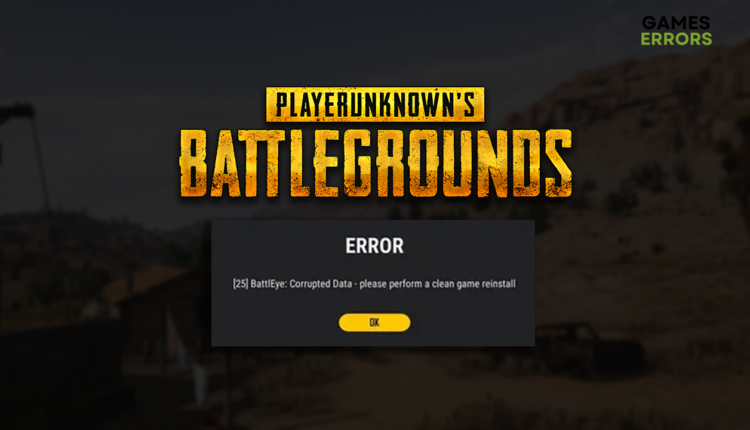PUBG Error 25: What Is It & How to Fix It
Reinstalling a game is annoying, and although the error suggests it, we found a few easier methods! 🚀
Since the PUBG error 25 started occurring, many gamers have been looking for an explanation for why it happened all of a sudden and how to fix it. Although the fix is indicated within the error message, often it doesn’t work, or you want to avoid the reinstallation process. This is why we are here to help you out!
If you have problems communicating with others in this battle royale, learn how to fix voice chat issues in PUBG.
[25] BattlEye: Corrupted Data – please perform a clean game reinstall
What is PUBG error 25?
PUBG error 25 is a corrupted data error due to corrupted game files. Additionally, it can be caused by background apps, problematic VPN service, pilled-up cache files, Windows Firewall settings, an outdated graphics driver, or even outdated network settings.
How to fix PUBG error 25?
Perform these fixes to resolve PUBG error 25 quickly:
- Verify game files: This quick alternative will allow Steam or Epic Games to check and replace corrupted files instead of reinstalling the whole game.
- Disable background apps: Before launching the game, close all apps and games on your PC. You can also use Task Manager to disable invisible apps in the taskbar.
- Disable or change VPN: Some players claim that using a VPN fixed the issue, while others say disabling it had this effect. We advise you not to use VPN if it is not reliable.
Proceed with the solutions listed below.
- Clear cache files
- Allow PUBG through the Firewall
- Update the graphics driver
- Restart network settings
1. Clear cache files
Outdated cache files might signal to the game launcher that the files are corrupted. Resolve this by clearing the cache from the Local folder.
- Use the Windows Key + R shortcut to open the Run dialog, type %localappdata%, and hit OK.
- Press CTRL + A to select all files in the folder.
- Hit the Delete key to delete all the files in the folder.
➡ If prompted to confirm, click on Yes.
➡ If some files can’t be deleted, click on Skip.
2. Allow PUBG through the Firewall
Time needed: 5 minutes
If the game files are not corrupted, but due to permission issues, they are inaccessible, you need to add PUBG as a Firewall exception.
- Click on the Windows icon, type Windows Defender Firewall, and open it.
- Click on Allow an app or feature through Windows Defender Firewall.
- Click on Change Settings and Allow Another App.
- Select Browse, and navigate to the PUBG installation folder.
- Click on the PUBG executable file (.exe) and select Open.
- Check the checkbox in columns Private and Public in the PUBG row and hit OK.
3. Update the graphics driver
Outdated graphics drivers are known as a frequent cause of various PUBG errors. Keeping it up-to-date is a way to avoid such errors and have a better overall gaming experience.
- Click on the Windows icon, type Device Manager, and open it.
- Double-click on the Display Adapters section.
- Right-click on your graphics card and select Update driver.
- Choose the Search automatically for drivers option.
- Install the graphics driver update.
- Restart your PC.
Are you looking for a way to automate driver management? Well, you just found it! PC HelpSoft scans, monitors, and updates the graphics driver whenever necessary, so you don’t have to think about it!
4. Restart network settings
If you use multiple PUBG accounts, issues like error 25 might occur. Additionally, outdated network settings might cause communication issues between the game client and server.
- Click on the Windows icon, type Command Prompt, and open it.
- Paste the following commands and hit Enter after each one:
ipconfig /flushdns
ipconfig /registerdns
ipconfig /release
ipconfig /renew
netsh winsock reset - Restart your PC.
Extra steps
Some players will get the error 25 in PUBG, even after doing everything we proposed. If you are one of them, try to:
- 🧹 Perform a Disk Cleanup: Click on the Windows icon, type Disk Cleanup, and open this app. Delete temporary files and restart your PC.
- 🔁 Reinstall PUBG: Although this is obvious and annoying if nothing else from our lists helped you, we recommend you do it and check if it solves error 25.
- 🔁 Reinstall Steam: As this error mainly occurs for Steam users, we recommend you uninstall this game distribution platform, restart your PC, and reinstall it.
Related articles:
- PUBG Not Authorized By Your Platform [Solved]
- PUBG Won’t Update: How To Force It
- How To Fix PUBG Error Could Not Connect
- PUBG Failed To Initialize Steam: Quick Fix
- PUBG Crashing: Here’s How To Fix The ”Unknown Crash”
Conclusion
These were the most effective alternatives to reinstalling the game to solve the PUBG error 25. Comment on how it went and what fixed the problem for you.