Puget Lakes Error MW2 & Warzone 2: What Is & How to Fix
Need help with the Puget Lakes error code on MW2 for your PS5? We have solutions to fix it. 🎮

Following the launch of the game’s second season and the introduction of new features, players are encountering several new errors, including the Puget Lakes Error MW2 and Warzone 2. We are here to help you fix it in no time.
What does the Puget Lakes error code mean in MW2?
The Puget Lakes error MW2 means that there are numerous quick logins and logouts and that the servers are overcrowded. In an attempt to fix the problem, players are prevented from connecting. This situation can be highly frustrating if you are one of the affected players. However, don’t worry as there are many solutions for PS5.
How do I fix Puget Lakes error MW2?
To fix the Puget Lakes error in MW2 or Warzone 2, before undertaking any intricate tasks, try these simple measures:
- Check the Warzone 2 and Modern Warfare 2 server status. If there is scheduled maintenance or any other issue, you must wait for the servers to become operational.
- Power cycle your network devices (modem and router). Unplug the power cords and leave the devices for 2 minutes before plugging them back in.
- Power cycle your PS5. Press and hold the power button for 10 seconds. Then, unplug the power cable and allow the system to rest for 20 minutes before powering on.
- Play the game using a different ISP or your mobile internet. Once you have successfully entered the game, you can try to switch back to your original ISP.
In case you haven’t solved the issue yet, do the following:
1. Change the DNS servers
Incorrect DNS server settings can prevent the game from connecting to its servers. ISPs typically provide DNS (Domain Name Server) for home use, but it may not always function correctly. This can result in the occurrence of the Puget Lakes Error in MW2 and Warzone 2. We recommend using a free and secure DNS service like Google DNS to resolve this.
1. Select Settings on the main screen.
2. Navigate to the Network Settings.
3. Select Settings and then Set Up Internet Connection.
4. Select your LAN or WiFi internet connection.
5. Choose Advanced Settings.
6. Under DNS settings, input Primary DNS: 8.8.8.8 and Secondary DNS: 8.8.4.4.
2. Change the MTU settings
Time needed: 1 minute
Having incorrect MTU settings on your PS5 can negatively impact your network performance by causing latency issues, decreased throughput, and even packet loss, which could result in a Puget Lakes error in MW2 on PS5. The optimal MTU setting will vary depending on your network bandwidth, router configuration, and network setup.
- Open Settings
On the Home screen, go to Settings by selecting the cog icon.
- Open Network Settings
Navigate to the Network>Settings>Set Up Internet Connection.
- Select your preferred network connection
Select your LAN or WiFi internet connection and choose Advanced Settings.
- Change MTU settings
We recommend changing your MTU setting to either 1473 for ping issues or 1450 for packet loss, or connection drops to resolve any latency or packet loss.
3. Delete Saved Data
If the connection issues on PS5 persist after attempting the previously suggested solutions, consider deleting the Warzone or MW2 save data from the PS5 settings. Rest assured, this may affect the game’s settings, but all progress is safely stored on the servers, so it should not pose a significant problem.
1. Select Settings on the Home screen.
2. Select Saved Data and Game/App Settings.
3. Select Saved Data (PS5) and choose Console Storage.
4. On the Console Storage menu, choose the Delete option and then check MW2 from the list to delete.
4. Contact support
Even after trying all these methods, if the MW2 or Warzone Puget Lakes error still appears, wait an hour or two and try again. The last resort is to contact Activision customer support, who will assist you further.
How to fix Warzone 2 Puget Lakes Error?
To fix Warzone 2 Puget Lakes Error you can follow the same steps above, but additionally you can:
- Wait for the server to get less crowded
- Use your Mobile Hot Spot or a different Wifi
- Try a wired connection
Related articles:
- MW2 Keeps Crashing on PC: How to Fix it Really Quick
- MW2 Memory Error 19-1367: How to Fix it Quickly
- MW2 Stuck On Loading Screen: Quick Fixes
- How to Get a Nuke in MW2 [Proper Guide]
- MW2 Store Not Working: How to Make It Work
Try our best tips to fix the Puget Lakes error in MW2 for PS5. We’re sure some will be helpful. Anyway, if you have other suggestions for solving this problem we haven’t covered here, don’t hesitate to comment below.

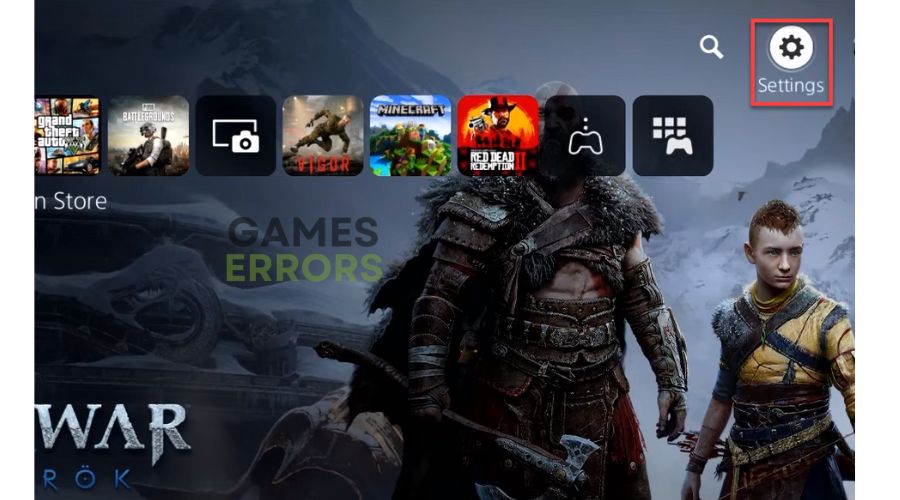
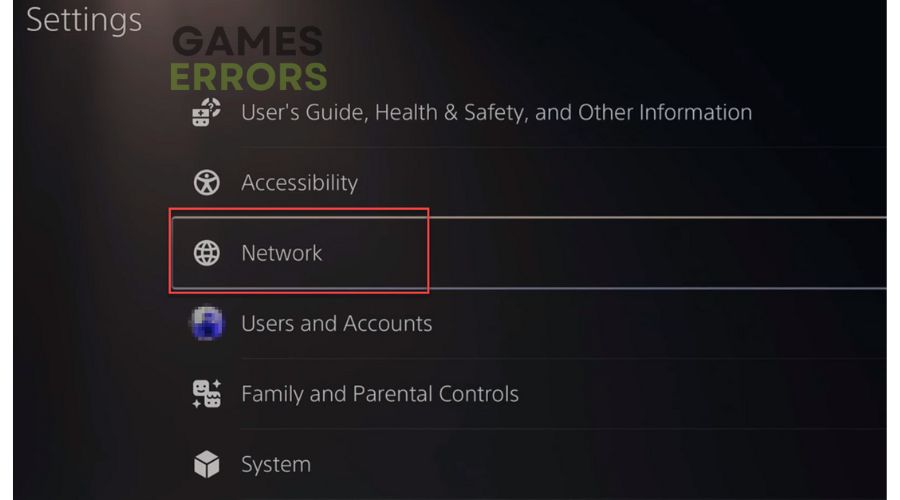
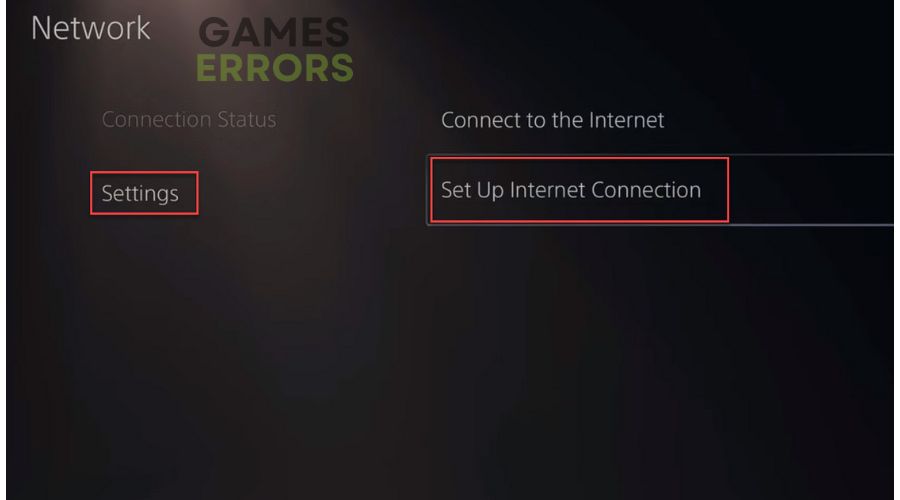
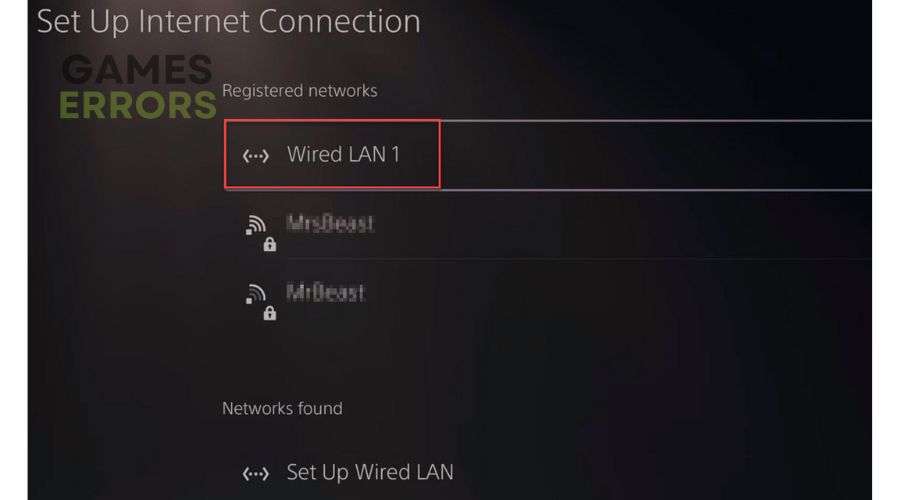
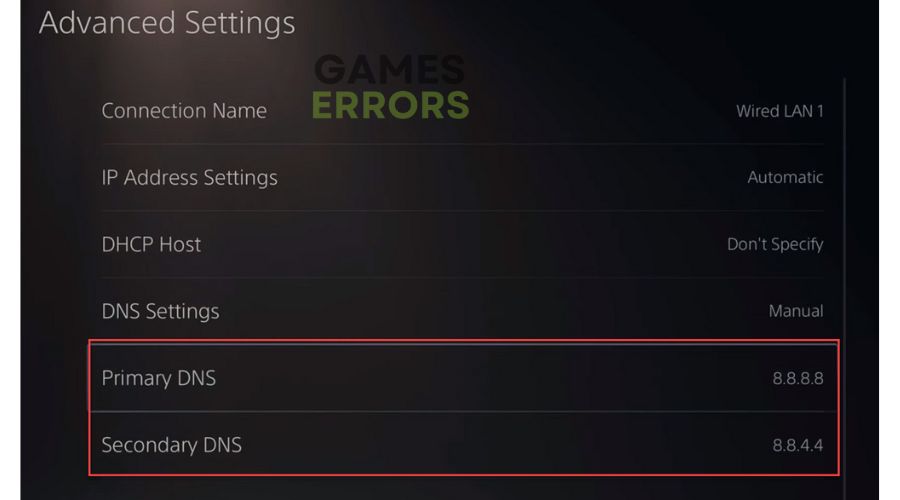
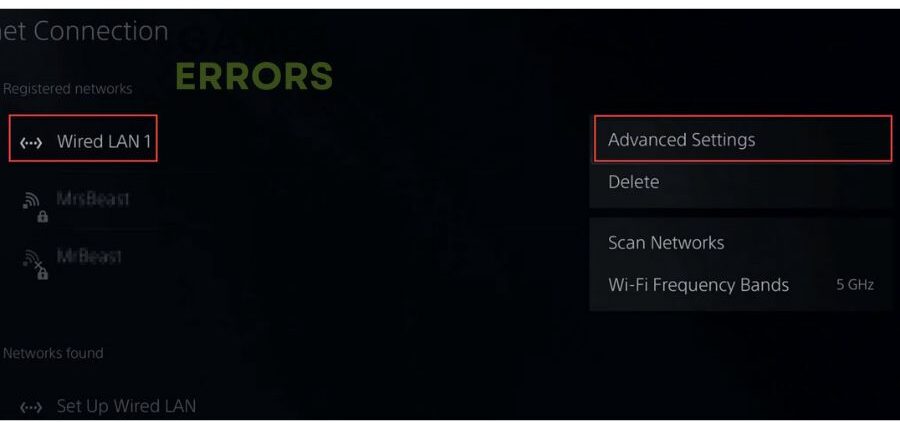
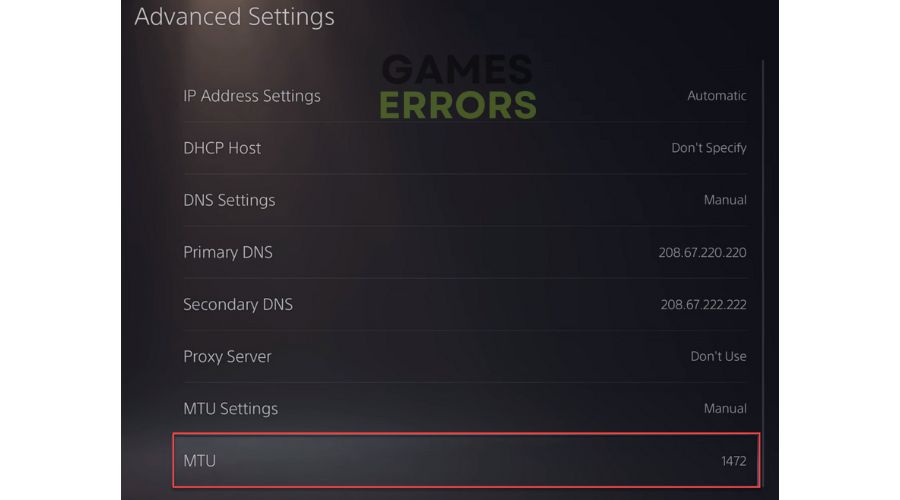
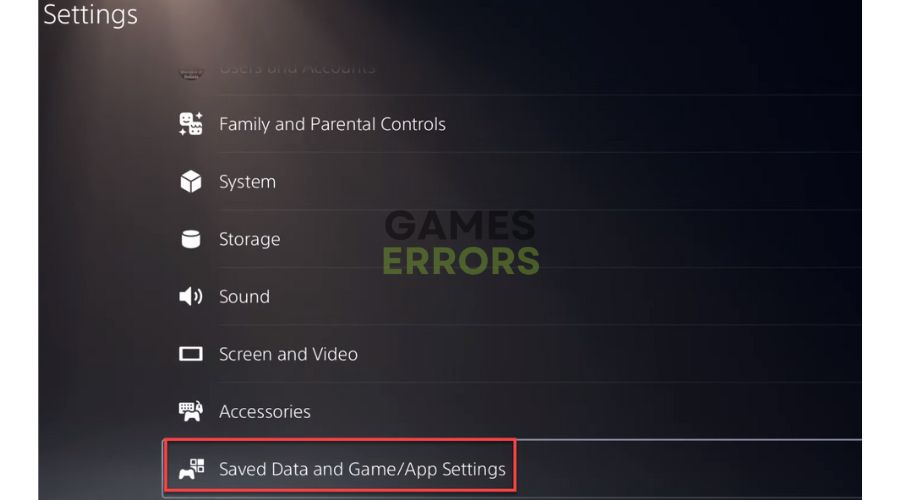
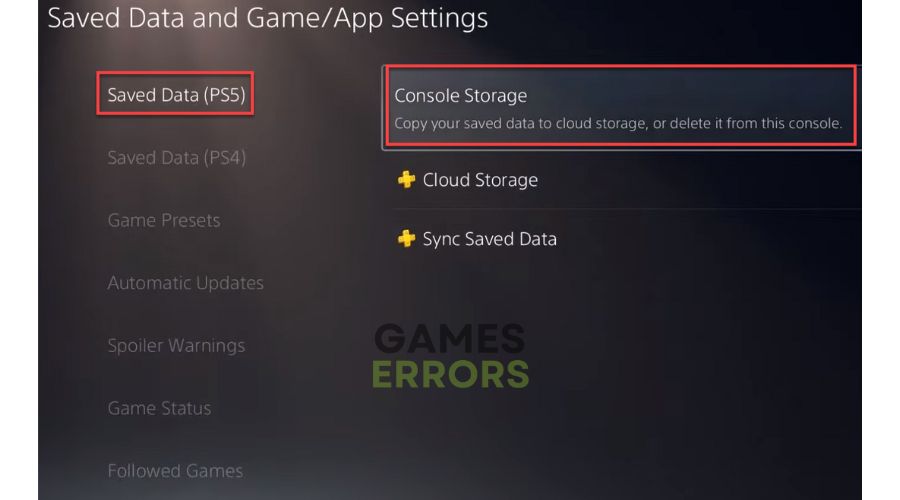
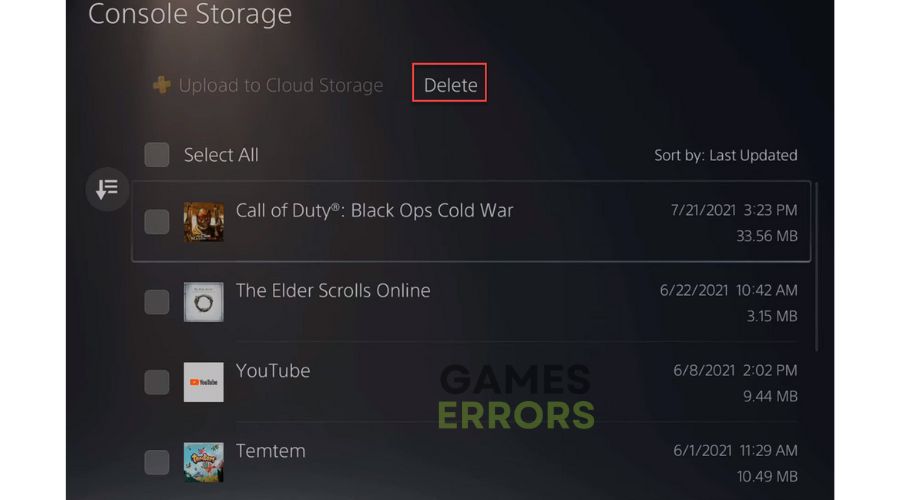


User forum
0 messages