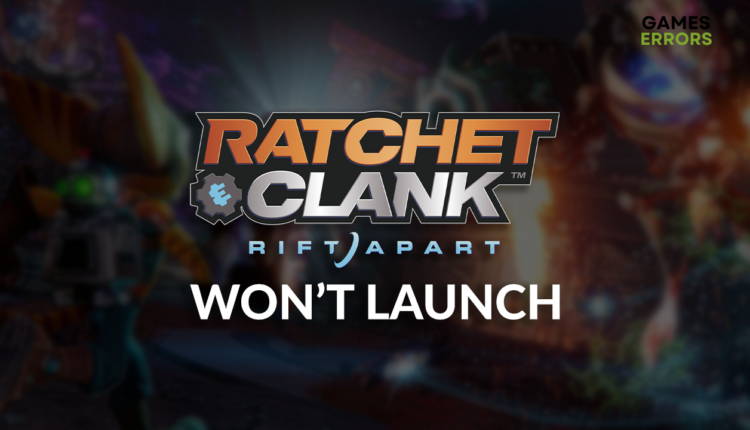Ratchet & Clank Rift Apart Won’t Launch: Quick Fix
The interdimensional adventure awaits you, but you can't participate since the game refuses to launch? Here is what you should do to fix it quickly! 🚀
Anticipating the gameplay, to see that Ratchet & Clank Rift Apart won’t launch is frustrating on so many levels. The good news is that we investigated the issue and discovered the best methods to force launch Ratchet & Clank Rift Apart.
If the game launches but doesn’t load, learn what to do when Ratchet & Clank Rift Apart is stuck on the loading screen.
Why won’t Ratchet & Clank Rift Apart launch?
Ratchet & Clank Rift Apart won’t launch due to system specifications, problems with Windows permissions, corrupted game files, issues with the Windows Firewall, an outdated GPU driver, unnecessary startup services, or outdated Visual C++ dependencies.
How to fix Ratchet & Clank Rift Apart won’t launch?
Follow these checks and fixes to remove issues preventing the game from launching:
- Check system requirements: If your PC doesn’t meet the hardware requirements for Ratchet & Clank Rift, the game might be unable to launch.
- Run the game as an administrator: Right-click on the game executable file, select Properties and navigate to the Compatibility tab. Enable Run this program as an administrator.
- Verify game files: Follow the guide for game file verification to find and repair corrupted Ratchet & Clank Rift Apart files quickly.
Proceed with the step-by-step solutions for troubleshooting Ratchet & Clank Rift Apart launching issues.
- Allow the game through the Firewall
- Update the GPU driver
- Disable startup services
- Install Visual C++ dependencies
1. Allow the game through the Firewall
Time needed: 5 minutes
Windows Firewall protects your PC from threats that it is constantly exposed to. The issue is that it sometimes recognizes games as viruses, blocking them from launching. This can be quickly resolved by adding the game to the Firewall exceptions list.
- Click on the Windows icon, type Windows Defender Firewall, and open it.
- Click on Allow an app or feature through Windows Defender Firewall.
- Click on Change Settings and Allow Another App.
- Select Browse and navigate to the Ratchet & Clank Rift Apart installation folder.
- Click on the Ratchet & Clank Rift Apart executable file (.exe) and select Open.
- Check the checkbox in columns Private and Public in the Ratchet & Clank Rift Apart row and hit OK.
- Restart your PC.
2. Update the GPU driver
Your system expects the graphics card to handle graphical processing. If the GPU driver is outdated, it might not answer appropriately to this task, so that the game won’t launch.
- Click on the Windows icon, type Device Manager, and open it.
- Double-click on the Display Adapters section.
- Right-click on your GPU and select the Update driver option.
- Select the Search automatically for drivers option.
- Install the GPU driver update.
- Restart your PC.
Another way to update the GPU driver is by using an automatized tool that does most of the work instead of you. Our choice is PC HelpSoft, a reliable tool that will work on any system and keep drivers up-to-date with minimal effort from your side.
3. Disable startup services
Preventing apps on your PC from launching their services with your operating system will preserve computing power and avoid compatibility issues when launching Ratchet & Clank Rift Apart.
- Use the Windows + R shortcut, type msconfig, and hit Enter.
- Navigate to the Services tab.
- Check Hide all Microsoft services and then hit the Disable All button.
- Click OK and restart your PC.
4. Install Visual C++ dependencies
Games on Windows require Visual C++ dependencies to launch and run smoothly. You must install them manually if not installed automatically with the game.
- Open the official page for the Visual C++ Redist Packages download.
- Click on the Link and download vc_redist suitable for your operating system architecture.
➡ X86 is for 32-bit systems.
➡ X64 is for 64-bit systems. - Run the installation package and follow the steps.
- Restart your PC.
Extra steps
Some players will have trouble launching Ratchet & Clank Rift Apart, even after doing everything we have advised. If you are one of them, try to:
- 🛡 Temporarily disable antivirus: If the game launches without an issue, you must whitelist it in the antivirus settings and re-enable the protection.
- ⬆ Update Windows: Click the Windows icon, type Check for updates, and open it. Update any outdated components and restart your PC.
- 🔁 Reinstall the game: If you tried all of the solutions we proposed and the game still won’t launch, we advise you to reinstall Ratchet & Clank Rift Apart.
Related articles:
Conclusion
Hopefully, these suggestions helped you resolve the causes of the Ratchet & Clank Rift Apart won’t launch issue. Comment with feedback on how it went, and share any additional fixes you found helpful.