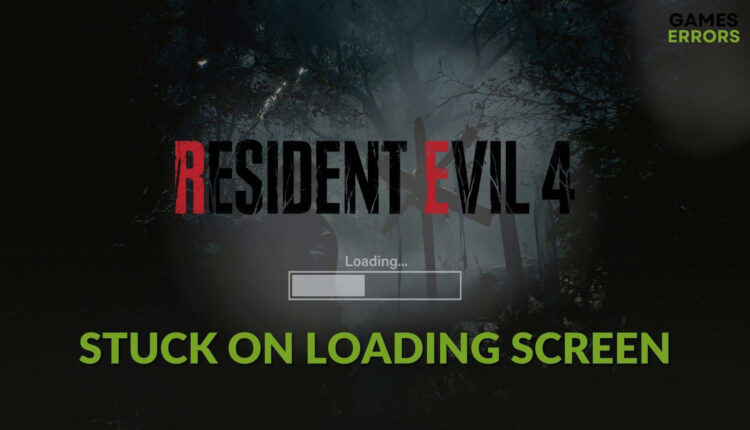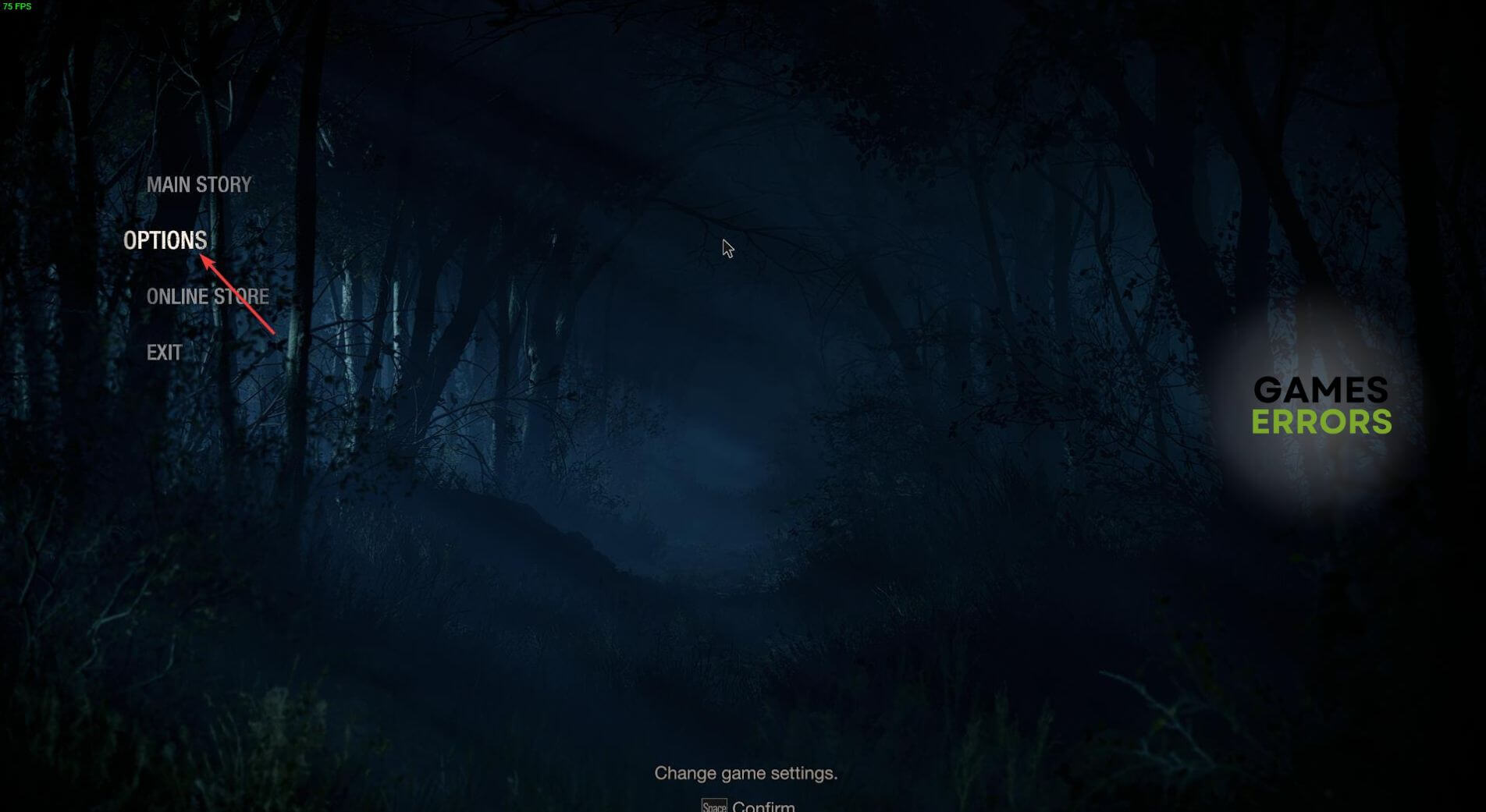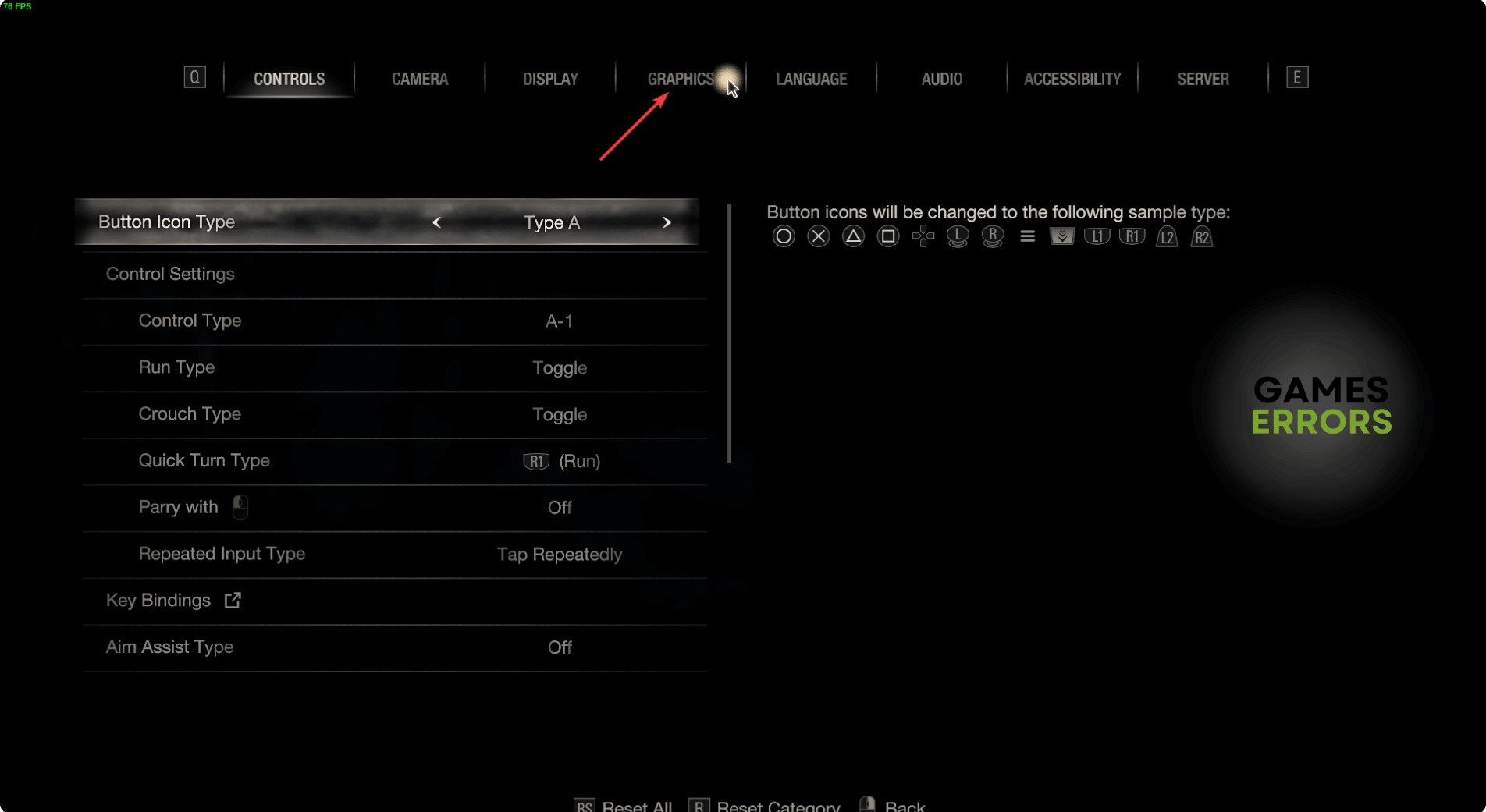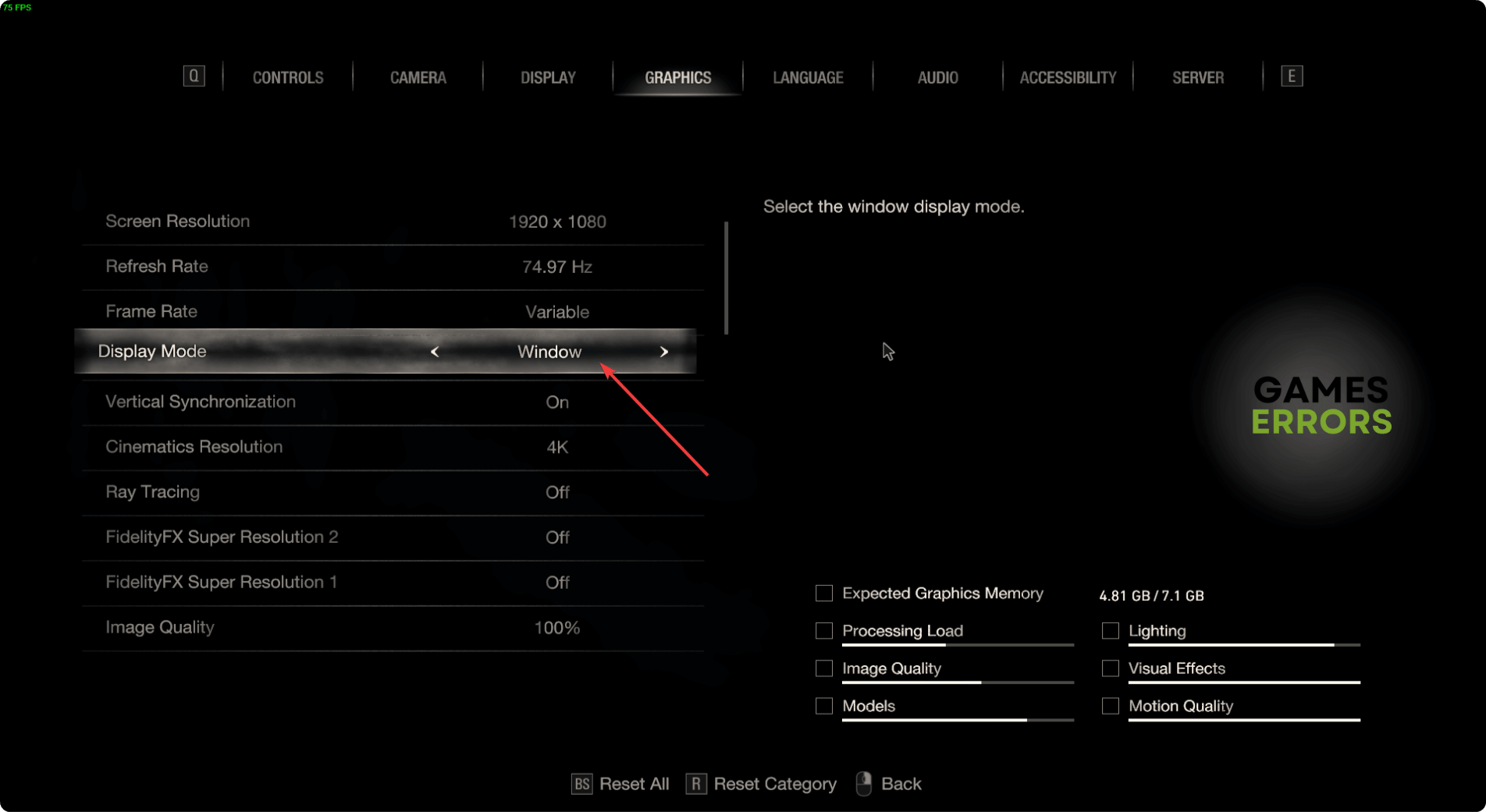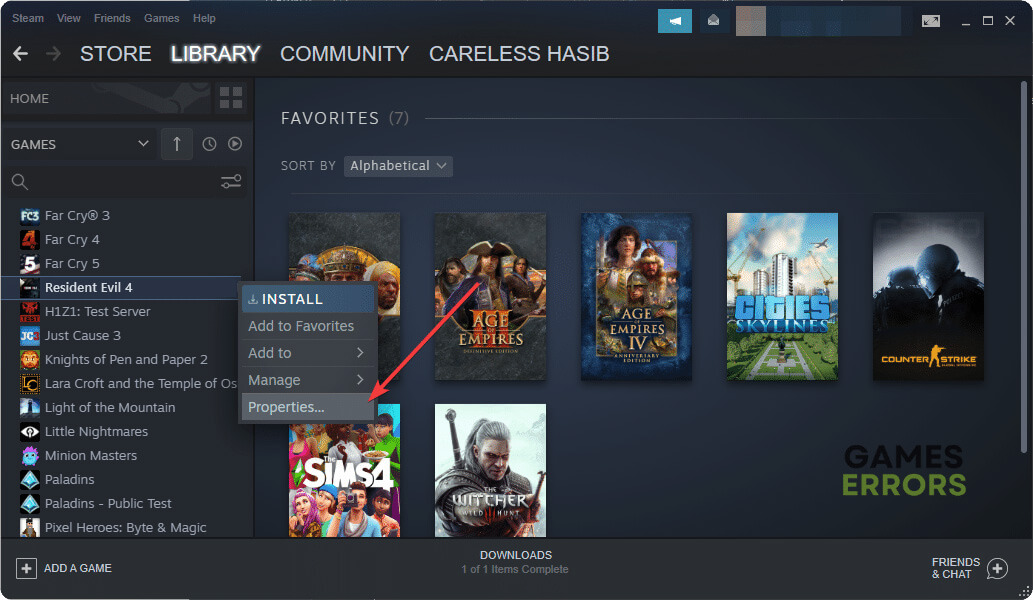Resident Evil 4 Remake Stuck on Loading Screen: How to Fix
Update the drivers and repair the game files if the Resident Evil 4 keeps freezing while loading ✅
If the Resident Evil 4 Remak becomes stuck on the loading screen, you may be unable to play this survival horror adventure game. This article has the most effective solutions to tackle this type of problem.
Undoubtedly this remake of Resident Evil 4 has been fantastic. But, for some users, this title may not load and becomes stuck. In the worst cases, it may repeatedly happen, completely ruining your gaming experience.
Why does Resident Evil 4 Remake keep freezing while loading?
If you see that the RE 4 Remake is taking forever to load or completely freezing up on the loading screen, it may be because of these reasons:
- System requirements: If this game is not loading at all and remains in the launch screen or game loading state forever, it may be because your PC doesn’t meet Resident Evil 4 Remake’s system requirements.
- Driver problems: Graphics drivers and other drivers on your PC may directly affect gaming performance. Especially if the one related to your GPU becomes corrupted or outdated, games may not load on your computer.
- Corrupted game files: Problematic game files and components also may prevent Resident Evil 4 from loading on your PC.
- Third-party services: Your antivirus, firewall, and other third-party services can be the reason why Resident Evil 4 Remake won’t launch or load on your PC.
- Disk problems: Else, disk problems and poor disk performance also can trigger this issue.
How do I fix Resident Evil 4 Remake stuck on the loading screen?
If you want to get out of the infinite loading screen on this new RE 4 game, you must ensure the following things before trying out the actual methods:
- Make sure that your PC meets the system requirements of Resident Evil 4 Remake.
- Download and install the DirectX Runtime and Microsoft Visual C++ packages and restart Windows.
- Disable your antivirus and firewall to see if it helps.
Now, you can go through the following methods if Resident Evil 4 Remake is not starting or taking forever to load:
- Update the drivers
- Clear cache
- Change display mode
- Repair Resident Evil 4 Remake
- Repair common disks problems
- Run in clean boot
1. Update the drivers
- Press Win + X on the keyboard and go to Device Manager.
- Expand Display adapters.
- Right-click on the GPU driver and then click on Update driver.
- Click on Search automatically for drivers.
- Finish the updating process.
- Similarly, update all other drivers.
Updating multiple drivers using the device manager may take a lot of time. So, you should use PC HelpSoft. This tool has the ability to scan and detect all of the outdated drivers and update them with just a single click.
2. Clear cache
If the Resident Evil 4 loading screen freezes, you should clear the Steam download cache as well. It is a very effective method to get rid of this issue. To do it, follow these steps:
- Open the Steam desktop app.
- Click on Steam from the menu and go to Settings.
- Go to the Downloads tab, and then click on Clear download cache.
- Restart Steam.
3. Change display mode
According to some gamers, playing this new RE 4 Remake in Window mode rather than the full screen can solve this infinite loading screen issue. However, you can apply this method if you can access the game. Here are the steps to follow:
- Launch the new Resident Evil 4 Remake.
- Go to Options.
- Navigate to the Graphics Settings.
- Now, change the Display mode to Window or Borderless Window from Full screen.
- Save the settings.
- Relaunch the game.
4. Repair Resident Evil 4 Remake
Time needed: 3 minutes
If the Resident Evil 4 remake is freezing while loading the screen, you should repair the game files. It has a very good possibility of solving this problem.
5. Repair common disks problems
- Open This PC.
- Locate the disk drive where you have installed the Resident Evil 4 Remake.
- Right-click on that drive and go to Properties.
- Go to the Tools tab.
- Click on Check.
- Then, click on Scan drive.
- Wait for a while until Windows finishes the process.
6. Run in clean boot
- Press Win + R on the keyboard to open Run.
- Type msconfig and hit Enter to open the System Configuration window.
- Go to the Services tab.
- Tick Hide all Microsoft Services and click on Disable all.
- Click on Apply and OK.
- Restart your PC.
If Resident Evil 4 Remake is not getting stuck on the loading screen after performing a clean boot, you should dig deeper.
You can enable the services one by one from System Configuration until you face the infinite loading screen again. Then, remove that problematic service from your PC to solve this problem permanently.
More methods:
If you see that the Resident Evil 4 Remake Textures are still not loading or taking forever to load, you should do these things too:
- Re-install the game on an SSD.
- Update Windows to the latest version.
- Re-install Windows.
You can also learn how to stop the new Resident Evil 4 Remake from crashing if necessary.
From this article, you have learned about the best ways to solve Resident Evil 4 Remake stuck on the loading screen. You can let us know in the comment box which method has worked for you.