Returnal Low FPS: Fix It for Good
Low FPS and FPS drops usually occur when your PC has too much to handle. Discover how to make it run smoothly and stable! 🚀

Since the game was released in 2021, many players have wondered why they have Returnal low FPS. Like with any game, many methods can be applied to increase the FPS and improve the experience. This is exactly what we will discuss today, and we will provide detailed instructions on achieving high FPS.
If the low FPS is not your only problem, but you also struggle with the game stability, read what to do if you experience Fatal Error in Returnal.
Why do I have a Returnal low FPS?
You have low FPS in Returnal due to a lack of hardware resources, outdated game or GPU driver, disabled Game Mode, apps running in the background, unsuitable game settings, or corrupted game files. Some other causes can be hidden behind the antivirus software or too many temporary files.
How to fix Returnal low FPS?
Apply the following fixes and checks to increase FPS in Returnal:
- Ensure your PC is powerful enough: Compare the system requirements for Returnal with your PC specifications. Your PC should meet the minimum system requirement for all listed items.
- Update the game: By default, the game should automatically be updated. However, if you don’t run the latest version of the game, you are missing out on potential performance patches that come with the updates.
- Enable Game Mode: Even though it comes as part of Windows installation, some users still don’t know about it. Enabling the Game Mode will ensure your PC is optimized for gaming. Click on the Windows icon, type Game Mode, open it, and enable this feature.
If your Returnal FPS is still low, proceed with these solutions:
1. Update GPU driver
Time needed: 5 minutes
An outdated GPU driver will limit your GPU, and this will cause your whole system to underperform when it comes to intense graphical computing while playing games. This is why you must always keep the GPU driver updated.
- Click on the Windows icon, type Device Manager, and open it from the search results.
- Double-click on the Display Adapters section.
- Right-click on the GPU and select the Update driver option.
- Click on the Search automatically for drivers option.
- Install the driver update if it is found.
- Restart your PC.
If the device manager doesn’t get the job done or you want to make the process quicker and more efficient, use PC HelpSoft. This tool will scan, monitor and update the GPU driver, ensuring the best performance at all times!
2. Close background apps
As already underlined, you need decent hardware resources available to play Returnal. Apps running parallel to the game will drain these resources, so we advise you to close them.
- Use the CTRL + Shift + ESC shortcut to open Task Manager.
- Find an app that you don’t need while playing Returnal.
- Right-click on it and select End task.
- Repeat the process until no unnecessary apps are running.
⚠ Important: Never close apps or terminate processes you are unfamiliar with. This can lead to Windows-related problems and security vulnerabilities.
3. Tweak the game settings
There are different ways to achieve smooth performance while not sacrificing all of the visual beauty it has to offer. Below you will find our recommendations for achieving this perfect balance but always experiment to find the combination that works for you.
- Launch Returnal and navigate to Settings.
- Navigate to the Graphics tab.
- Set the Custom preset using the sliders and change Lighting to:
➡ Ambient Occlusion: Low
➡ Shadow Quality: Low
➡ Lighting Quality: Low
Alternatively, you can set the preset to Low if your PC meets ONLY minimum system requirements. - Disable Vsync by setting it to Off.
💡 Returnal has one of the most advanced graphics settings menus. If you know that one of your components is bottlenecking the rest of the PC, you can lower the graphics settings delivered by that component. Press ALT to see the preview and then look at the Likely Impact section under it.
4. Verify game files
Faulty game files are known to cause game crashes but can also greatly impact the game’s performance. You should head to your game launcher (Steam or Epic Games) and verify these files.
For Steam users:
- Launch Steam and go to the Library.
- Find Returnal, right-click on it, and choose Properties.
- Select the Local files tab and click on the Verify integrity of game file.
For Epic Games users:
- Open Epic Games Launcher and go to the Library.
- Find Returnal and click the three dots next to the game.
- Click on Verify.
Extra steps
In most cases, Returnal low FPS will be fixed after you apply all of the above-mentioned fixes and solutions. However, if you still experience problems with performance, try to:
- 💻 For portable gamers: Click on the battery icon in the taskbar and set the slider to Best Performance ⚡. This will use more battery, but you will get the most out of the available resources.
- ❌ Temporarily disable the antivirus: Although this software protects you from unwanted software on your PC, you can try disabling it to see if it affects the Returnal low FPS. Don’t forget to enable it, and find a way to tweak the antivirus settings so it doesn’t consume so many resources while you play the game.
- 🧹 Use Disk Cleanup: If there are too many temporary files on your PC or memory is running low, we advise you to use the Disk Cleanup tool. This Windows tool will remove temporary files allowing Returnal to run with a higher FPS.
👉 One additional thing you can do is to check the GPU usage. If you notice it’s underperforming, read how to fix low GPU usage in Returnal.
Conclusion
Hopefully, Returnal low FPS is part of the past, and you are already enjoying the game with the best possible performance you can get on your PC. Let us know how it went using the comment section and if we can assist you any further.




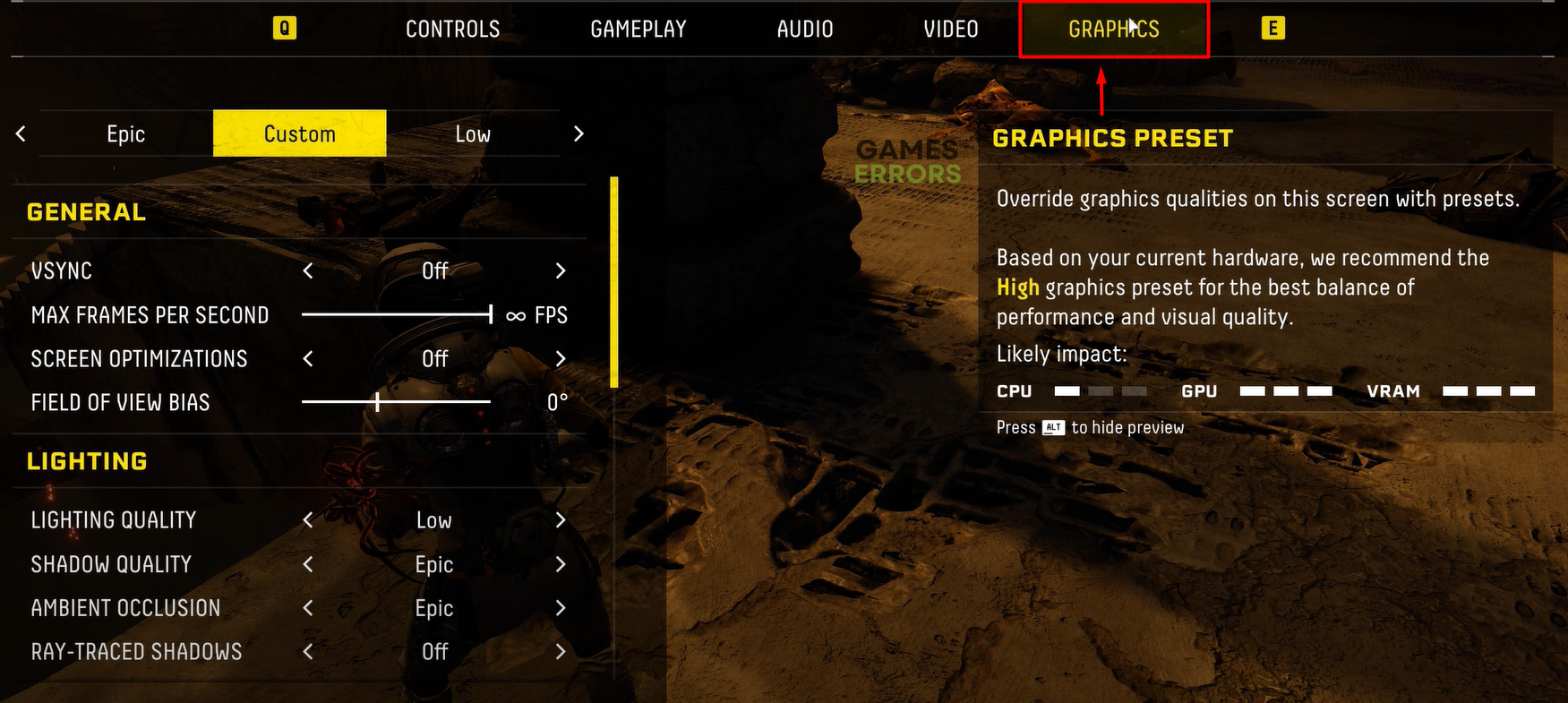

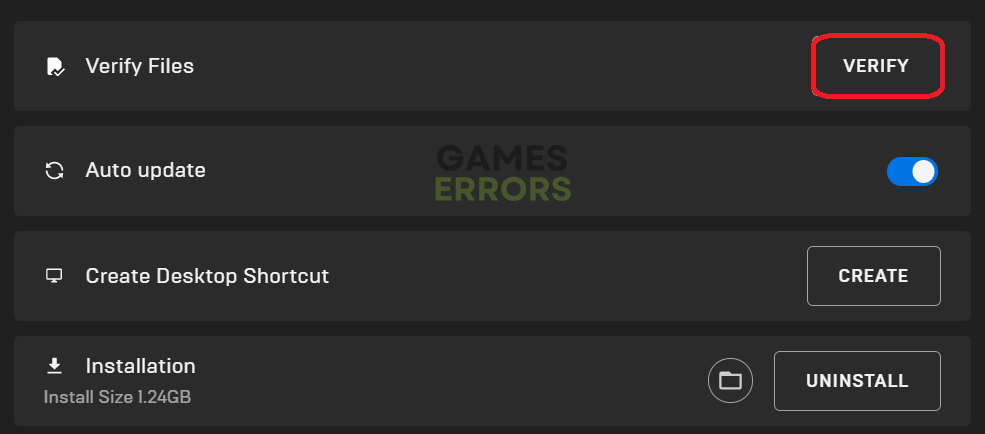


User forum
0 messages