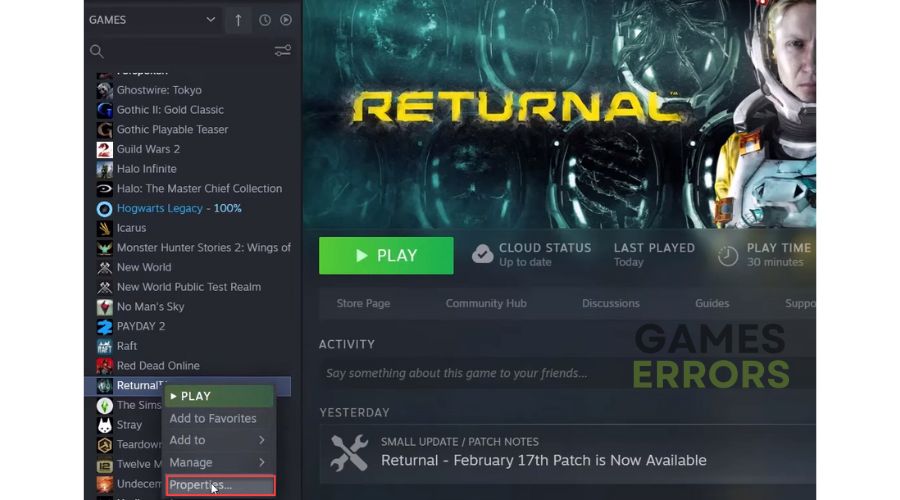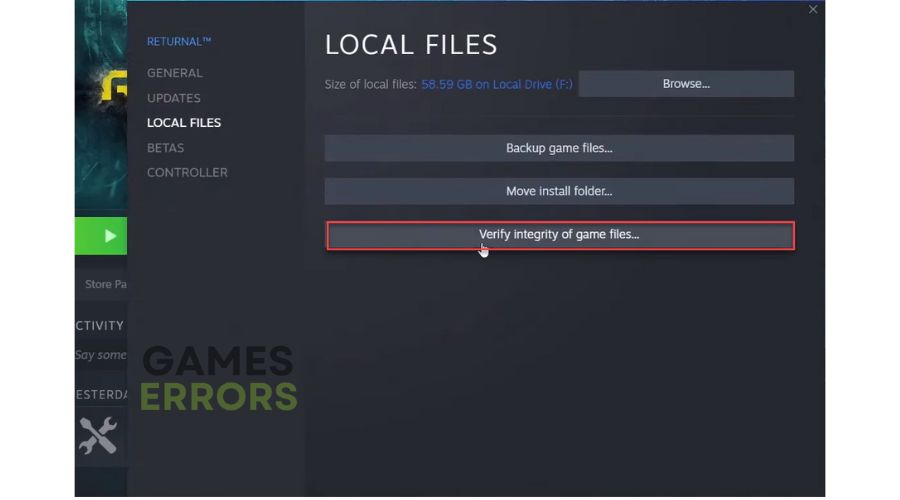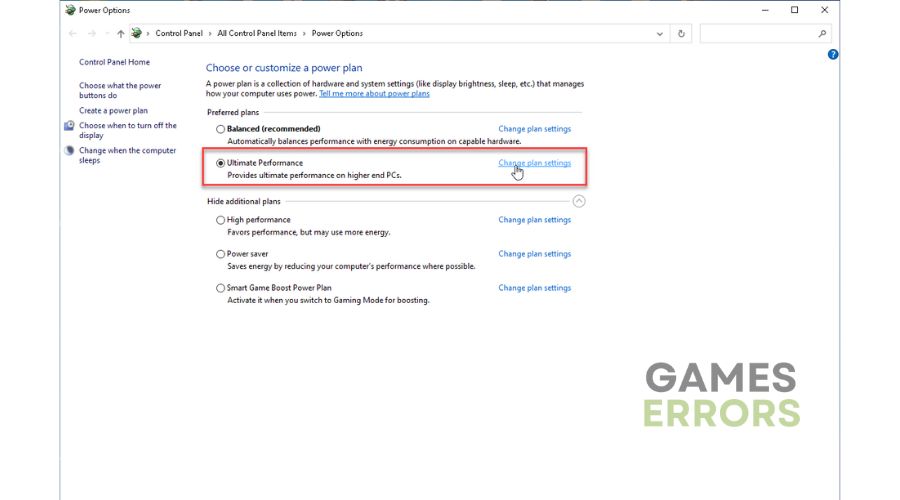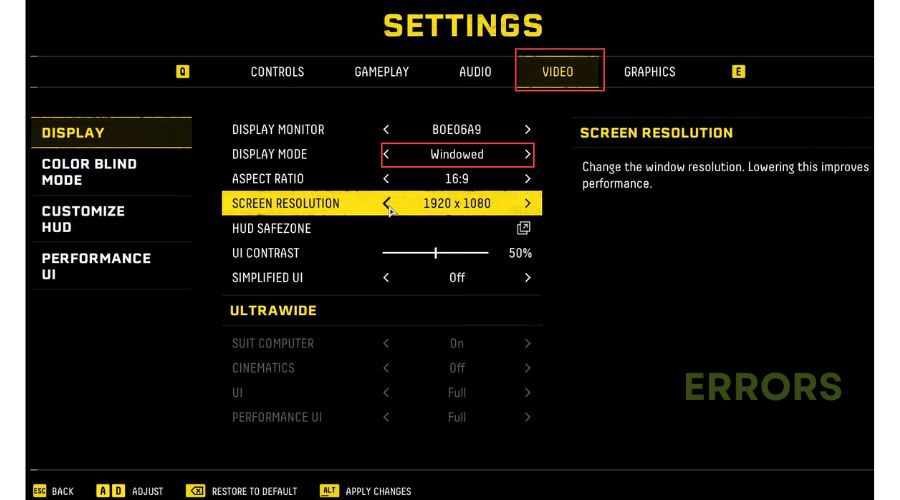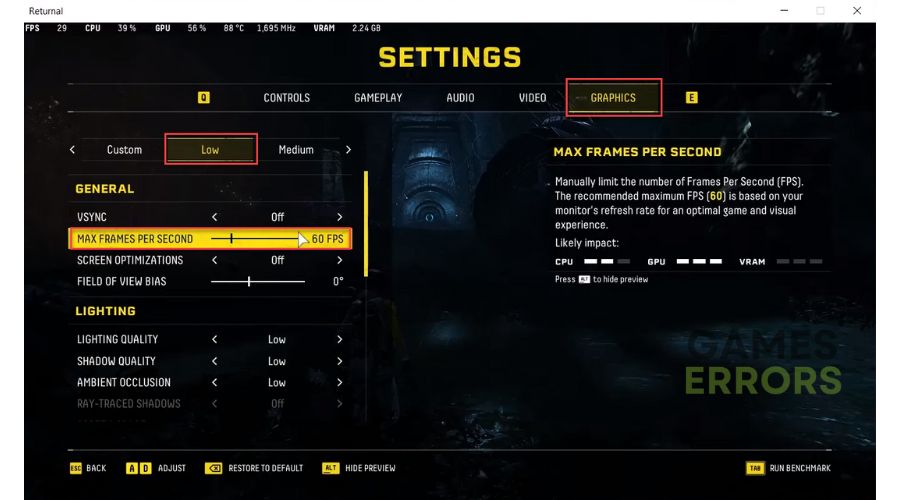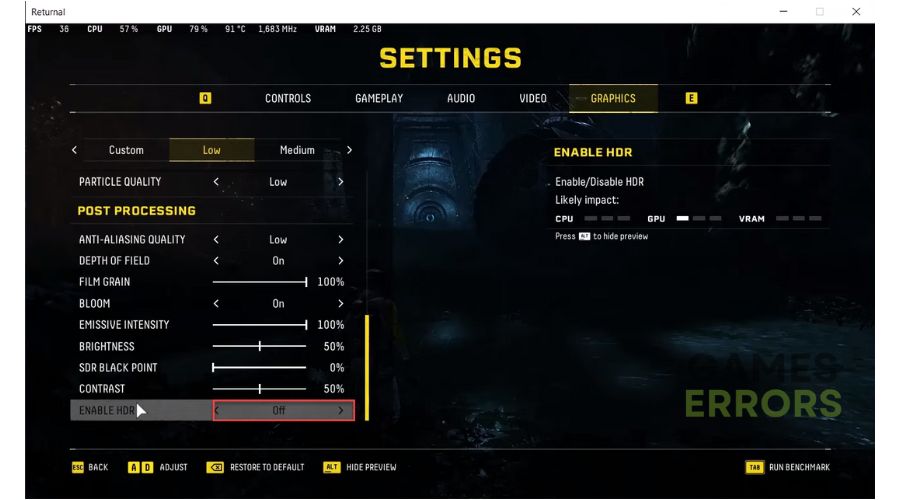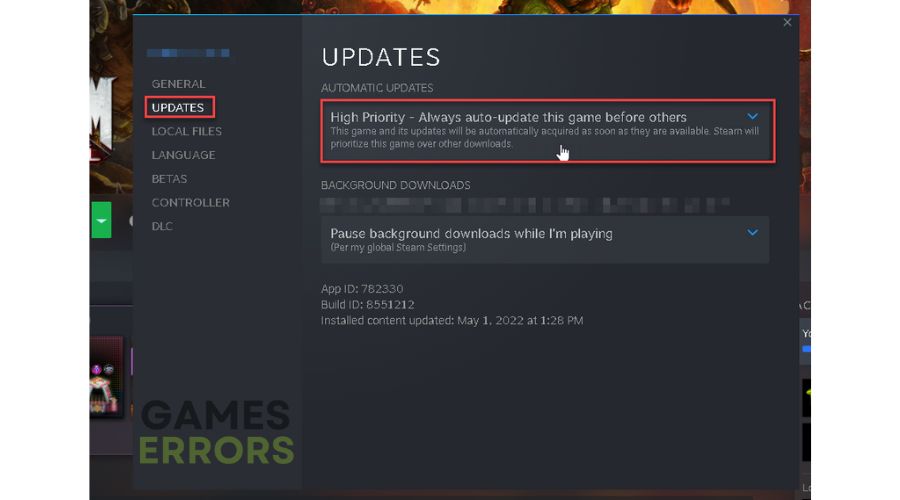Returnal Low GPU Usage: Easy & Lasting Fixes
If you're annoyed, rest easy because we have a fix for low GPU usage in Returnal. 💥
Returnal is a roguelike, bullet-hell third-person shooter with procedurally generated levels, visually spectacular and rich in high-quality SF narrative. This is an innovative, aggressively different game, which does not hesitate to put you through temptations almost unimaginable for other AAA titles, which, in general, are careful not to push the player harder than is considered decent. Refreshingly challenging and spared from bad compromises, Returnal is a game for skilled fast-game specialists who appreciate a challenge and have the patience to learn through endless repetition. Now imagine your frustration if you experience low GPU usage in the game and a drop in performance with low FPS. Why this problem occurs and how to fix it is the subject of this article.
Why do I have low GPU usage in Returnal?
If you have low GPU usage in Returnal, it can be due to the following reasons:
- incompatibility of your PC with the recommended specifications
- outdated GPU driver
- corrupted game files
- other downloads in the background
- wrong power plan
- the graphics settings in the game are not optimal
- heavy apps running in the background
How do I fix low GPU usage in Returnal?
We recommend doing these more uncomplicated steps first:
- Check if your PC meets the recommended system requirements for the game.
- Update Windows to the latest version.
- Run the game as administrator.
- Close all unnecessary background apps (Press Ctrl + Shift + Esc keys to open the Task Manager and End Task to close unnecessary Processes).
If you have done all the previous steps but still have low GPU usage, do the following:
1. Update GPU driver
Outdated or damaged graphics drivers often cause the main problem with crashing, low GPU usage, low FPS, stuttering, game lag, or fatal error in Returnal. We recommend updating your GPU driver to the latest version, which usually contains bug fixes. Do following:
👉 Update GPU driver through Device Manager
1. Press the Windows+R keys on the keyboard to bring up the Run dialog.
2. Type; devmgmt.msc in the text box and hit Enter.
3. Double-click on the Display adapters and select your GPU.
4. Right-click on the graphics card and select Update driver.
5. Wait while the update process searches for, downloads, and installs the latest driver version.
👉 Update GPU driver through the web browser
Based on the model of your graphics card, open a web browser and download the latest driver from the official website of AMD, NVIDIA, or Intel.
👉 Update GPU driver using PC HelpSoft
We recommend a simple and fast way always to have your system drivers updated with PC HelpSoft. This tool will scan and update all your drivers, saving you the time and hassle of manually searching for and updating drivers.
2. Repair game files
If one or more game files are missing or corrupted, you may have a Returnal low GPU usage issue. Do the following:
1. Run the Steam client and go to your games library.
2. Right-click on the Returnal and select Properties.
3. Select Local Files from the menu and click on Verify integrity of game files.
4. Wait to complete the file verification process and restart your PC.
5. Launch Returnal to see if the low GPU usage is gone.
3. Change Power options
If you set Windows power options to Balanced or Power Saver, you can expect low FPS, low GPU usage, freezing, or stuttering in Returnal. Set the power settings to High or Ultimate Performance as follows:
1. Press the Windows+R keys to show the Run dialog.
2. Type; powercfg.cpl and click OK to open Power Options.
3. Tick the radio button High Performance or Ultimate Performance power option.
4. Close the Power Options and shut down your PC.
5. Power on the PC and launch Returnal to check if low GPU usage is gone.
4. Lower in-game settings
Time needed: 3 minutes
You can try solving low GPU usage in Returnal by lower down graphics settings and trying different display modes, such as windowed. We advise disabling advanced graphics settings such as Ray Tracing, DLSS, HDR, etc.
- Open game settings
Choose Video settings. Change display mode to Windowed and lower resolution.
- Change graphics settings
Lock the FPS at 60, and lower graphics settings to Low or Medium.
- Disable advanced settings
Disable VSync, Ray Tracing, DLSS, and HDR.
5. Update Returnal
We recommend always having an updated version of Returnal, as an outdated version can cause poor performance and errors. To make sure you always have the latest version of the game, do the following:
1. Open the Steam client and go to Library.
2. Click on Returnal and select the UPDATE option.
3. Choose High Priority – Always auto-update this game before others from the drop-down menu.
Extra steps:
Returnal low GPU usage still exists? Consider these options:
- Pause or stop background downloads (like other game updates)
- Try DirectX 11 (-dx11 or -d3d11) in launch options
- Check that the GPU or CPU is not overheating
- Disable overlay in EA App, Steam, Windows (Xbox Game Bar), and Discord
- Perform a clean boot (Prevent unnecessary apps from booting with Windows)
- Reinstall Returnal
Conclusion
In this guide, we’ve given you specific tips on how to get rid of low GPU usage in Returnal. Feel free to comment below if you still have the problem or have found another way to solve it. Any suggestions or questions are welcome.