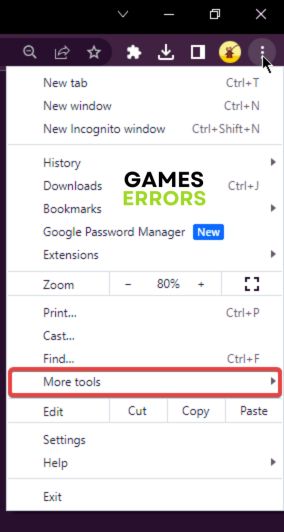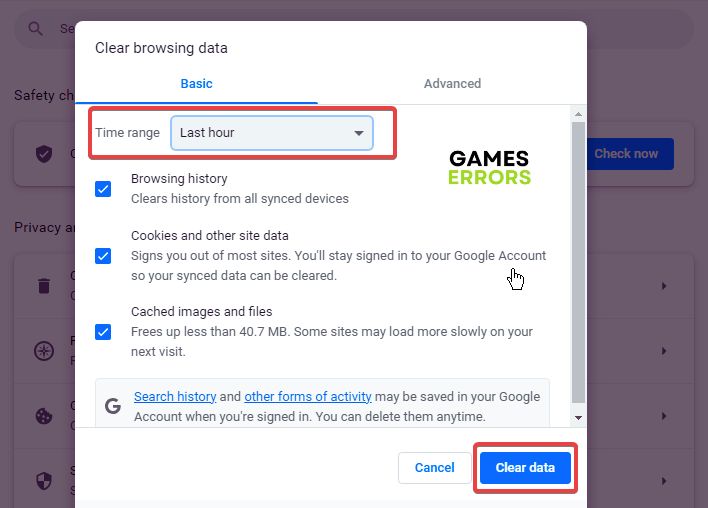Roblox Private Server Not Working: How To Fix It
Join private server on Roblox by resolving the Roblox private server not working problem on PC with solutions discussed in this article. Good Luck 🙂
Roblox is an online gaming platform that allows you to create, host, and play games online. All of these are done with the help of a Roblox server which is responsible for keeping all connected clients in sync.
If you are using a Private server and you are getting the Roblox Private Server Not Working problem on your PC, we will discuss proven fixes you should implement to resolve the issue and enjoy a seamless gameplay experience.
Why is Roblox not letting me join my Private Server?
Most times, when you try to join a private server on Roblox with the server link, you keep running into problems; this may be because the server you are trying to join is already full or if you violate some rules.
Also, you have to check your internet connection to ensure that you have internet access. Windows internet access settings should also be investigated to be sure you have the necessary permissions to join a private server on Roblox.
If you encounter error code 524 while trying to join a private server on Roblox, then this means that you have been banned from joining by the creator of such a server.
How do you fix a Private Server on Roblox?
To fix a private server not working on Roblox, you have to try out different troubleshooting methods. Ensure that you consider all the fixes discussed in this article. However, try out the following tips;
- Check your internet connection
- Restart your gaming PC severally
- Check Roblox server status
If the problem persists, implement the solutions discussed as follows:
- Make Changes In Privacy Settings
- Clear the Cache and Cookies
- Disable Ad-blocker on your Browser
- Turn off Windows Defender Firewall
1. Make Changes In Privacy Settings
If you purchase a private server on Roblox, and your friends are unable to join the server even after you have invited them, then you may need to change some privacy settings on Roblox that will allow your friends to join. Follow the steps outlined below:
- Go to Roblox and log into your account.
- Once you are in, click on the Settings option at the top right corner of the screen.
- Navigate to the Privacy option.
- Change the “Who can invite me to private servers?” and “Who can join me?” to Everyone.
- Your friends should also do the same for them to be able to join your private server on Roblox.
2. Clear the Cache and Cookies
Time needed: 3 minutes
Too much cache and cookies in your browser’s storage could interfere with the proper functioning of a website like Roblox. You should clear these temporary files to remove any files that could be responsible for glitches or conflicts. Follow the steps below to do this on Chrome:
- Open your Chrome browser and click on more at the top right corner of the screen.
- Click on the “More tools” option.
- Click on Clear browsing data.
- Choose a time range at the top, or select “All time” to delete everything.
- Check the boxes next to “Cookies and other sites data” and “Cached images and files”
- Click on Clear data, and log into your Roblox account again to confirm that the problem is fixed.
3. Disable Ad-blocker on your Browser
Another solution you should implement is to disable the ad-blocker feature in your browser or open Roblox in incognito mode. This might just be the solution to the Roblox private server not working on your PC. For Chrome users, follow the steps below:
- Open your Chrome browser and click on More at the top right corner of the screen.
- Navigate to Settings and click on Privacy and security, then Site Settings.
- Click on Additional content settings.
- Click on Ads and turn off Block ads on sites that show intrusive or misleading ads.
- Try to play the game now to confirm that the problem has been resolved and you can now join the private server on Roblox.
4. Turn off Windows Defender Firewall
You can also turn off the Windows Defender Firewall to prevent internet restrictions that may be responsible for the Roblox private server not working. Follow the steps outlined below:
- Open the Control Panel on your PC and go to System and Security < Windows Defender.
- Select Turn Windows Defender Firewall on or off from the left panel of the screen.
- Choose the Turn off Windows Defender Firewall (not recommended) for both private and public network settings option.
- Save the change by clicking OK. Restart your PC and relaunch the game.
Related Articles:
- Roblox Error Code 275: How To Fix Quickly
- Roblox Freezing: Fix It Quickly
- Roblox Error Code 908: How To Fix It
In conclusion, the Roblox private server may be unavailable due to a Roblox server outage. If that is not the case, you should clear your browser cache and contact the server’s owner to allow everyone to access the private server.