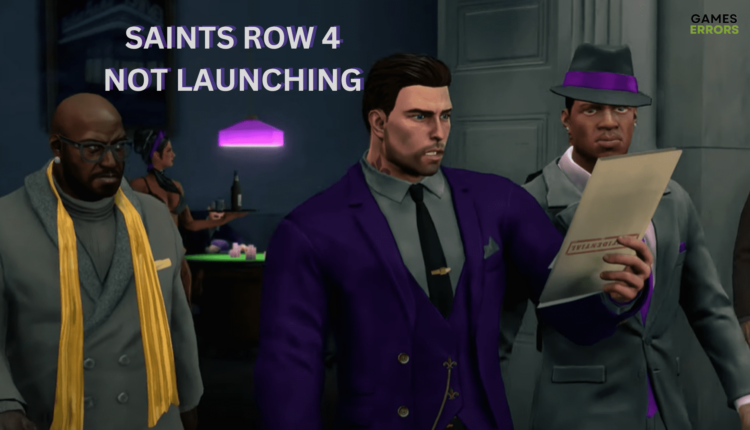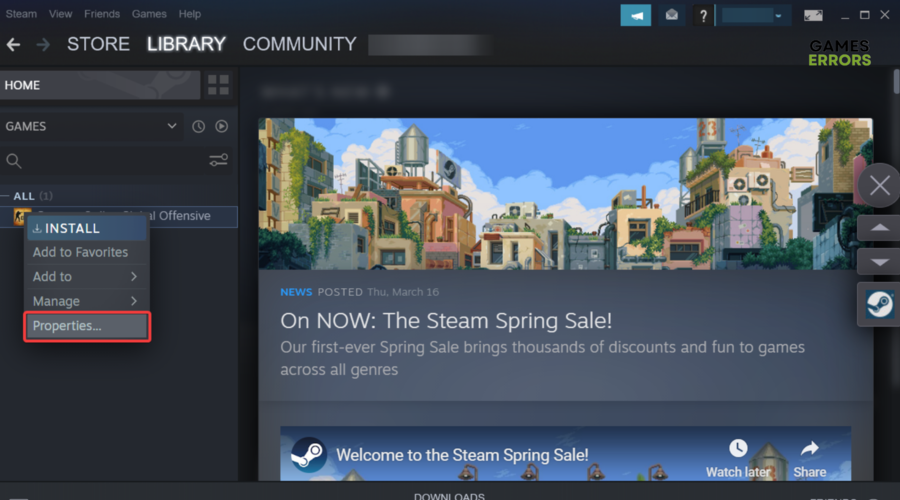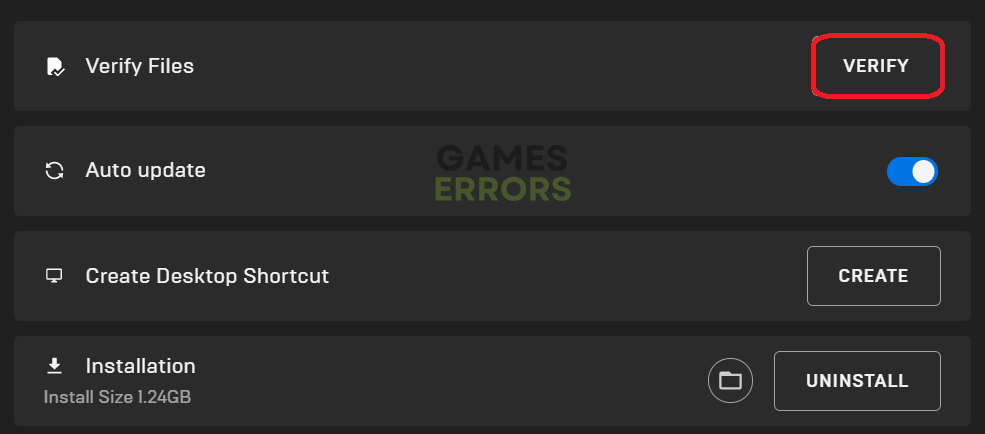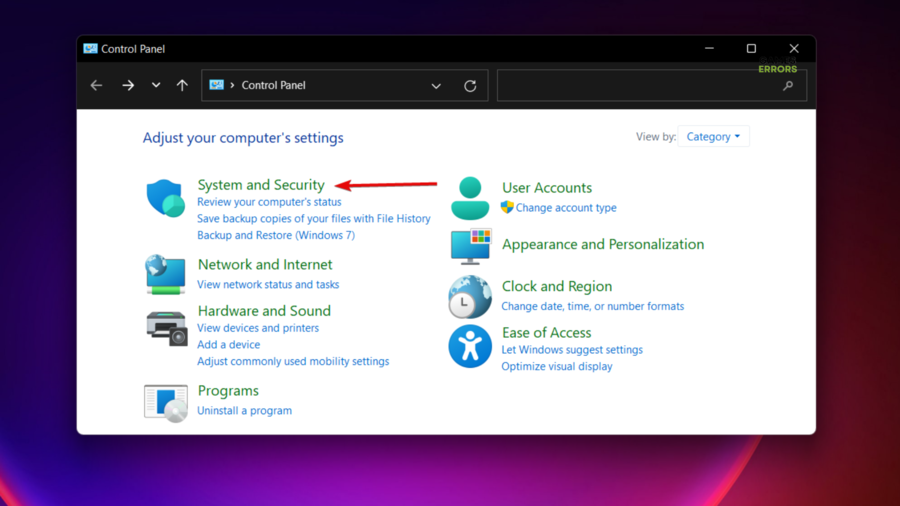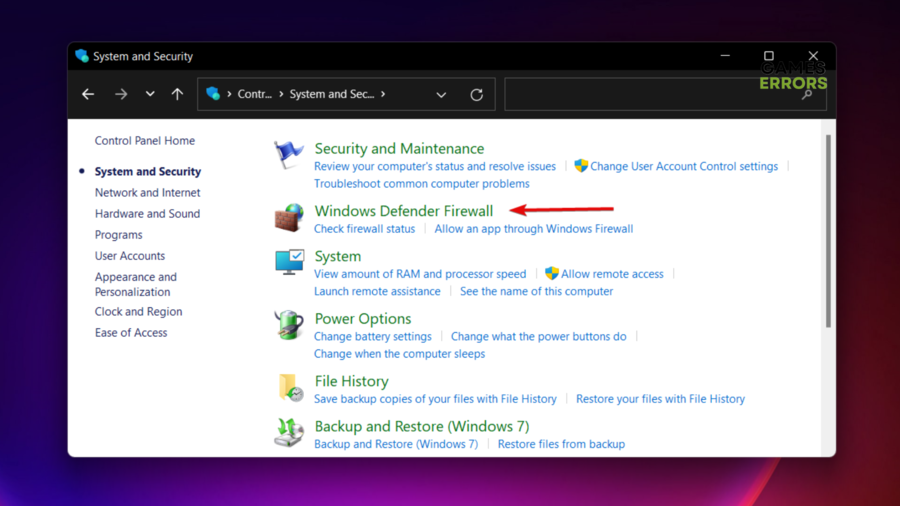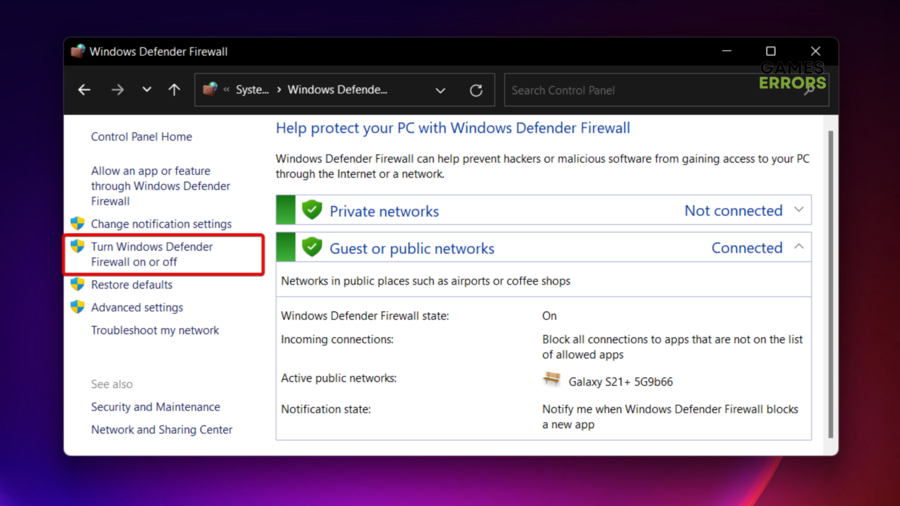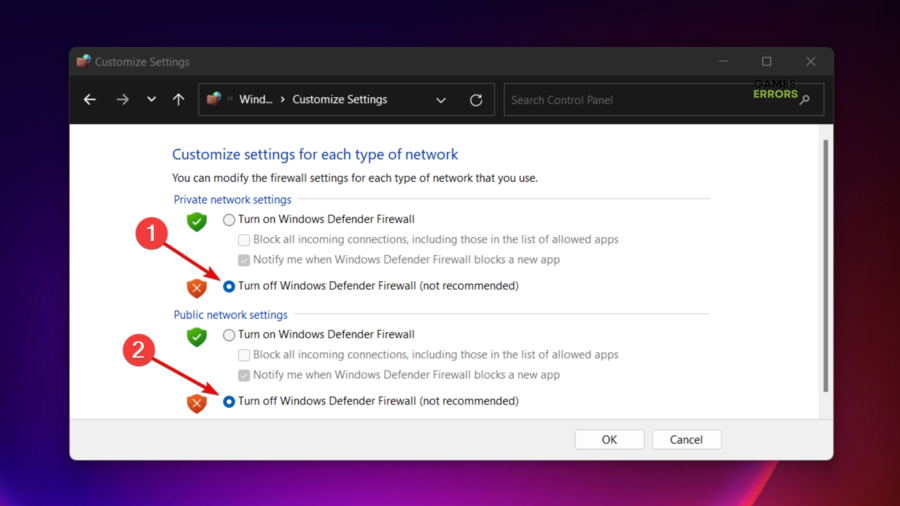Saints Row 4 is Not Launching: How to Fix & Run It Smoothly
Stay on this page and discover how to fix any of your Saints Row 4 launching issues!🧐
Tons of worldwide users are excited by the adventure, but it seems like this masterpiece is sometimes not launching, which is negatively impacting their gameplay experience.
If you’re in the same boat, keep in mind that this is a pretty common problem in video gaming. As a consequence, there are several solutions you can try to effortlessly fix it.
Discover them by completely reading this article. You’ll see that it is easier than you think!
Why is Saints Row 4 not launching?
There can be several reasons why a game is not launching. Here are some of the most common causes:
- System Requirements: Games have minimum system requirements that must be met to launch and run smoothly. If your PC/OS doesn’t meet these requirements, your favorite masterpiece may not launch or might run on poor terms.
- Corrupted game files: If game files are missing or corrupted, the game can generate launching issues. This can happen due to several reasons, such as incomplete downloads, malware infections, or software conflicts.
- Outdated drivers: This is one of the most common causes of not being to launch your game. Outdated drivers can lead to an overall poor PC performance, so it is important to constantly ensure their updating process. Keep in mind that our today’s particular issue might occur due to faulty graphics drivers, which are mandatory for modern games such as Saints Row 4.
- Compatibility issues: Some games may not be compatible with certain hardware or operating systems. This can cause the game to fail to launch or run incorrectly.
- Antivirus or Firewall issues: Antivirus or firewall software may sometimes interfere with your Saints Row 4 game launch. This may happen due to their overprotecting capabilities that might mistakenly identify the game as harmful to your PC.
- Background processes: Other programs running in the background, such as downloads or updates, can sometimes interfere with the game launch process.
How to fix Saints Row 4 not launching?
Now, let’s see what you can do if Saints Row 4 is not launching, but before checking the main solutions, it is recommended to check if your system meets the game’s minimum requirements.
Table of contents:
- Run the launcher as an Administrator
- Update your GPU drivers
- Verify Game Files
- Close background apps
- Temporarily disable your antivirus software
1. Run the launcher as an Administrator
- Locate your game’s/gaming platform’s exe. file, then right-click on it, and choose Properties.
- Go to the Compatibility tab.
- Now, make sure you checkmark the Run this program as an administrator option.
- Launch the game/gaming platform and check if the issue is gone.
2. Update your GPU drivers
Time needed: 4 minutes
Graphics drivers are essential for taking advantage of the latest masterpieces. In case they’re outdated, you might be experiencing launching issues, so make sure you always keep them up to date.
- Press simultaneously on the Windows and X keys on your keyboard, then navigate to Device Manager.
- Look for the Display Adapters section, as it is related to your graphics drivers.
- Double-click on it to expand it.
- After that, search for your needed component, right-click on it, and choose to Update driver.
- Now, go for the Search automatically for drivers option.
- Be a bit patient until the process is completed.
- Once your system finishes updating your drivers, relaunch the game and check if the issue is gone.
Because wasting time is something none of us is chasing, we have one solution to help you avoid the above manual steps when a driver update is required: a professional software that will automatically take care of your drivers, PC HelpSoft.
It will constantly update your components by searching for the perfect option through its massive database. Plus, it will frequently scan for missing or corrupted drivers, so you won’t have to worry about any related troubles. We strongly recommend giving it a try, and you’ll see that your life will get much easier!
3. Verify Game Files
3.1 For Steam
- Open your Steam client.
- Go to Library.
- In the shown list on the left window pane, choose Saints Row 4, then click on Properties (As shown in the example below).
- Look at the left side of the window, then select Local Files.
- Now, choose to Verify the integrity of game files, as shown directly below.
- Wait until the process is completed.
3.2 For Epic Games
- Open Epic Games.
- Log into your account, then from the left window pane, choose Library.
- Search for the Saints Row 4 game, then click on the button marked as three dots next to it. Once the menu pops up, click on Manage.
- Now, click on the Verify button, next to the Verify Files section. After this, wait a bit.
- The gaming platform will start verifying your game files.
- After the process is done, open the game and check if you managed to get rid of the issue.
4. Close background apps
- Hit the
Windowskey, type Task Manager, then open the first result. - Now, click on the Processes tab if you’re not already there.
- Tap on the app you don’t use while running Saints Row 4.
- Click on the End task button.
- Repeat the steps for each unnecessary program/app.
- Try to run the game and check if it’s launching in proper terms.
5. Temporarily disable your antivirus software
- Hit the
Windowskey, type Control Panel, then open the first result. - Go to System and Security.
- Click on Windows Defender Firewall.
- From the left window pane, choose to Turn Windows Defender Firewall on or off.
- Make sure you checkmark the two shown sections in the picture below.
- Open the game and verify if the issue is gone.
The above steps will help you disable Microsoft Defender, but we strongly recommend doing the same for any antivirus software you got.
Keep in mind that Saints Row 4 is sometimes not launching due to overprotective software that might identify some apps as being harmful to your system.
Related articles:
As you can see, there are several solutions you can try if Saints Row 4 is not launching, and you can effortlessly apply them.
In case of facing any related questions or curiosities, make sure you share them with us by leaving a comment in the section below.