Sherlock Holmes the Awakened Low Fps: How to Improve
Update the GPU driver and tweak these settings in Sherlock Holmes The Awakened to boost performance 🚀
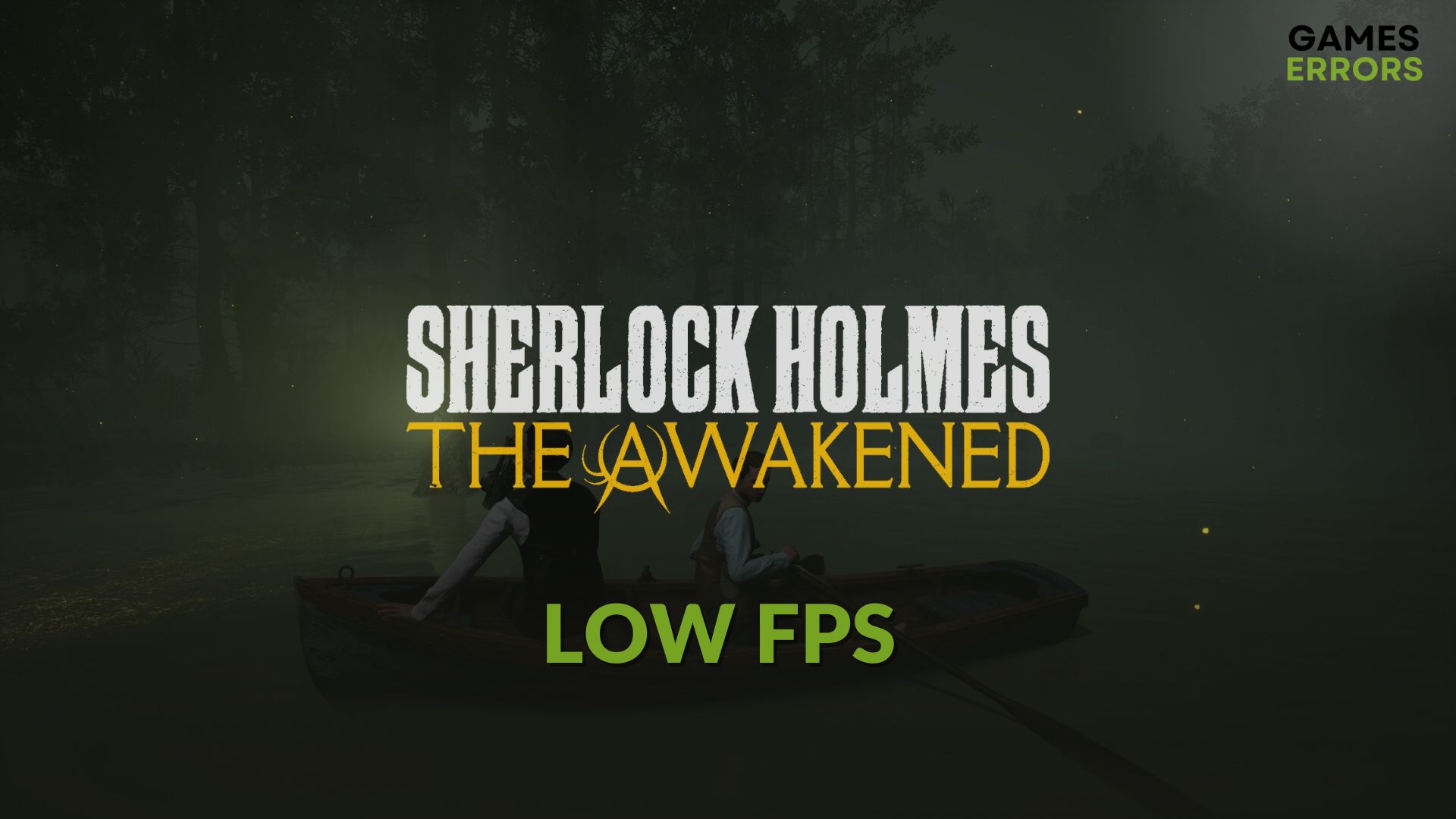
Low FPS issues on the new Sherlock Holmes The Awakened may appear on your Windows 11 or 10 PC. In this situation, you can take some effective steps to solve this problem. This article will discuss these things and will also give you related helpful information.
The new remake of this game is excellent. It has brought drastic visual improvements and improved gameplay experience. But, along with the positive changes, it has also brought some problems. Many gamers have already encountered frame-dropping and stuttering issues with this title.
Why my frame rate is so low on Sherlock Holmes The Awakened?
Any performance-related issues on the Sherlock Holmes The Awakened remake occur due to any of the following reasons:
- Excessive background activities: If so many background apps are running, your PC may be unable to allocate the system resources to the game. As a result, you may experience poor frame rate problems.
- Outdated or buggy GPU driver: The outdated or buggy display driver is the most common reason behind any low FPS issues on Sherlock Holmes The Awakened.
- Outdated game components: Outdated or problematic game components can be another reason why this new Sherlock Holmes remake game is not performing well.
- Problems with the game files: Any issues with the game installation files can also trigger this low FPS or stuttering problem. It also may cause problems like Sherlock Holmes The Awakened won’t launch.
Whatever causes the problem is not a matter. It is because you will get the most effective solutions in the next part of this article.
How do I fix Sherlock Holmes The Awakened low FPS problems?
You can follow some specific methods to boost the performance of the new Sherlock Holmes The Awakened. But, before that, we suggest you do these initial things:
- Make sure that your PC has the specifications according to the system requirements of Sherlock Holmes The Awakened.
- Install DirectX Runtime and the Visual C++ Redistributables and restart your PC.
- Disable your antivirus or firewall to see if it fixes the issue or not.
- If it’s a gaming laptop, enable high-performance mode and play while it’s plugged in.
Now, you can go through these tricks to get rid of the low frame rate problem in Sherlock Holmes The Awakened:
- Update the video driver
- Reduce the background services
- Enable game mode
- Tweak in-game settings
- Repair the game files
- Roll back the graphics driver
- Re-install the graphics driver
1. Update the video driver
Time needed: 2 minutes
You must update the display driver to the latest version to boost FPS on Sherlock Holmes The Awakened.
You can use PC HelpSoft to update the GPU driver. Unlike the device manager, it can find the most compatible game-ready GPU driver and install it on your PC. It is extremely helpful to boost gaming performance in games like Sherlock Holmes The Awakened.
2. Reduce the background services
- Press CTRL + Shift + Esc to open the Task Manager.
- Navigate to the Processes tab.
- Click on the process you want to disable and click on End Task.
- Disable all other unnecessary processes in the same way.
You should only disable the items you are familiar with. Otherwise, different problems will arise. After killing all the non-essential processes, play the new Sherlock Holmes The Awakened and see whether you still encounter the low FPS issues or not.
3. Enable game mode
- Press Win + I on the keyboard to launch Windows Settings.
- Navigate to Gaming and then go to Game mode.
- Enable the Game Mode by toggling the appropriate switch.
- Close the Settings.
4. Tweak in-game settings
- Launch the Sherlock Holmes The Awakened on your PC.
- Go to Settings.
- Navigate to the Video Settings.
- Turn off the FPS limit.
- Turn on NVIDIA DLSS.
- Turn off V-Sync.
- Save it.
- Relaunch the game.
You also can consider lowering other settings and preset quality to improve FPS on Sherlock Holmes The Awakened.
5. Repair the game files
- Open Steam.
- Go to the game library, as shown in the screenshot.
- Right-click on Sherlock Holmes The Awakened and then go to Properties.
- Navigate to the Local Files tab.
- Click on Verify integrity of game files.
- Keep patience until it finishes the process.
This method will also help if Sherlock Holmes The Awakened becomes stuck on the loading screen.
6. Roll back the graphics driver
Roll back to the previous version if you start experiencing performance issues on this new Sherlock Holmes game after updating the GPU driver. It may help. To do it, follow these steps:
- Open Device Manager, like the first method.
- Double-click on the Display adapters to expand it.
- Right-click on GPU and go to Properties.
- Go to the Driver tab.
- Click on Roll Back Driver.
- Follow any onscreen steps to complete the process.
7. Re-install the graphics driver
- Launch the Device Manager.
- Right-click on your graphics driver and click on Uninstall.
- Tick the box next to Attempt to remove the driver for this device and then click on Uninstall.
- Restart your PC.
- Depending on your GPU model, visit the AMD, Intel, or NVIDIA driver download page.
- Choose the model and then click on Search.
- Download and install the driver.
- Restart Windows.
Now, launch Sherlock Holmes The Awakened remake and see if it has solved the stuttering or low FPS problems or not.
Extra tips:
In case you are still having performance issues, we suggest you do the following things as well:
- Update Windows 11 or 10 to the latest version.
- Re-install the game completely on an SSD.
- Uninstall any GPU tweaker tool.
- If it’s a known bug with the current version of the game, wait for the next update.
If you are interested, learn how to fix Sherlock Holmes The Awakened keeps crashing.
You have learned how to solve Sherlock Holmes The Awakened low FPS issues. Feel free to write in the comment box if you have any better suggestions.







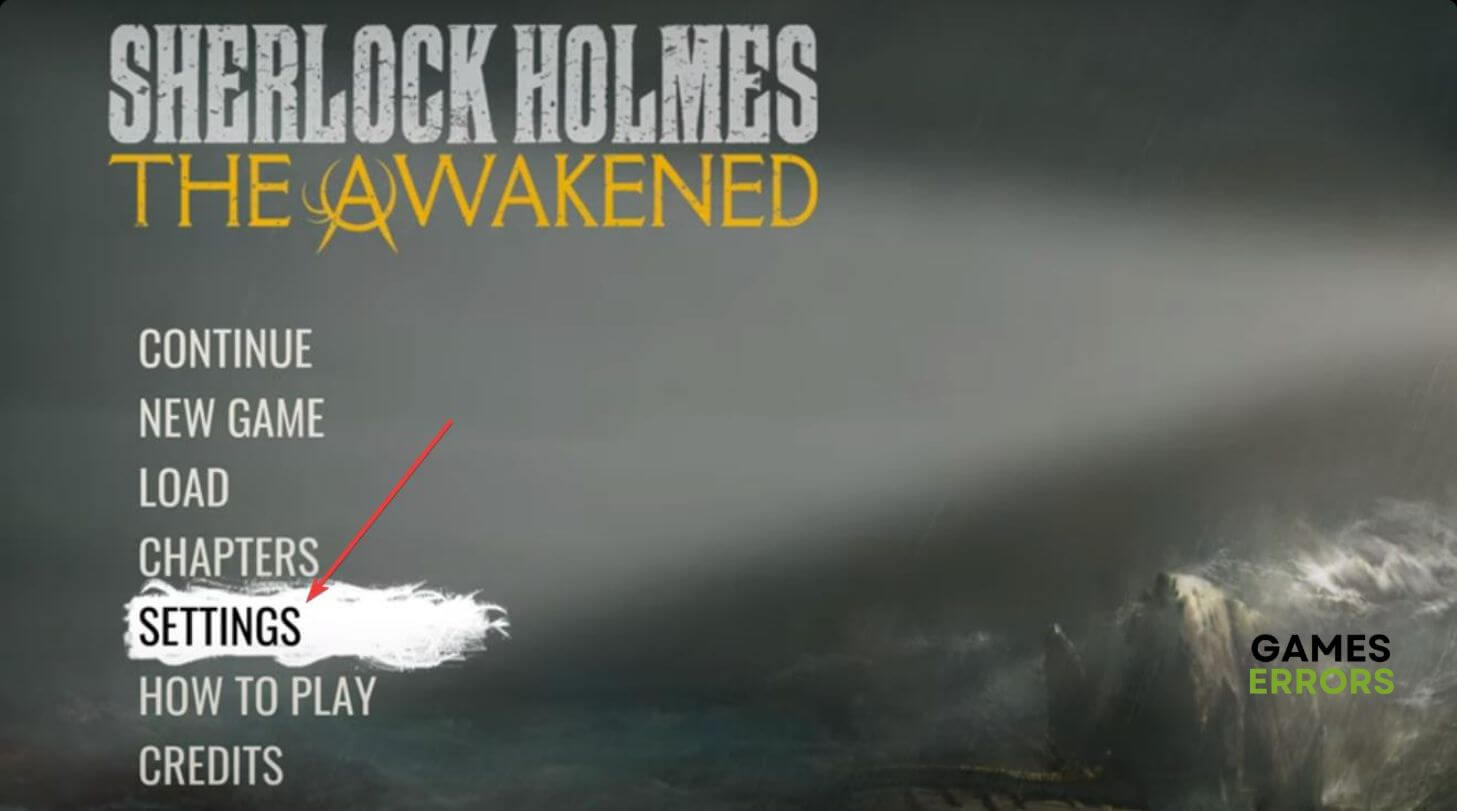
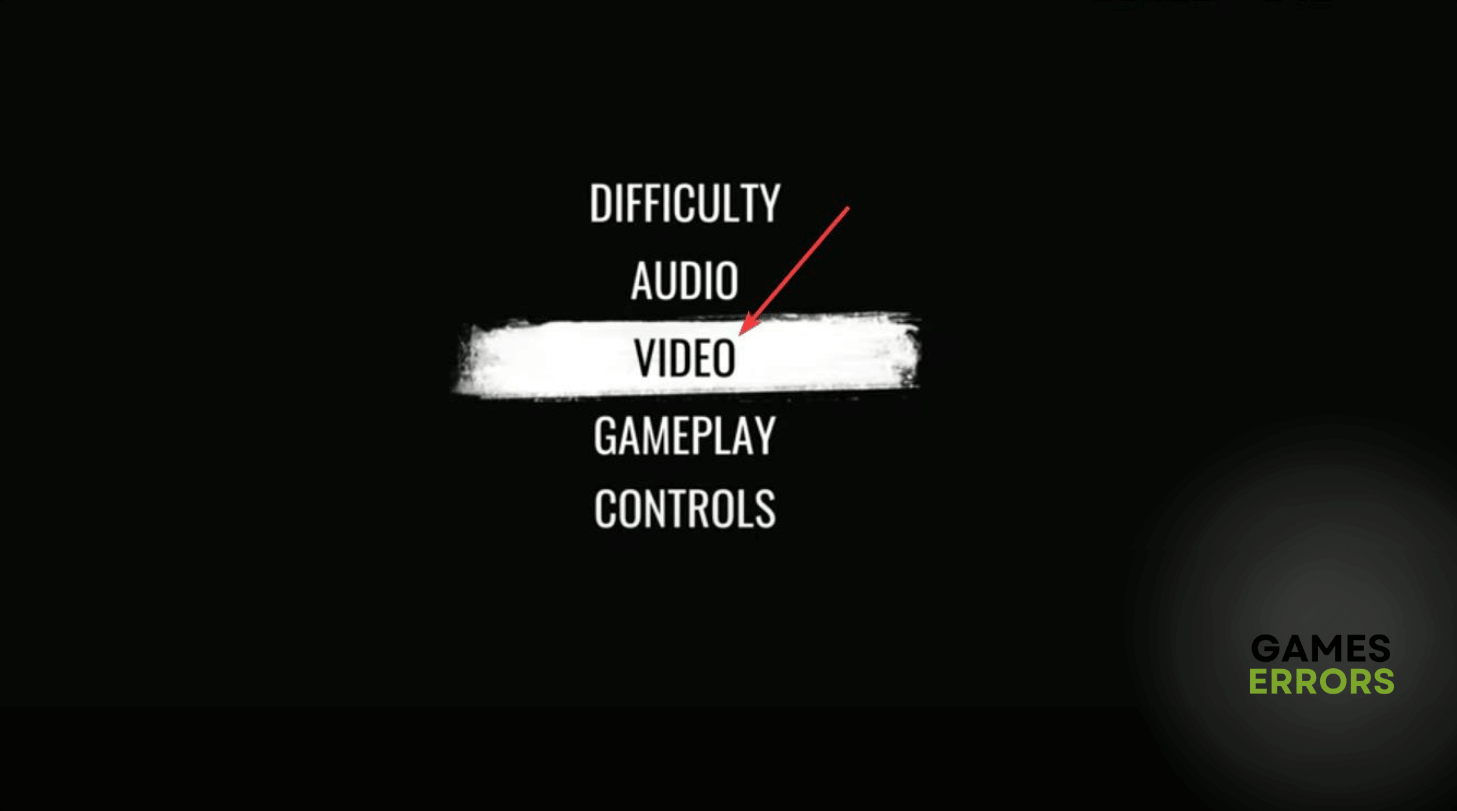
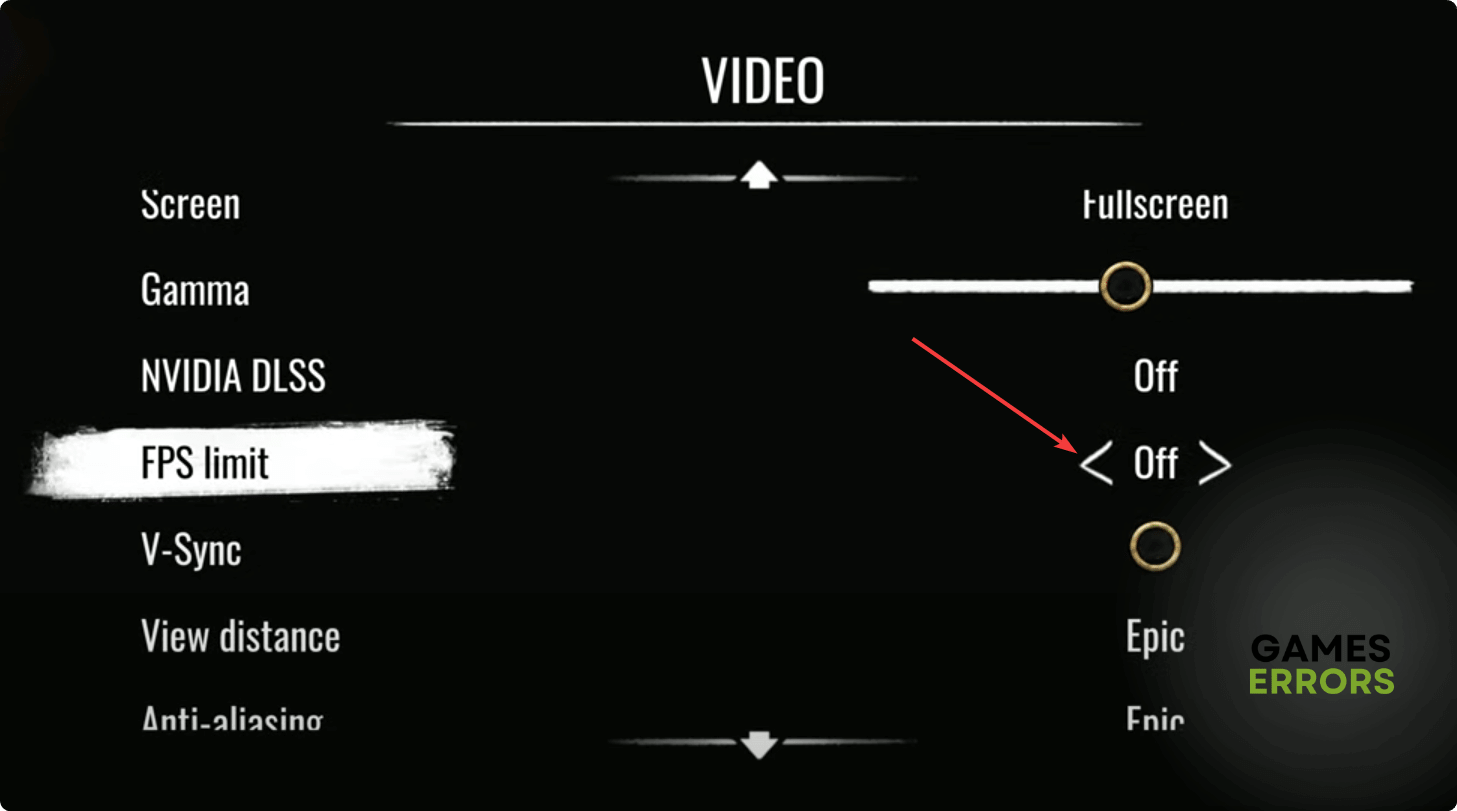

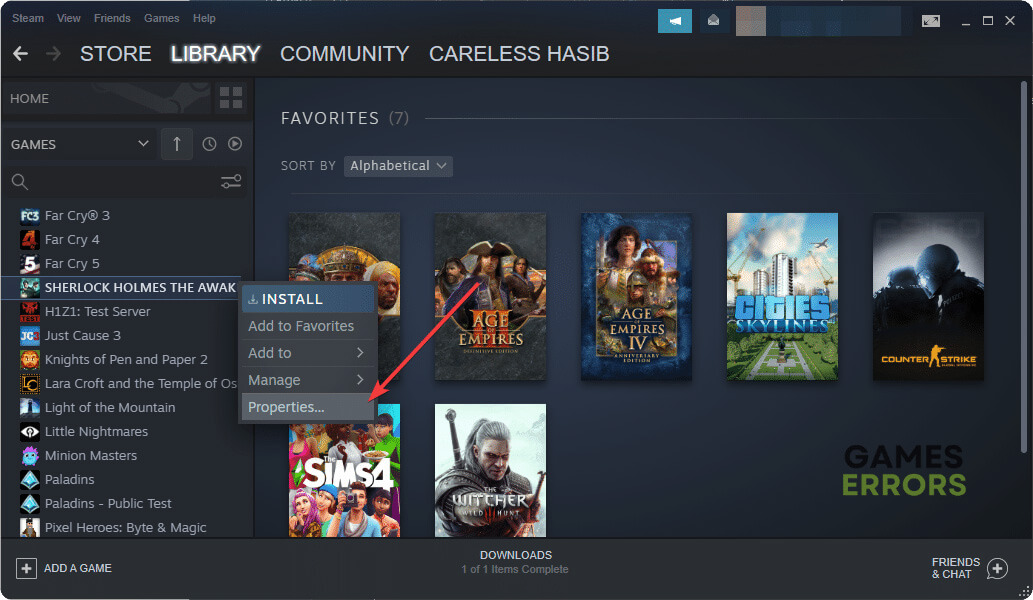






User forum
0 messages