Sherlock Holmes The Awakened Stuck on Loading Screen [Fixed]
If the new Sherlock Holmes The Awakened remake takes forever to load, repair the game files 🎯
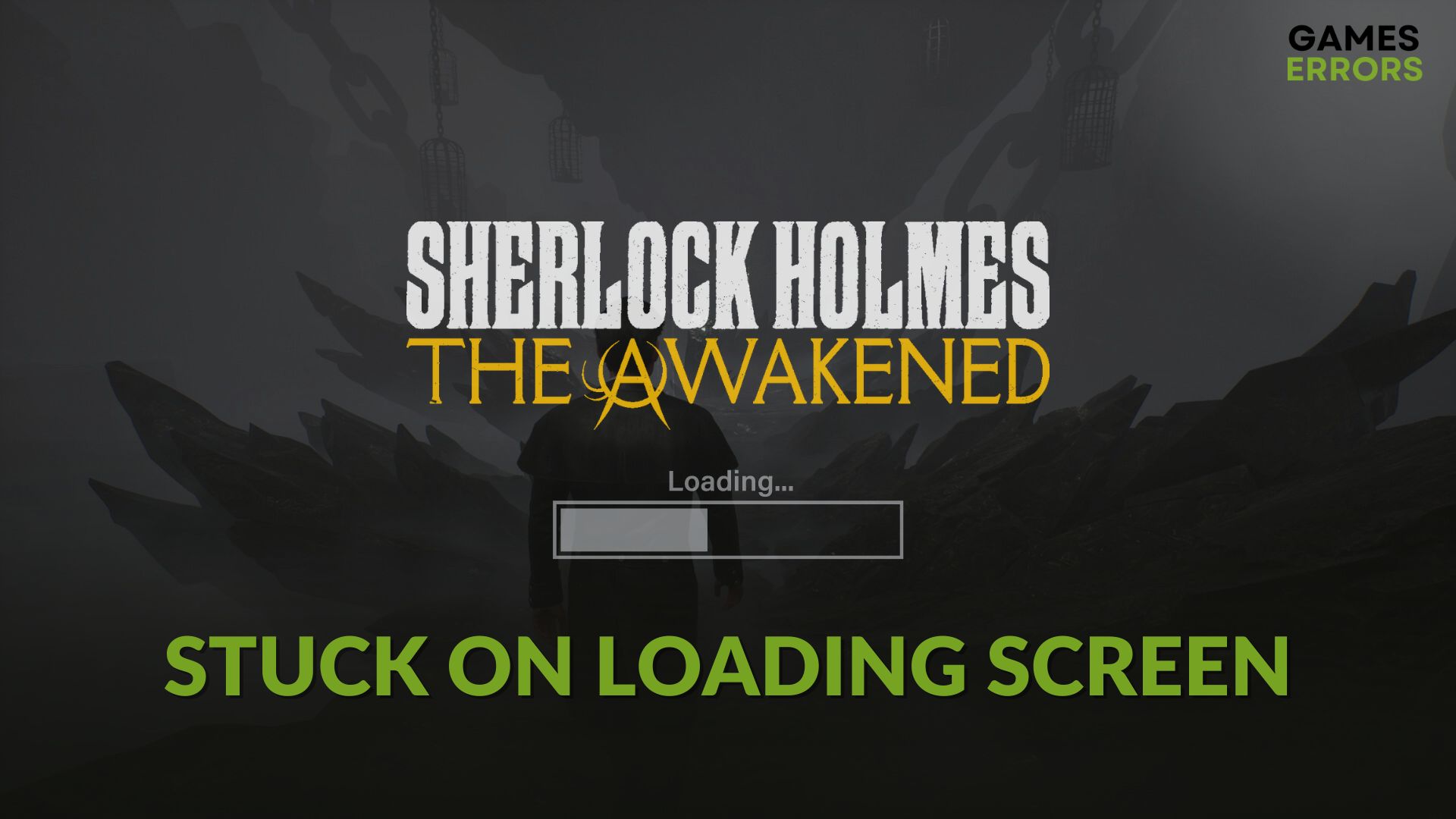
When there is something wrong, Sherlock Holmes The Awakened may get stuck on the loading screen on a Windows 11 or 10 computer. But, if proper steps are taken, this issue will go away.
If you are a detective horror mystery lover, you are surely a fan of the Sherlock Holmes game. The Awakened remake has brought a lot of improvements. However, for some users, this title may go through an infinite loading screen problem. Luckily, there are multiple solutions.
Why is Sherlock Holmes The Awakened taking forever to load on my PC?
You should dig deeper if you constantly notice that Sherlock Holmes The Awakened remake keeps freezing or taking an infinite amount of time in the loading screen. Indeed, you will find any of these reasons behind it:
- System requirements: The lack of recommended specifications is the most common reason why this game may get stuck while loading.
- Disk problem: If the disk drive where you have installed the game is very slow or there are some problems like too much bad sectors, it may be why Sherlock Holmes The Awakened is taking a very long time or getting stuck on the loading screen.
- Local game files or component issues: If there is something wrong with the game files or related components, Sherlock Holmes The Awakened won’t launch or will take forever to load.
- GPU driver problem: Outdated or corrupted display drivers can be a very common reason behind this type of issue.
- Third-party background services: Some third-party services may interrupt and cause freezing issues in the loading screen on this game.
How do I fix Sherlock Holmes The Awakened stuck on the loading screen?
Before getting started, we suggest you do these quick things to make the whole troubleshooting process a lot more convenient and effective:
- Check if your PC meets Sherlock Holmes The Awakened’s system requirements.
- Disable your antivirus and firewall and see if it helps.
- Make sure that you are using the genuine version of the game.
Now, if you still can’t play Sherlock Holmes The Awakened just because it is stuck on the loading screen, follow these methods to fix the problem successfully:
- Update the GPU driver
- Run Sherlock Holmes The Awakened as an administrator
- Repair the game files
- Clear Steam cache
- Clean boot
- Repair common disk problem
- Re-install the game
1. Update the GPU driver
- Right-click on the Start button and then click on Device Manager.
- Expand Display adapters.
- Right-click on the graphics card driver and then click on Update driver.
- Choose Search automatically for drivers.
- Go ahead and finish the updating process.
To update a GPU driver, we strongly suggest you use PC HelpSoft. This small dedicated app is capable of finding game-ready drivers and installing them with just a single click. It helps to reduce the chance of getting game-related errors.
2. Run Sherlock Holmes: The Awakened as an administrator
- Launch Steam.
- Go to the Steam game library.
- Right-click on Sherlock Holmes The Awakened, and then click on Browse local files.
- Right-click on this game’s EXE file and go to Properties.
- Go to the Compatibility tab.
- Tick Run this program as an administrator.
- Click on Apply and OK
3. Repair the game files
Time needed: 3 minutes
You should repair the Sherlock Holmes The Awakened files if this game always remains stuck in the loading screen.
4. Clear Steam cache
Another excellent method to solve the freezing issues in the new Sherlock Holmes The Awakened loading screen is clearing the download cache on Steam. To do it, follow these steps:
- Open Steam and go to its Settings.
- Go to the Downloads tab and click on Clear download cache.
- Click on OK.
- Relaunch Steam.
5. Clean boot
- Press Win + R to open Run.
- Type msconfig and hit Enter to open the System Configuration window.
- Navigate to the Services tab.
- Tick the box next to Hide all Microsoft services and then click on Disable all.
- Click on Apply and OK.
- Restart your PC.
Now, run Sherlock Holmes: The Awakened and see whether this method has fixed the problem or not. If yes, enable the services one by one in the system configuration window until you reencounter the same problem. Then, remove the problematic app and service from your PC to solve it permanently.
6. Repair common disk problem
- Press Win + E on the keyboard to open File Explorer.
- Go to This PC.
- Right-click on the local disk where Sherlock Holmes The Awakened is installed and go to the Properties.
- Go to the Tools tab.
- Click on Check.
- Click on Scan drive.
- Wait until it finishes the process.
7. Re-install the game
- Go to the Steam game library.
- Right-click on Sherlock Holmes The Awakened, and click on Uninstall.
- After finishing the process, click on the Install button.
- Select the installation location located in an SSD and then click on Next.
- Keep patience until Steam finishes downloading and installing the game.
The above methods are sufficient to fix the infinite loading screen problem in Sherlock Holmes The Awakened. If the problem still persists, update Windows to the latest version.
You also can consider deleting the locally saved files to see if it helps. You may lose the in-game progress. But it may help.
If you are interested, you also can learn how to solve Sherlock Holmes The Awakened crashing.
This article has shown the ways to fix Sherlock Holmes The Awakened stuck on the loading screen. Feel free to let us know in the comment box if you have any questions or suggestions.


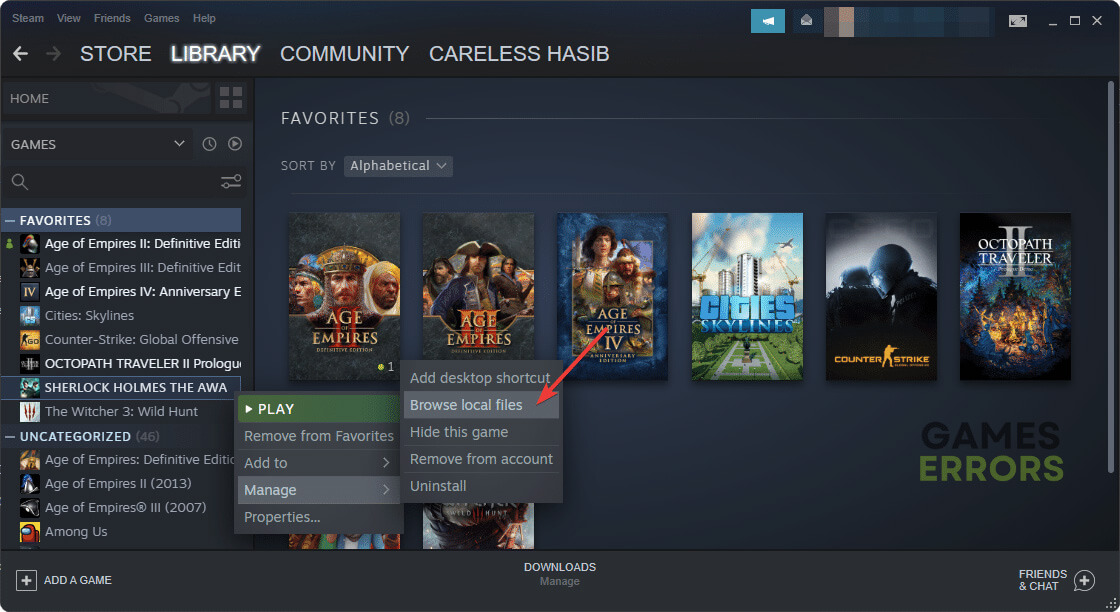


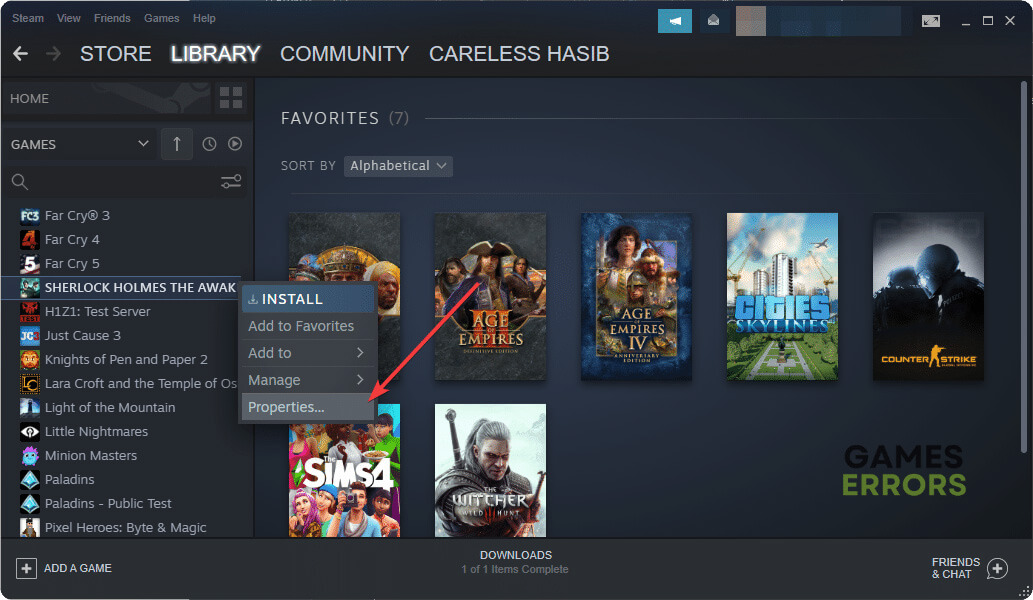






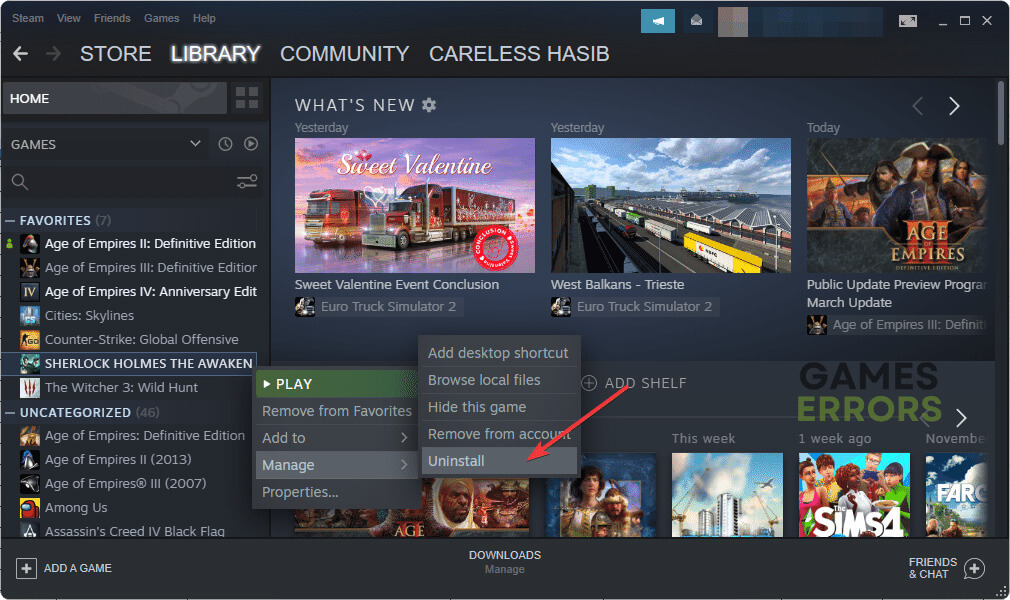



User forum
0 messages