Sonic Frontiers Low FPS: How to Increase it.
Do you experience Sonic Frontiers FPS Drop on your PC? Try the fixes below to resolve the issue ⤵
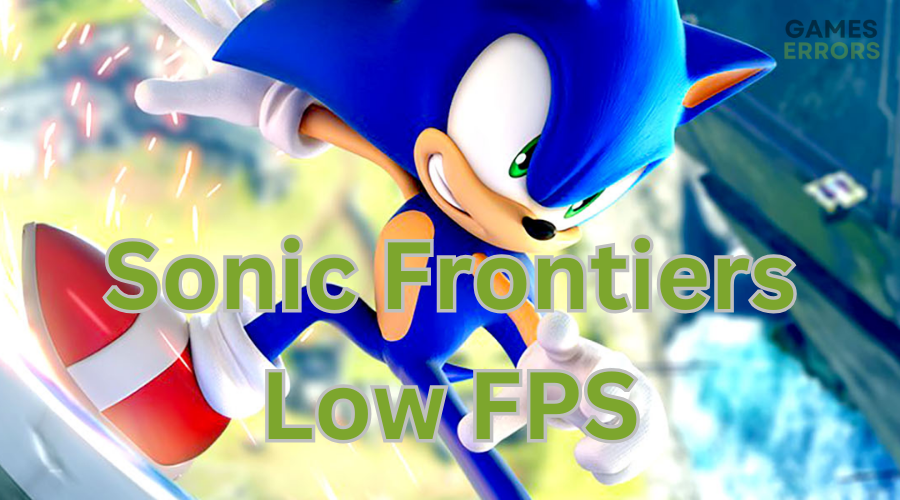
One of the challenges gamers experience while playing Sonic Frontiers on their PCs is Sonic Frontiers low FPS. This problem causes the game to stutter or slow down, ruining the gaming experience. This can be pretty frustrating for many players as they’re unable to enjoy exploring this fantastic gaming world.
Luckily, in this guide, we have outlined several solutions to help you fix this issue, ensuring a better gameplay experience.
Why is Sonic Frontiers experiencing low FPS?
Several factors can contribute to this issue, including:
- Corrupted game files: Your PC may have bugs and viruses that can corrupt your game files, causing low FPS.
- Outdated drivers: Using outdated drivers can contribute to low FPS.
- Settings issue: If the game is not configured correctly, you may experience low performance.
- Hardware limitations: Your PC may not have the hardware configurations required to run Sonic Frontiers, causing low FPS and lagging in your game.
- Overloading servers: If Sonic Frontiers servers are overcrowded or experiencing downtime, you’ll likely experience low FPS when playing the game.
How to fix Sonic Frontiers low FPS?
Many factors contribute to low FPS in Sonic Frontiers. This makes it difficult to pinpoint the exact cause and how to fix it. You can conduct the following pre-checks before diving into our troubleshooting guide to see if the issue gets solved:
✅Pre-checks
- Confirm if your PC meets Sonic Frontiers system requirements.
- Check if your internet connection is fast and stable.
- Check if Sonic Frontiers servers are up. You can check their official Twitter page for server updates.
If the issue persists, perform the following troubleshooting methods:
1. Update GPU drivers
Time needed: 2 minutes
Updating your GPU drivers forces your PC to allocate more RAM and space when running Sonic Frontiers. Here is how to update your GPU drivers:
- Open Device Manager
Right-click the start button and double-click Device Manager to open it.
- Open Display adapters
Double-click on the Display adapters to expand the list.
- Update driver
Right-click on the dedicated graphics card name and select Update driver.
- Choose how to update the driver.
Select how you want to update your driver. We advise choosing Search automatically for drivers.
- Complete process
An update will be automatically installed and downloaded onto your PC.
- Restart your PC
Restart your computer to save changes.
Alternatively, use a trusted third-party app like PC HelpSoft to automatically download the latest version of drivers onto your PC. This will save you the time, effort, and hassle it takes to search and install drivers manually.
2. Change high DPI settings
Changing high DPI settings may help fix the low FPS in Sonic Frontiers. To change the high DPI Settings, do this:
- Right-click the Start button and select Settings from the menu list.
- Under the Settings window, select System.
- Select Display from the right side pane and scroll down to Display resolution.
- Now click the drop-down menu and choose a higher or lower resolution that fits your display.
- Click OK, then apply to save changes.
- Relaunch the game to see if the issue is solved.
3. Enable V-sync in the NVIDIA control panel
You should also turn on the Vertical Sync feature for the Sonic Frontiers game in the NVIDIA control panel to prevent FPS drops. To do this:
- Right-click anywhere on your desktop and select NVIDIA Control Panel.
- Select 3D settings and press Manage 3D settings in the NVIDIA control Panel Interface.
- Select Program Settings, and ADD Sonic Frontiers from your PC’s list of programs.
- Scroll down until you find Vertical Sync and select it.
- Click On to enable Vertical Sync. This will make Sonic Frontiers use V-sync.
- Restart your computer to save changes and relaunch your game.
➕Other ways to increase your Sonic Frontiers low FPS
Additional methods you can try to fix the Sonic Frontiers low FPS issue include:
- Verify the integrity of game files.
- Upgrade your internet speed.
- Connect to a different gaming server.
- Close unnecessary background processes.
- Upgrade your hardware and software devices.
Related articles
- Sonic Frontiers Won’t Launch: How to Fix It ASAP
- Sonic Frontiers Freezing, Lag, Stuttering: How To Fix
- Sonic Frontiers High CPU Usage: How to Fix
Conclusion
The Sonic Frontiers low FPS issue reduces the visual quality and performance of the game, ruining the gameplay experience. Remember to upgrade your GPU driver, change the high DPI resolution, and enable v-sync in the NVIDIA control panel.



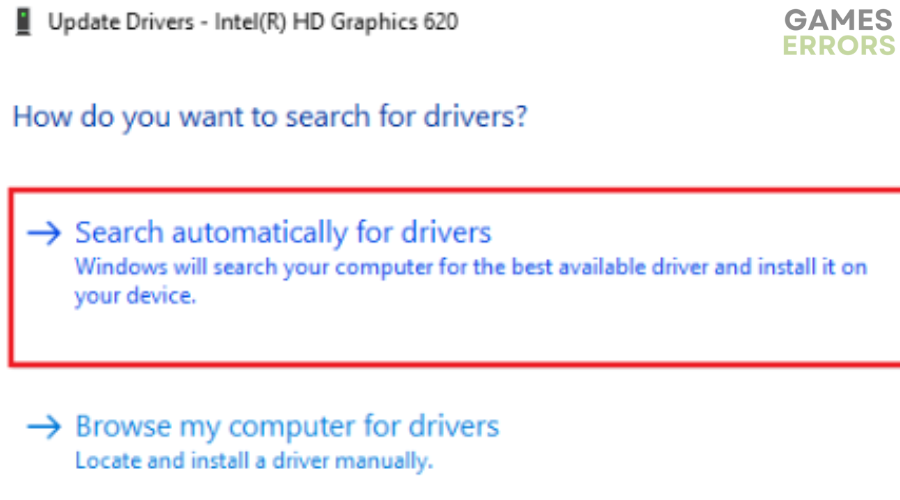
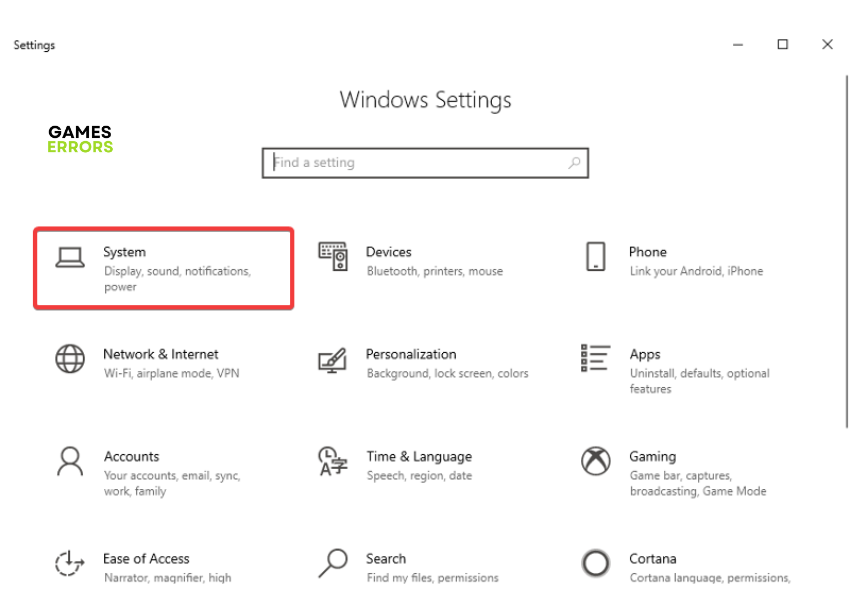
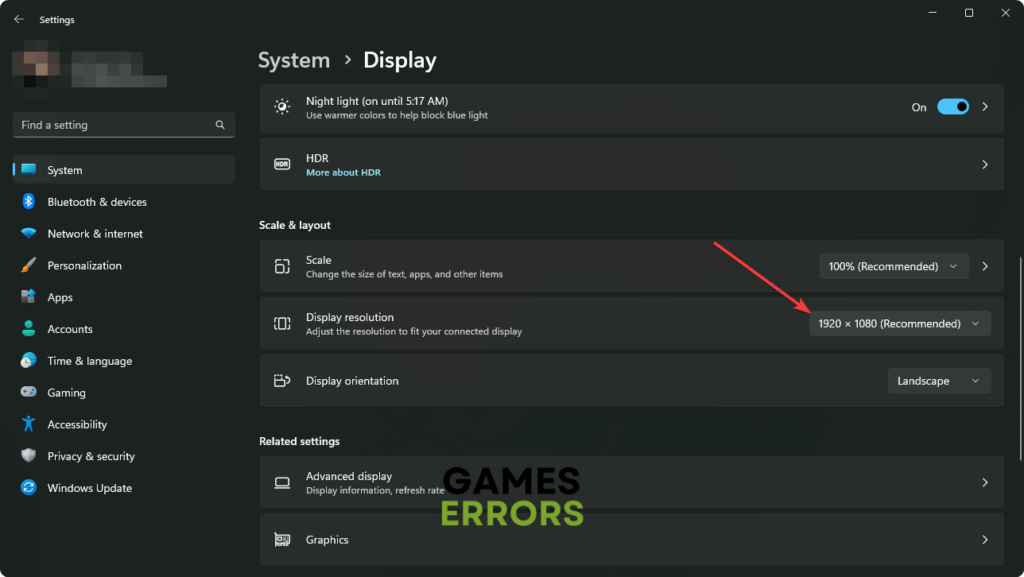

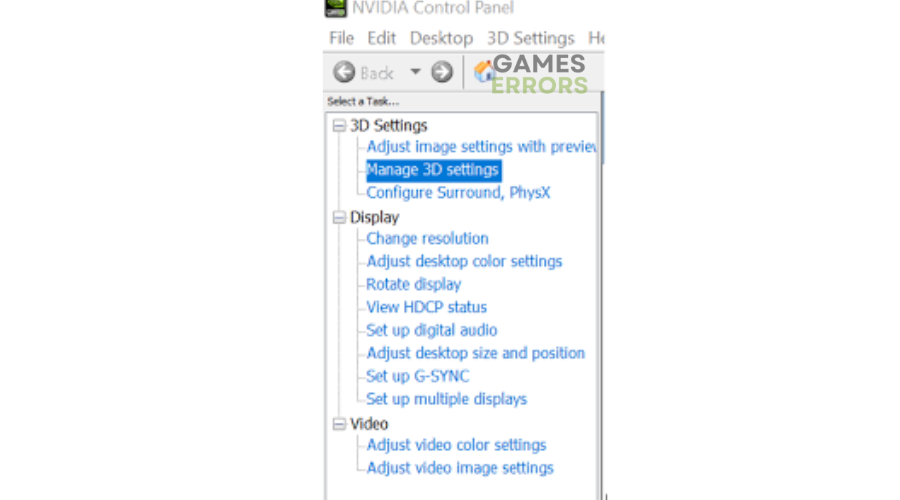
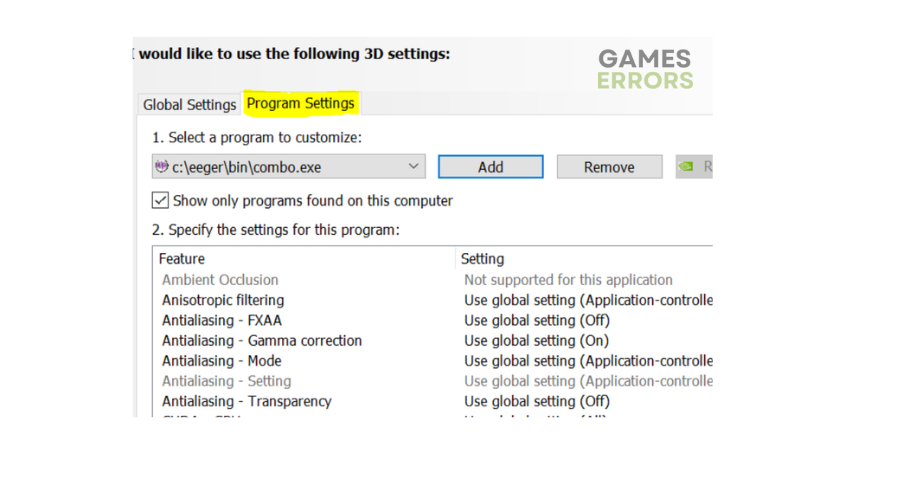
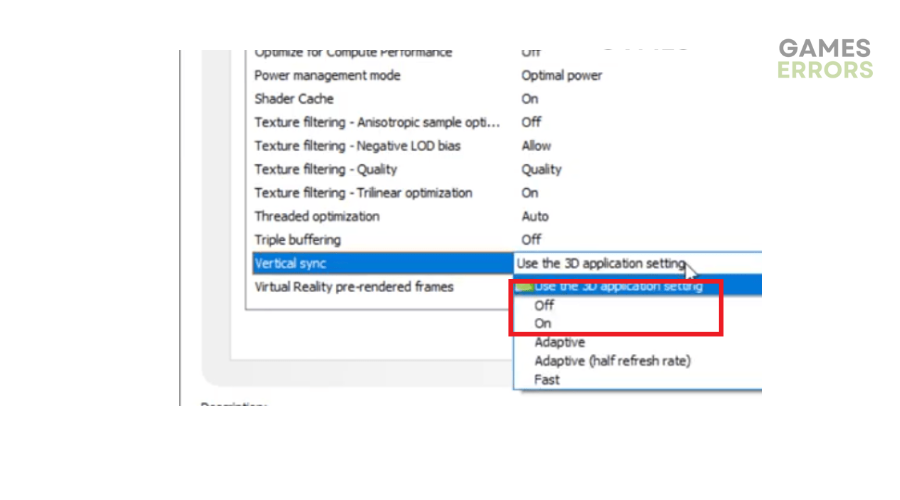


User forum
0 messages