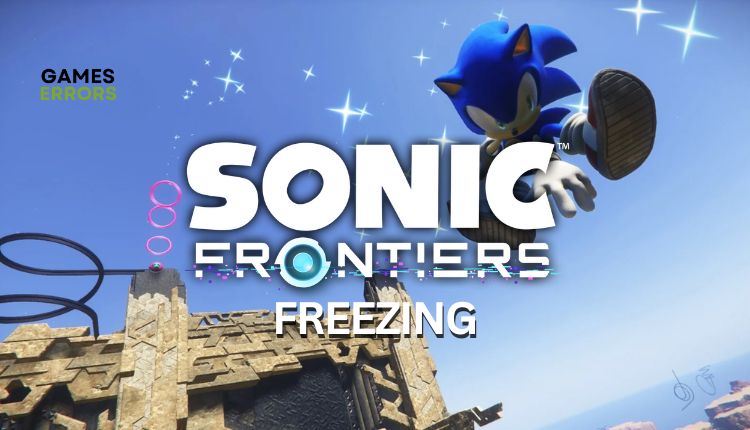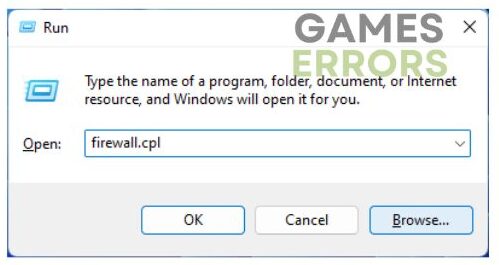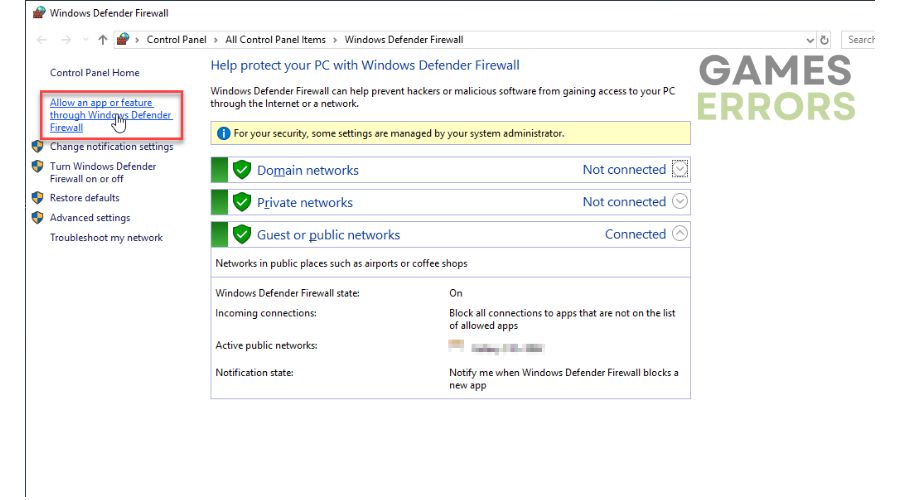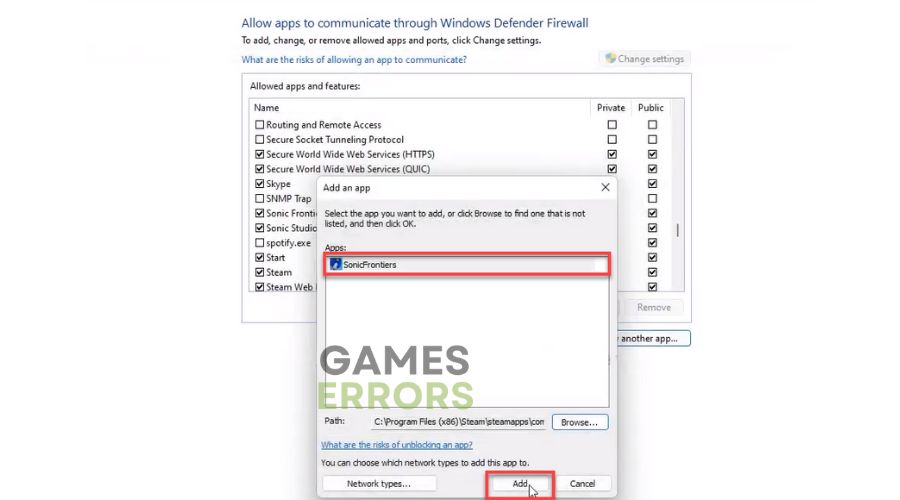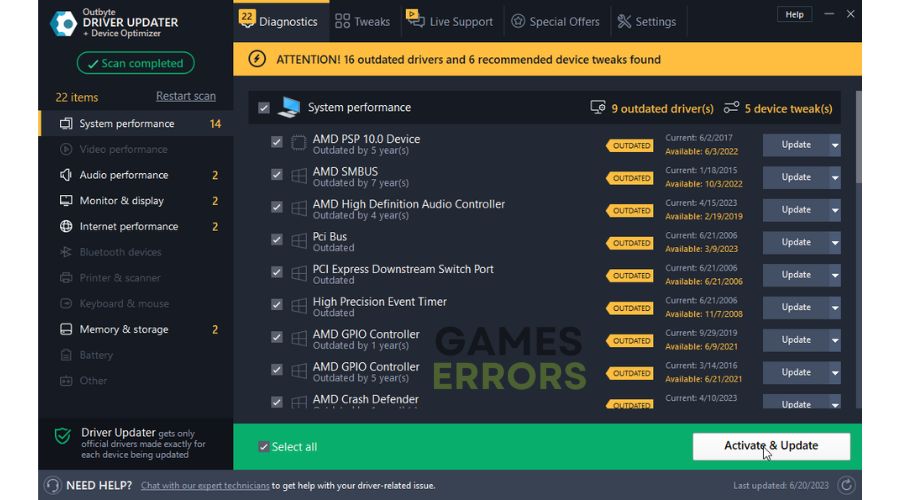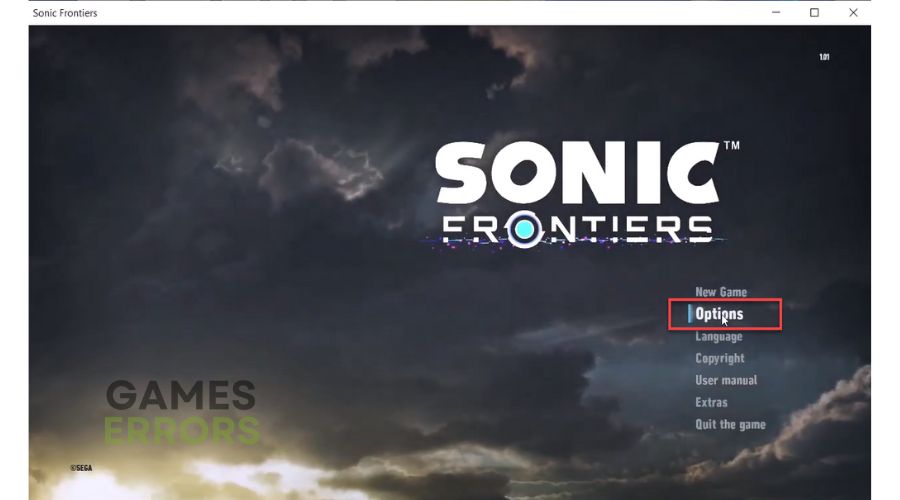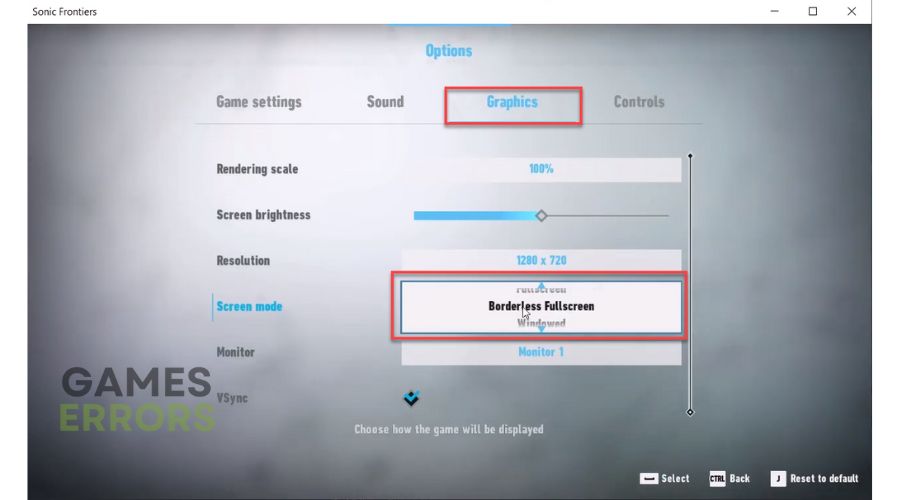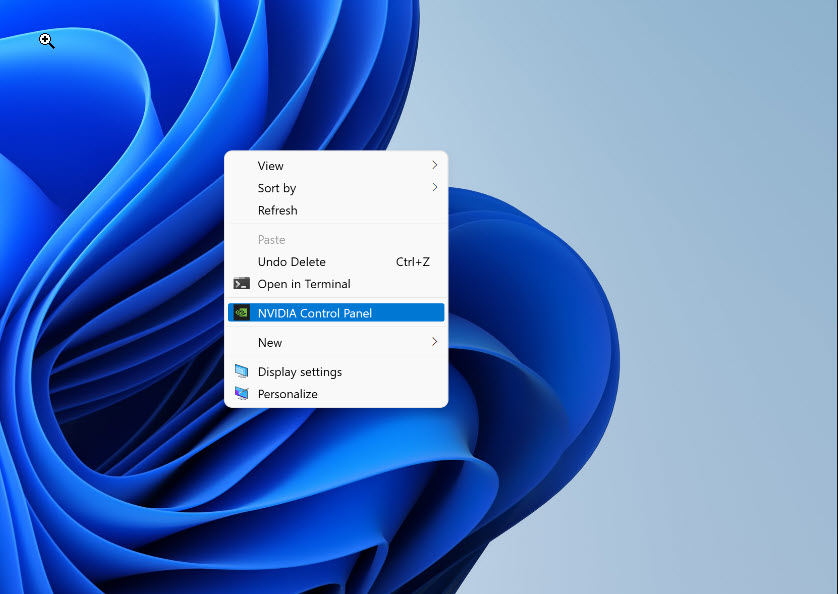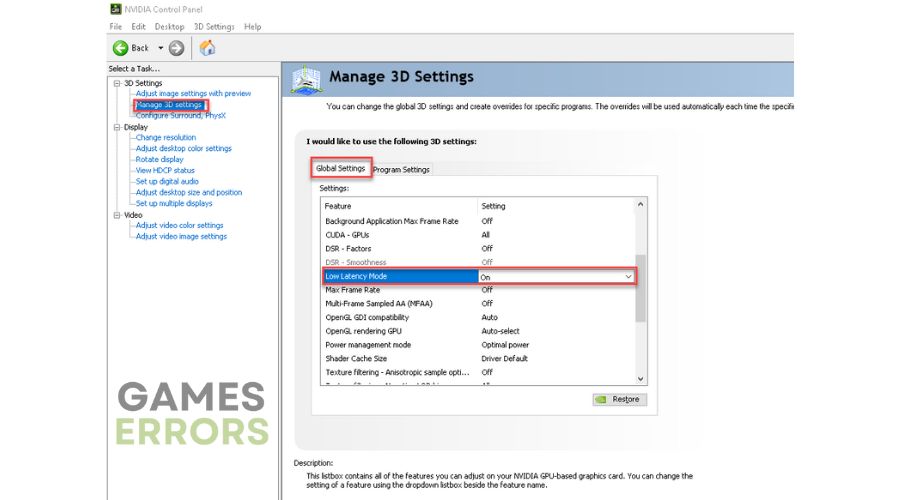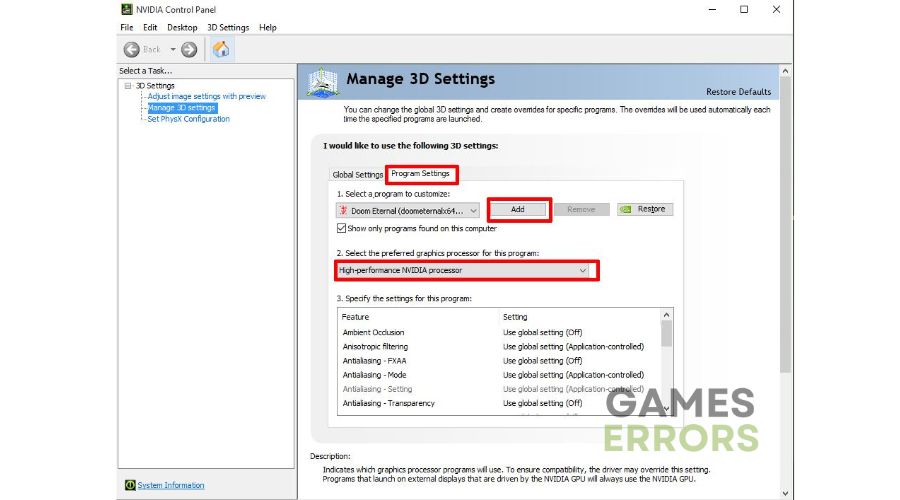Sonic Frontiers Freezing, Lag, Stuttering: How To Fix
Let's unfreeze Sonic Frontiers for good and let it run as deserved. ⚡
Sonic Frontiers is a super quick step in the right direction for the franchise and hopefully lays the groundwork for future titles. Unfortunately, some Sonic Frontiers PC players encounter various problems during gameplay, such as freezing, stuttering, crashes, and more. The severity of these issues may vary depending on compatibility with certain PCs. Fortunately, we are here to fix the problem so you can play Sonic Frontiers without freezing.
Why does Sonic Frontiers keep freezing?
The most common reasons why Sonic Frontiers is freezing can be:
- Incompatible system requirements
- Outdated graphics driver, Windows OS, or the game
- Corrupted game files
- The firewall interferes with the game
- Overlay issue
How do I fix Sonic Frontiers freezing?
First, do this basic troubleshooting:
- Ensure your PC meets the recommended system requirements.
- Restart the game launcher or your PC.
- Close any unnecessary tasks running in the background.
- Verify and repair game files.
Now, if you haven’t solved the problem, follow our next tips:
- Allow Sonic Frontiers through a firewall
- Update your GPU driver
- Change the screen mode
- Clear the game launcher cache
- Adjust your GPU driver
1. Allow Sonic Frontiers through a firewall
Perhaps your issue with freezing is due to the Windows Firewall blocking the game. To resolve this, follow these steps:
1. Press the Win + R keys to show the Run dialog box.
2. Type: ” firewall.cpl” and press Enter.
3. Click the option Allow an app or feature through Windows Defender Firewall.
4. Select the Change Settings button and Allow Another App.
5. Browse to add the Sonic Frontier exception to the firewall.
2. Update your GPU driver
If you are experiencing freezing issues with Sonic Frontier, it may be due to outdated or corrupted GPU drivers. To resolve this, update your GPU driver to the latest version. Here are the steps to manually update your GPU driver:
1. Press the Win+R keys to bring up the Run dialog box.
2. Type; “devmgmt.msc” and hit Enter to open Device Manager.
3. Double-click on the Display adapters to expand, right-click on GPU, and select Update driver.
4. Click on Search automatically for drivers and follow the on-screen guide to finish the update.
ℹ️ We have a simple solution for keeping your PC’s system drivers up to date – PC HelpSoft. This tool continuously scans and updates all Windows drivers, saving you time and eliminating the need for manual updates.
3. Change the screen mode
Sometimes it helps to force the game to start in fullscreen mode to prevent freezing. Also, try Windowed mode if you have problems with other display modes.
1. Start the game and select Options.
2. Navigate to the Graphics and change Screen mode to check if the freezing issue will vanish.
4. Clear the game launcher cache
Time needed: 3 minutes
Clearing the Steam cache can sometimes resolve the Sonic Frontiers freezing issue. Do the following:
- Open Steam launcher
Click on Steam>Settings from the menu.
- Clear cache
Select Downloads from the left pane and Clear Download cache.
- Restart Steam launcher
Log in to your account, and start Sonic Frontiers to check if the freezing issue is gone.
5. Adjust your GPU driver
We recommend setting up your graphics card through the driver to eliminate Sonic Frontiers freezing. The example is for NVIDIA drivers, but the procedure is similar for AMD GPUs.
1. Right-click on the desktop and select NVIDIA Control Panel.
2. Choose Manage 3D Settings from the left pane.
3. Select the Global Settings tab and choose ON for Low Latency Mode.
4. Select the Program Settings tab. Click Add to manually add the Sonic Frontiers if it’s not on the list.
5. Select a High-performance NVIDIA processor (if available) from the drop-down menu.
6. Set: Threaded optimization: On, Power Management: Prefer maximum performance, Texture Filtering – Quality: Performance.
📌Extra steps:
Do you still have Sonic Frontiers freezing issue? Here are some additional options to consider:
- Update Windows to the latest version.
- Update DirectX, .NET Framework, and VCRedist.
- Disable OC tools like MSI Afterburner, EVGA Precision, etc.
- Launch the game from the installation folder ( Right-click on the SonicFrontiers.exe>Properties >Compatibility. Tick checkbox – Run this program as an administrator)
- Reduce the screen resolution or graphic details to medium or low, then try to see if you still have the problem.
- Disable Steam overlay.
- Perform clean boot.
- Reinstall the game in a different folder or disk.
Conclusion
We recommend not skipping any simpler troubleshooting steps as they can often quickly resolve freezing issues with Sonic Frontiers. Additionally, ensure your Windows OS, the game, and GPU drivers have the latest updates. Also, always run Sonic Frontiers as administrator, disable the overlay, and allow an exception in a firewall to minimize any potential game issues. However, feel free to comment below for further questions or suggestions.