Sons of the Forest Crashing: 6 Quick Ways to Fix It For Good
Sons of the Forest keeps crashing on PC? Stop random crashes by updating GPU driver. Follow our easy methods! 🎯
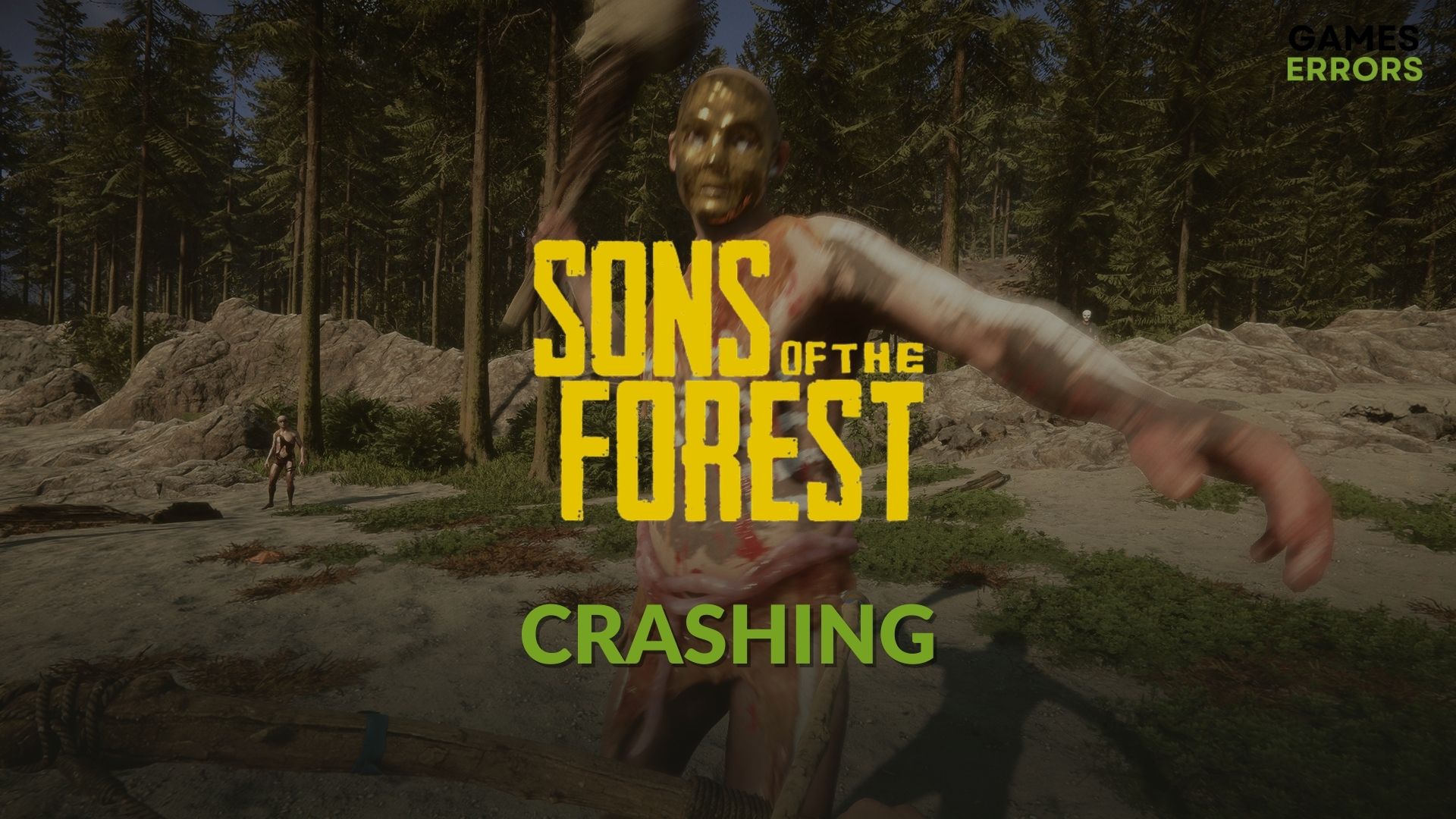
Is Sons of the Forest crashing on PC? Don’t worry. You are not the only person facing this problem. Luckily, there are ways to overcome this situation easily.
This modern horror survival game should run without any problem if your PC’s specification is not a problem. But, sometimes, you may go through unexpected crashing issues.
This type of problem may appear right after launching Sons of the Forest or during the gameplay.
Why does Sons of the Forest keep crashing?
Usually, when Sons of the Forest keeps crashing, any of the reasons mentioned below exist:
- Problem with the graphics card: Whether it is physical or just the driver, if there is a problem related to the graphics processing unit, Sons of the Forest or any other games may crash.
- Corrupted game files: If game files become corrupted, Sons of the Forest may not launch or crash after startup.
- System requirements: If your PC doesn’t have the capacity to handle this horror survival game, you will face problems.
- Third-party services: Also, problematic third-party services stop the game unexpectedly.
💬 According to our research, the two most frequent causes of Sons of the Forest crashes are your PC’s inability to meet the minimal system requirements and an out-of-date graphics driver.
How do I fix Sons of Forest crash?
To fix the Sons of the Forest crashing issue, make sure to check out the following quick steps before our recommended methods:
- Make sure that your PC meets the Sons of the Forest system requirements.
- The PSU can deliver enough power to your CPU and GPU.
- Try playing this game on high-performance mode if it is a laptop.
- Make sure that you have installed the DirectX runtime and Microsoft Visual C++ Redistributable packages.
If Sons of the Forest keeps crashing, go through each of the fixes we tried by ourselves:
- Update graphics card driver
- Run Sons of the Forest as an administrator
- Kill problematic background tasks
- Clear shader cache
- Verify the integrity of the game file
- Update Sons of the Forest
1. Update graphics card driver
Time needed: 4 minutes
Updating your graphics driver can be the solution to resolve different game crashes, as it updates your display driver to its latest version and makes it compatible with the game system requirements.
- In the Start Menu, type Device Manager, and hit Enter.
- Double-click on Display adapters to expand it.
- Right-click on your graphics driver, and click on Update driver.
- Click on Search automatically for drivers.
- Finish the process.
Even though the Device Manager may help you in particular cases, it still may not be able to find the latest graphics card driver. So, we suggest you use PC HelpSoft. This small program can find the most recent version of the official GPU driver and install it on your PC automatically.
2. Run Sons of the Forest as an administrator
- Go to the game installation directory.
- Right-click on the game launcher file and go to its Properties.
- Go to the Compatibility tab.
- Tick Run this program as an administrator.
- Click on Apply and OK.
- Relaunch the game.
For some users, running this item with full administrative rights may work. So, you also should follow the above steps to fix the Sons of the Forest crashing problem before trying out other methods.
3. Kill problematic background tasks
- Press CTRL + Shift + Esc to open the Task Manager.
- Make sure that you are in the Processes tab.
- Select the process you want to disable and then click on End Task.
- Kill every unnecessary and problematic item in this way.
- Launch the game and see if it has worked.
4. Clear shader cache
- Press Win + I on the keyboard to open Windows settings.
- Go to System and then Storage.
- Go to Temporary files.
- Tick DirectX Shader Cache.
- Untick all other options.
- Click on Remove files.
5. Verify the integrity of the game file
- Open Steam.
- Right-click on the Sons of the Forest and click on Properties.
- Navigate to the Local Files tab.
- Click on Verify integrity of game files.
- Wait until Steam finishes the scanning and repairing process.
6. Update Sons of the Forest
- Go to Sons of the Forest‘s properties, like before.
- Navigate to the Updates tab.
- Pick Set High Priority – Always auto-update this game before others on the Automatic update section.
Now, when an update of this game is available, Steam will download and install it automatically with the highest priority. If the crashing problem is related to a specific version of Sons of the Forest, updating will solve the problem.
If none of the above methods help, you can consider re-installing this game completely. Also, update Windows to the latest version and see if it works.
If you are interested, you can also learn how to increase Sons of the Forest’s FPS.
And regarding this crashing issue, we recommend you check out this ultimate guide to stop any video games from crashing.
This article has described the best methods to troubleshoot Sons of the Forest crashing on PC. If you have an opinion on this topic, please let us know in the comment box.












User forum
0 messages