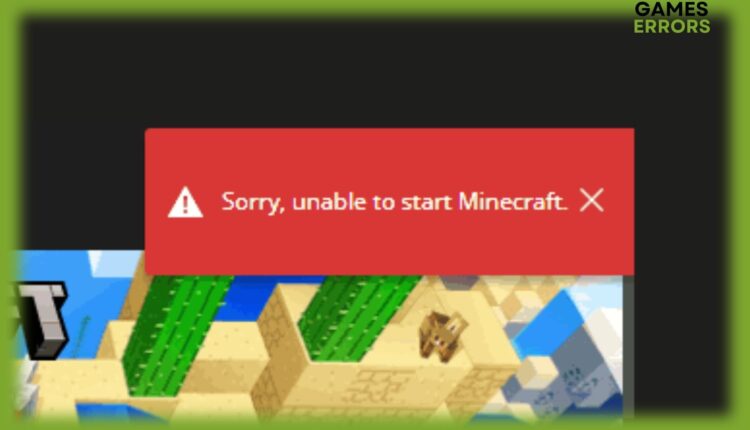How to Fix ‘Sorry Unable to Start Minecraft’ Error Message
Sorry, unable to start Minecraft might be caused by outdated Java.
Several players deal with Minecraft errors daily, preventing them from fully enjoying the title. Sorry, unable to start Minecraft. This is a common error that is displayed when Java Launcher’s users press play.
If you ever run into this problem, this article will provide you with some technical solutions to solve the issue permanently.
Why is my Minecraft Java not launching?
Java is not launching on your PC due to numerous factors, such as:
- Outdated Java
- Incompatible GPU drivers
- Corrupted game files & others.
How do I fix ‘Sorry, unable to start Minecraft’ error message?
To fix Sorry, unable to start Minecraft error message, as a preliminary check, ensure that your computer is running the most recent Java version. Java is necessary for Minecraft to function, and an outdated version may prevent the game from starting and may cause Minecraft to crash or even Minecraft won’t load.
Table of contents:
- Close unnecessary background apps
- Update GPU drivers
- Start Minecraft as an Administrator
- Allow Minecraft through the Firewall option
- Reinstall Minecraft
1. Close unnecessary background apps
- Open Task Manager (Shift + Ctrl + Esc) and press on the Processes tab.
- Select a program that is eating your CPU, then right-click on it.
- Click the End Task button to terminate the application.
2. Update GPU drivers
- Update your graphic card drivers using Device Manager:
- Find the Device Manager in the search bar and open it.
- Expand Display adapters, right-click the one you are using, then select Update driver.
- Click on Search automatically for drivers.
Editor’s Tip: Manual driver updates can be difficult and error-prone. Using PC HelpSoft, a trustworthy third-party software, you may update your drivers automatically by saving time and effort. Additionally, it ensures that the proper drivers are installed, avoiding any potential compatibility problems. Here is how you do it:
- Download and install PC HelpSoft.
- Launch the app and it will start scanning.
- Update All Drivers to fix all errors.
3. Start Minecraft as an Administrator
Time needed: 2 minutes
-
Right-click on the Minecraft Launcher.
-
Choose Proprietes and click on it.
-
Click on the Compatibility tab.
-
Place the checkmark on the Run this program as an administrator.
-
Hit Apply then, OK.
-
Relaunch Minecraft.
4. Allow Minecraft through the Firewall option
Because the firewall can be preventing the game’s network connections, allowing Minecraft via the firewall will assist in fixing the “Sorry, unable to start Minecraft” error message. Here is how you do it:
- Search for “Windows Defender Firewall” in the Windows search bar and open it.
- Find “Allow an app or feature through Windows Defender Firewall” and click on it.
- Press on the “Change Settings” button.
- Find Minecraft in the list of apps by scrolling.
- Check the boxes next to the private and public networks for Minecraft.
- Click OK in order to save the changes.
5. Reinstall Minecraft
Perhaps you should consider reinstalling the game if you’ve tried everything up to this point without success. I recognize that many users may find it uncomfortable to reinstall the game because it may take some time.
When normal troubleshooting techniques fail to correct major coding flaws, a clean install will occasionally fix the errors.
In case reinstalling the game didn’t help, check out the comment of a Reddit user that has helped several players to fix the error:
Minecraft exception_access_violation 0xc0000005 is a common error that makes the game crash. If you ever run into this problem, read our article on how to fix that.
We truly hope that our guide assisted you in fixing ‘Sorry, unable to start Minecraft.’ If you have any other questions or suggestions, please drop a comment down below.