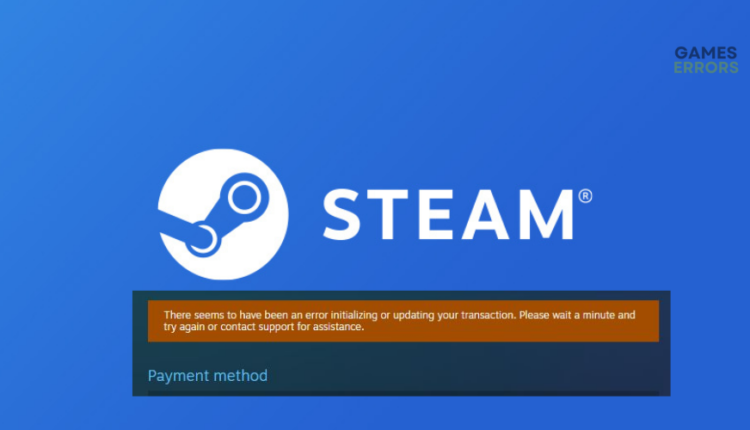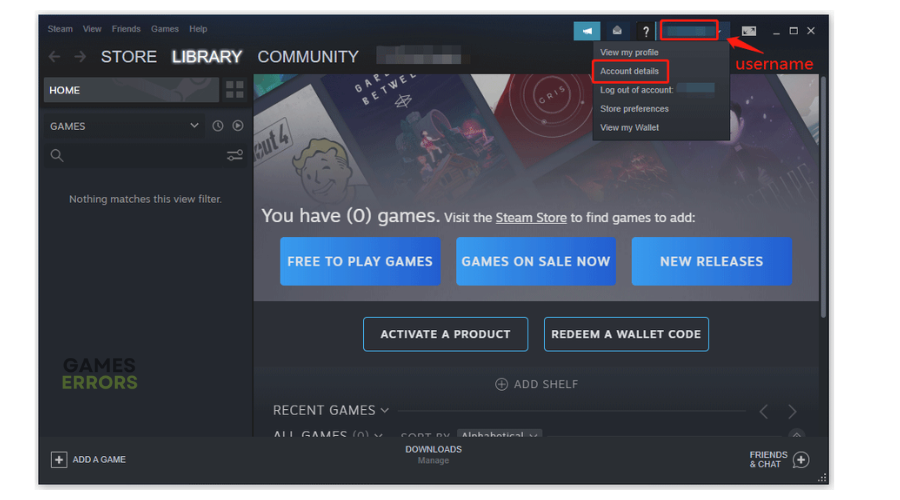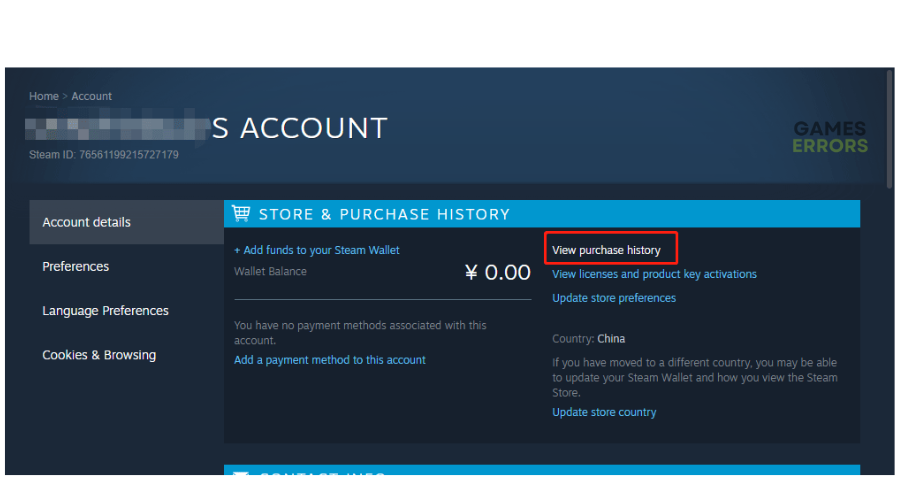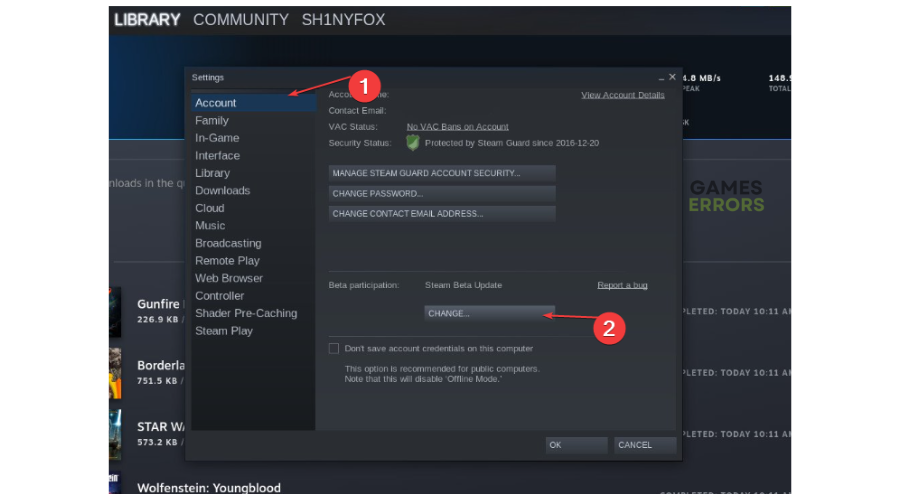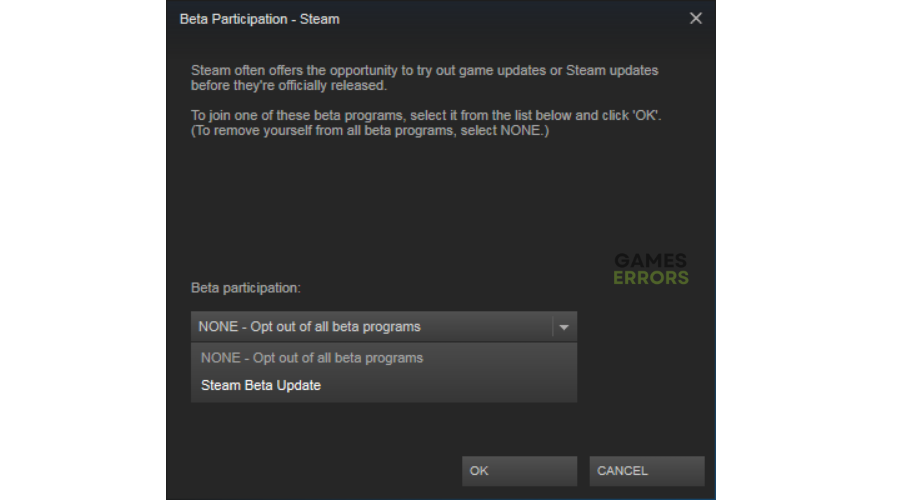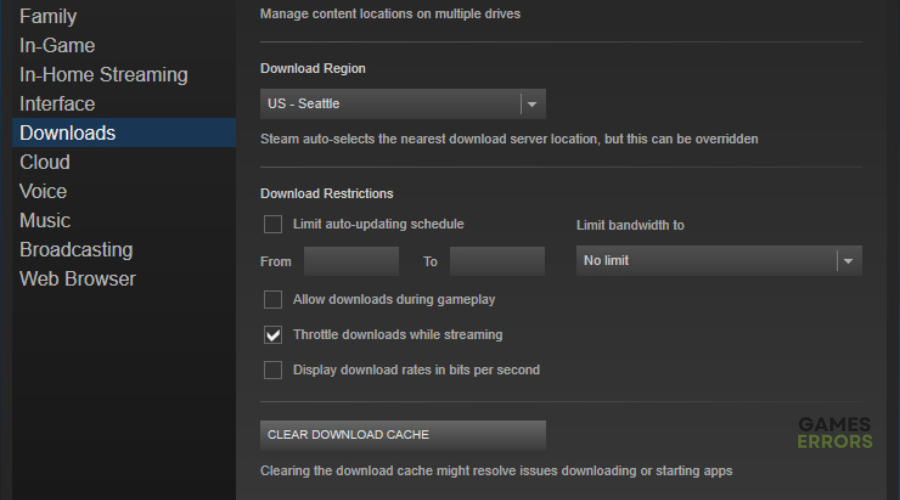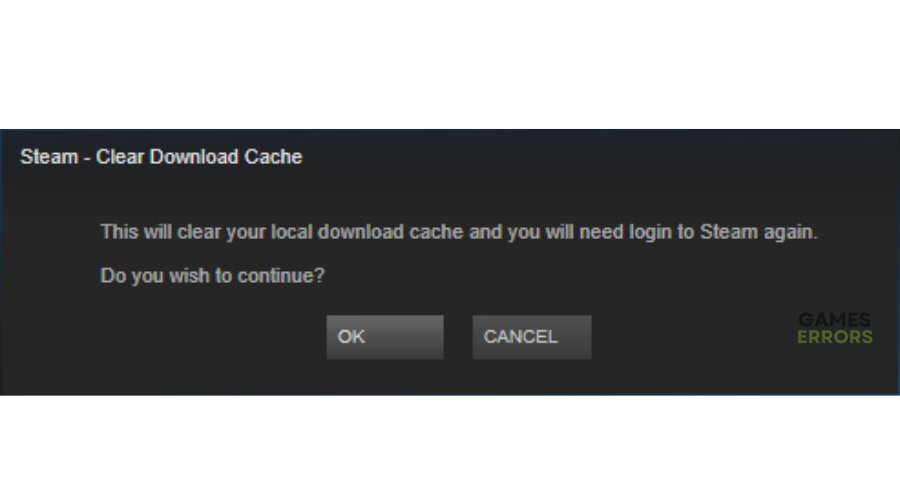Steam Error Initializing Transaction: Quick Fixes
The excitement of making a purchase can quickly turn into disappointment when faced with error messages or transaction problems, but we can fix this on Steam 🤗
Steam is a video game digital distribution service where gamers can access and play many online games. Unfortunately, many Steam users report encountering errors that make using the app to create, download and play games impossible. One of these errors is the Steam error initializing transaction. When this occurs, players receive the following message:
There seems to have been an error initializing or updating your transaction. Please wait a minute and try again or contact support for assistance.
⚡ Professional web design, custom development, and free hosting - all at SKUDOS.DIGITAL. Transform your online presence today!
Affected users report that the same error code occurs regardless of the payment method used – Credit Card, Debit Card, and PayPal. If you’re experiencing the same, we have compiled some possible workarounds that may solve this.
What causes the Steam error initializing transaction?
Some of the possible causes of the “Error initializing or updating your transaction” in Steam include the following:
- Issues with the payment method
- The Steam account is part of the Beta program
- Server problems
- Corrupted download cache
- Corrupted Steam installation
How to fix error initializing or updating your transaction on Steam?
Before doing anything, as a precheck, do the following:
- Check server status: Check Steam server status to ensure they’re up. Congestion, downtime, and outages affect how your PC connects to Steam servers, causing errors.
- Check connectivity: Check your internet connection to ensure it’s stable. A poor internet may cause connectivity issues that trigger errors.
If these don’t work, try the following fixes:
- Cancel the pending transaction and retry
- Opt out of Steam Beta
- Clear the download cache
- Clean your Steam installation
1. Cancel the pending transaction and retry
A simple fix for the “Error initializing or updating your transaction” in Steam is to cancel the transaction and retry again. This helps refresh the process to eliminate any temporary bugs that may trigger errors. Here’s how to do this:
- Open Steam. Click your user account name in the upper right corner, then click the Account details option.
- Click the View purchase history option to open the Steam transaction list.
- Click on the purchase you’re trying to make, choose the Cancel this transaction option, then select Cancel my purchase.
- After canceling the pending transaction, try making the purchase again.
2. Opt out of Steam Beta
Time needed: 3 minutes
Most users who encounter “there seems to have been an error initializing or updating your transaction. Please wait a minute and try again or contact support for assistance.” are active Beta program members. In this case, opting out of the Steam Beta program resolves the transaction error. Here’s how to do this:
- Open Steam Client
Open up the Steam client and click on Steam.
- Open Settings
Click on Settings from the context menu.
- Account tab
Once you’re inside the Settings menu, click on the Account tab, then move over to the left-hand side. Click the Change button associated with Beta Participation.
- Change
Change the current status to
None – Opt out of all beta programs. - Restart
Go ahead and restart Steam and clear your cart before retrying to re-purchase the failed transaction.
3. Clear the download cache
A corrupted or damaged file in your Steam download folder may trigger errors, including the “Error initializing or updating your transaction.” Clearing the download cache eliminates the corrupted file and any temporary bugs or glitches causing the error. Here’s how to do this:
- Open your Steam client and clear every item currently in the cart.
- Use the ribbon bar at the top to access the Steam menu.
- Click on Settings.
- From the Settings menu, click on the Downloads tab.
- Move over to the right-hand pane and click on Clear Download Cache (located at the bottom of the screen).
- Once you see the confirmation prompt, click Yes to clear the locally stored cache.
- Wait until the operation is complete and log into your Steam account again to remake the purchase.
4. Clean your Steam installation
Corrupted files in your Steam installation may inhibit the validation of your purchases, causing the “Error initializing or updating your transaction.” Cleaning your Steam installation can helps solve this. Here’s how to do this:
- Open File Explorer and navigate to the default location of your Steam installation or use the following path: C:\Program Files\Steam
- Select every file and folder except for the following: Steam.exe, \Steamapps\, and \Userdata\
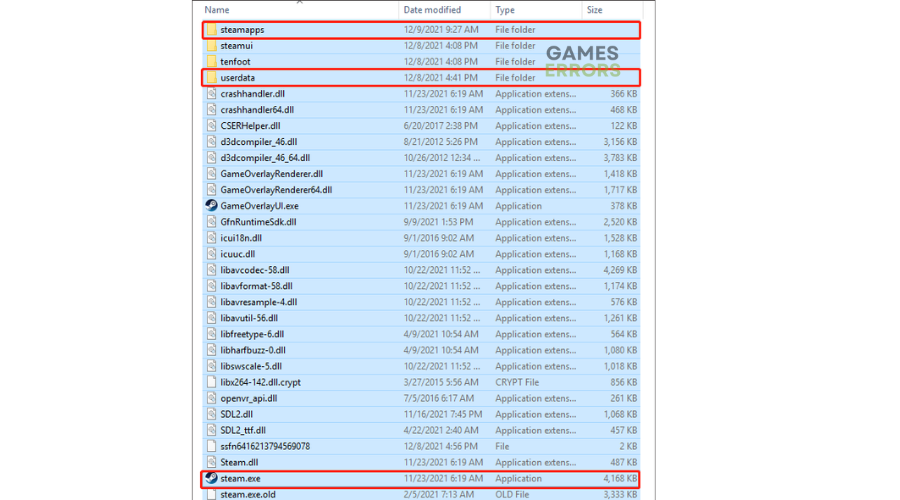
- Once every necessary file is selected, right-click on a selected item and click on Delete from the newly appeared context menu.
- Once every necessary file has been deleted, restart your computer and open Steam.
- Repeat the purchase to see if the issue is now fixed.
Related articles:
- Rust Steam Auth Timeout: Easy Fixes
- Steam Store Is Not Loading: Try This Guide
- Low Frame Rate in Steam Games: Quick Fix Guide
Conclusion
That’s it. Hopefully, one of these fixes Steam error initializing transaction. If you have any more solutions or additional comments and questions, leave them below.