Street Fighter 6 Won’t Launch: How to Make It Work
Excitement about the new Street Fighter disappeared after discovering that the game doesn't even launch? No worries, we got you covered! 🚀
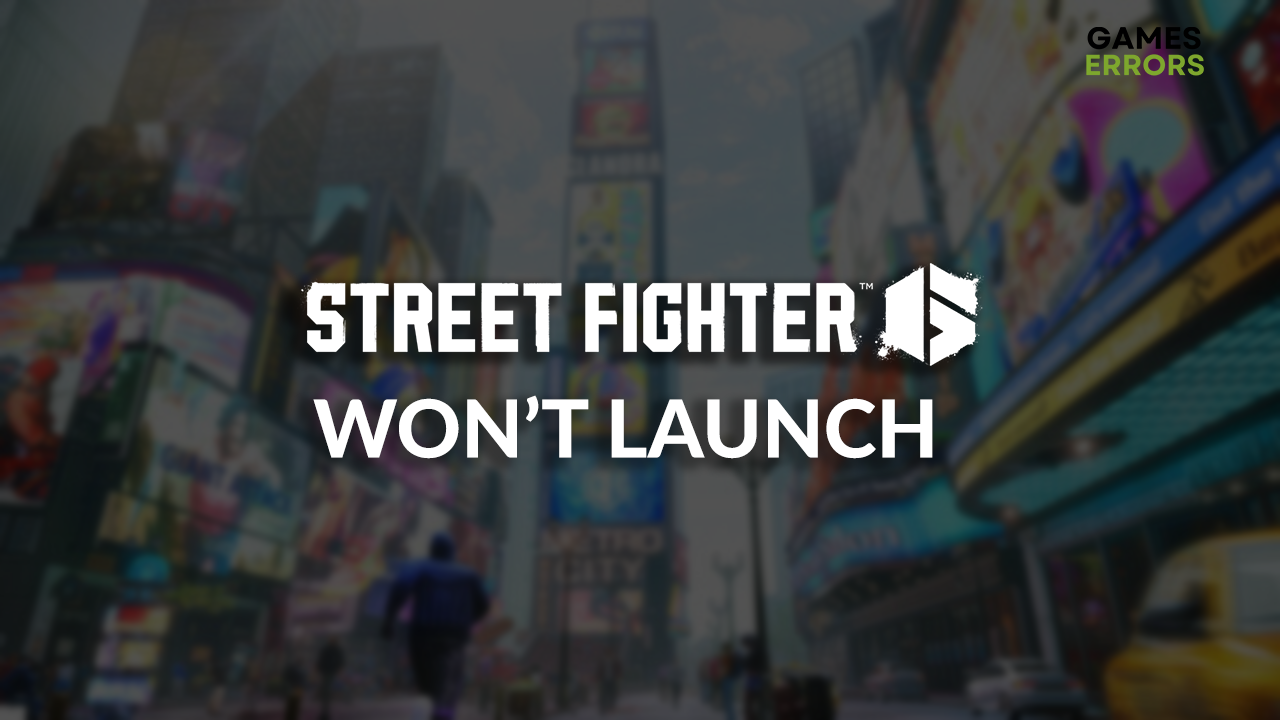
Street Fighter 6 won’t launch is a problem for many players, and the issue is that it is very problematic to find a single root cause for this. However, we listed the most common reasons and paired them with the most effective fixes to make SF6 work like a charm!
If the launching problem is not the only one you are struggling with, but the game stability is also troubling, learn how to prevent Street Fighter 6 from crashing.
Why Street Fighter 6 won’t launch?
Street Fighter 6 won’t launch due to poor hardware of your PC, problems with Windows permissions, temporary issues on your PC, corrupted game files, Windows Firewall recognizing SF6 as a threat, or missing C++ dependencies.
How to fix Street Fighter 6 won’t launch?
Here are some quick fixes and checks you can apply if Street Fighter 6 won’t launch:
- Check the requirements: If you want to play the game on your PC, it must meet at least the minimum system requirements for Street Fighter 6.
- Run SF6 as an administrator: To ensure there are no problems with Windows permissions, right-click on SF6, select Properties, navigate to the Compatibility tab, and enable the Run as administrator option.
- Restart your PC: Some temporary issues on your PC might prevent SF6 from launching. This can be solved by performing a restart.
Once you do everything from the previous list, proceed with the step-by-step solutions that will SF6 launch.
1. Verify game files
Corrupted game files are the most frequent cause of Street Fighter 6 not launching issues. A great alternative to reinstalling the game is verifying the integrity of game files through Steam.
- Launch Steam and go to the Library.
- Right-click on Street Fighter™ 6 and select Properties.
- Select the Local Files tab, and click on Verify integrity of the game files.
2. Allow SF6 through the Firewall
Time needed: 4 minutes
Your system is exposed to various threats, and the task of Windows Firewall is to prevent these threats. However, it can falsely recognize Street Fighter 6 as a threat, so you must add it as an exception.
- Click on the Windows icon, type Windows Defender Firewall, and open it.
- Click on Allow an app or feature through Windows Defender Firewall.
- Click on Change Settings and Allow Another App.
- Select Browse, and navigate to the Street Fighter 6 installation folder.
- Click on the Street Fighter 6 executable file (.exe) and select Open.
- Check the checkbox in columns Private and Public in the Street Fighter 6 row and hit OK.
- Restart your PC.
3. Install Visual C++ dependencies
Street Fighter games for PC are built on top of Visual C++ dependencies. These dependencies are usually installed with the game, but if the game doesn’t launch, it is a good indicator that you must install them manually.
- Open the Visual C++ Redist Packages download page.
- Download the installation package suitable for your Windows.
➡ x64 is for 64-bit Windows
➡ x86 is for 32-bit Windows - Launch the installation and install packages.
- Restart your PC.
4. Delete cache files
Steam and Street Fighter 6 store cache files on your PC which help them launch quicker and run better. However, if these files aren’t saved appropriately, they will cause issues when launching the game.
- Use the Windows Key + R shortcut to open the Run dialog, type %localappdata%, and hit OK.
- Press CTRL + A to select all files in the folder.
- Hit the Delete key to delete all the files in the folder.
➡ If prompted to confirm, click on Yes.
➡ If some files can’t be deleted, click on Skip.
Extra steps
Some players complain that Street Fighter 6 won’t launch, even after doing everything we propose. If you are one of them, try to:
- 🛡 Temporarily disable the antivirus: Like Windows Firewall, your antivirus can recognize SF6 as a threat. If the game launches with the antivirus disabled, re-enable it and whitelist SF6.
- 💻 Perform a Clean Boot: You should disable all non-essential startup services. Run msconfig, open Services, hide all Microsoft services and disable the rest.
- 🔁 Reinstall SF6: Even though you already verified the integrity of game files, if the game still doesn’t launch, you can uninstall it and do a clean installation once again.
Related articles:
- How to Play Street Fighter on Steam Deck
- Street Fighter 6 Crashing: Fix It Quickly
- Street Fighter 6 Low Fps: How to Fix?
- Street Fighter 6 Stuck on Loading Screen: Best Ways to Fix
Conclusion
These were the most common causes due to which Street Fighter 6 won’t launch. Hopefully, our solutions were enough to troubleshoot the problem on your system, and you are already enjoying this awesome fighting game.









User forum
0 messages