The Last Of Us Stuttering on PC: How To Boost Performance
We can help fix stuttering issues in The Last Of Us on your PC. Our guide will ensure you have a seamless gaming experience. 😎
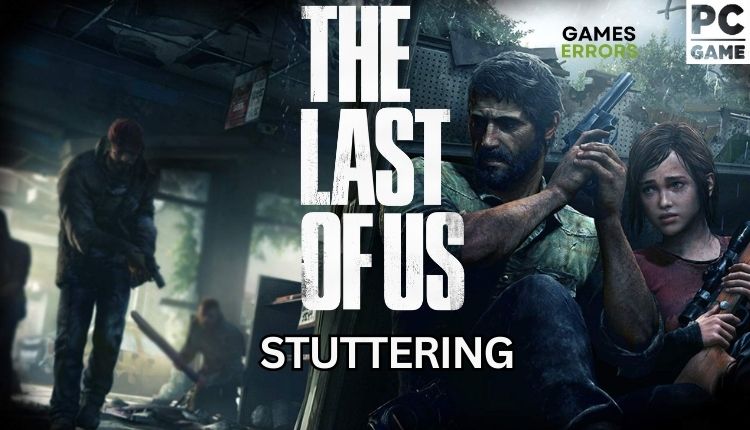
All the beauty and finesse that adorn the PS5 version were supposed to bring the best possible The Last Of Us atmosphere to PC players. Unfortunately, not everything went smoothly. Most players had numerous problems. Constant drops in performance, stuttering, and crashing caused a tide of dissatisfaction among players. This guide will show you how to get your The Last Of Us (TLOU) working without stuttering.
Why does The Last Of Us stutter on my PC?
Several key factors contribute to this issue:
- incompatible PC hardware with a recommended game specification
- outdated graphics drivers
- corrupted game files
- the game is not updated
- demanding in-game graphics settings
- too many apps running in the background
- wrong power plan
How do you fix the stuttering in the last of us PC?
Begin by completing these more straightforward tasks:
- Check The Last Of Us system requirements. The game is quite hardware-demanding for optimal enjoyment. You may need to boost your hardware.
- You can try restarting your PC or the game itself. Often, temporary glitches can be resolved by simply restarting your computer.
- Close any unnecessary tasks running in the background (like parallel downloads or other heavy apps)
- Verify and repair game files.
If you continue to experience stuttering after conducting initial checks, take the following steps:
1. Update the game
Time needed: 5 minutes
For the best gaming experience, always have the latest version of The Last Of Us. Follow these steps to stay up-to-date:
- Open game launcher
Open Steam and go to Library. Right-click on The Last Of Us and select Properties.
- Select Automatic Updates
Click on Updates and choose High Priority from the drop-down menu.
- Restart game launcher
Once launched, Steam will automatically check for the latest game updates.
2. Update the GPU driver
An outdated GPU driver is one of the most frequent reasons for game problems. To address this issue, updating it is crucial.
1. Right-click on the Start Menu and choose Device Manager.
2. Double-click on Display adapters to expand it.
3. Right-click on your GPU and click Update driver.
4. Choose Search automatically for drivers and wait until the update process is finished.
5. After installing the new drivers, restart your PC and run the game to see if the stuttering issue is gone.
ℹ️ Tired of wasting precious time manually searching for driver updates on your PC? Look no further than PC HelpSoft. This reliable and effective tool automatically updates drivers whenever a new version is available. Say goodbye to sifting through Device Manager or web browsers for genuine drivers.
3. Disable Steam overlay
Enabling Steam overlay lets you stream, record, and capture screenshots while gaming. But, overlay features sometimes can cause issues. Disable them to avoid problems.
1. Open the Steam client and choose the Settings option.
2. Click the In-Game tab and uncheck the Enable Steam Overlay while in-game.
4. Adjust in-game graphics settings
Another possible reason for stuttering and crashes in The Last of Us is the game has high CPU utilization and video memory. Even with a GPU with 8GB of video memory, you could likely run out of video memory, even with modest settings. However, the more pressing issue is the heavy load on your CPU when playing the game, which can reach 50% utilization. Turning on FSR or DLSS will increase this load even further. Try the following tips:
1. Lower resolution and eye-candy features like; texture quality, anti-aliasing, graphical fidelity, video scaling, particle quality setting, etc.
2. Disable ray tracing, ambient occlusion, motion blur, V-Sync, and NVIDIA’s DLSS.
3. Depending on your PC configuration, try various settings to discover the perfect balance between performance and visual quality.
👉Extra steps:
Do you still have stuttering in The Last Of Us? Here are some additional options to consider:
- Update Windows to the latest version.
- Update DirectX, .NET Framework, and VCRedist.
- Disable OC tools like MSI Afterburner, EVGA Precision, etc.
- Launch the game from the installation folder.
- Change Power Plan to High Performance.
- Set High Priority for The Last of Us in Task Manager (under the Details tab).
- Temporarily disable Windows firewall and antivirus software.
- Perform clean boot.
- Reinstall the game in a different folder or disk.
Conclusion
We have compiled some helpful tips to help you eliminate stuttering while playing The Last of Us (TLOU). We strongly advise that you do not overlook the basic troubleshooting steps, as they can often provide quick solutions to the problem. Additionally, it is essential to ensure that your OS, drivers, and game are always kept up-to-date. You may also want to temporarily disable your firewall, antivirus, and overlay and optimize graphics settings to minimize potential game issues. And finally, don’t hesitate to comment below for additional questions or suggestions.

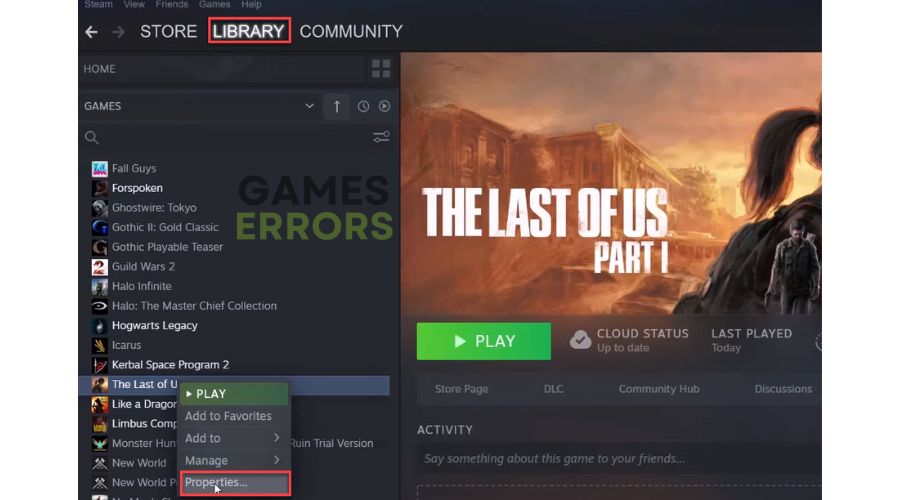
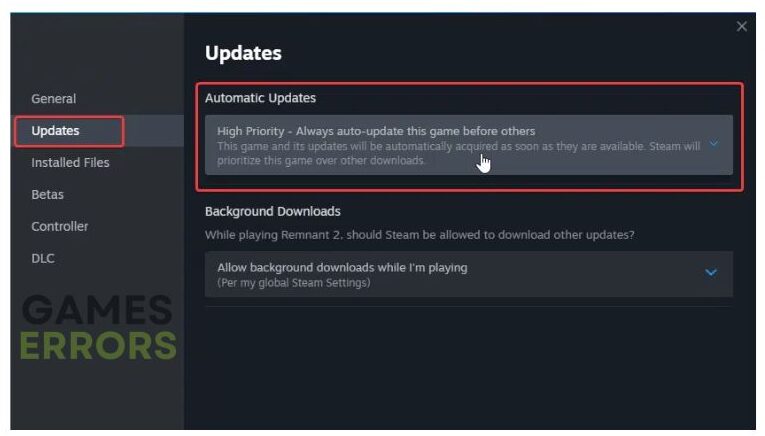



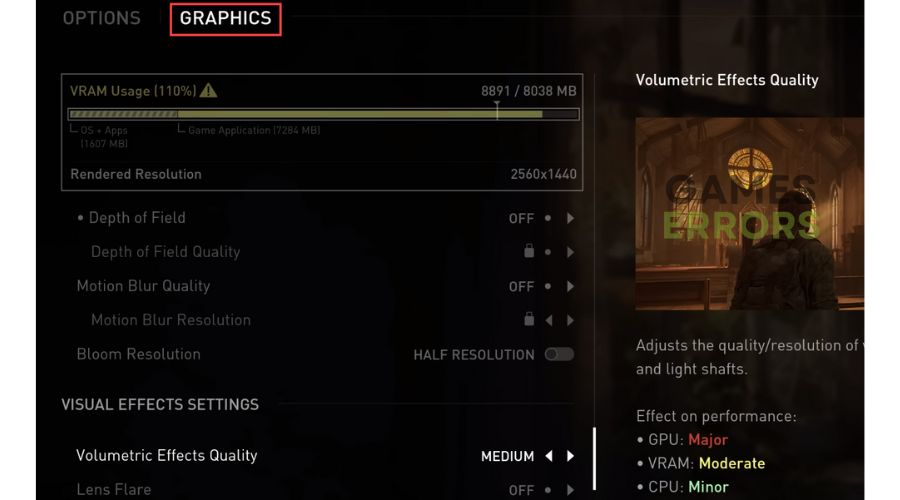


User forum
0 messages