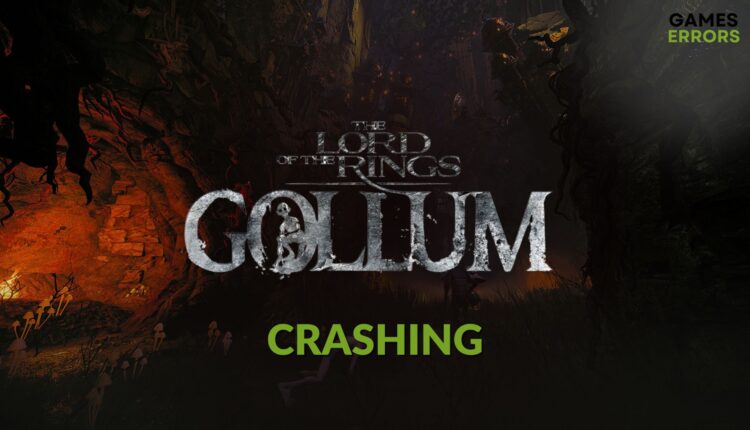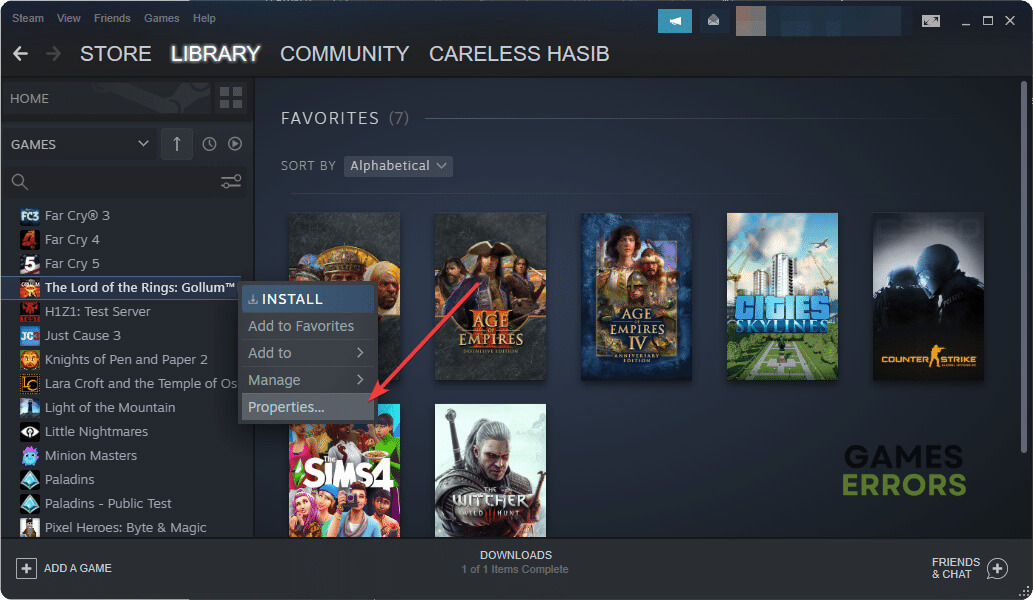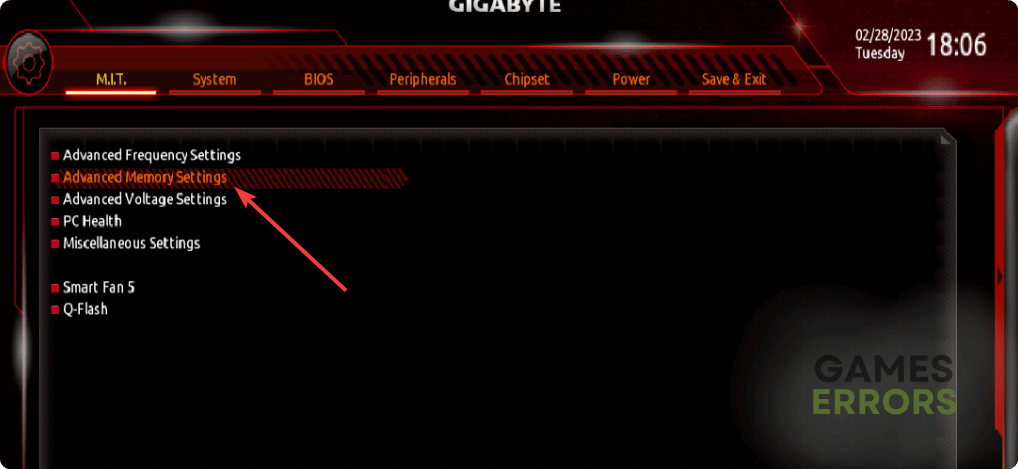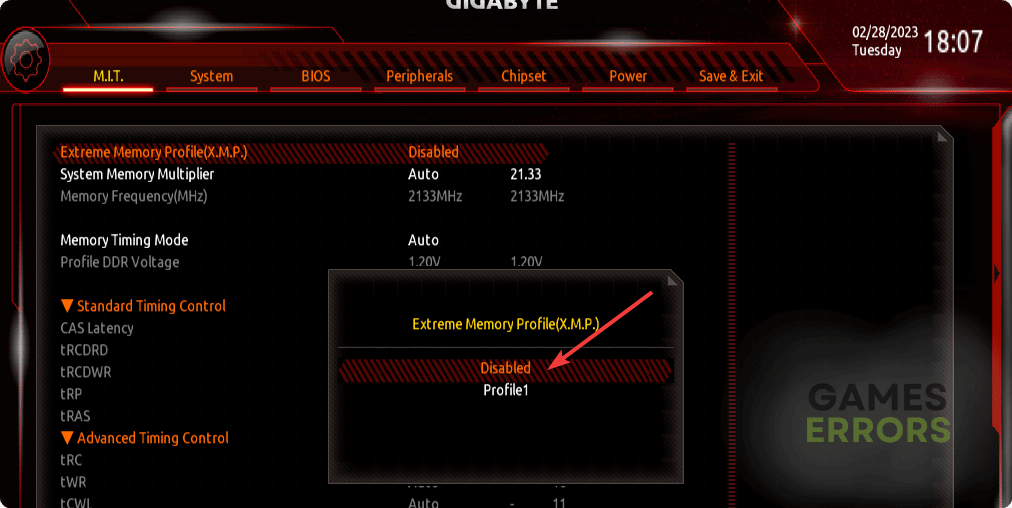The Lord of the Rings Gollum Crashing: How to Resolve
Fix crashing issues on LOTR: Gollum by updating GPU driver and following these tricks 🎯
In your PC, The Lord of the Rings: Gollum may keep crashing with or without showing the error codes. But, the solutions you will find in this article will fix both types of problems.
Who doesn’t know about the LOTR? The fantastic thing is you can now play an amazing fantasy adventure video game that features the characters Gollum. But, the problem is, sometimes, this story-rich title may crash on your Windows 11 or 10 PC, which may ruin the gaming experience.
Why does LOTR: Gollum keep crashing on my PC?
The new Lord of the Rings: Gollum may crash or stop working randomly if your PC is going through the following things:
- System requirements: For a high-end game like LOTR: Gollum, system requirement is an important factor. If there is a problem, this may crash.
- Display driver issues: Problematic graphics card driver is one of the most common reasons behind crashing issues on video games.
- Problematic third-party services: Third-party services may interrupt and make The Lord of the Rings: Gollum stop working.
- Problematic components: Corrupted, missing, or outdated game files and components are also responsible for this type of issue you are encountering.
How to fix The Lord of the Rings: Gollum crashing?
Before touching any troubleshooting methods, you must ensure that your PC meets the system requirements of The Lord of the Rings: Gollum. Then, do the following things:
- Disable your antivirus and firewall.
- Disable any power-saving feature and enable game and high-performance mode.
- Uninstall any overclocking or FPS, or game booster tools.
- Run the game as an administrator and see if it helps.
Now, go through the following methods to get rid of crashing problems on LOTR: Gollum:
- Update the graphics card driver
- Repair/update the game components
- Repair The Lord of the Rings: Gollum
- Run in clean boot
- Disable XMP
1. Update the graphics card driver
- Right-click on the Windows logo icon on the taskbar and then click on Device Manager.
- Expand Display Adapters by clicking on the arrow icon next to it.
- Right-click on your graphics card, for example, RTX 3060 Ti, and then click on Update driver.
- Select Search automatically for drivers.
- Download and install any available updates.
- Restart your PC.
When it’s about driver updates, you should consider using PC HelpSoft. This tool is more powerful and capable. Particularly, it can find the most compatible latest GPU driver and install it on your PC.
2. Repair/update the game components
Outdated or problematic game components like Visual C++ and DirectX can cause this issue. So, to fix The Lord of the Rings: Gollum crashing problem, repair or update the game components, as shown below:
- Visit the DirectX Runtime download site.
- Download the package.
- Install it on your PC.
- Now, visit Microsoft Visual C++ Redistributables’ website.
- Download it for the X64 system.
- Install it on your computer.
- Restart Windows.
3. Repair The Lord of the Rings: Gollum
Time needed: 2 minutes
You should take the necessary steps to repair the game files of The Lord of the Rings: Gollum if it keeps crashing on your PC.
As this title is also available on Epic Games, the above method may not be relevant for you. In this case, open Epic Games Launcher and then navigate to the Library. Next, click on three dots under this LOTR and go to Manage. At last, click on Verify.
4. Run in clean boot
- Press Win + R to open Run.
- Type msconfig and click on OK to open the System Configuration window.
- Go to the Services tab.
- Tick Disable all Microsoft services and then click on Disable all.
- Click on Apply and OK.
- Restart your PC.
If any third-party service is responsible for this crashing problem on LOTR: Gollum, the above method will help to detect it. After identifying, uninstall the problematic app from your PC.
5. Disable XMP
- Shut down your PC.
- Turn the power switch on.
- Keep pressing the F12/Del/F2 button on the keyboard, depending on the motherboard model.
- Locate the option similar to the Advanced Memory Settings and go into it.
- Next, find the Extreme Memory Profile (XMP) and disable it.
- Save this setting and restart your PC.
Learn the ways to solve game crashing problems after enabling XMP if you are interested.
Now, you can start enjoying LOTR Gollum without encountering crashing problems. If the issue still exists, re-install the game and update Windows.
For more suggestions, learn how to stop games from crashing.
This article has shown the methods to fix The Lord of the Rings: Gollum crashing issues. Let us know in the comment section if you have any questions.