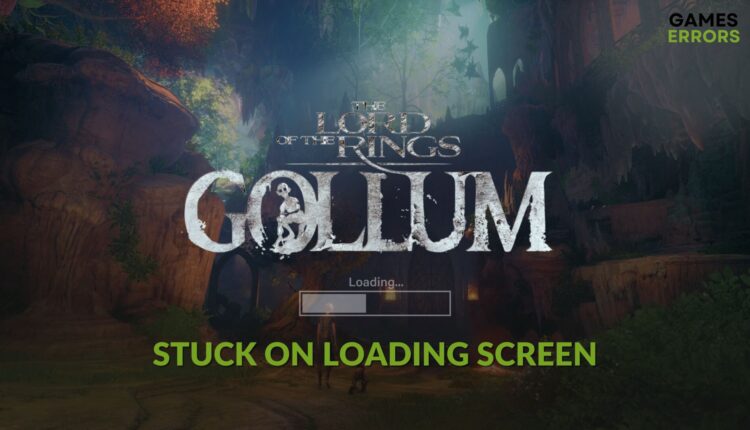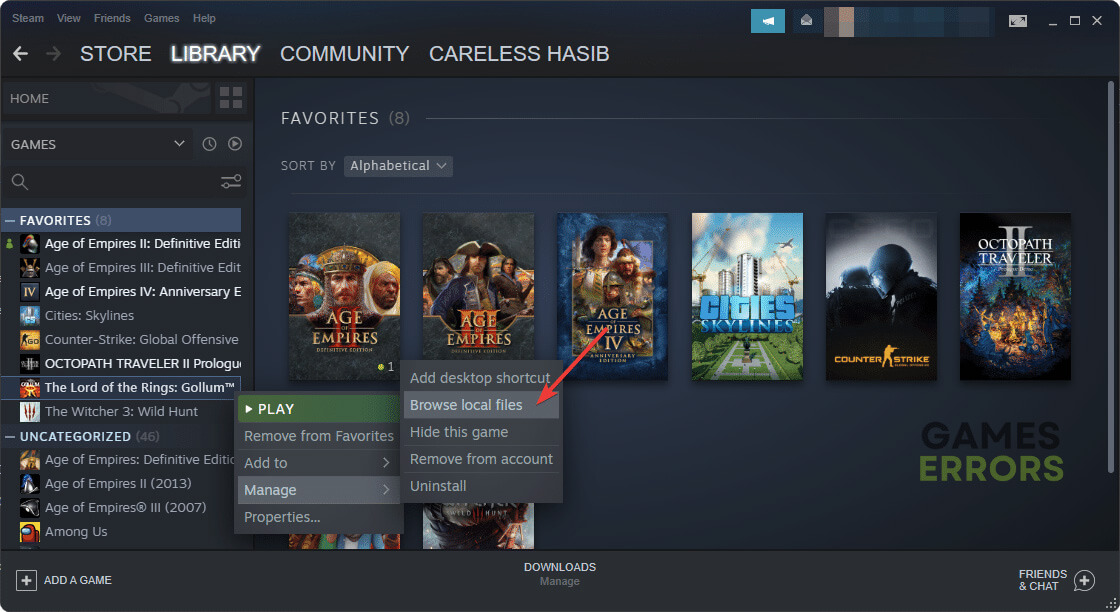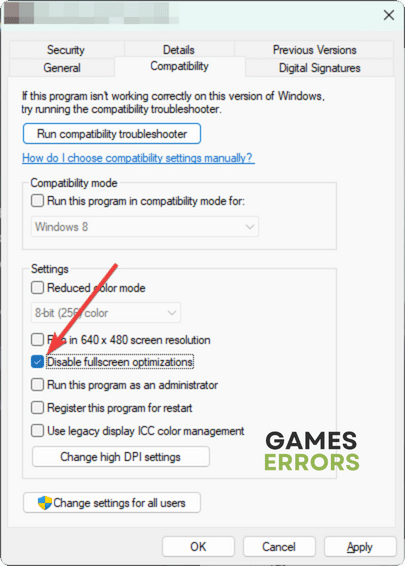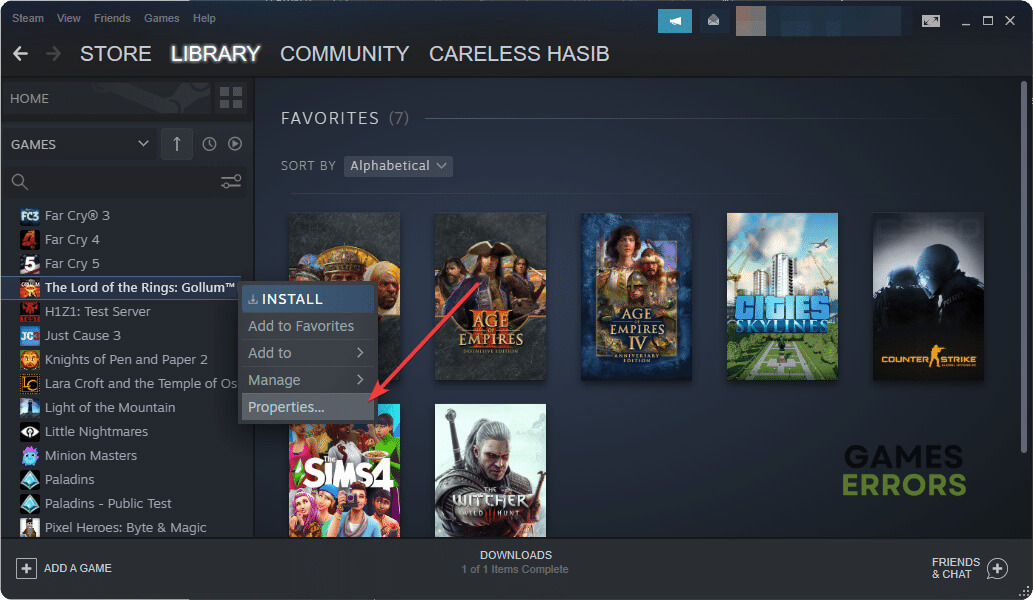The Lord of the Rings: Gollum Stuck on Loading Screen [Solved]
Is The LOTR: Gollum taking forever to load? Update the GPU driver and follow these tricks 🎯
If The Lord of the Rings: Gollum gets stuck on the loading screen on your PC, you can take some practical steps to solve this problem. In this article, you will learn about these solutions.
If you play this new fantasy adventure game, you will surely like it because of the stunning visuals, marvelous puzzles, and story-rich cinematic experience.
Why does my LOTR: Gollum keep loading forever?
- System requirements: If your PC doesn’t have the required capable hardware, The Lord of the Ring: Gollum will take forever to load.
- Problematic GPU driver: Outdated, missing, or corrupted display adapter driver can also make this game takes an infinite amount of time in the loading status.
- Third-party services: Some third-party apps and services also can be the reason behind this problem.
- Corrupted game components: Corrupted installation files and game components are also responsible for infinite loading screen problems on LOTR: Gollum.
- Disk problem: Slow and problematic hard disk or SSD can also trigger this issue.
How do I Fix The Lord of the Ring: Gollum stuck on the loading screen?
First of all, confirm that your PC meets the system requirements of LOTR: Gollum. Then, before going forward, we suggest you do these things:
- Install DirectX Runtime and Visual C++ redistributable and restart your PC.
- Disable your antivirus and firewall.
- Enable game and high-performance mode.
After that, try the methods mentioned below to fix infinite loading screen issues on LOTR: Gollum:
- Update all of the drivers
- Disable in-game overlay
- Disable fullscreen optimizations
- Repair LOTR: Gollum
- Run in clean boot
- Lower the settings
1. Update all of the drivers
Time needed: 2 minutes
The best method to apply if The Lord of the Rings: Gollum gets stuck on the loading screen is updating all of your PC drivers, particularly the one related to the graphics card.
We suggest you use PC HelpSoft. This tool can scan and update all of your PC drivers with just a single click. On the other hand, in the device manager, you will need to do it one by one, which will take a lot of time. In addition, this third-party tool is more capable and accurate.
2. Disable in-game overlay
- Open the Steam desktop app.
- Go to its Settings, as shown in the screenshot.
- Navigate to the In-Game tab and then untick Enable the Steam Overlay while in-game.
- Click on OK.
- Relaunch Steam.
3. Disable fullscreen optimizations
If The Lord of the Rings: Gollum still freezes forever while loading, disable the fullscreen optimizations and see if it helps. For this, follow these steps:
- Go to the Steam game library.
- Right-click on The Lord of the Rings: Gollum™, go to Manage, and then click on Browse local files.
- Right-click on the EXE file of this game and then click on Properties.
- Navigate to the Compatibility tab.
- Tick Disable fullscreen optimization for this application.
- Click on Apply and OK.
- Now, relaunch the game and see if the problem still exists.
4. Repair LOTR: Gollum
- Go to the Steam game library.
- Right-click on The Lord of the Rings: Gollum™ and then click on Properties.
- Navigate to the Local Files tab.
- Click on Verify integrity of game files.
- Keep patience while it is finishing the process.
You can also apply this method if you notice that The LOTR: Gollum won’t launch on your PC.
5. Run in clean boot
- Press Win + R to open Run.
- Type msconfig and press Enter.
- Navigate to the Services tab.
- Check Hide all Microsoft services and then click on Disable all.
- Click on Apply and OK.
After that, launch the LOTR: Gollum and see if it still becomes stuck in the launch or loading screen. If not, it means a third-party service is the culprit. Find and uninstall it from your PC.
6. Lower the settings
Even if your PC meets the system requirements, it doesn’t mean you can play this title with the highest settings. If you do, The Lord of the Rings: Gollum may stay forever in the loading state. So, lower the in-game graphics settings and see if it helps.
Extra methods:
You may still go through the same problem. In this case, do the following things:
- Delete local cache files and saved game profiles and files.
- Update Windows to the latest version.
- Solve common disk problems.
- Re-install the game on an SSD.
Learn how to fix LOTR: Gollum crashing if necessary.
The abovementioned methods are the most effective ones to try if The Lord of the Rings: Gollum is stuck on the loading screen. For any more queries, let us know in the comment box.