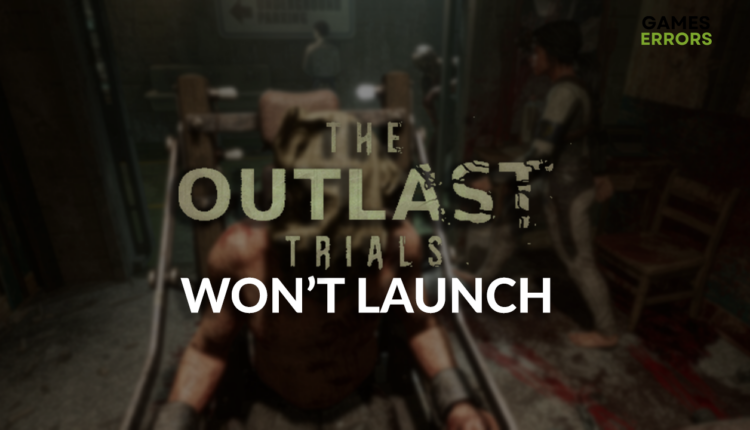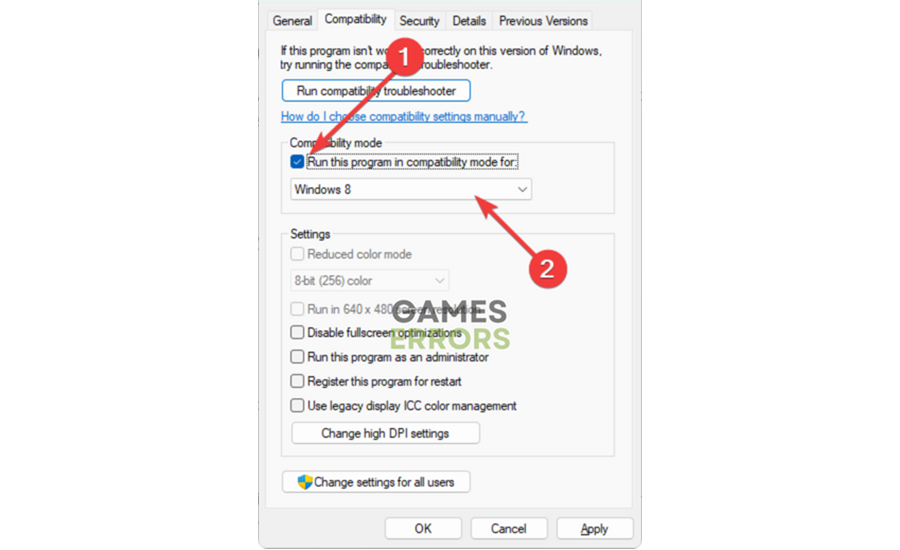The Outlast Trials Won’t Launch: Fix It Instantly
Are you tired of waiting for TOT to launch? The actions are required but we are here to help! 👾
Getting in the mood for your favorite survival horror game and discovering The Outlast Trials won’t launch is annoying. Figuring out ways to solve this on your own might be too much to handle, so we decided to help you by providing the most accurate solutions for this problem.
Are you struggling with lousy performance when playing this survival horror game? Learn how to increase FPS in The Outlast Trials.
Why won’t The Outlast Trials launch?
The Outlast Trials won’t launch due to temporary issues with your PC, lack of hardware requirements, problems with Windows permissions, corrupted game files, Windows Firewall, outdated GPU driver, or compatibility-related issues.
How to fix The Outlast Trials won’t launch?
Begin troubleshooting with these easy fixes and checks:
- Restart your PC: Wait a few minutes since the unsuccessful launch and try again. If TOT still doesn’t launch, restart your PC.
- Check the system requirements: Compare your PC specification with the minimum system requirements for TOT. Upgrade your PC if necessary since the game won’t run otherwise.
- Run TOT as an administrator: Right-click on the game executable file (.exe), select Properties and go to the Compatibility tab. Enable the Run this program as an administrator option.
Proceed with the detailed solutions below.
- Verify game files
- Allow TOT through the Firewall
- Update the GPU driver
- Launch TOT in compatibility mode
1. Verify game files
Corrupted game files are the most frequent cause of games not launching. The same applies to The Outlast Trials, so the advice is to verify the integrity of game files using the built-in system.
For Steam users:
- Launch Steam and go to the Library.
- Right-click on The Outlast Trials and select Properties.
- Select the Local Files tab, and click on Verify integrity of the game files.
For Epic Games users:
- Open Epic Games Launcher and navigate to the Library.
- Find The Outlast Trials, click the three vertical dots, and select Manage.
- Click the Verify button.
2. Allow TOT through the Firewall
Time needed: 5 minutes
Windows Firewall protects you from various threats, such as malware and ransomware. You should always keep it enabled, but if a game from a trusted source doesn’t launch, we advise you to add it as a Firewall exception.
- Click on the Windows icon, type Windows Defender Firewall, and open it.
- Click on Allow an app or feature through Windows Defender Firewall.
- Click on Change Settings and Allow Another App.
- Select Browse, and navigate to The Outlast Trials installation folder.
- Click on the game executable file (.exe) and select Open.
- Check the checkbox in columns Private and Public in The Outlast Trials row and hit OK.
- Restart your PC.
3. Update the GPU driver
Your graphics card communicates with the rest of the system through the GPU driver. The graphics card manufacturer periodically patches this software, and to receive these patches, you must update the GPU driver.
- Click on the Windows icon, type Device Manager, and select this tool.
- Double-click on the Display Adapters section.
- Right-click on your GPU and select the Update driver option.
- Select the Search automatically for drivers option.
- Install the driver update.
- Restart your PC.
One way to manage drivers is by using a driver updater tool. Our recommendation goes to a swift and reliable PC HelpSoft. It will take complete control of driver management, saving you time to invest in gaming!
4. Launch TOT in compatibility mode
Different versions of Windows come with various libraries and are compatible with other apps and games. Many users report that launching TOT in compatibility mode for Windows 8 saved the day!
- Right-click on the TOT executable (.exe) file and open Properties.
- Navigate to the Compatibility tab.
- Enable Run this program in compatibility mode for Windows 8 and hit OK.
Extra steps
If The Outlast Trials still doesn’t launch, try to:
- 🛡 Temporarily disable the antivirus: Like the Windows Firewall, your antivirus can falsely flag TOT as a threat. To solve this, disable your antivirus. If it works, add the game as an exception.
- 👨💻 Perform a clean boot: Disable all third-party services that automatically start with Windows. You can do this by using the Services tab in the System Configuration app.
- 🔁 Reinstall The Outlast Trials: Many gamers confirm this was the only way to make the game work again. Uninstall TOT from your PC and install it again using the game distribution platform.
Conclusion
Hopefully, you managed to resolve The Outlast Trials won’t Launch problem, and you are already enjoying this fantastic survival horror. If you experience any other issues, let us know what specific error code you get.