Thronefall Low FPS: Boost Performance for Better Experience
To hold your power and protect your kingdom, you can do a lot of things in Thronefall. But if you don't get the expected FPS from this title, you must do the things suggested in this post 🚀

Are you getting very low FPS on Thronefall? Having poor performance on a minimalistic game surely gives a disappointing experience. But taking the proper steps is what you will need to do.
An immersive isometric graphics strategy game like Thronefall doesn’t need decent hardware to give you the stutter and lag-free gaming experience with good FPS. But, exceptions may happen for some users. This article has featured various troubleshooting methods and techniques to solve this issue and boost the frame rate to enhance this gaming experience.
Learn how to fix Thronefall crashing if you are interested.
What is my FPS so low in Thronefall?
For poor frame rate or frame-dropping issues on Thronefall, in most situations, the followings are the culprits:
- Outdated drivers: Without proper up-to-date drivers, your PC will not perform well and deliver the expected performance on games like Thronefall.
- Background services: Excessive number of active background services affects your PC performance and reduces FPS on Thronefall.
- Improper settings: In the game or in Windows, improper settings can cause low FPS issues on Thronefall.
- Poor hardware condition: Else, if your PC hardware is very poor, it may struggle to play modern games even if the game is not resource hungry.
How can I fix Thronefall low FPS?
You surely want to have a better frame rate from this isometric graphics game. We have the solutions for you. However, before trying the actual things, you must complete these quick steps:
- Make sure to check the system requirements of Thronefall and determine whether your PC is capable or not.
- Update DirectX runtime.
- Make sure that your PC doesn’t have any overheating problems.
- Disable your antivirus and firewall.
- Enable game mode.
Now, try these troubleshooting methods to solve the poor frame rate problem on Thronefall:
- Update the GPU driver
- Reduce background tasks
- Disable Vsync
- Enable high-performance mode
- Tweak in-game settings
1. Update the GPU driver
Time needed: 4 minutes
To solve the low FPS problem and improve performance on Thronefall, update the GPU driver. It’s the most effective method that can help you to get rid of any performance issues on this game.
For better gaming performance, you should update your GPU using PC HelpSoft. As it can find and install the most accurate driver, you will notice visible differences while gaming. Additionally, this tool can update dozens of drivers with just a single click.
2. Reduce background tasks
Too many background tasks can dramatically reduce Thronefall’s frame rate. So, you should kill the unnecessary services in the following way:
- Press Win + X on the keyboard and then go to Task Manager.
- Navigate to the Processes tab.
- Click on the service you want to disable and then click on End Task.
- Disable all other unnecessary and resource-hungry processes.
3. Disable Vsync
- Open the graphics controller software like, NVIDIA Control Panel on your PC.
- Navigate to the Manage 3D settings.
- Click on the dropdown icon next to the Vertical sync, and then click on Off.
- Save the settings.
- Restart Windows.
Sometimes, the Vsync feature may affect Thronefall’s performance and limit the FPS. Doing the above things will disable this feature and improve the frame rate on this title.
4. Enable high-performance mode
- Press Win + I on the keyboard to open the Windows Settings.
- Navigate to System and then click on Power.
- Set the Power mode to Best performance.
- Now, go to Display from the System tab.
- Click on Graphics.
- Select Thronefall from the list and then click on Options.
- Tick High Performance and click on Save.
- Restart Windows.
This method is extremely helpful if you see Thronefall is stuck on the loading screen or give you very low FPS.
5. Tweak in-game settings
- Launch Thronefall on your PC.
- Go to the in-game Settings.
- Navigate to the Graphics tab.
- Lower the resolution if you don’t have a dedicated GPU, or it’s not very powerful.
- Reduce the value for Render Scale.
- Disable Post-processing and Anti-Aliasing if needed.
- Save the Settings.
Now, play Thronefall and see if the FPS is still too low or not. We also suggest you disable Fullscreen mode to see if it helps.
Additional techniques:
The low frame rate issue may still keep occurring. So, you can try the following methods too:
- Roll back the GPU driver to the previous version.
- Re-install the GPU.
- Verify the integrity of the game files.
- Re-install the game.
If you are interested, learn the methods to fix Thronefall won’t launch.
The above methods should fix Thronefall low FPS or laggy performance problems on your PC. Additionally, you can update Windows to the latest version to see if it helps. If you have any questions, let us know in the comment box.




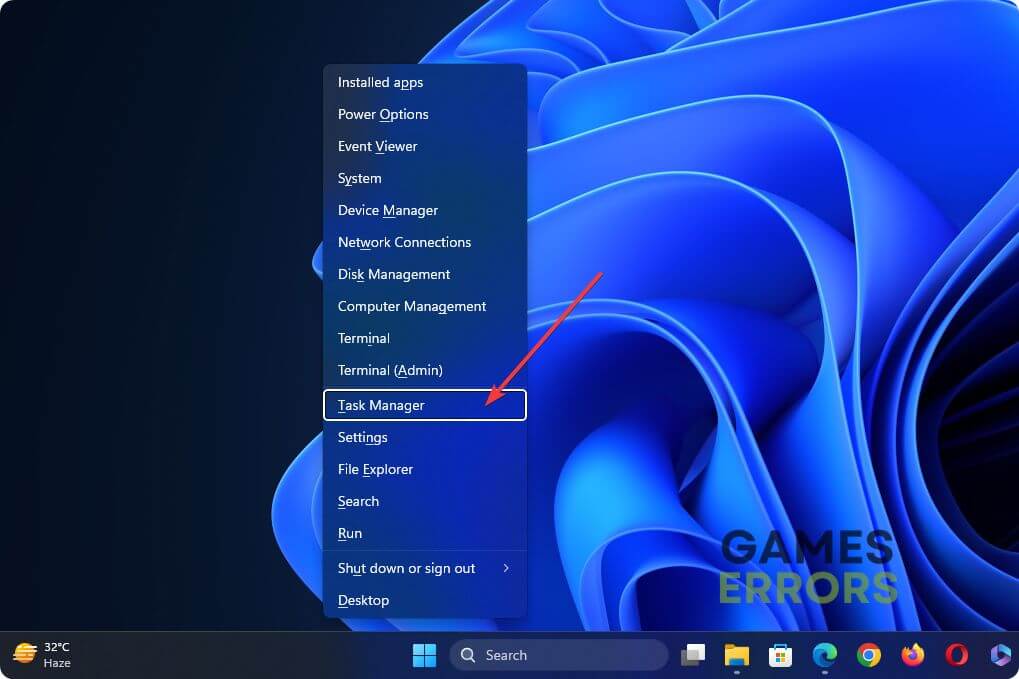













User forum
0 messages