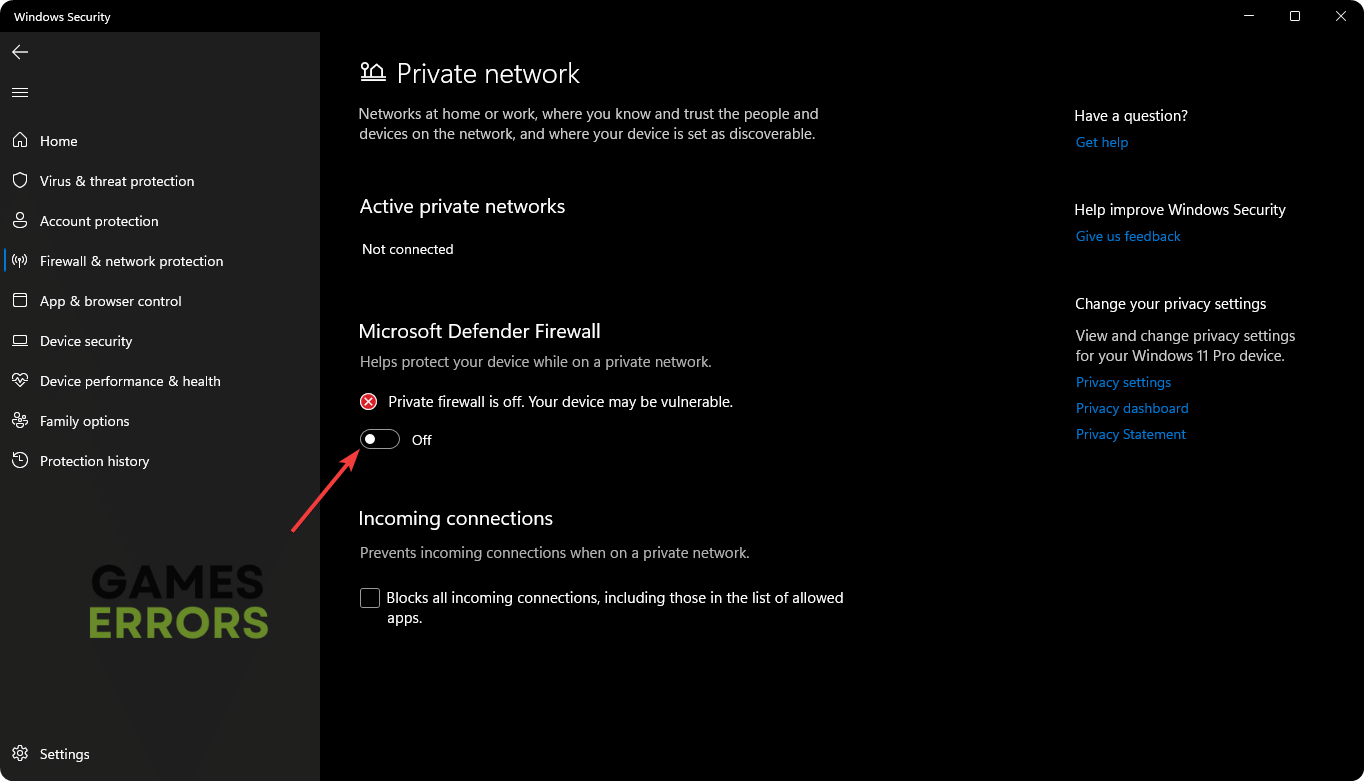Thronefall Won’t Launch: How to Fix the Issue
Unable to run Thronefall on your PC? Explore the ways to fix this problem from this article 🎯
If you are a strategy game lover and notice that Thronefall won’t launch on your PC, it will be a very unexpected situation. Unfortunately, many users may go through this issue. But we have the solutions.
Unlike other strategy games, this title is different. It has isometric 3D graphics and less complex gameplay mechanisms that are suitable for any new and existing strategy gamers. However, this simplicity has no value if Thronefall doesn’t run on your PC at all. By tweaking a few things, you can easily get rid of this problem.
- crashes
- lags
- fps drops
- BSoDs
- failed launches
Why is Thronefall not launching on my PC?
The Thronefall may not run on your computer if any of these reasons exist:
- Conflict with some services: Some apps and services may conflict with the game process, which can prevent Thronefall from launching on your PC.
- Antivirus and firewall: Security programs like your antivirus and firewall may block the game-launching process.
- Missing or corrupted game components: If any of the required game components don’t exist on your PC or get corrupted, it can be a reason why Thronefall is not opening on Windows 11 or 10.
- Driver issues: Graphics drivers and other device drivers may become outdated or corrupted. It is another reason behind the problem you are currently going through.
How do I fix Thronefall won’t launch?
If you cannot run this item on your computer, you should do the following things before taking the main actions:
- Ensure that your PC meets Thronefall’s system requirements.
- Install the Visual C++ library and update DirectX runtime.
- Verify the integrity of the game files.
After finishing the preliminary checks, try the following methods one by one to fix Thronefall not launching problem:
1. Run the game as an administrator
- Go to the Thronefall installation folder.
- Right-click on the Thronefall.exe file, and go to Properties.
- Navigate to the Compatibility tab.
- Check Run this program as an administrator.
- Next, click on Apply and OK.
2. Clear cache
Time needed: 2 minutes
If you see that Thronefall is not launching on Windows 11 or 10 PC, clear the download cache of Steam. It should work.
Now, try to open Thronefall and see if your PC still fails to open it or not.
3. Update the drivers
This title may not launch due to outdated or missing drivers. So, we suggest you perform these steps and see what happens:
- Open the Start Menu, type Device Manager, and hit Enter.
- Double-click on Display adapters to expand it.
- Right-click on the graphics card driver and click on Update driver.
- Click on Search automatically for drivers.
- Complete any additional steps to update this driver.
- Similarly, update all other drivers.
- At last, restart your PC.
Updating drivers one by one may take a lot of time and effort. So, we suggest you use PC HelpSoft. After installing, click on the scan button and then click on Update. It will install the latest update for all of the drivers. In addition, it’s more powerful and capable compared to the device manager.
4. Disable your antivirus
- Open the Windows Search box, type Windows Security, and press Enter.
- Go to Firewall & network protection.
- Go to Private Network.
- Turn off the Firewall.
- In the same way, disable it for Public network as well.
- Restart Windows.
If you use a third-party antivirus or firewall, you will need to disable that antivirus according to the official recommendation. It should fix not launching problem on Thronefall.
Learn how to fix Thronefall crashing if necessary.
In some cases, the problem may still keep bugging you. In this case, perform a clean boot and try to open this game, and see what happens. Trying to run this game in compatibility mode can be another option. Also, consider re-installing this title if no other methods work. Hopefully, these tips will help if Thronefall won’t launch on your PC.