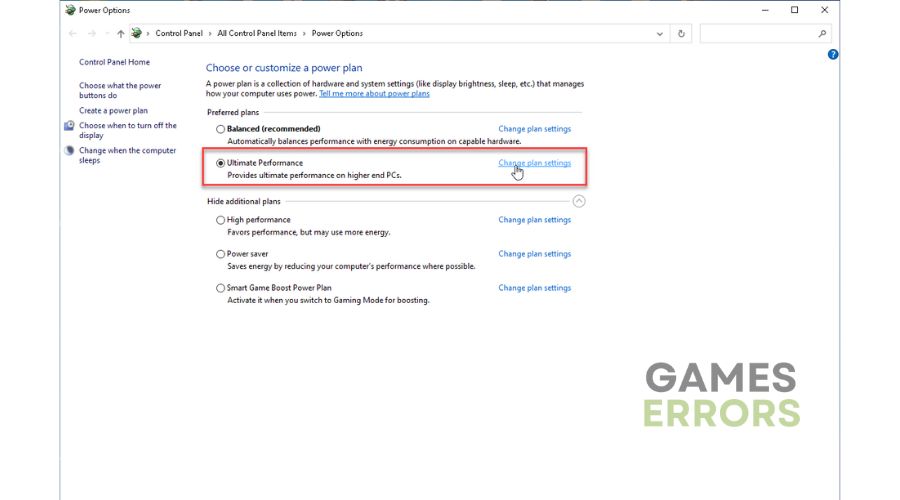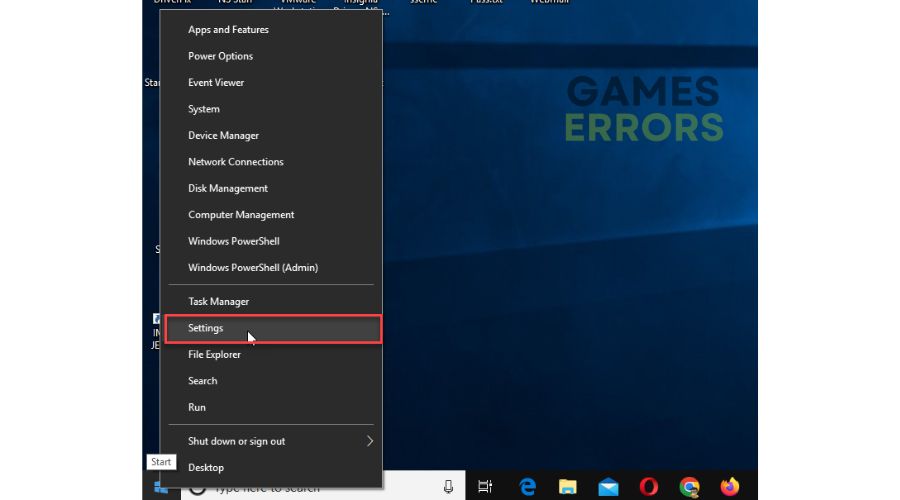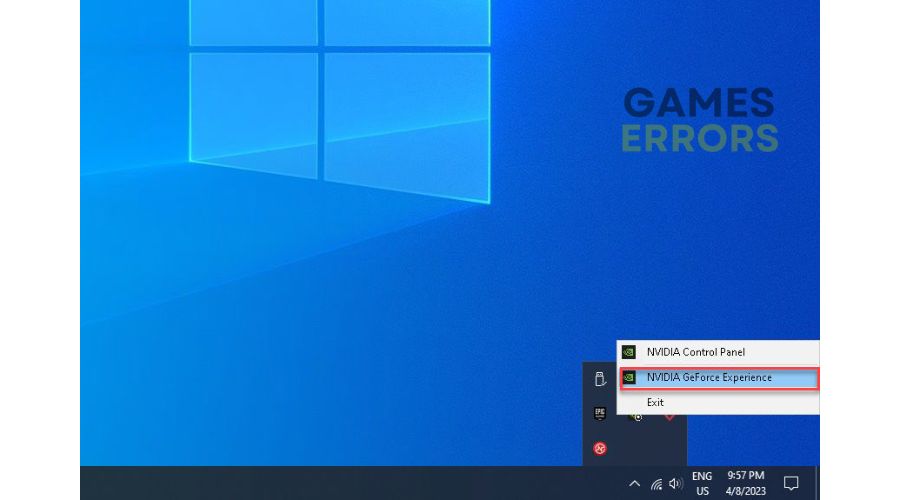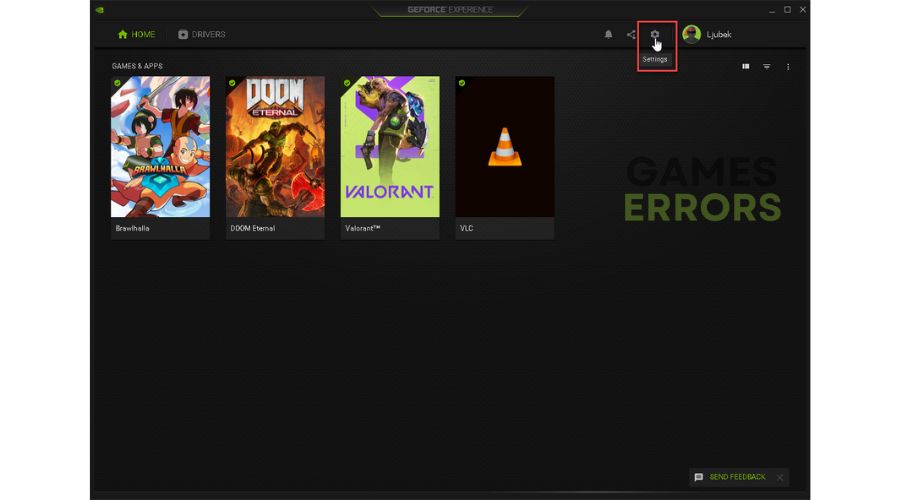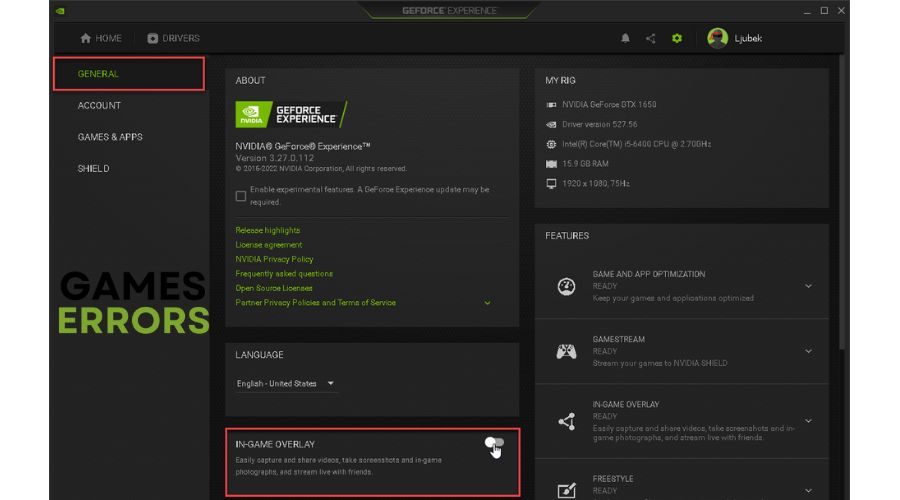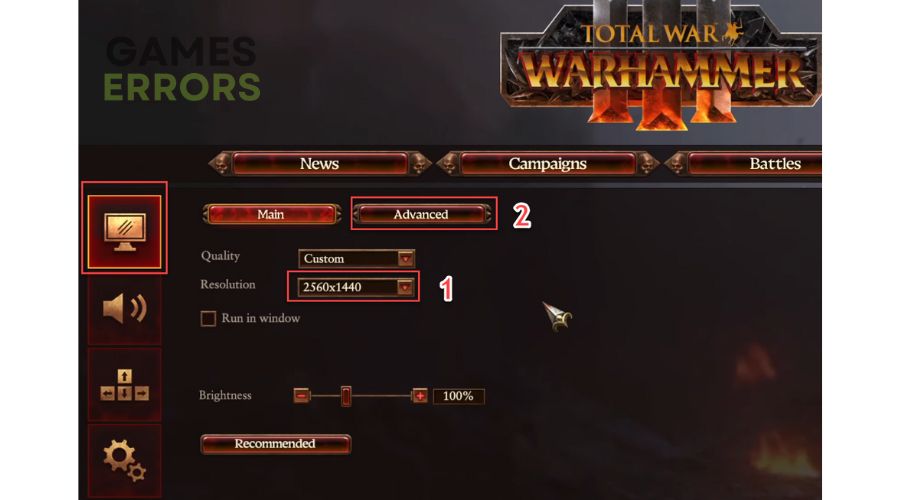TW Warhammer 3 Chaos Dwarfs Low FPS [Fixed]
You are in the right place because we can fix low FPS in TW Warhammer 3 Forge of the Chaos Dwarfs. 👍
Total War: Warhammer 3 is, in the opinion of most players, the best of the three games and transcends the Warhammer fandom and enters the serious cultural mainstream. The first installment of this real-time strategy game was released in 2016, and since then, the player base and popularity of Total War: Warhammer has only grown. The latest DLC for Warhammer 3 is Forge of the Chaos Dwarfs which introduces a new race, the Chaos Dwarfs. To fully enjoy this new campaign, in addition to a compatible computer, you must also make software adjustments for the best performance. Otherwise, you will experience low FPS, stuttering, and lag, a nightmare for every player. That’s why we prepared this guide explaining why you have low FPS and how to eliminate it.
Why is my TW Warhammer 3 Forge of the Chaos Dwarfs have low FPS?
We will list some of the possible reasons why Forge of the Chaos Dwarfs has low FPS on your computer:
- incompatibility of your PC with the recommended specifications
- outdated GPU driver
- overlay app issue
- wrong power plan
- the graphics settings in the game are not optimal
- heavy apps running in the background
How do I fix TW Warhammer 3 Forge of the Chaos Dwarfs’ low FPS?
We recommend doing these simpler steps first:
- Check if your PC meets the recommended system requirements for the game.
- Update Windows to the latest version.
- Disable Razer Cortex and Citrix.
- Close all unnecessary background apps.
If you have done all the previous steps but still have low FPS, do the following:
1. Update GPU driver
Outdated or damaged graphics drivers often cause the main problem with crashing, low FPS, stuttering, game lag, etc. We recommend updating your graphics card drivers to the latest version, as they usually contain fixes for bugs found in popular games, including TW Warhammer 3. Do following:
1. Press the Windows+R keys on the keyboard to bring up the Run dialog.
2. Type; devmgmt.msc in the text box and hit Enter.
3. Double-click on the Display adapters and select your primary (discrete) graphics card.
4. Right-click on the graphics card and select Update driver.
5. Wait while Windows update searches for, downloads, and installs the latest GPU driver version.
There is another easy way always to have up-to-date drivers for all devices on your computer. PC HelpSoft is an efficient tool that constantly updates your drivers when a new version is available, freeing you from the hassle of manually updating or searching for original drivers through a web browser.
2. Change Power Plan
Time needed: 1 minute
How are your power options set up in Windows? If it is set to Balanced or Power Saver, you can expect low FPS, freezing, or stuttering in TW Warhammer 3. Set the power settings to High-performance.
- Open Power Options
Press the Windows+R keys to show the Run dialog. Type; powercfg.cpl and click OK.
- Change Power Plan
Tick the radio button High Performance or Ultimate Performance power option.
- Launch TW: Warhammer 3 Forge of the Chaos Dwarfs
Check if the low FPS issue is fixed.
3. Enable Game Mode
Game mode on Windows prioritizes the game you’re playing over all other apps running in the background. Windows update is also paused while playing. We recommend enabling game mode for TW Warhammer 3 as follows:
1. Right-click on Windows Start and choose Settings.
2. Click on Gaming options.
3. Choose Game Mode from the left pane and toggle ON Game Mode.
4. Launch TW: Warhammer 3 Forge of the Chaos Dwarfs and check if the low FPS problem is fixed.
4. Disable overlay apps
The overlay option in Steam or Windows can come in handy if you want to stream, record and take screenshots from games. Sometimes this option can cause performance issues in games, so we recommend turning off the overlay as follows:
👁🗨 Disable overlay in Steam
1. Open the Steam client and choose the Steam> Settings option from the menu.
2. Choose In-Game from the left pane and uncheck Enable the Steam Overlay while in-game.
👁🗨 Disable Xbox Game Bar
1. Right-click on Windows Start and choose Settings.
2. Click on the Gaming option.
3. Ensure that the Xbox Game Bar toggle is set to OFF.
👁🗨 Disable NVIDIA overlay
1. Open the NVIDIA GeForce Experience ( click on the NVIDIA icon in Systray).
2. Log in to your NVIDIA account and click the Gear icon (settings) on the top right.
3. Choose GENERAL from the left pane and disable the toggle IN-GAME OVERLAY.
Similarly, you can turn off overlay in AMD driver software, Discord, Twitch, Razer Synapse Stats, and Overwolf.
5. Lower in-game settings
You may have set too high requirements for the resolution and graphic details in the game, which inevitably affects the performance drop and low FPS. Change the graphics details in the game settings to low or off for better performance.
1. Open the settings menu and choose Video options.
2. Lower the resolution to 1080p (1920 x1080), then click the Advanced button.
3. Reduce graphic details to Low or Medium.
4. Play TW Warhammer 3 – Forge of the Chaos Dwarfs to check if the low FPS is in the past.
Conclusion
We hope our solutions will help if you have low FPS in TW Warhammer 3 Chaos Dwarfs. However, if you still haven’t solved the problem or your solution is different, comment below.