How to Update .NET Framework to Solve Gaming Issues?
Certain apps and games won't run on your PC if an up-to-date version of the .NET Framework is missing. To update it, see the methods from this post 👇
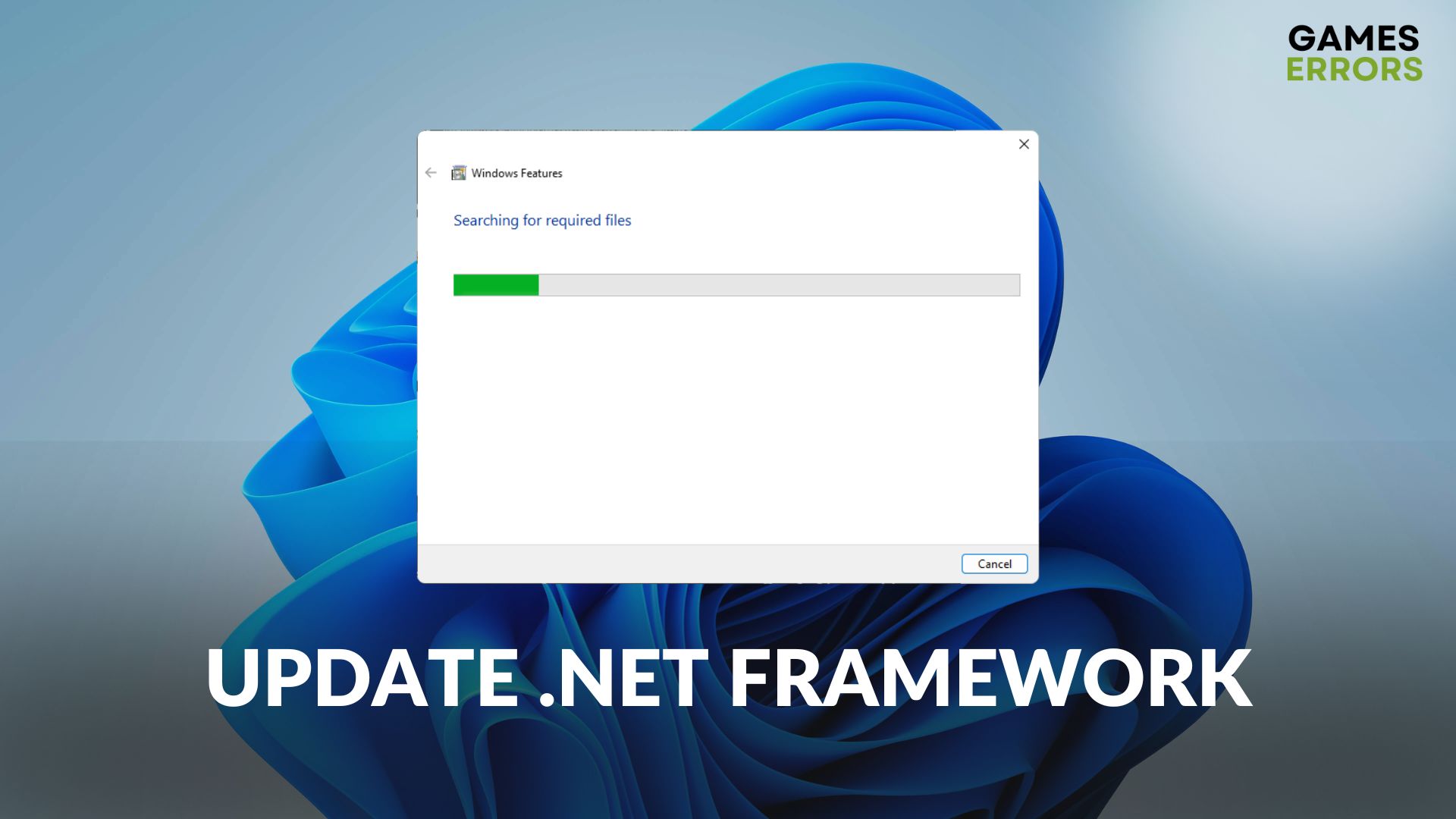
Do you want to update .NET Framework for a better gaming experience and application compatibility on Windows 11 or 10? This article will guide you on it.
Microsoft developed the .NET Framework, which allows game and application developers to build their desired products conveniently. It contains an extensive class library that provides many functionalities to modern games and apps.
We often may need to have specific versions of this framework on our computer to deal with compatibility issues with particular games and apps.
Learn the methods to troubleshoot games crashing problems on PC if you are interested.
Are .NET Framework updates necessary?
Yes, indeed. As a Windows user, you should always keep this framework up to date. Most of the apps or games you have installed may be using .NET Framework. Every update of this item brings bug fixes, security, and performance improvements, as well as stability. In some cases, new features and better compatibility are added.
Certain modern apps and games will not run on your PC if the up-to-date version of this framework is missing. As a result, you should update it like other components on your PC.
Do I need to install all .NET Framework?
Initially, you won’t have to install any specific version of the .NET Framework separately. The latest Microsoft Windows 11 and 10 come with the necessary components by default. If any version is required for specific software, you will know it when you launch that item for the first time.
However, it’s good to have .NET Framework 3.5 and 4.8, as these are necessary for most of the programs you use on your PC.
How to update .NET Framework on Windows 11 and 10?
Before you go through the updating procedures, it’s better to do a few optional things. These are:
- Ensure that your PC is connected to a stable internet connection.
- Also, update your GPU driver using PC HelpSoft or any other way you prefer.
After completing these suggested steps, you can update .NET Framework. There are two major ways to do it. These are:
1. Using Windows Update [Recommended]
Time needed: 4 minutes
The best way to update .NET Framework on Microsoft Windows 11 and 10 is by checking the Windows Update, particularly the Optional ones.
- Press Win + I on the keyboard to open Windows 11 Settings.
- Navigate to the Windows Update and then click on Check for Updates and install any available update.
- You also can go to Advanced Options under the Windows Update tab.
- Then, click on Optional Updates.
- Install any available updates related to the .NET Framework.
- At last, restart your PC.
Now, you can try to run the game or application that requires an updated version of this framework and verify if everything is OK.
2. Update .NET Framework manually
If the previous method doesn’t work or you don’t prefer that, you can get the latest update of this component manually. To do it, go through the following steps:
- Visit the .NET Framework download site.
- Locate the version you want to download.
- Download it on your PC.
- Then, install it and restart Windows.
While downloading the .NET Framework, make sure you are choosing the right one. Otherwise, you may end up installing an unnecessary version of this component.
Is it OK to uninstall Microsoft .NET Framework?
No. You should not uninstall any .NET Framework unless you have installed any unwanted version accidentally. If you remove this component from your computer, certain apps or games will crash or show errors while launching.
If necessary, learn how to solve games won’t launch on PC.
This article has explained why you should update .NET Framework and how to do it properly. Not only this framework but all other libraries and components should also be up to date to have better performance, stability, and security. Do you have a question on this topic? Feel free to write it down in the comment box.

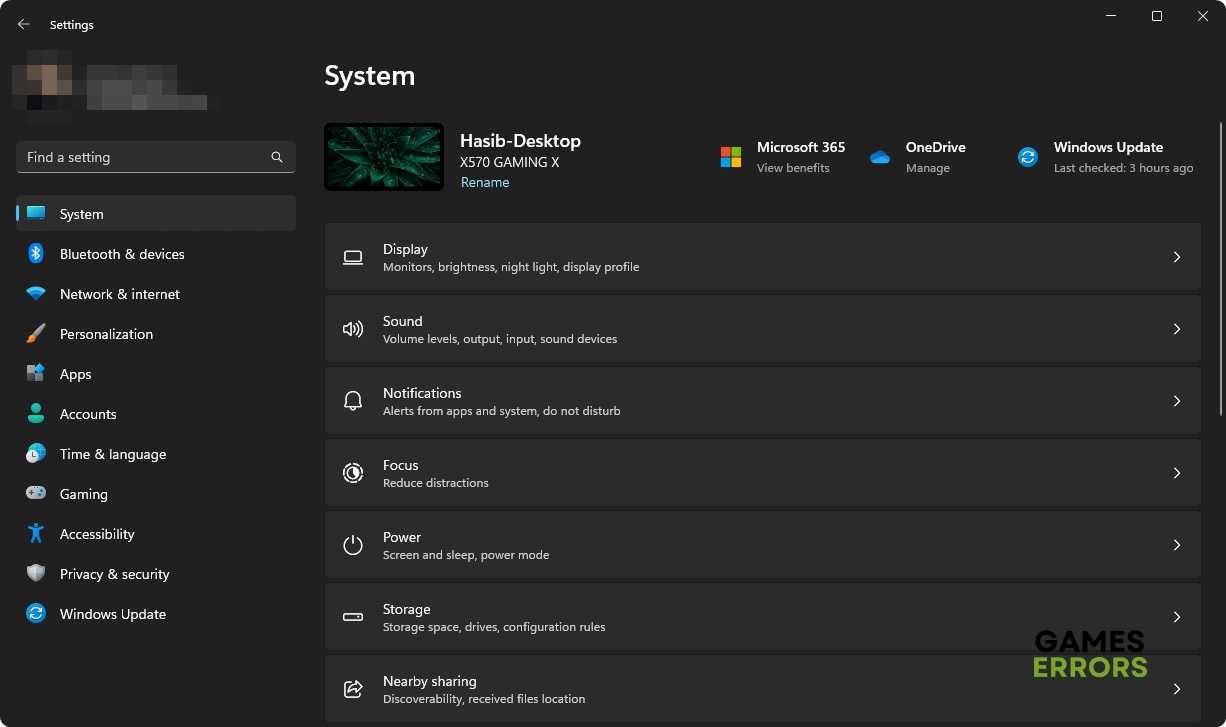

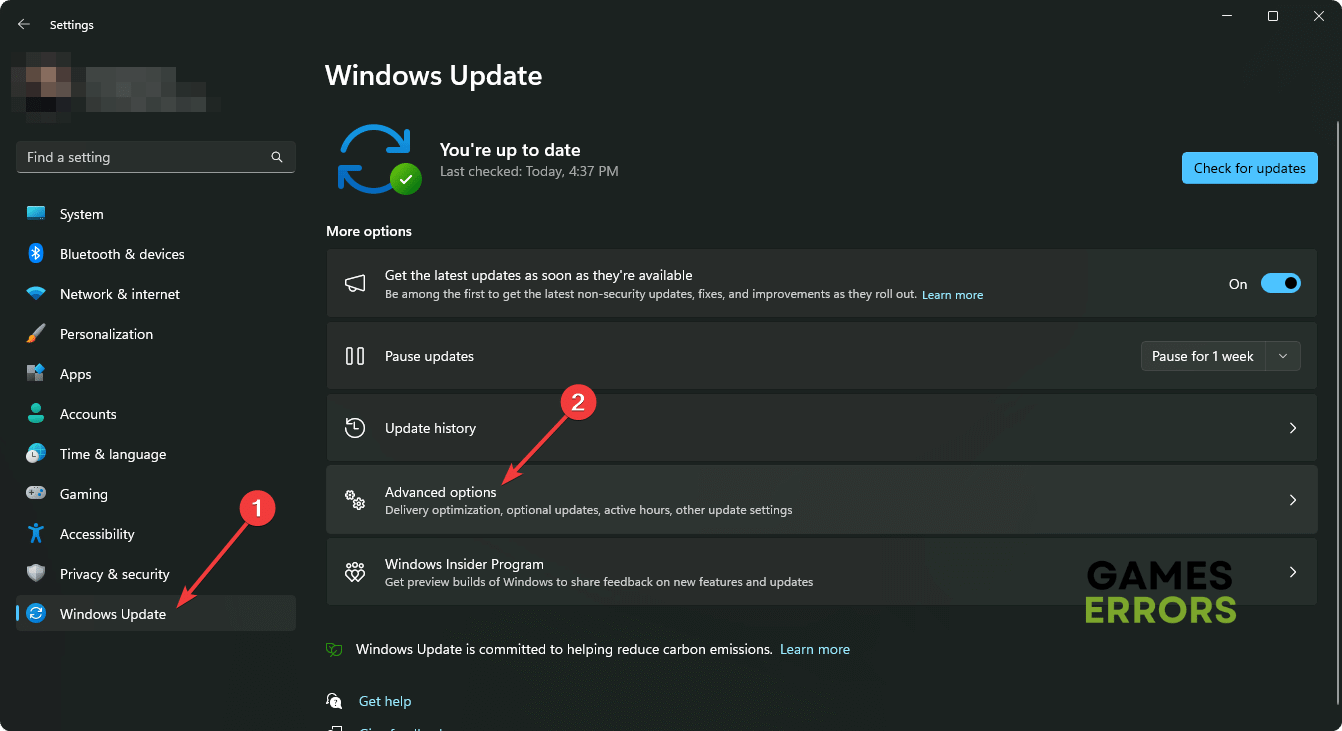
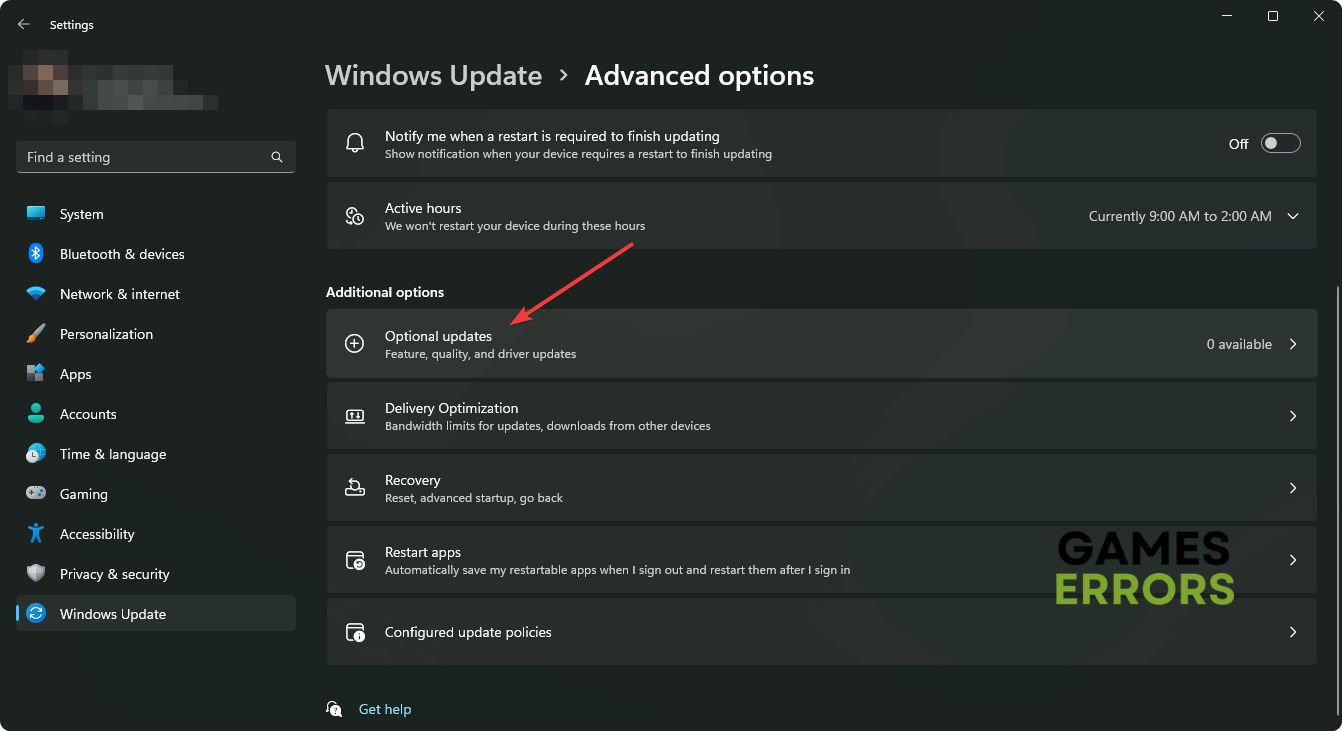
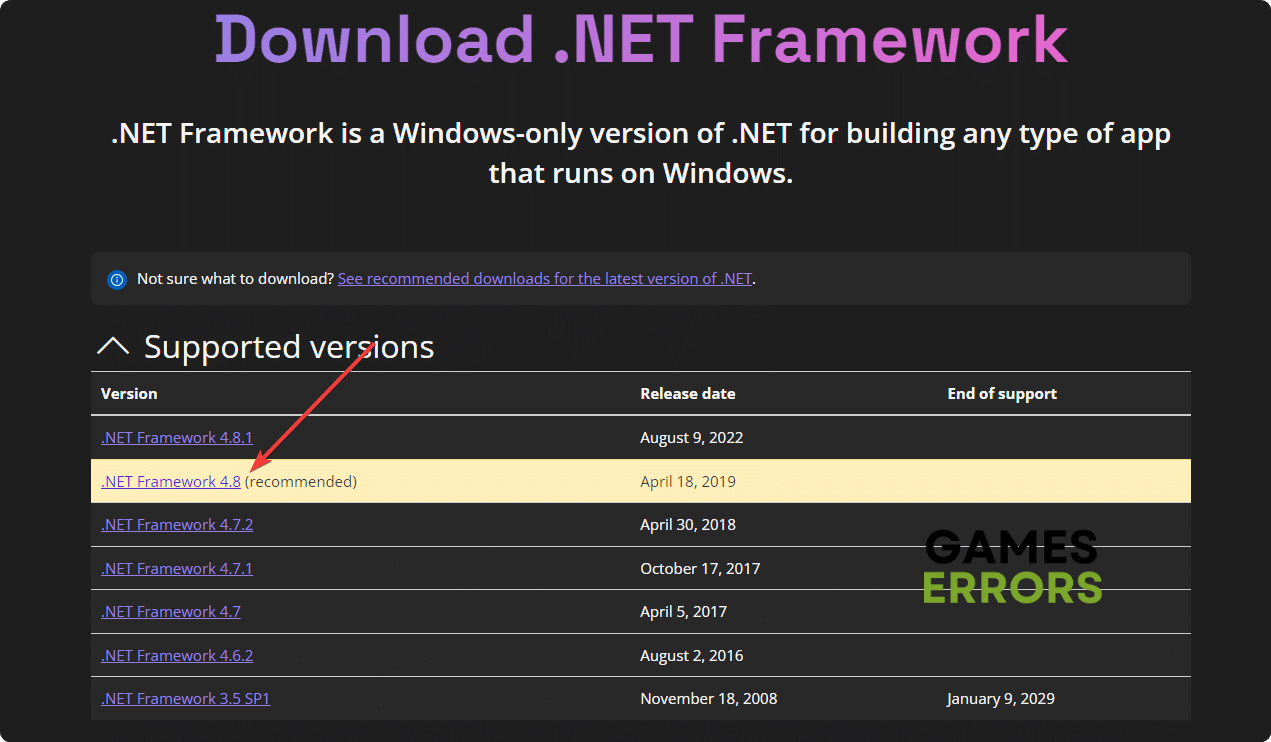


User forum
0 messages