V Rising Low FPS: Why and How to Fix It
Choppy, choppy, choppy... Everyone hates low FPS in survival games like V Rising, so we made a complete guide on how to handle it! 🚀
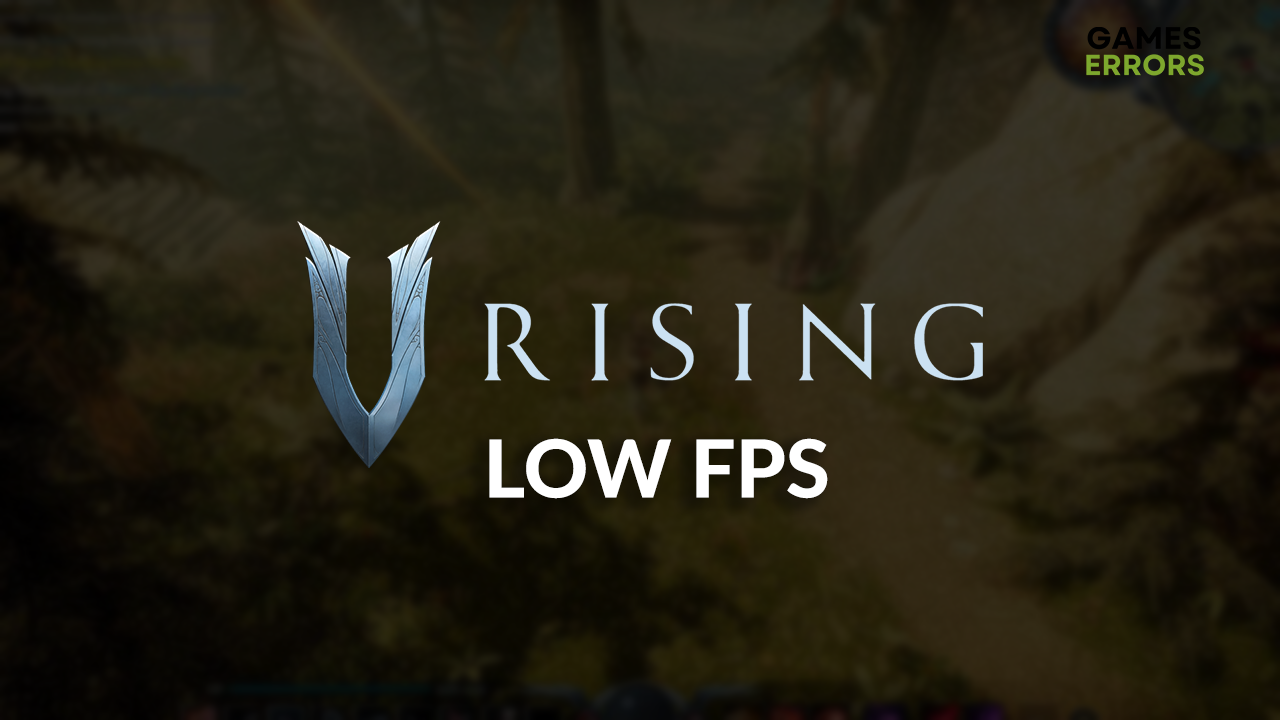
Are you annoyed by the V Rising low FPS? Many gamers are in a similar situation and can’t enjoy the game fully due to annoying performance issues. We are here to deliver the most suitable fixes to improve your FPS in V Rising and enjoy the game to its fullest potential!
If the problems don’t stop here, but you also experience stability issues, learn how to fix crashes in V Rising.
Why do I have V Rising low FPS?
You have low FPS in V Rising due to poor specifications of your PC, unnecessary background apps, corrupted game files, problematic game modifications, an outdated GPU driver, pilled-up cache files, compatibility issues due to startup service, or high PC temperatures.
How do I fix FPS in V Rising?
Here are some simple checks and fixes to improve your FPS in V Rising:
- Check V Rising system requirements: Your PC must meet at least the minimum system requirements if you expect to play the game with a decent FPS.
- Close background apps: Before launching the game or the game platform, close all unnecessary background apps using Task Manager.
- Verify V Rising game files: Since the first titles were released for PC, corrupt game files have caused problems for gamers. That’s why we made an ultimate guide on verifying game files.
- Disable game modifications: If you installed any mods for V Rising, disable them and check if it boosts your FPS.
Proceed with the solutions listed below if you are still not happy with the performance you get when you play V Rising.
1. Update GPU driver
Time needed: 5 minutes
An outdated GPU driver won’t let your graphics card perform at its maximum. This will mean that visual computing, done while you play V Rising, won’t be as efficient as it could be, so we advise you to keep your GPU driver updated.
- Click on the Windows icon, type Device Manager, and open it.
- Double-click on the Display Adapters section to expand it.
- Right-click on your GPU and select Update driver.
- Choose the Search automatically for drivers option.
- Install the driver update.
- Restart your PC.
Are you tired of checking for driver updates manually? Maybe you want to play V Rising instead of handling this? Whatever the case is, we recommend you check PC HelpSoft, a swift and reliable tool that will take control over driver management.
2. Delete cache files
V Rising, Steam, and every other app and game on your PC store some files locally so they can launch faster and run smoother. Problems begin when these files get corrupted or don’t save entirely, so we suggest you delete them and let the game generate new ones.
- Use the Windows Key + R shortcut to open the Run dialog, type %localappdata%, and hit OK.
- Press CTRL + A to select all files in the folder.
- Hit the Delete key to delete all the files in the folder.
➡ If prompted to confirm, click on Yes.
➡ If some files can’t be deleted, click on Skip.
3. Disable startup services
Many apps automatically add startup services, which are often unnecessary. For a smooth gaming experience, we advise you only keep Microsoft services and disable others.
- Use the Windows + R shortcut, type msconfig, and hit Enter.
- Navigate to the Services tab.
- Check Hide all Microsoft services and then hit the Disable All button.
This way, only Microsoft services will run when you restart your PC. - Click OK and restart your PC.
Extra steps
Some players won’t notice a massive change in FPS, so we prepared a few extra steps to follow:
- 🥶 Keep it cool: Ensure proper ventilation and regularly change thermal paste for required components. This way, you will avoid low FPS caused by the high temperatures of your PC.
- 🎮 Enable Game Mode: Click on the Windows icon, type Game Mode, and open these system settings. Enabling this default Windows feature will optimize your PC for gaming.
- 🔋 Change Power Plan: If gaming on a laptop, click the battery icon in the taskbar and set the Power Plan to Best Performance. This will use the battery quicker, but you will notice higher FPS.
- ⬆ Update Windows: Click the Windows icon, type Check for updates, and open these System Settings. Install pending updates and restart your PC.
Related articles:
- V Rising Won’t Launch: How To Force It
- V Rising Stuck On Loading Screen: How To Fix
- How To Make Games Run Better On PC: Ultimate Guide
Conclusion
Hopefully, you are not thinking about V Rising’s low FPS, and you managed to boost the performance on your PC. If not, leave a comment explaining when the FPS drops happen, and we will do our best to assist you.







User forum
0 messages